Android apps cache or save some data related to the elements of the app that are accessed frequently by the user, which is helpful in delivering the content as not only does it speed up the process but also lowers data consumption. App cache is created automatically and doesn’t include any important information, on the contrary, you can clear app cache often in case you’re running low on storage or the cache has grown to a significant size.
However beware that if you do it too often, all the data that the app would cache usually will be downloaded every time you access the app after clearing the cache.
While an app’s cache only saves information to speed things up, app data or storage includes all the user settings, accounts, databases and files, among other things, for that particular app.
If an app’s cache has grown to a few hundred MBs or a GB and more, it might be time to clear the cache. Even if you’re facing issues with the app that haven’t been solved in previous updates and the developers can do nothing about, it could help by clearing the cache or the app data and starting afresh to resolve the bug.
In this article, we’ll guide you through the process of clearing Android app cache and data in a few easy steps.
Also read: How to create a Google site?
How to clear Android app’s cache?
Open the settings of your Android device and follow the steps mentioned below to clear an app’s cache. Here we’ve taken the WordPress app for Android as an example.
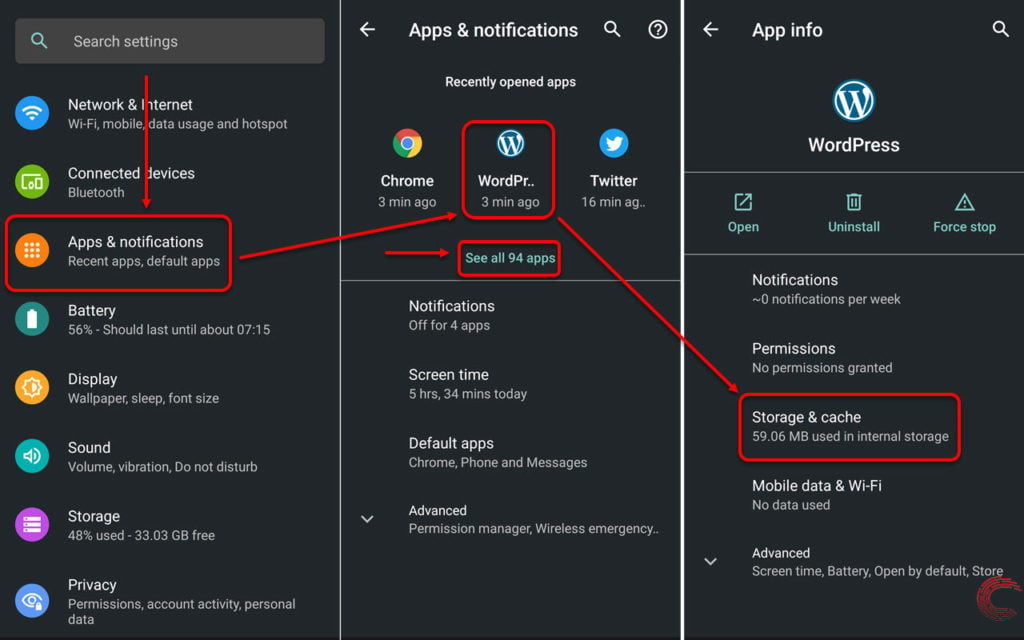
- Tap on Apps & notifications
- On the next page, if you’ve recently used the app, it will appear under Recently opened apps at the top. If it doesn’t, tap on the See all apps option. Then find and tap on the name of the app whose cache you want to clear.
- On the next page, tap on Storage & cache.
- Then tap on Clear Cache.
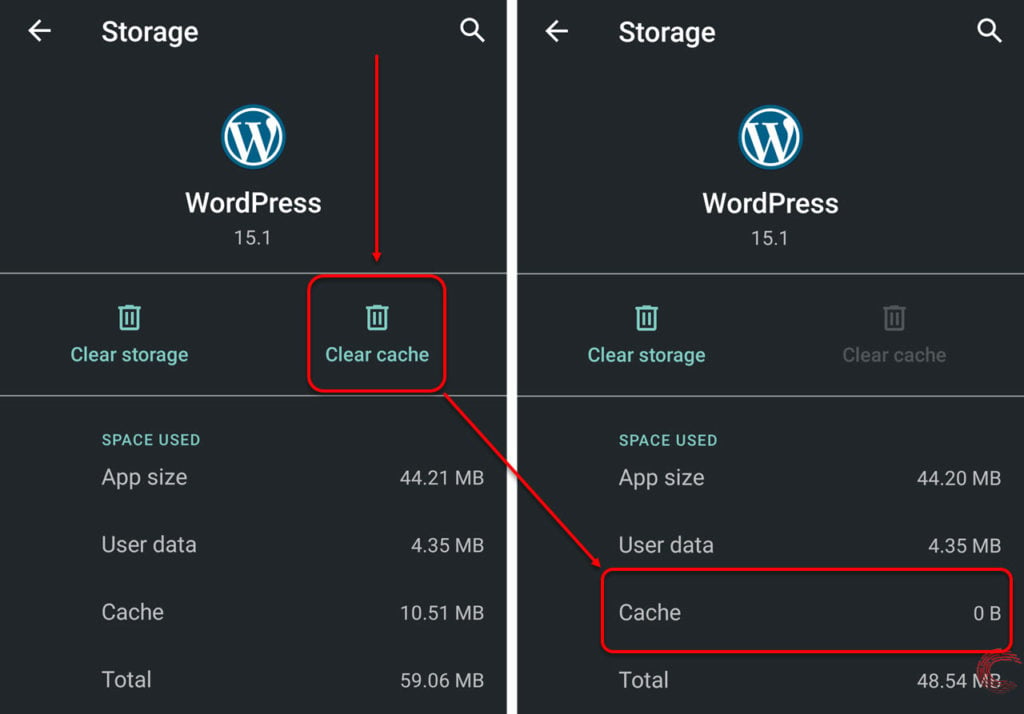
Once the app’s cache is cleared, you’ll see that the clear cache option is now inaccessible and also the value beside Cache under Space Used is now zero.
The app might launch a bit slow the first time you clear its cache, but subsequent launches will be relatively quick as the app will automatically create a cache again.
Also read: How to share a Spotify playlist?
How to clear Android app’s storage data?
Go to the settings of your Android device and follow the steps mentioned below to clear an app’s data. Here we’ve taken the WordPress app for Android as an example.
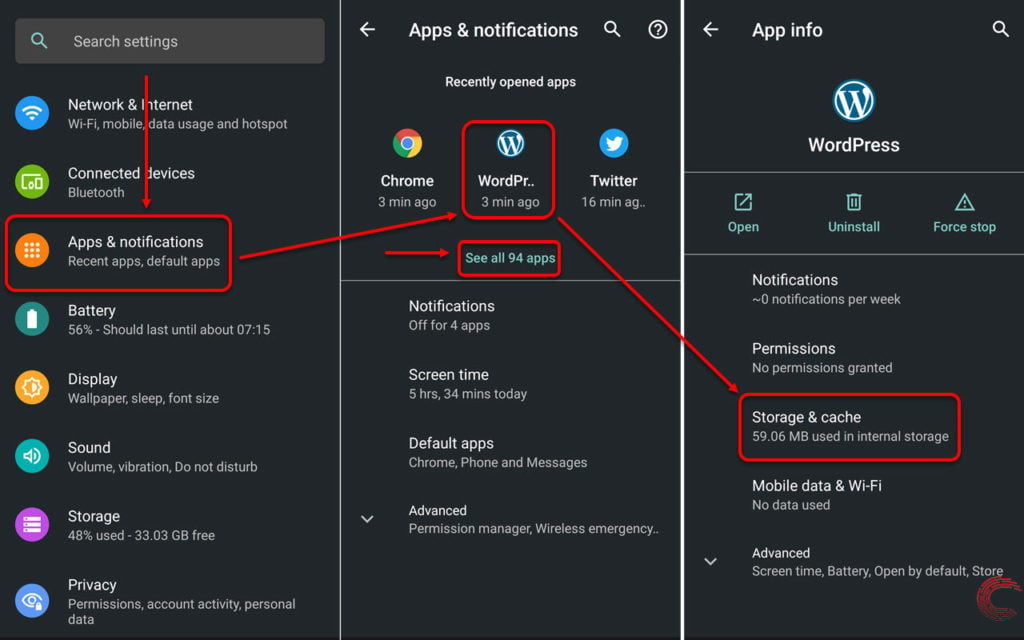
- Tap on Apps & notifications
- On the next page, if you’ve recently used the app, it will appear under Recently opened apps at the top. If it doesn’t, tap on the See all apps option. Then find and tap on the name of the app whose cache you want to clear.
- On the next page, tap on Storage & cache.
- Then tap on Clear storage option below the app’s name.
- On the pop-up confirmation box, tap on Ok.
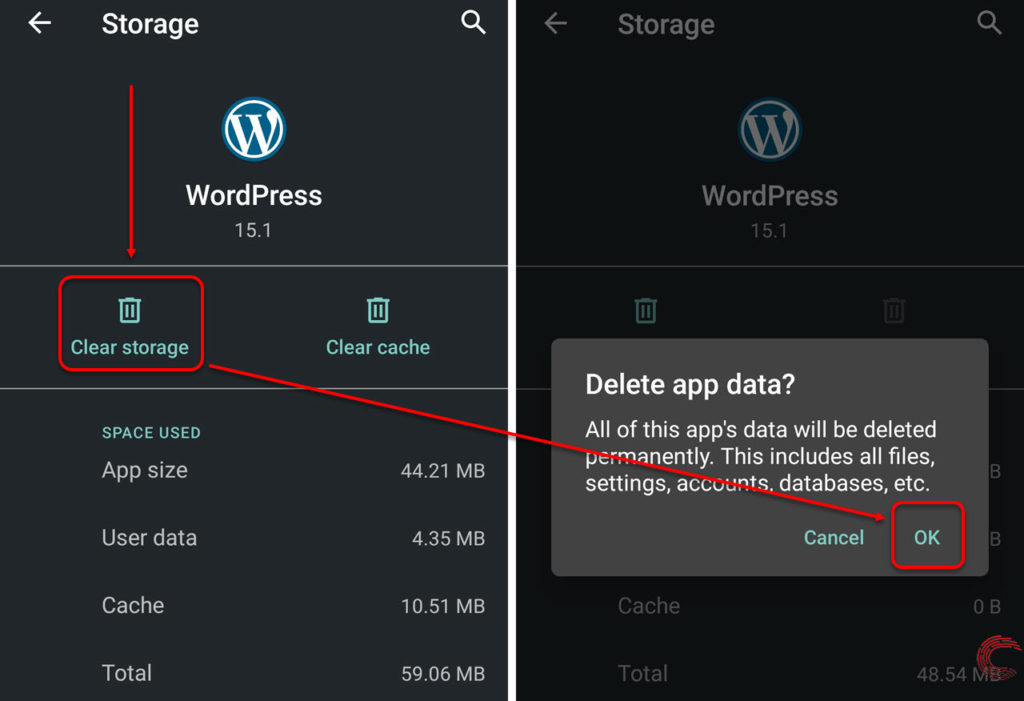
As mentioned above, all the app’s data including your settings, account logins, files and database will be removed from your device and can’t be recovered.
Also read: How to change Paytm number in Roposo app?






