PS4 is one of the most popular consoles ever to grace the planet. But while the console is a great way to play games, the best way to enjoy it is pair it up with a proper display.
Not all people have access to giant TVs for a perfect living room gaming experience, but monitors are easy to come by and much cheaper than TVs. More so, a lot of people have laptops that they use.
In this article, we’re talking about whether you can use your laptop as a monitor for your PS4.
Also read: How to use Discord on PS4?
Using your laptop as a PS4 monitor
Long story short, you can’t really.
You see, the HDMI port on your laptop is an output only port and so is the one on your PS4. This means that the port can only send signals out, not receive them. You can’t really chuck a cable between the two and expect it to work.
However, there is a workaround. You can use the PS Remote Play application on your laptop and play games there. The app allows you to access your console remotely over the internet.
You will, however, need to set it up beforehand. You’ll also need a fast internet connection if you’re looking to do this without significant loss in quality or lag.
Here’s what you need to do to use your laptop as a monitor for PS4 using the PS Remote Play app.
Step 1; Head over to this link to download the PS Remote Play app for Windows. The application is also available for macOS or Android devices.
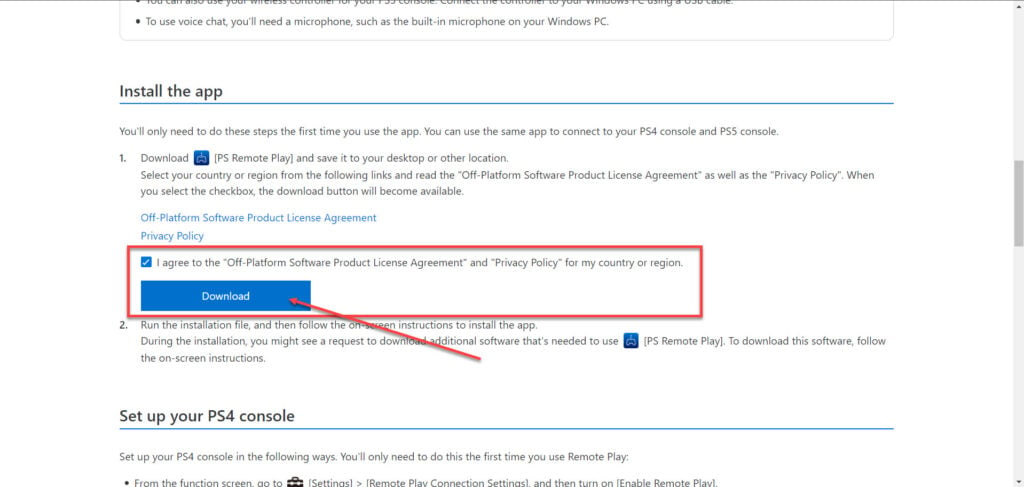
Step 2: Once downloaded and installed, run the application. We’re going to have to sign in to our PSN ID. Click on the Sign In to PSN button and enter your credentials.

Step 3: Confirm the data usage policy.

Step 4: Since the app works for both PS4 and PS5, it’ll ask you what console you want to use. Click on the PS4 button.

Step 5: The app will now look for your PS4. If it can’t find it, it’ll ask you to link it manually by entering a code.

In our tests, the app repeatedly failed to auto-detect the PS4 and hence we had to resort to manual linking. You’ll need a device code to do so.

Step 6: On your Playstation, head over to Settings.

Step 7: Head over to Remote Play Connection Settings.

Step 8: Now select and click Add Device.

Step 9: You’ll find your eight-digit code here that we need to enter in the PS Remote Play app.

Step 10: Head back to the PS Remote Play app and type in the code. Click on the Link button when you’re done.

Step 11: Your PS4 will now be connected to your laptop. Now all you need to do is plug in your PS4 controller to your PC using a USB cable or via Bluetooth and play your console games on your PC.

Note that not all apps might work over Remote Play. While you will be able to play games, apps like Spotify and Netflix might not work completely due to content restrictions.
Also read: How to connect and unlink Spotify from PS4?






