Windows PC comes with many pre-installed features to help you prevent your computer from any unprecedented threat, and one such feature is its ability to hide folders or files.
Windows hides many files and folders by default, preventing users from deleting or modifying files they shouldn’t touch like operating system files and even AppData folders for adding templates to Microsoft Word or Adobe Premiere Pro, among other apps.
If you know what you are doing and want to unhide those files we have you covered. Below we have discussed two methods to unhide your hidden files in Windows 7., followed by a guide to help you unhide protected system files.
How to view hidden folders in Windows 7 using the file explorer?
Open My Computer or right click on the start menu and select Windows Explorer. Then go to the directory where your folders are hidden and follow the steps mentioned below.
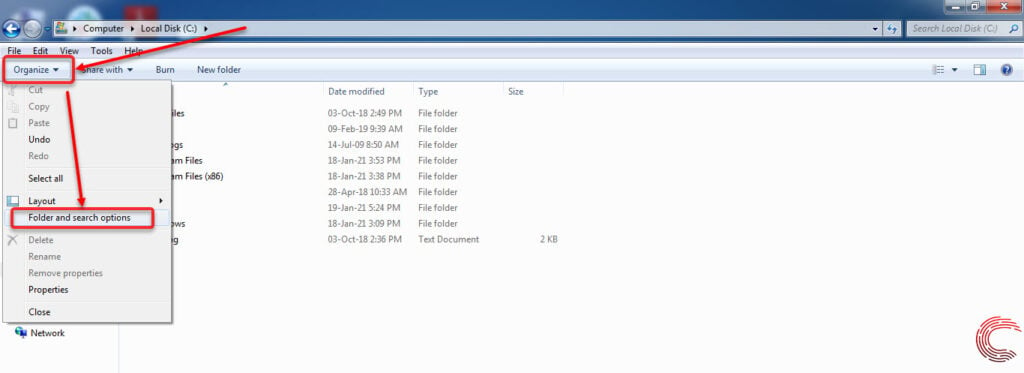
- .Click on the Organize tab from the toolbar at the top.
- Then click on Folder and Search option.
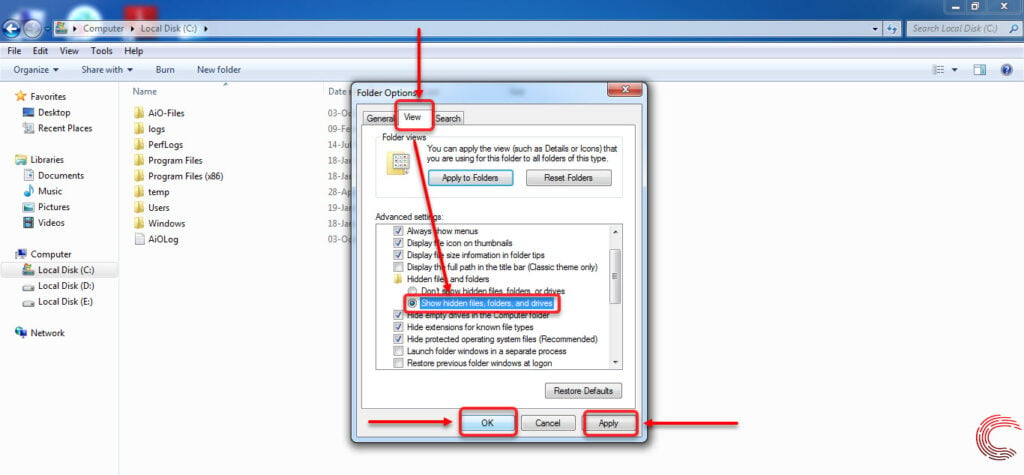
- Then go to the View tab in the box that appears.
- Now click on the toggle box beside Show hidden files, folders and drives under Hidden files and Folders.
- Finally hit the Apply button to save changes and click on the OK button.
Also read: How to change and remove the password in Windows 7?
How to show hidden folders using the Control Panel?
You can also view hidden files and folders all across your storage device regardless of the directory or partition they’re on using the Control Panel.
Step 1: Click on the Start menu at the bottom-left corner of the Toolbar; then click on the Control Panel button.
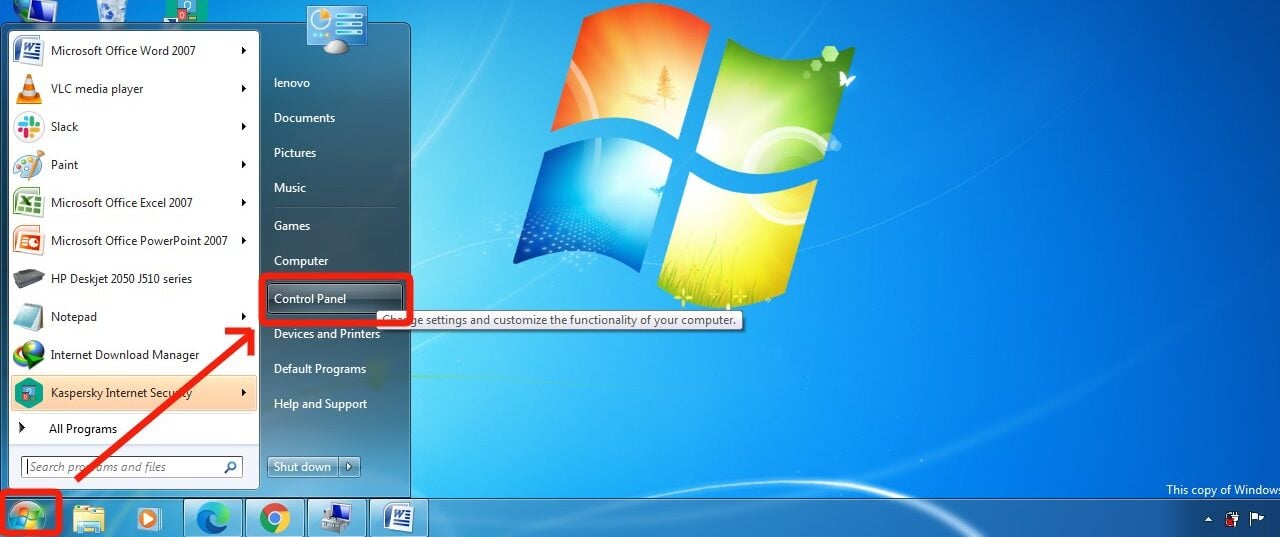
Step 2: In the Control Panel window first change the folder view settings into a category and then select Appearance and Personalization option.

Step 3: Now on the follow-up window, scroll down and click on the Show hidden files and folders button option under Folder Options.

Step 4: Then go to the view tab and click on the toggle box beside Show hidden files, folders and drives under Hidden files and Folders.

Finally hit the Apply button to save changes and then click on OK.
Also read: How to rotate the screen in Windows 7?
How to unhide protected operating system files?
These files help Windows start and run without them the operating system will fail to operate, so open such files at your own risk.
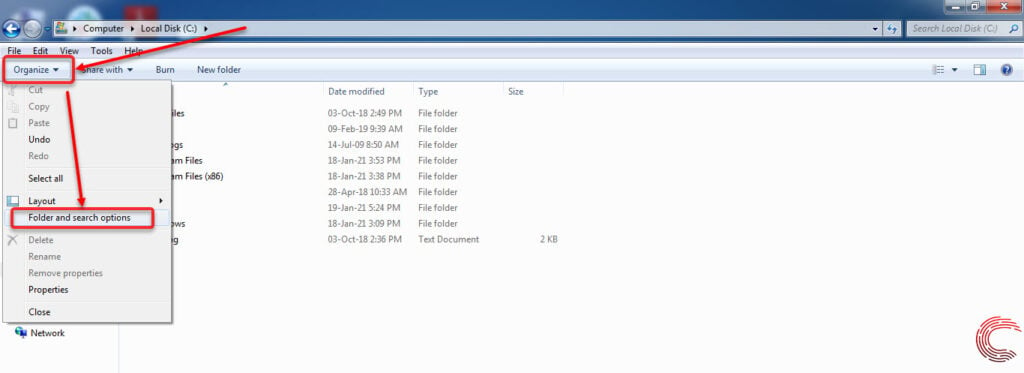
- Open My Computer or right click on the start menu and select Windows Explorer.
- Then go to the C:/ directory where the OS files are hidden.
- Then click on the Organize tab from the toolbar at the top.
- Then click on Folder and Search option.

- Then go to the View tab in the box that appears.
- Now scroll down and untick the Hide protected operating system file(recommended) option.
- A pop-up will appear with a warning sign (refer to the image below) to reconfirm the operation; press Yes button to continue.

Also read: Top 7 Android emulators for Windows






