Photo: Hadrian / Shutterstock.com
Some users are facing issues with the sites stuck in the mobile view on Chrome, when they open a website Chrome displays that it’s a mobile site. This issue can occur because of various reasons and it is easy to fix it as well.
In this article, we have discussed the causes of web page stuck in mobile view and six fixes to help you resolve the issue.
What are the causes of the web page stuck in the mobile view issue?
Here are a few possible reasons that might be causing the web page stuck in the mobile view issue:
- Corrupted cookies and cache memory.
- Outdated browser.
Also read: How to fix error code 5 in Chrome?
How to fix the issue?
Here are six fixes to help you resolve the web page stuck in the mobile view issue:
Clear Cache memory and Cookies of the Chrome
The most common reason for this issue to occur is that there are some corrupted cookies or cache memory in your browser. So clearing the Chrome browser’s cookies and cache memory will solve the issue for you.
Click here to know how to clear cookies
Click here to know how to clear cache memory
Try zooming out on the browser
Zooming out in Chrome browser is a temporary fix for this issue but it has helped many users facing the web page stuck in the mobile view issue. If you are not aware of how to zoom out on chrome then follow the steps below:
Step 1: Open the website which is opening on mobile view and then tap on the Menu (triple vertical dots) button at the top right corner of your browser, then in the menu select the Zoom option.
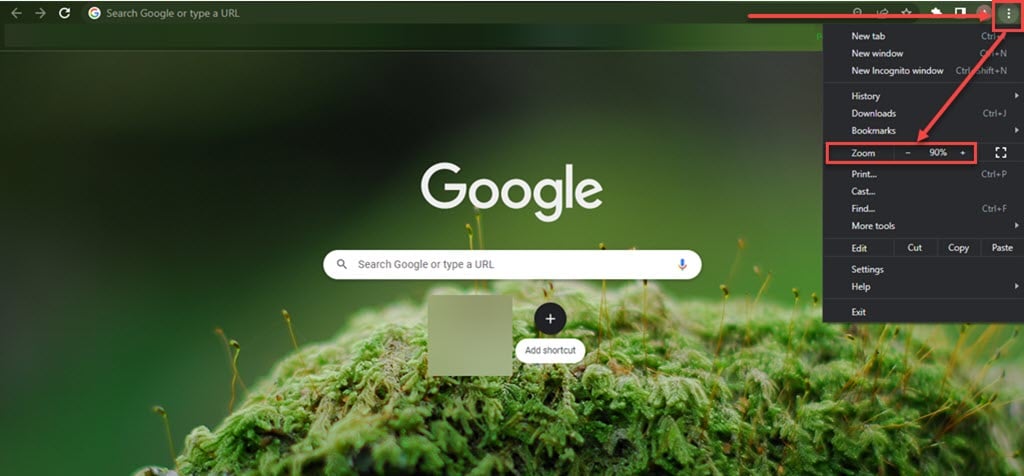
Use Incognito mode
Incognito mode does not save your activity on your device and your Google account, so you can try using incognito as it has helped some users solve this error.

Update Chrome
It is possible that you are using an outdated version of the Chrome browser and that is why the browser is not functioning properly and is unable to open the site in desktop view. So check for the Chrome update and if it is not updated then update it and if it is then try the next method.
Click here to learn how to update Chrome browser
Reinstall the Chrome
If the web page stuck in mobile view issue is occurring in the Chrome browser and the above methods did not work for you then you can try uninstalling the Chrome browser and installing it again. Reinstalling Chrome will reset all the settings that are causing this issue.
Use another browser
If the issue is persistent even after you tried all the above methods, then you can use another browser like Firefox and Brave, these browsers are also pretty good when it comes to security.
Also read: How to fix Chrome file://tmp/error.html?







Being stuck in mobile view is inconvenient!