Apple’s iCloud Keychain helps you remember all your personal information like usernames, passwords, credit card details across your iOS and macOS devices. With Keychain, you can store all the information on your iPhone, and it will sync to your other Apple devices using iCloud.
When you’re browsing through Safari, you can easily use the stored information like passwords and auto-fill details like shipping address and credit card information. While using third-party applications, you can use login credentials stored in your Keychain for easy access without having to remember too many different passwords.
In this article, we will guide you through the usage of iCloud Keychain, which includes guides to help you enable iCloud Keychain on your iPhone and Macbook, find the saved password using iCloud Keychain, creating random password using iCloud Keychain.
Also read: How to delete photos on your MacBook?
How to enable iCloud Keychain on your iPhone?
Launch the Settings application on your iPhone and follow the steps mentioned below.
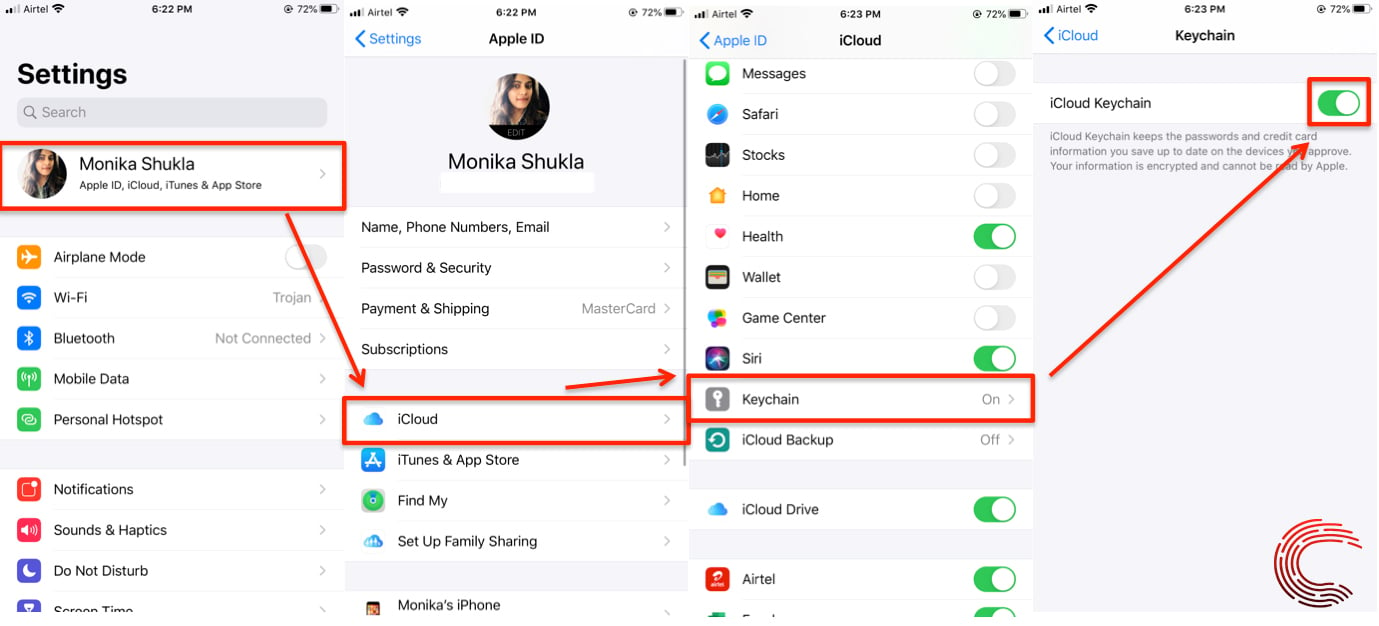
- Tap on your name at the top of the page, which is your Apple ID.
- On the next page, select iCloud.
- Scroll down and select Keychain.
- Slide the toggle to the right to enable iCloud Keychain. It might ask you to enter your Apple ID credentials, enter it and proceed.
Also read: How to AirDrop from Mac to iPhone?
How to enable iCloud Keychain on your MacBook?
Step 1: Click on Apple icon at the top-left of your home screen to access the menu.
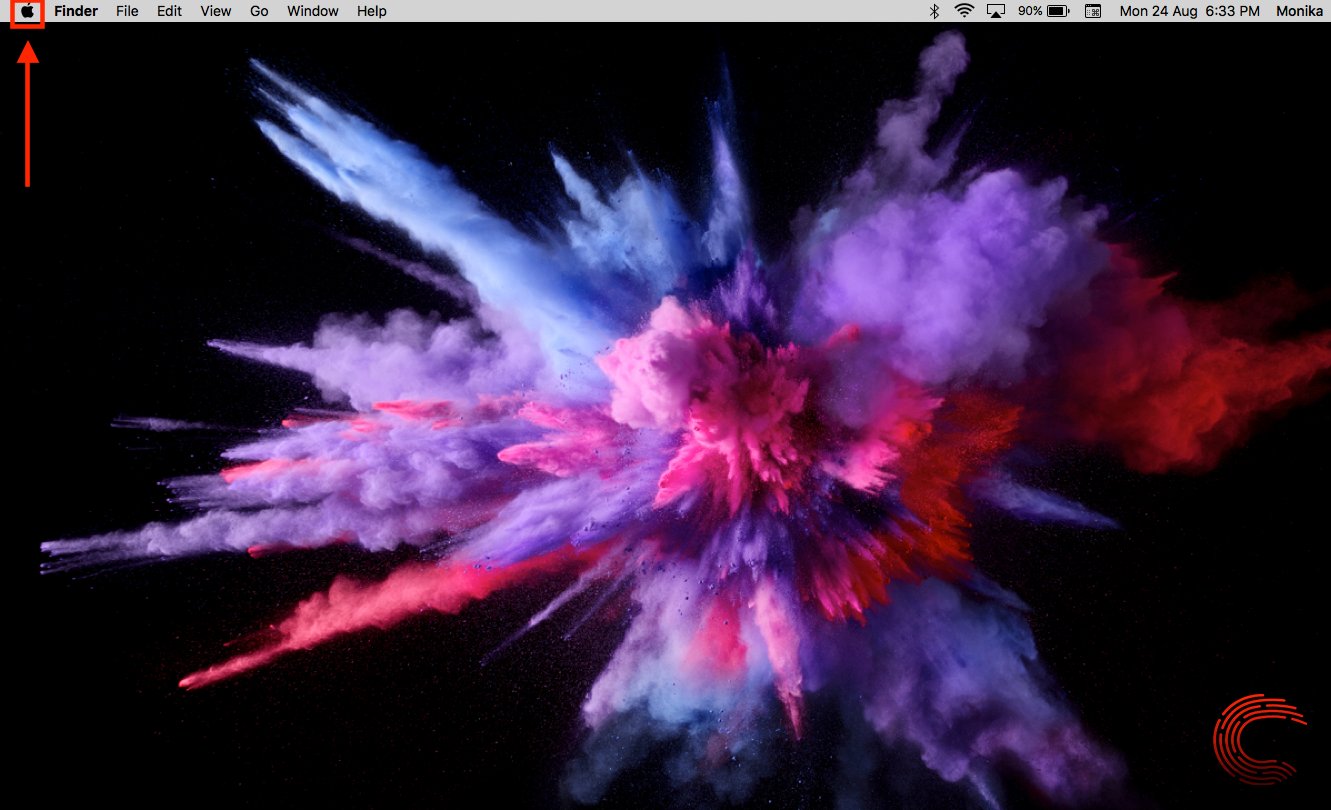
Step 2: Select System Preferences from the dropdown list.
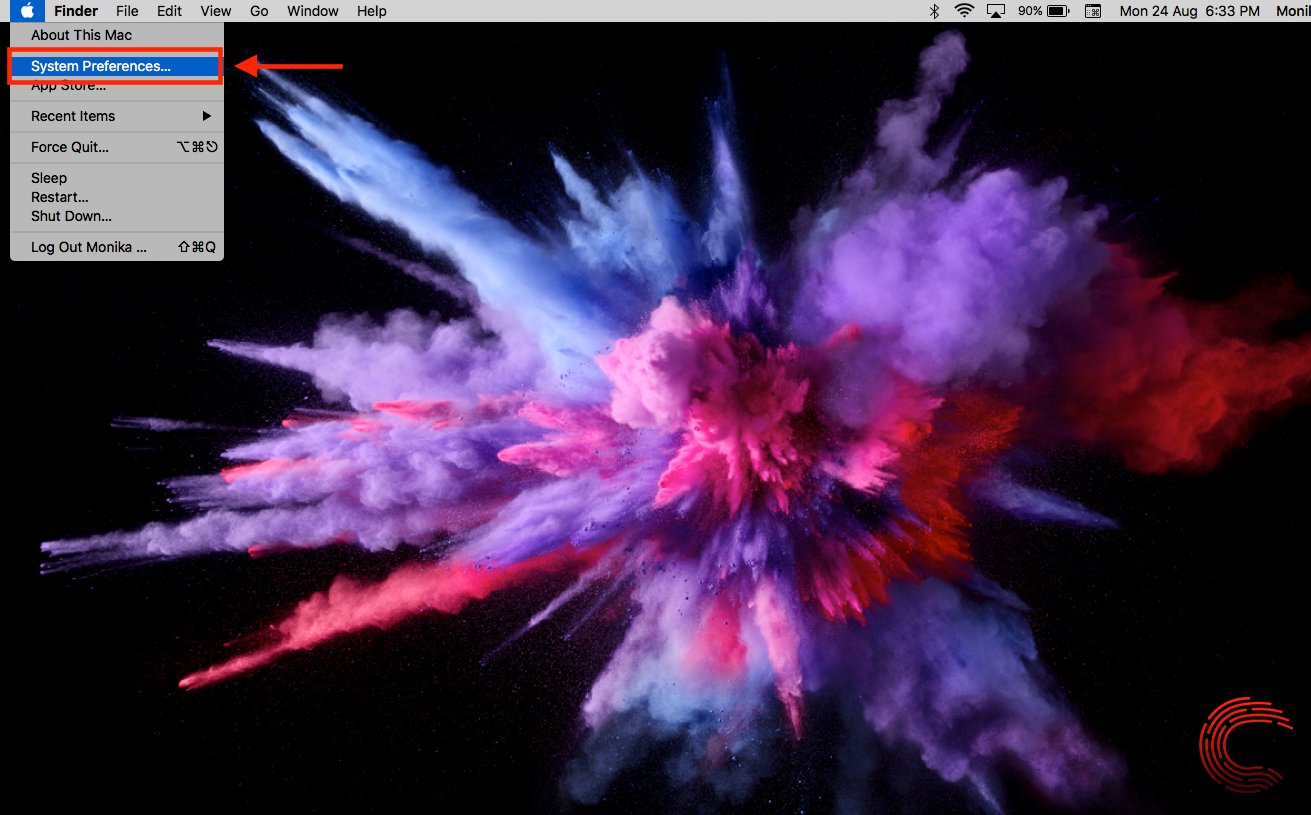
Step 3: Then click on iCloud.
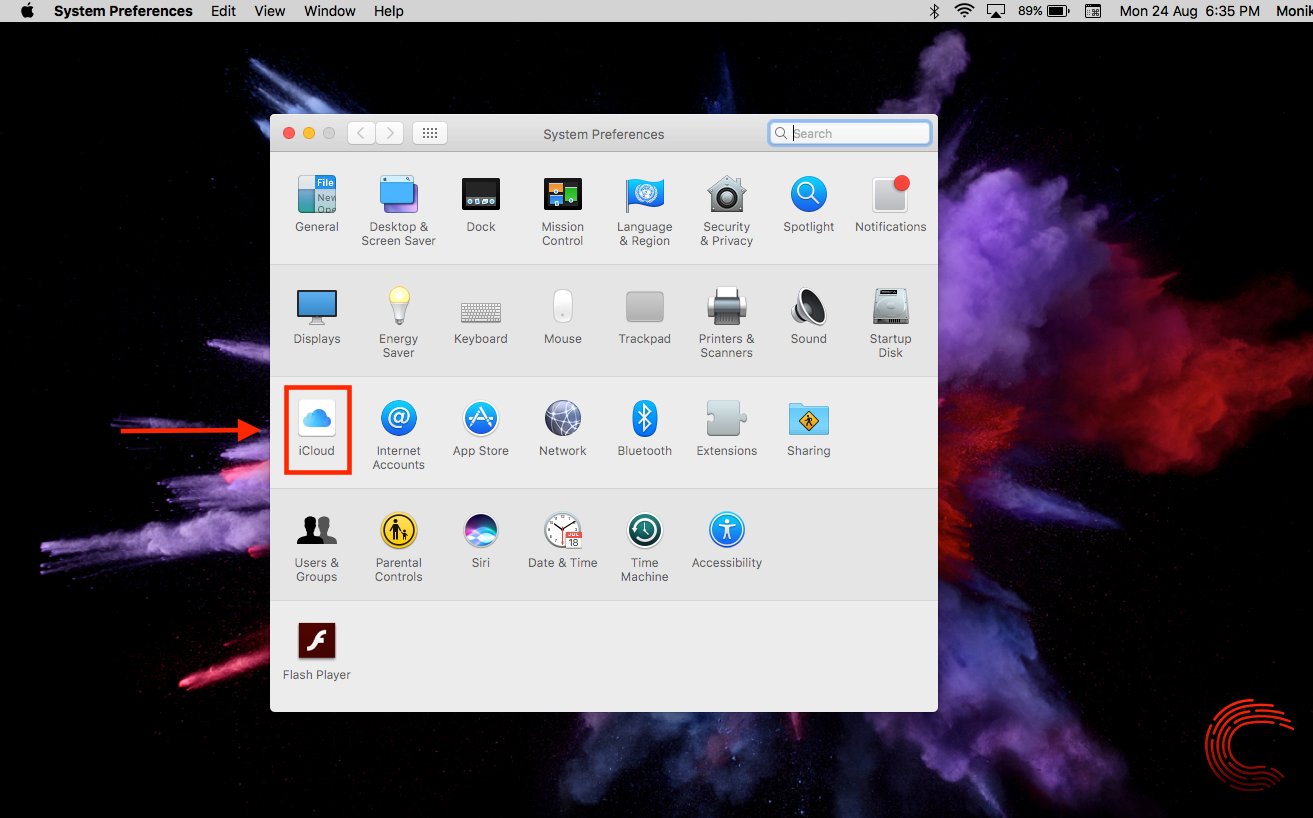
Step 4: Click on the checkbox beside Keychain to enable the iCloud Keychain on your Macbook.
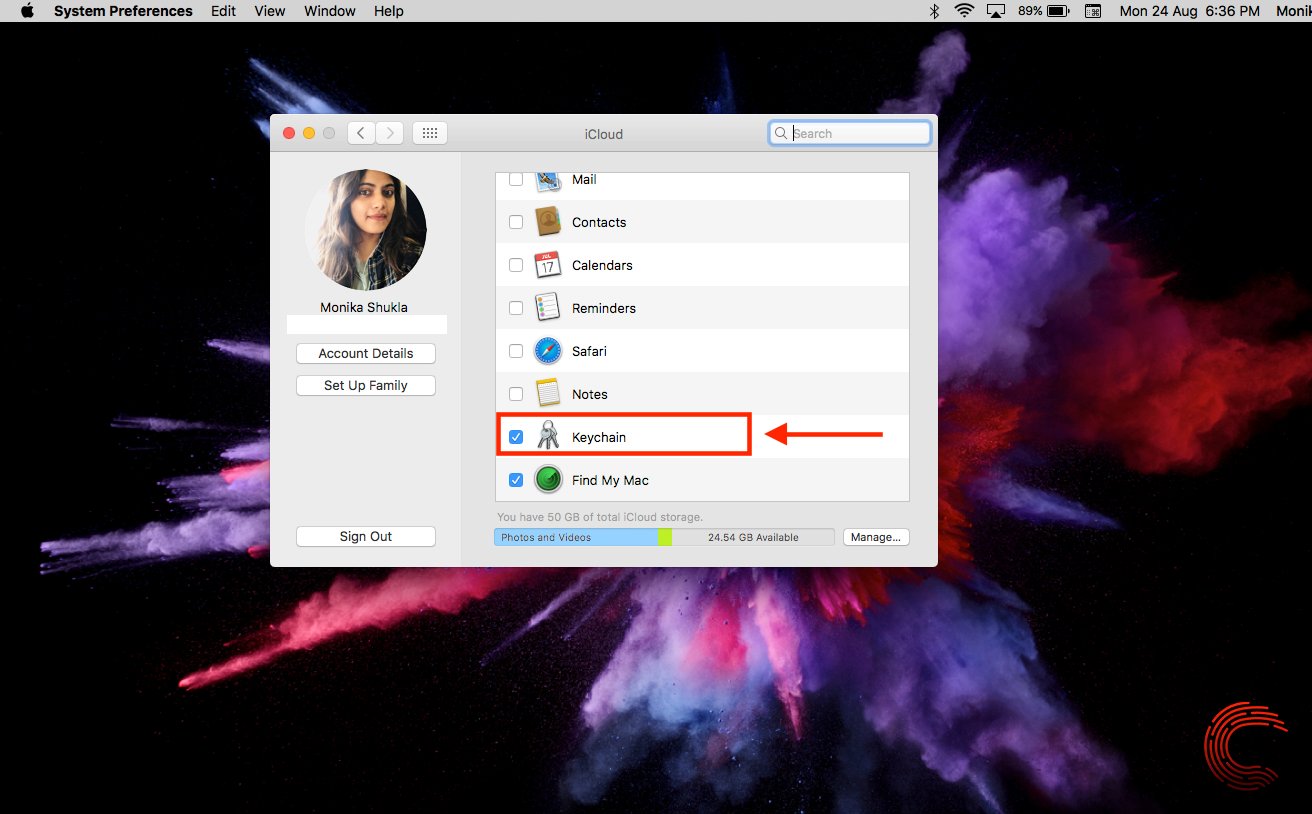
Also read: Top 7 Apps and Websites to learn sign language
How to find the saved password using iCloud Keychain on your iPhone?
Go to Settings application on your iPhone and follow the steps below.
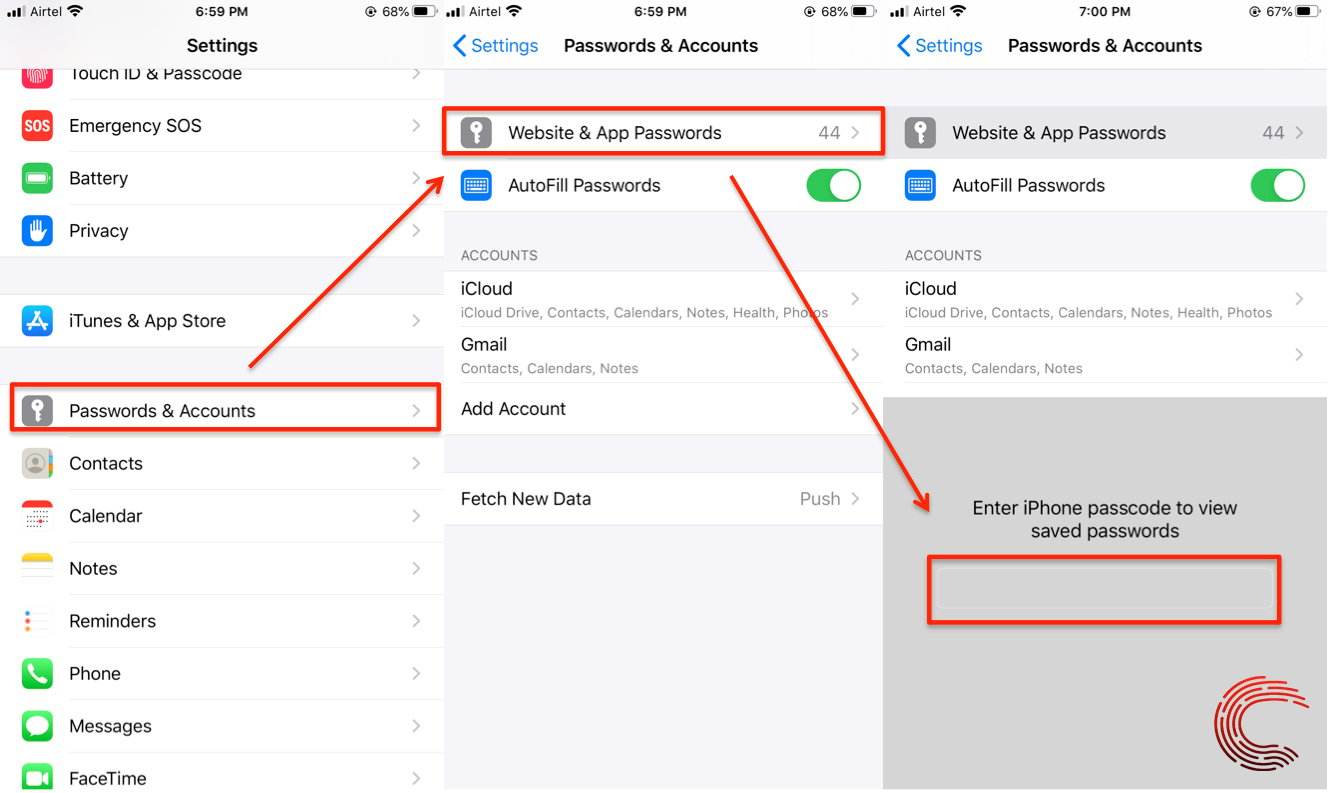
- Scroll down and select Passwords & Accounts.
- Then tap on Website & App Passwords.
- Enter your iPhone password or use Touch ID to see saved passwords.
- Search for the website whose password you want to find and tap on it to check the details.
- You can see the password under the heading Password.
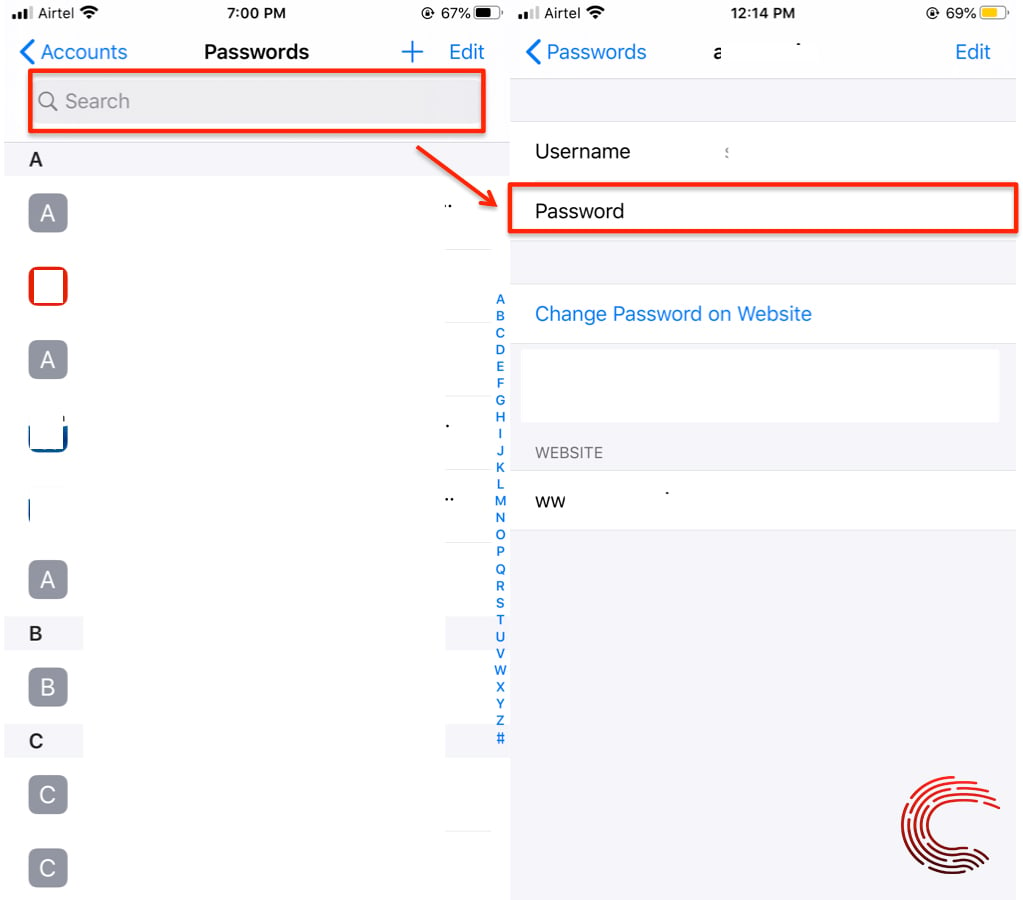
Also read: How to set up Dual SIM on iPhone?
How to find the saved password using iCloud Keychain on your MacBook?
Open Safari and follow the steps below.
Step 1: Click on Safari located on the top-left corner of the screen.
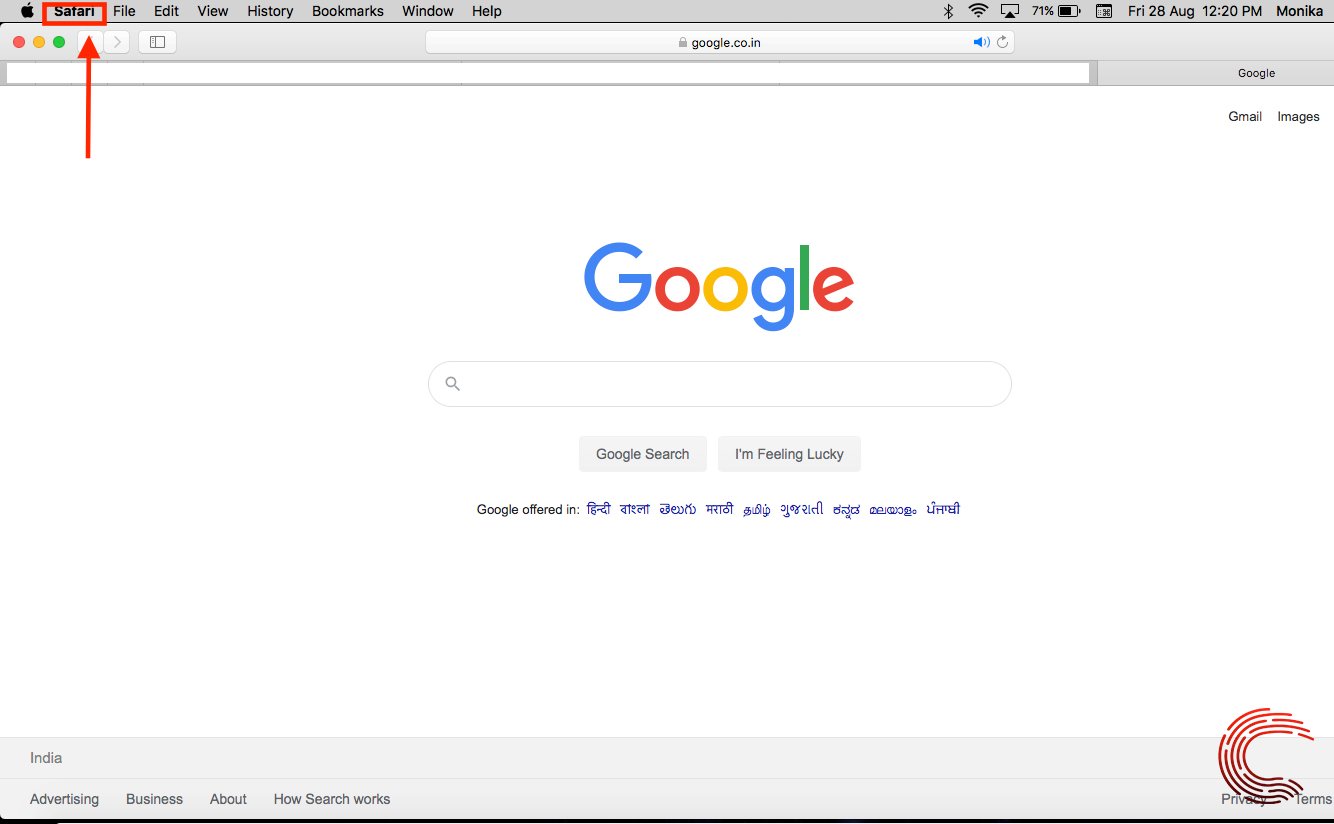
Step 2: Select Preferences from the dropdown list.
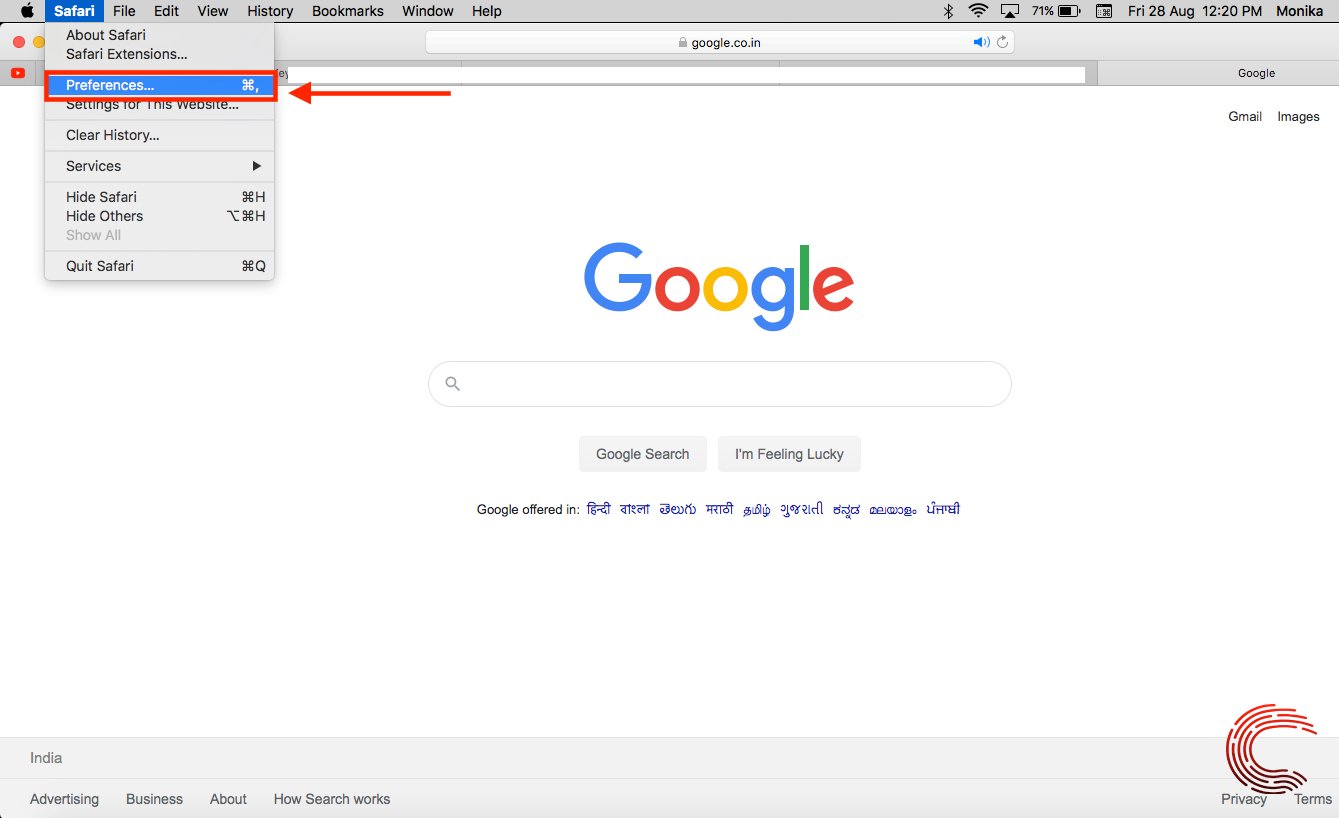
Step 3: Click on Passwords and enter the system password.
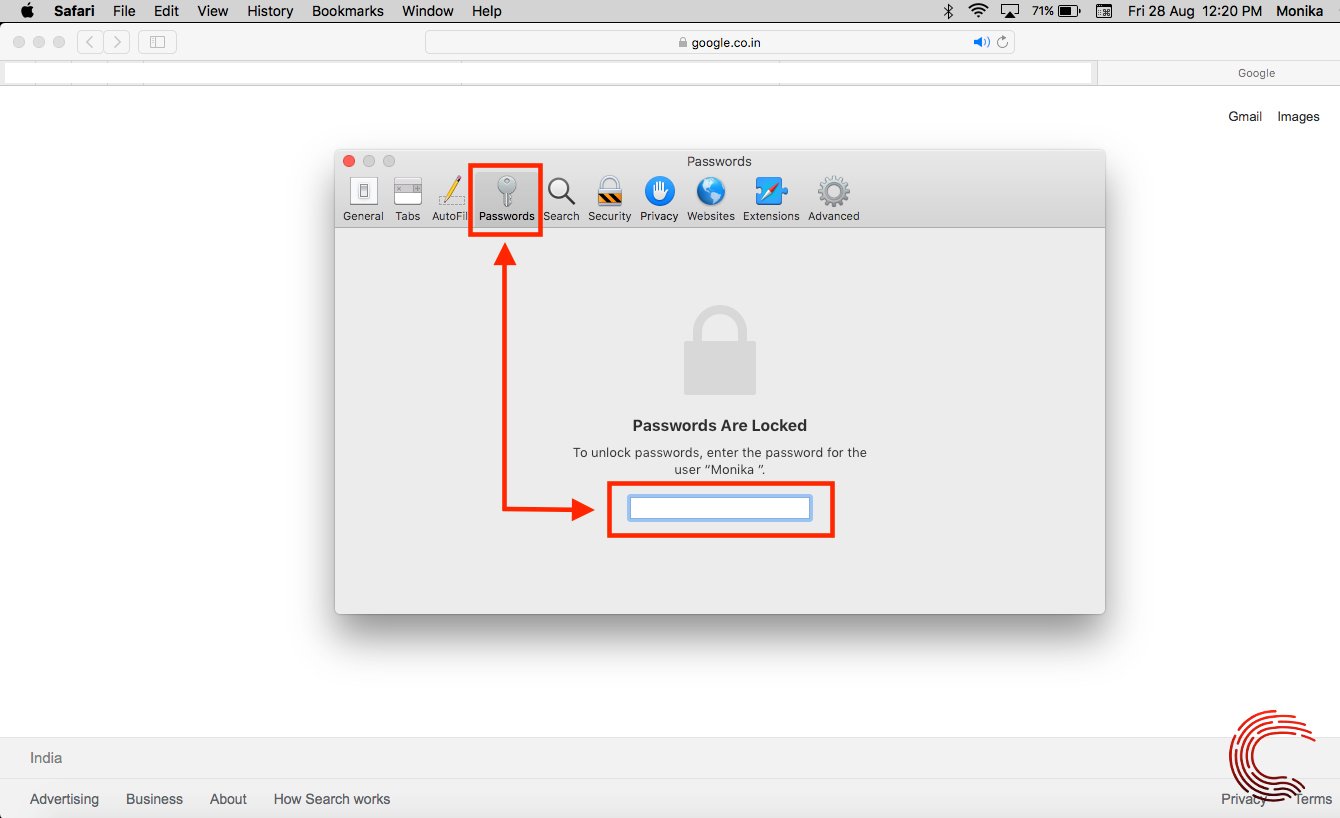
Step 4: Search for the website whose password you want to know and click on it to reveal the password.

Also read: How to share calendar on iPhone?
How to create a random password using iCloud Keychain?
We should never use one password for more than one website for better privacy. Hence, creating a new password every time can be a daunting task. This can be quickly done with the help of iCloud Keychain. To do so, launch Safari and follow the steps mentioned below.
Step 1: Go to the website, where you want to create an account.
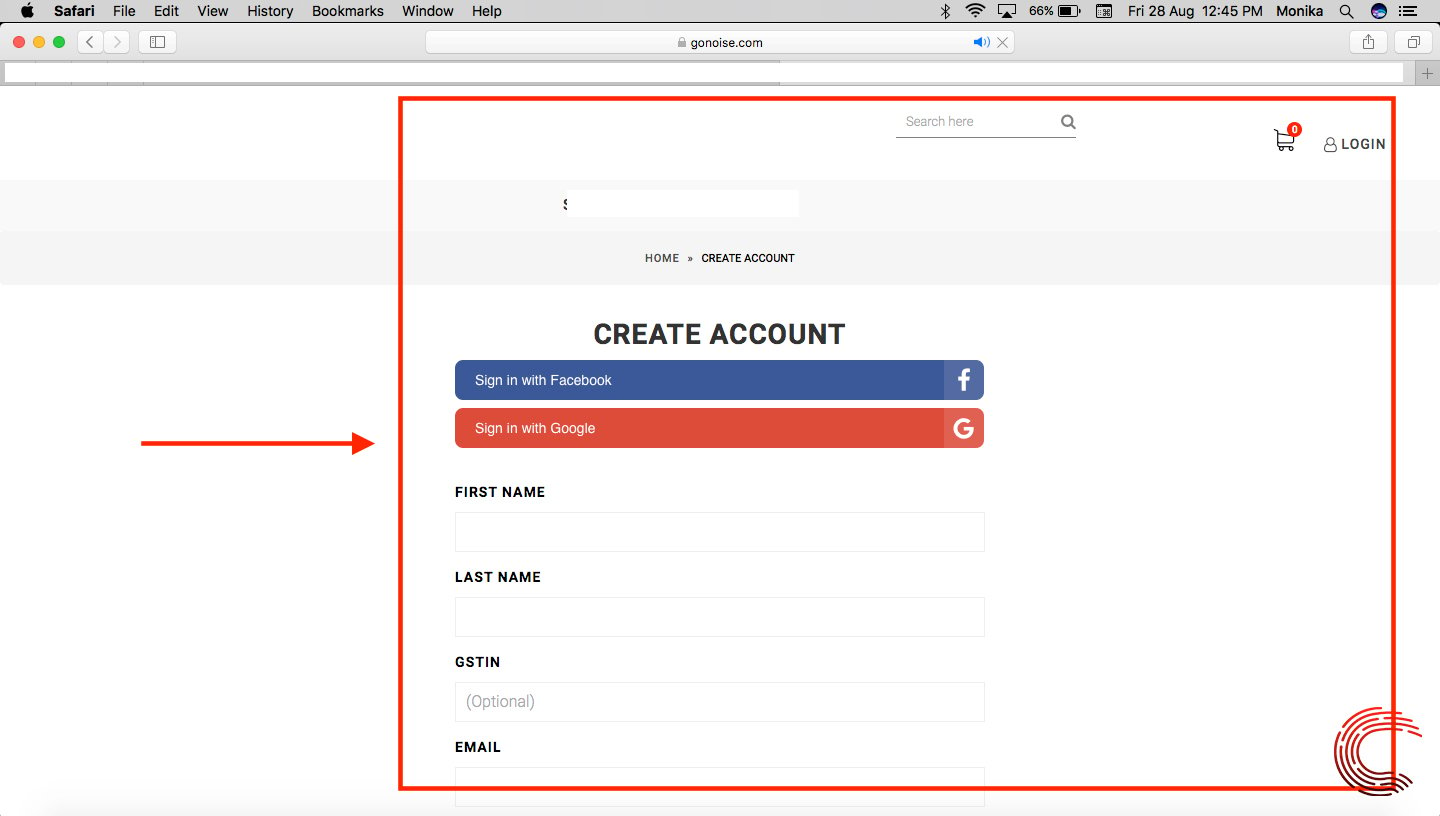
Step 2: Fill in the user details and select the password field.
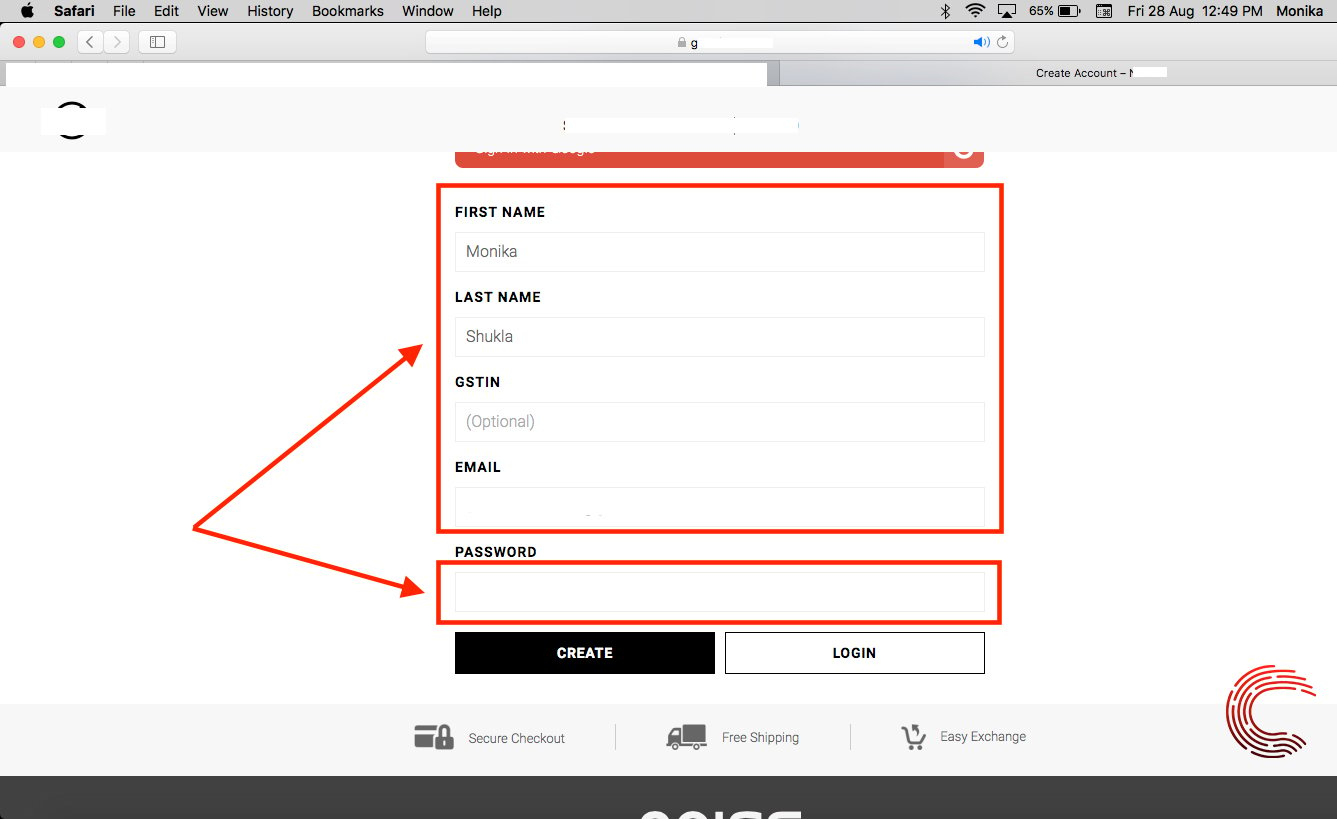
Step 3: Safari will automatically create a random strong password in the password field. Click on Use Strong Password. It will save this password in the iCloud Keychain once you log in to the newly created account.
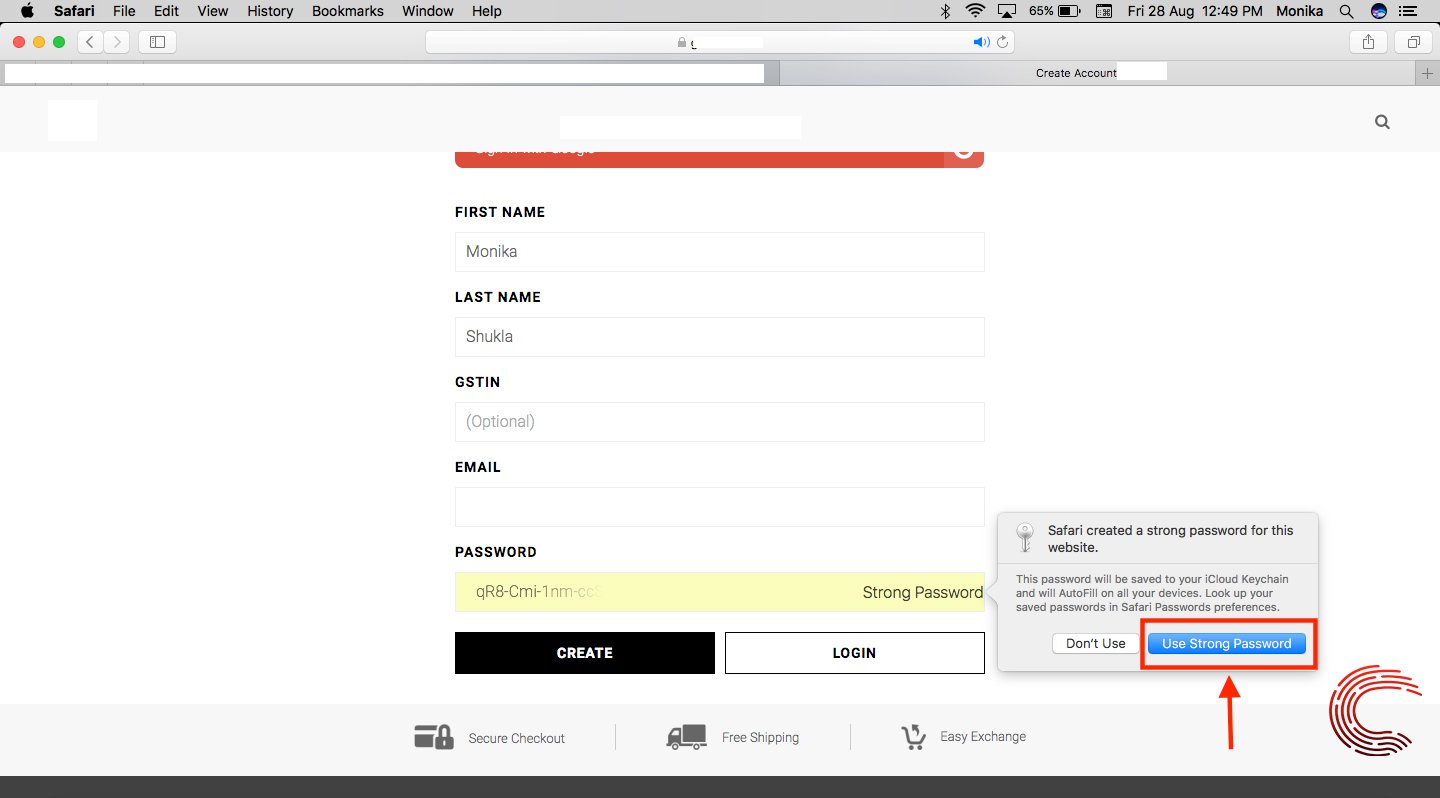
Also read: How to turn off the location on your iPhone?




