Photo: Yasin Hasan / Shutterstock.com
If you are a Mac user, you may have encountered the term System Data at some point while managing your storage or trying to free up space on your computer. Even though it might seem technical and intimidating, knowing what System Data is and how it works can help you maintain your Mac more effectively.
In this article, we have discussed System Data and how to clear the System Data storage in a few simple steps.
What is System Data?
System Data refers to the files and information that macOS stores on your computer to ensure its proper functioning. It includes various components, such as system logs, caches, temporary files, and other essential data that macOS needs to run smoothly.
While these files are necessary for the operating system to operate effectively, they can accumulate over time and take up a significant portion of your storage space.
Also read: What is the Utilities folder on Macbook?
How to clear System Data?
While you can’t have complete control over your system data, there are some actions you can take to minimise the storage it occupies; we have explained them below.
Use Mac Storage Manager
Apple provides a feature that simplifies the process of optimising your storage. To use the Mac storage manager, follow the steps below.
Step 1: Click on the Apple menu, then click on the System Settings option in the dropdown menu.
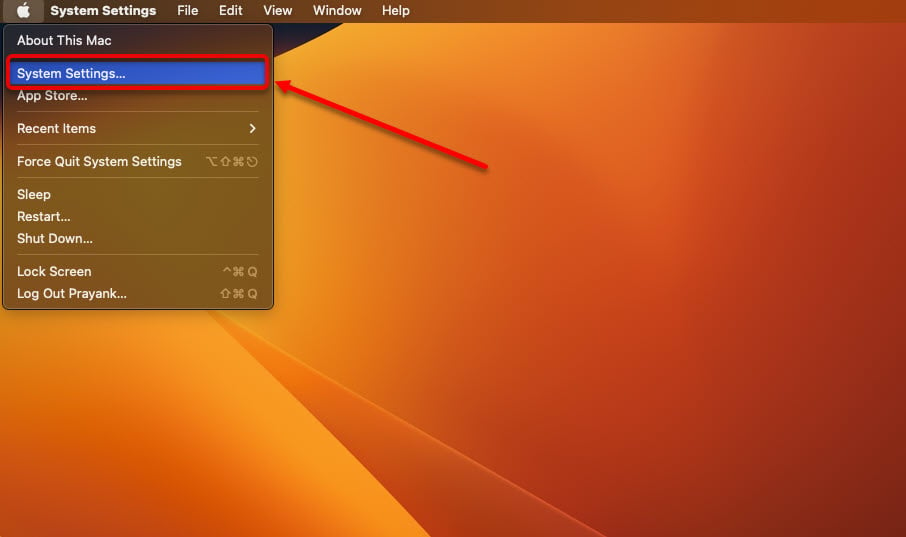
Step 2: Click on the General option in the sidebar, and then on the right side of the screen, click on Storage.
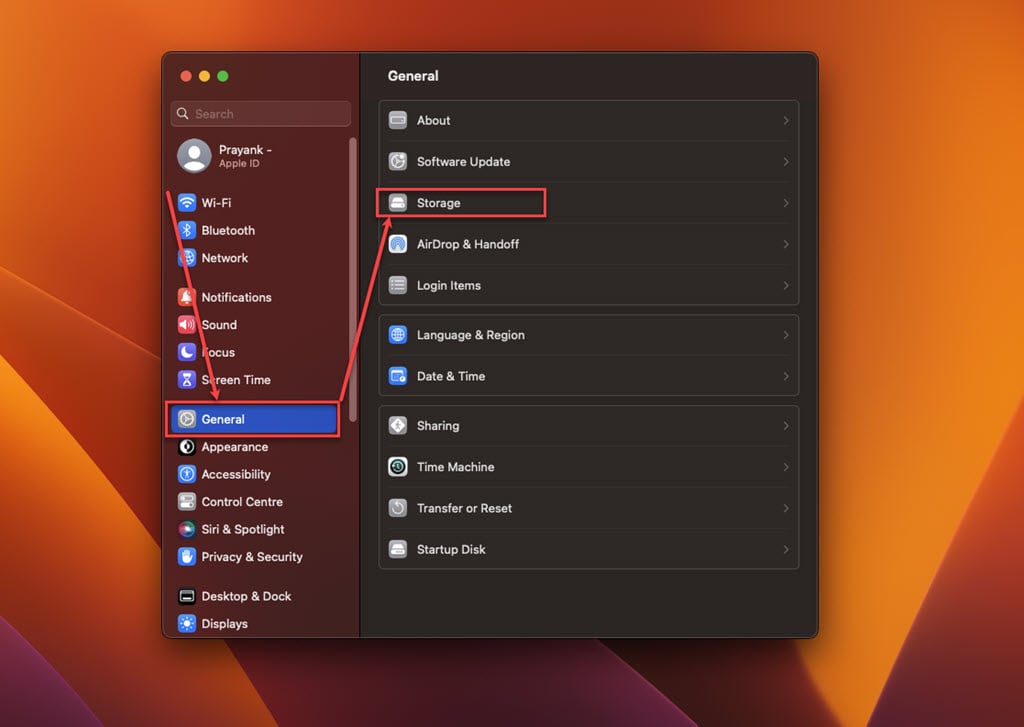
Step 3: Below the storage, three options are available.
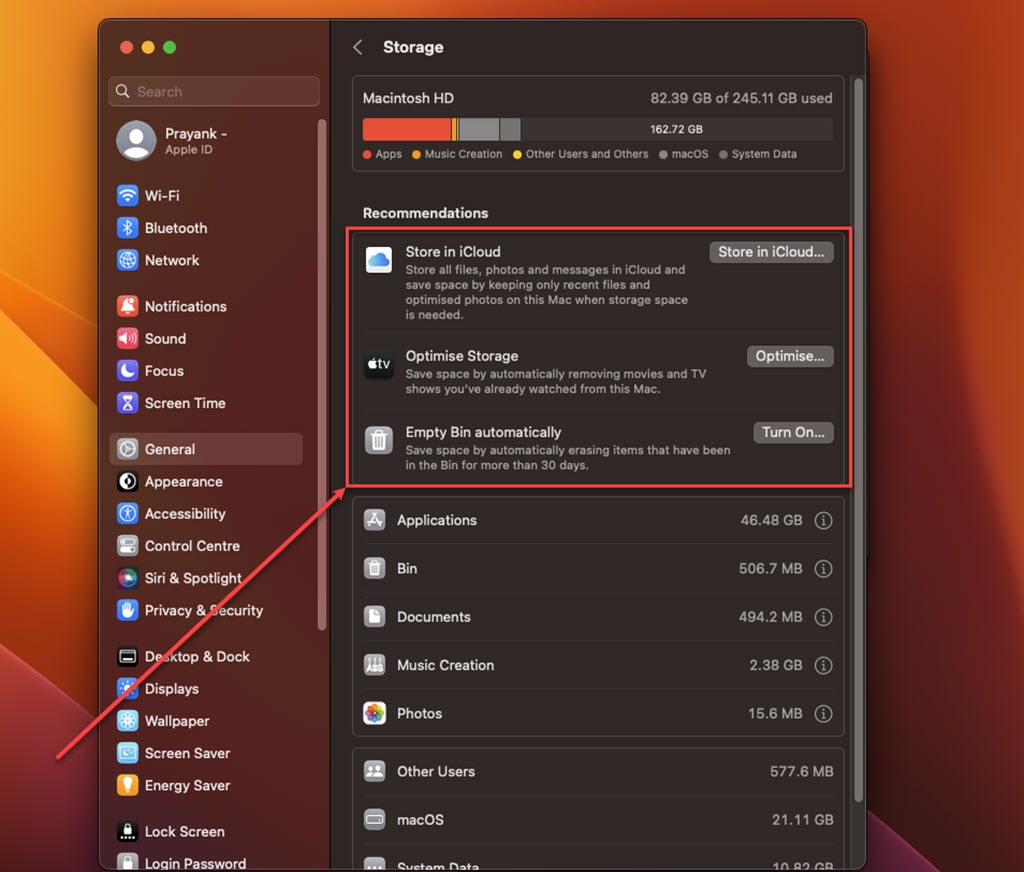
- Store in iCloud: Keep your files, photos, and messages so you only have recent files on your Mac.
- Optimise Storage: Automatically delete movies and TV shows you’ve watched to free up space.
- Empty Trash Automatically: Turn on this option to automatically remove items from the Trash that have been there for more than 30 days.
Use the options as per your preference and clear some space.
Also read: Why does my iMessage keep turning off?
Remove the junk files
To remove the junk files, you must first know what is consuming storage on your Mac. To do that, you have to use the Terminal.
Step 1: Open Finder, click on Applications in the sidebar and then click on the Utilities folder.

Step 2: In the Utilities folder, click on the Terminal.
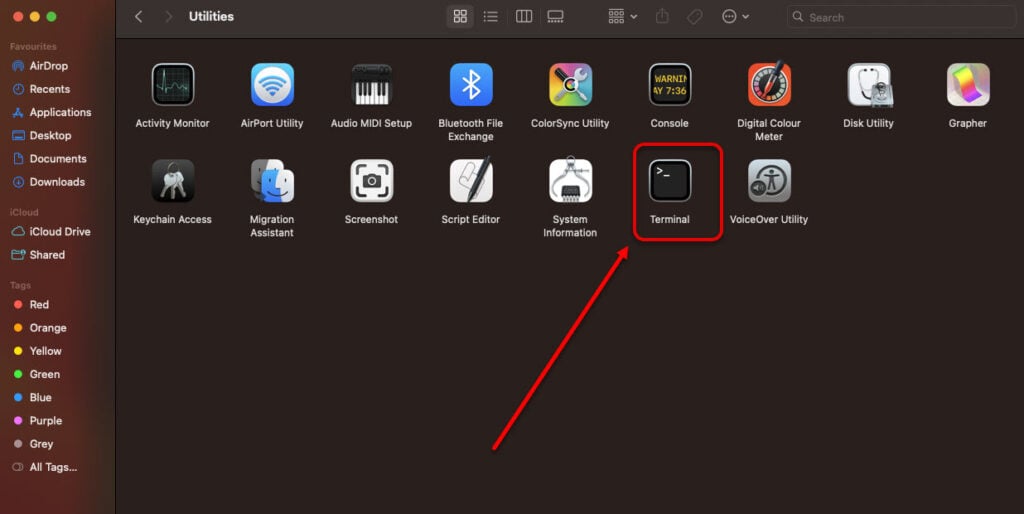
Step 3: In the terminal, type cd / and hit Enter, then type the command du -h -d2 and hit Enter. It will show you the folders and their sizes. Now, you know which folder is consuming more space.
Step 4: To delete those folders, open Finder, click on the Go tab in the menu bar and then click the Go to Folder option.
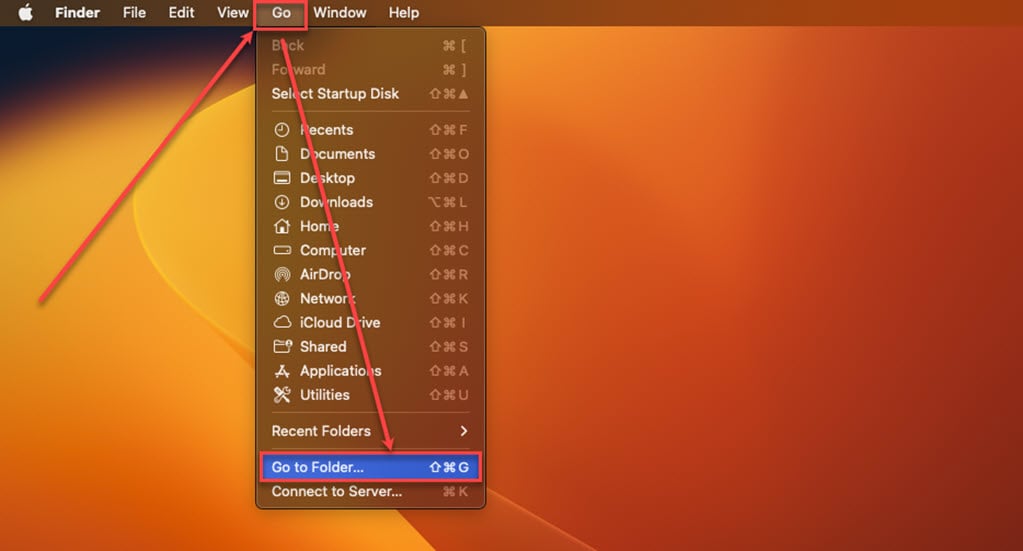
Step 5: Type the folder name; for example, if you want to delete the cache folder, then type ~/Library/Caches and hit Enter.
Step 6: In the cache folder, delete all the folders and files associated with the apps you don’t use anymore.
Step 7: Repeat the process for every folder you want to delete.
Empty the Trash
When you delete files from your computer, they go to the Trash. However, this doesn’t eliminate them; it just puts them all in one spot. It’s easy to forget about these files; over time, they can take up a lot of storage space. It’s a good idea to empty the Trash to free up some space on your Mac.
To empty the Trash, follow the steps below.
Step 1: In the dock, right-click on the Trash icon and then click on the Empty Trash in the dropdown menu.
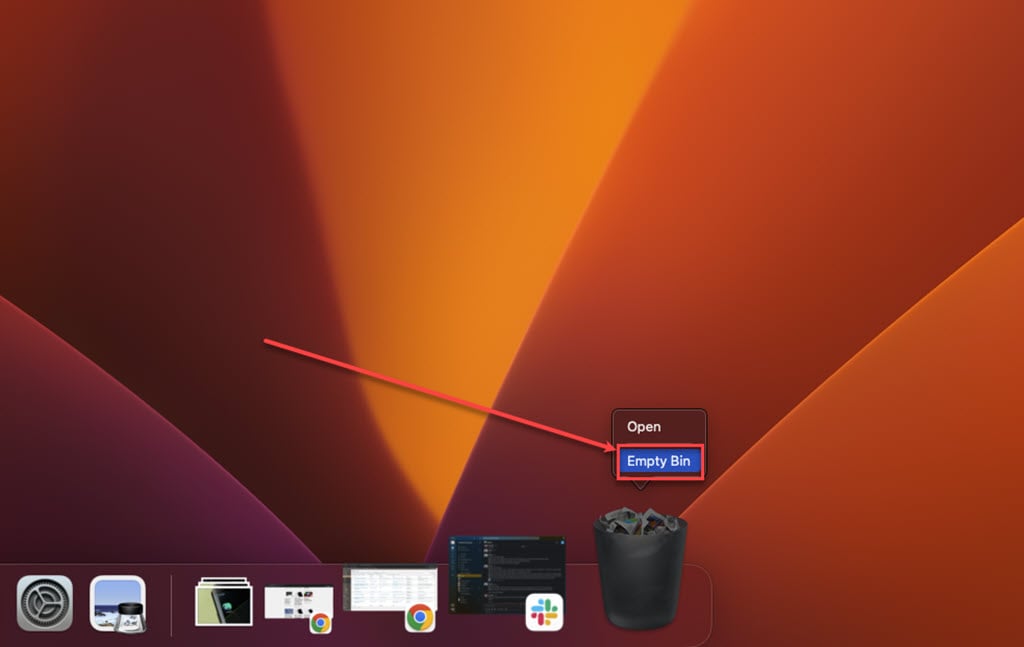
Step 2: In the pop-up window, click on Empty Trash to permanently remove all the files from your Trash.
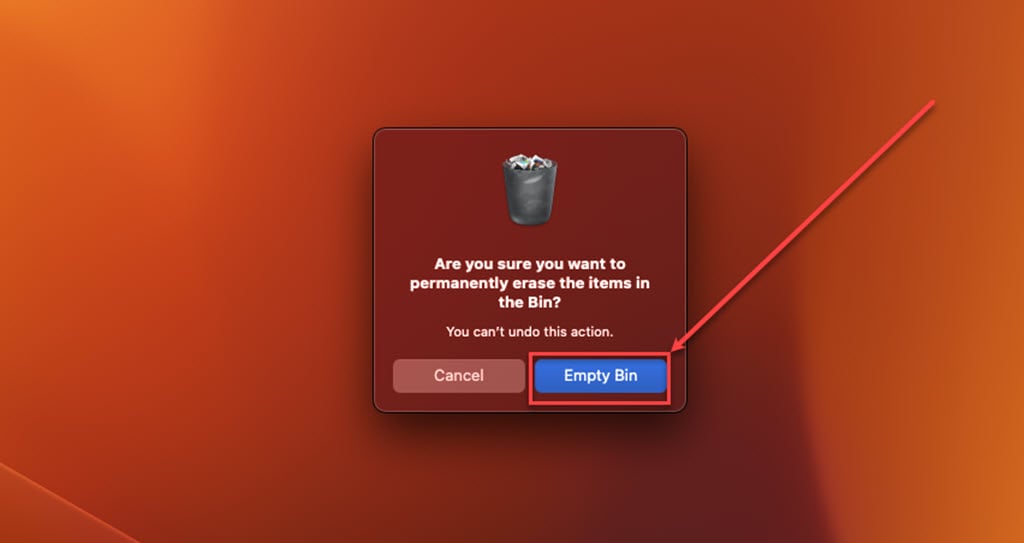
Also read: Why is my external hard drive showing up twice on Mac?






