Many people like Chromebooks because they are not so expensive, easy to carry around, and easy to use. But there are many different kinds of Chromebooks made by different companies, so it can be tricky to figure out which one you have. Whether you want to improve your Chromebook’s performance or learn more about it, you first need to find out which type of Chromebook you have.
If you want to find your Chromebook type, this article discusses various ways to find the Chromebook model.
Basic ways to find Chromebook model
There are a few simple and easy ways to find out your Chromebook type or model, and they are explained below:
Look at the box or packaging
When you got your Chromebook, it probably came in a box or with some packaging. Look at the box or packaging because there’s a good chance you’ll find the model number right there.
Check the bottom of your Chromebook
Turn your Chromebook over and look at the bottom. Many Chromebooks have a label or sticker with the model number on the back.
Check your online shopping history
If you bought your Chromebook online, like from a website, you can find the model number in the product’s description in your order history.
Once you find the model number of your Chromebook, you can search the model number online and find out other things about your Chromebook.
Also read: How to check your Chromebook’s specs?
Advanced ways to find Chromebook model
If you can find the model number through the above-mentioned ways, you can try the below-explained ways to find your Chromebook model.
Search on the System page
You can use the system page to find out various details about your Chromebook, including the model of your Chromebook. To find out the model through the system page, follow the steps below:
Step 1: Open Chrome browser on your Chromebook. Then, in the address bar, type chrome://system. It will open the About System page with a list of system specs.
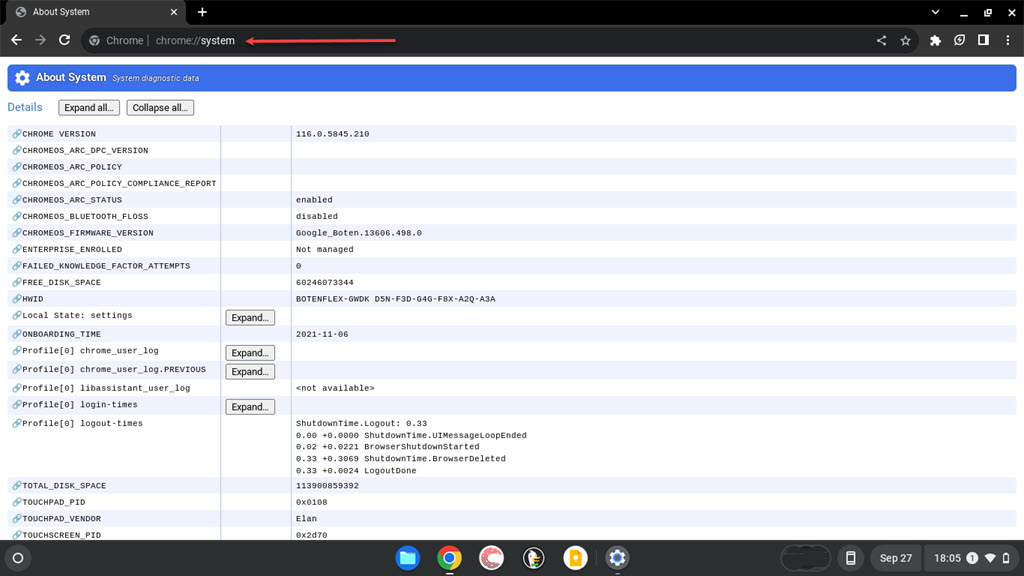
Step 2: Press the Ctrl + F keys to open the search, then type model_name and hit Enter. It will search for the model name and give you the result.
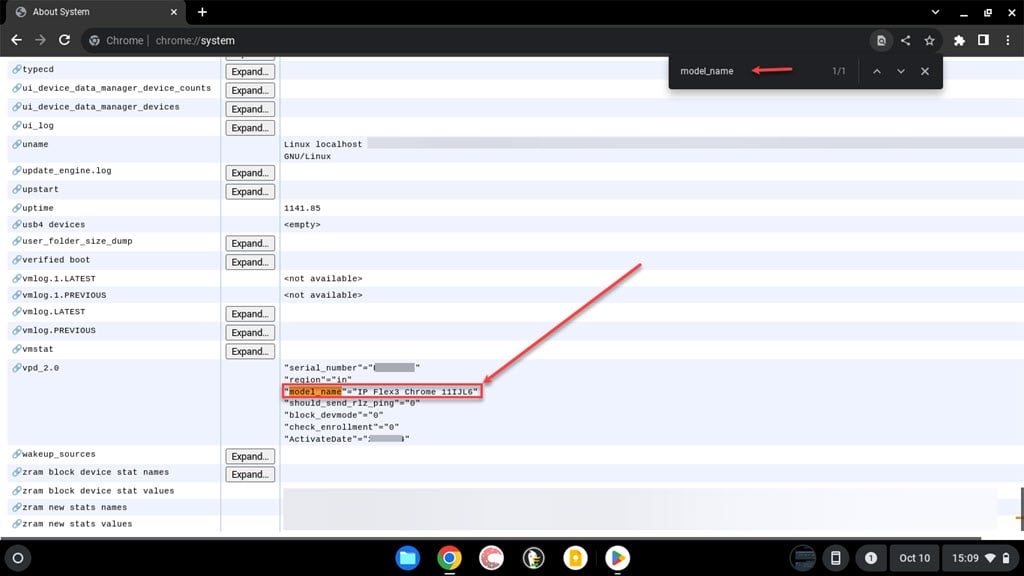
Use task manager
You can also use the task manager to find out the Chromebook model. To use Task Manager to find out your Chromebook model, follow the steps below:
Step 1: Press the Ctrl + Search + Esc keys to launch the Task Manager.
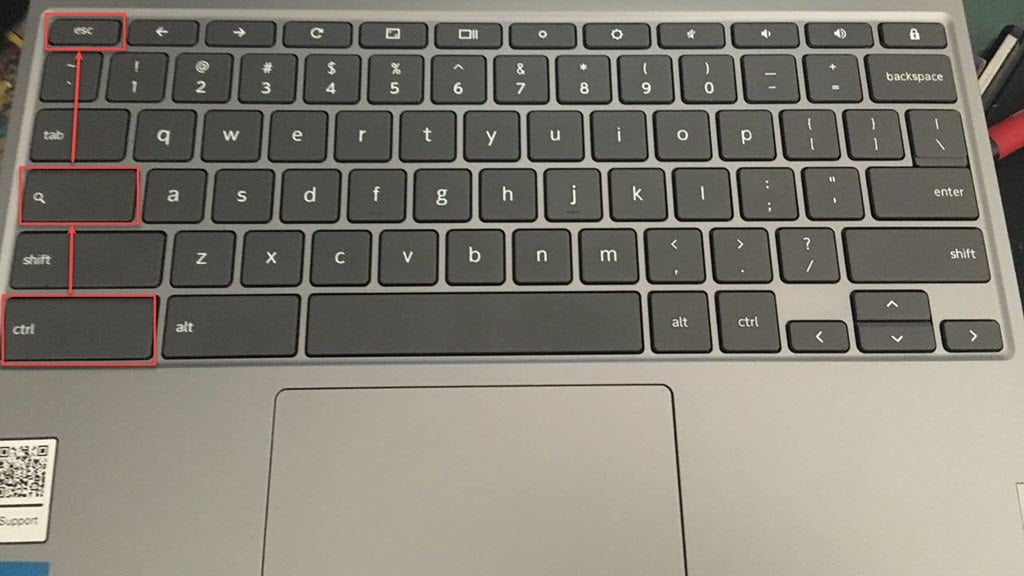
Step 2: The number 117.15572.0 tells you the exact version of ChromeOS on your device. The term botenflex is the codename for this particular Chromebook model.
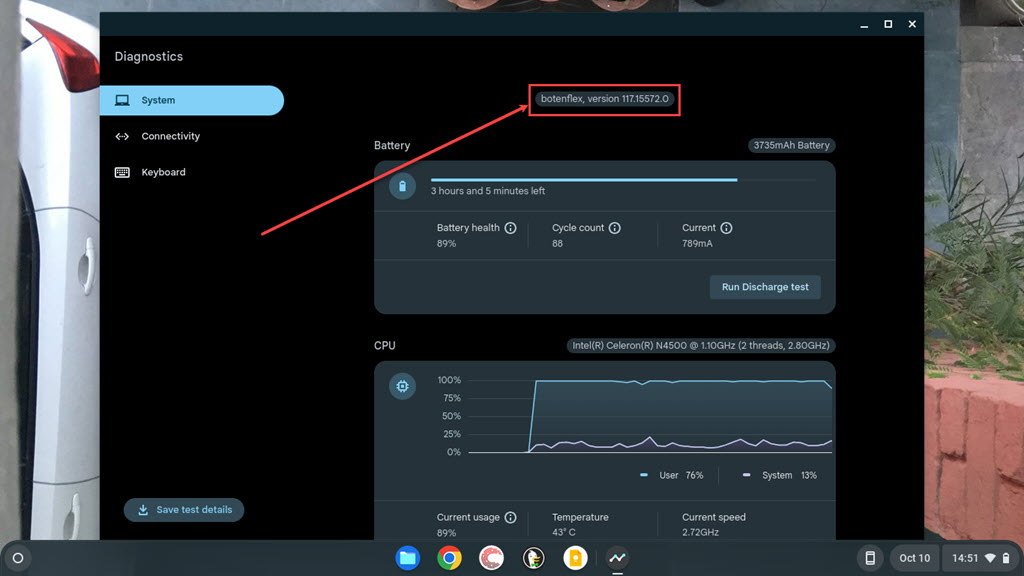
Step 3: Google keeps a record of all ChromeOS devices and their codenames on this webpage. On the page press Ctrl + F and search the codename, you will find your Chromebook model.
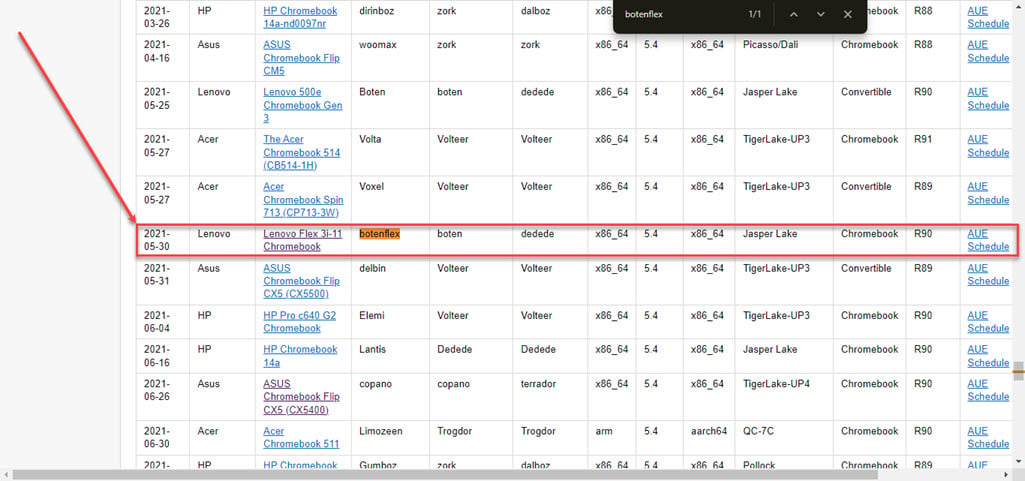
Also read: Why are Chromebooks so bad?
Use Chromebook Recovery Utility
You can create a recovery media for your Chromebook using the Chromebook Recovery Utility extension. However, it can also provide the model name of your Chromebook. To use the extension to find out your Chromebook model, follow the steps below:
Step 1: Search the Chromebook Recover Utility extension and install it.
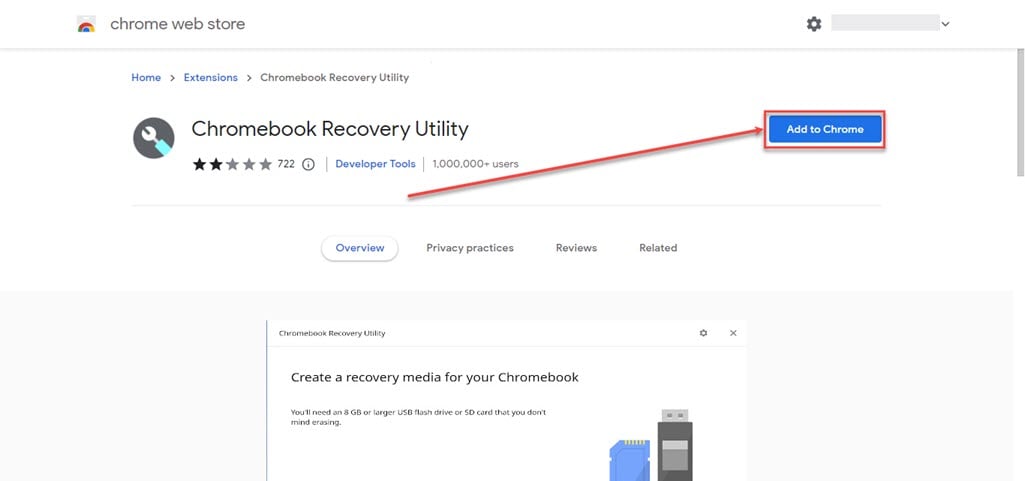
Step 2: After installing it, click on the Extensions icon at the top right corner of the screen. In the extensions, click on the Chromebook Recovery Utility extension.

Step 3: Extension will open on a new screen; click on the Get Started button at the bottom right corner of the screen.
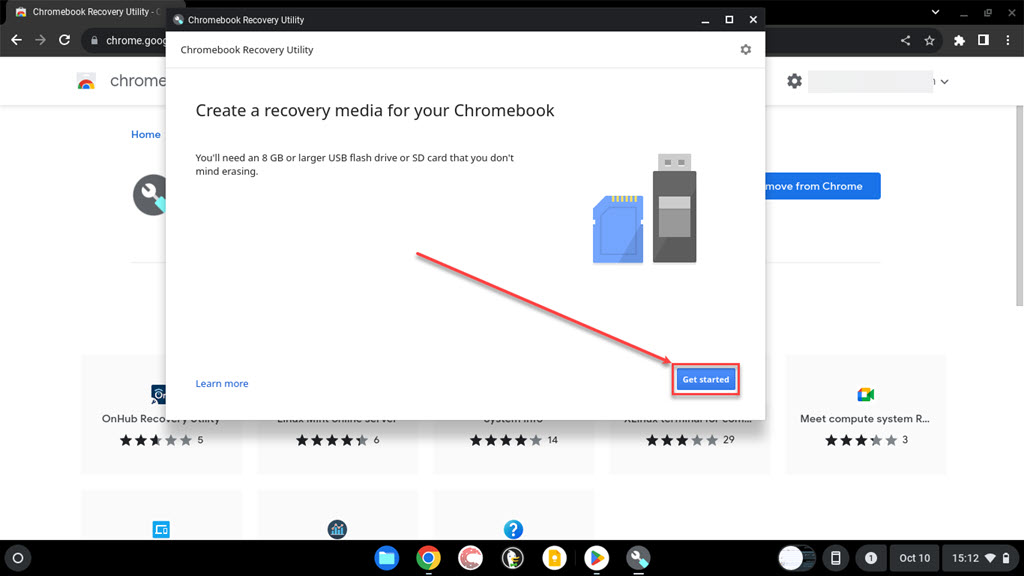
Step 4: It will ask you to enter the model number of the Chromebook. It will also provide a codename beside For this Chromebook, enter, click on it.

Step 5: It will display a Chromebook image on the right side, and you will find the model name below that image.
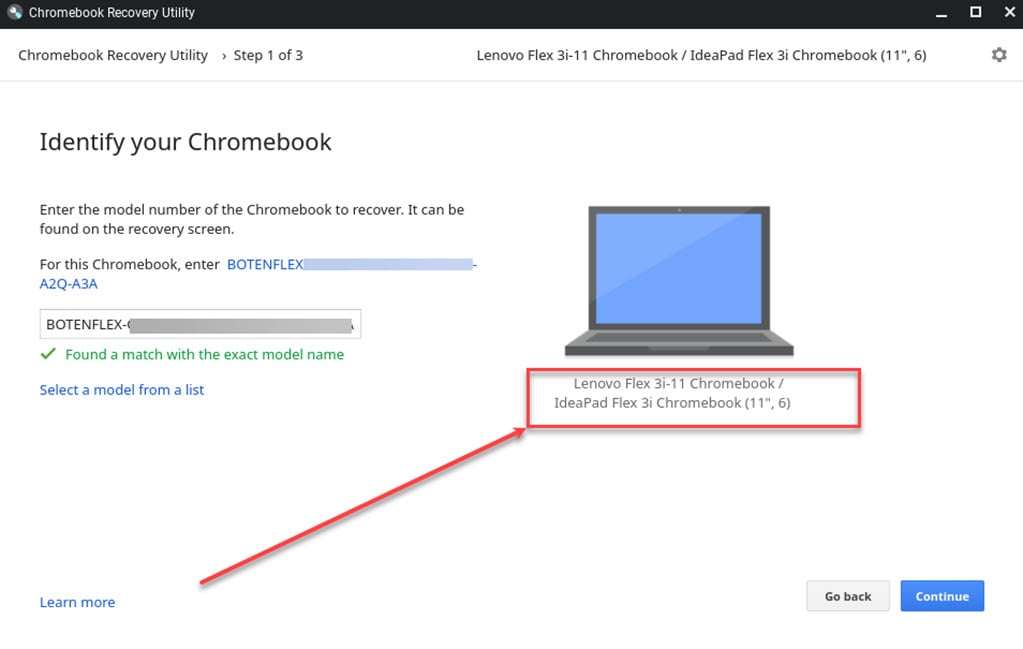
Use third-party extensions
Another easy way to figure out what type of Chromebook you have is by using third-party extensions created for this exact purpose. In the Chrome Web Store, you can find various extensions, such as the Cog Chrome extension, designed to offer detailed information about your device.
Also read: How to find the serial number on a Chromebook?






