Instagram is by far one of the most popular social media platforms around at the moment. There’s some stiff competition from the likes of TikTok, but Instagram manages to stay ahead by frequent updates that bring new features to enhance the user experience.
One of these updates was brought to the DM system on Instagram. DMs on Instagram have been significantly improved to the extent that they offer most features you’d usually see in a regular messaging app like WhatsApp or Signal.
In this article, we’re taking a look at why you can’t reply to messages on Instagram, and what you can do to fix the problem.
Why can’t you reply to messages?
Replying to a specific message is an essential feature of Instagram DMs however, there are several reasons why you might not be able to use this feature, including:
- Instagram Messaging hasn’t been updated.
- Outdated Instagram app.
- Corrupt cache or app data.
- Internet connectivity issues.
- Outages on Instagram’s end
- The feature hasn’t rolled out to your region or to your account specifically.
Also read: What does try/silent mean on Instagram?
How to fix this?
Here are seven fixes you can try out.
Check your internet
When you run into issues like this, you should check if you’re connected to the internet. If you’re on WiFi, ensure a stable signal and an active internet connection. If you’re on mobile data, check to see if it’s enabled and if you have good network coverage.
Update Messaging on Instagram
Instagram messaging has been merged with Facebook’s messenger, hence the new but similar features. To activate this, you need to update your Instagram messaging manually. Here’s how.
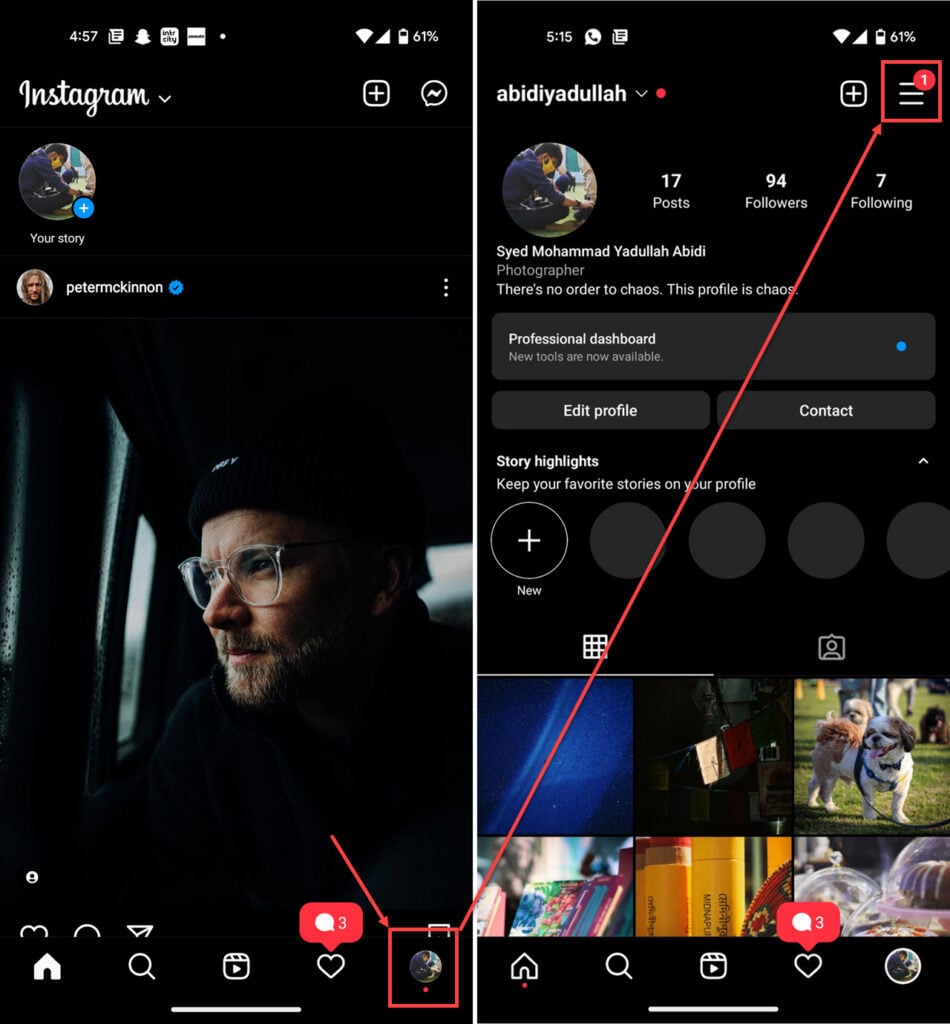
- Head over to your Instagram profile by tapping your profile picture in the bottom right.
- Tap the hamburger menu icon.
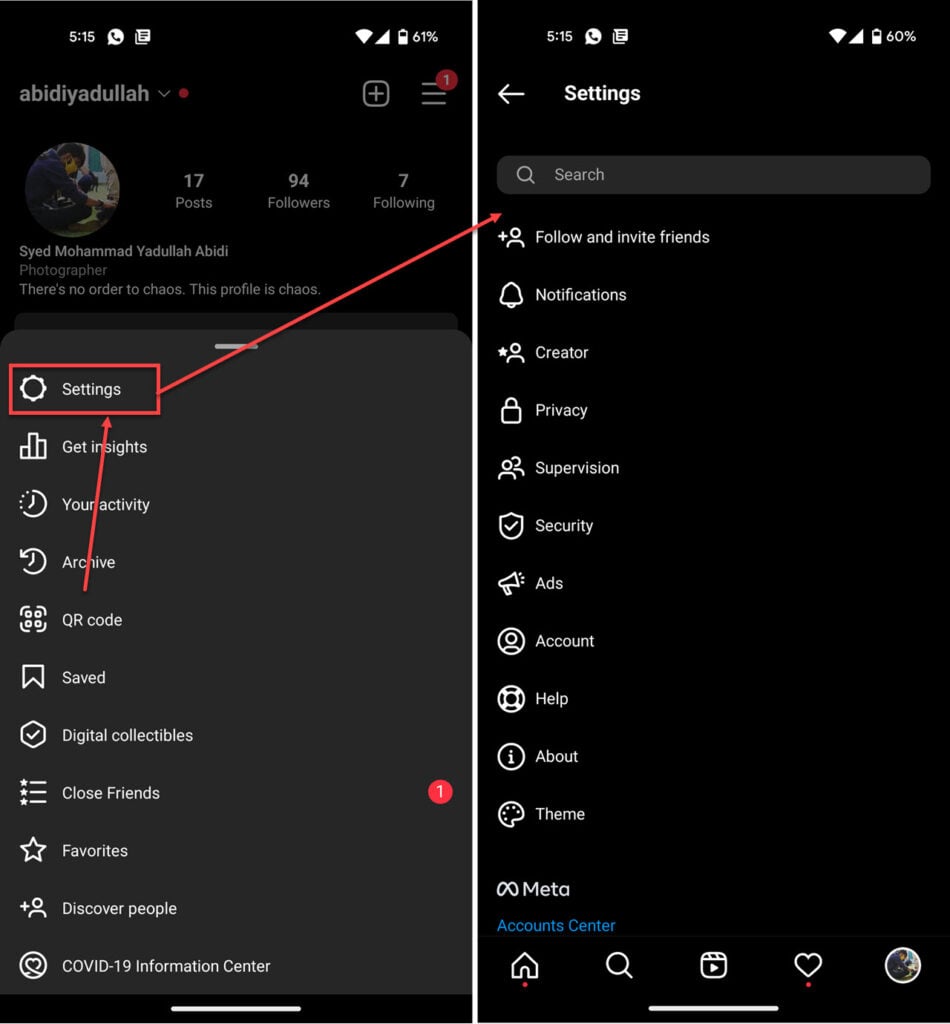
- Tap Settings.
- You should see an option called Update Messaging here. Tap it to proceed. Finally, tap the Update button on the next screen, and you’re good to go.
If you don’t see the Update Messaging option, messaging has already been updated on your account.
This should add any missing features to your DMs.
Clear the cache
Clearing the app’s cache can eliminate any corrupt files or data that might interfere with Instagram’s functionality.
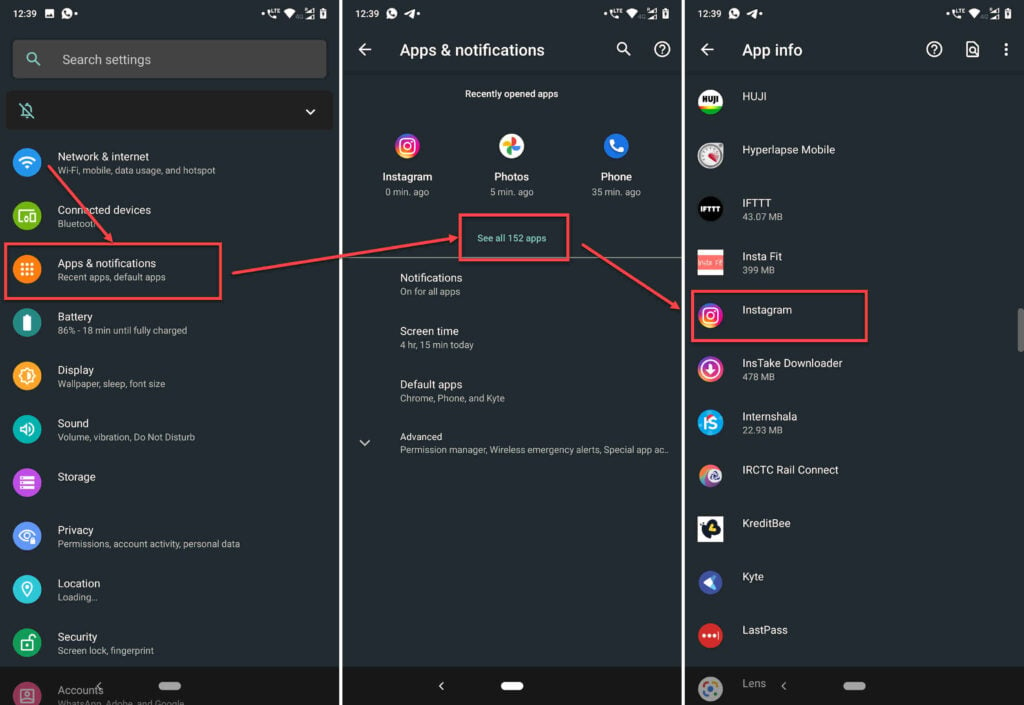
- Tap on Apps and notifications.
- Tap on Show all apps and find Instagram from the list. If you’ve recently used Instagram, it’ll show up in the recent apps as well.
- Tap on Instagram.
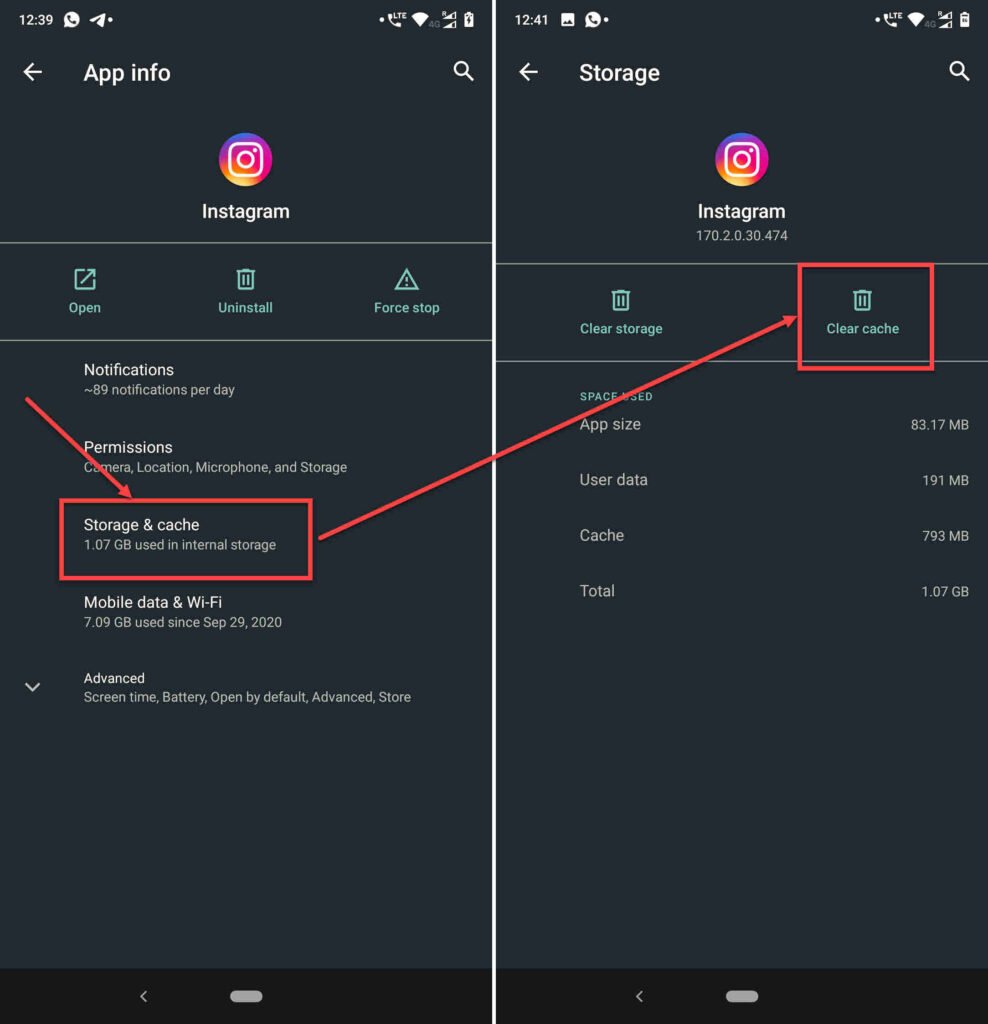
- Then tap on Storage & cache.
- Then tap on the Clear Cache button.
This should resolve the problem.
Update the app
More often than not, if you’re running an outdated app, it can cause problems. Head over to your respective app store to check if any updates are available. If they are, update your app and try again.
Check Instagram
The next thing is to see whether Instagram is working correctly or not. You can consult sites like DownDetector, or Instagram’s other social media handles to verify this. If Instagram is facing an issue, there’s nothing you can do except sit back and wait until the error gets fixed.
Try logging into Instagram with a different device
Instagram might’ve blocked your device’s IP address. To counter this, try logging into your account from another phone or computer to see if you can get around the issue.
Contact Instagram
Last but not least, although it’s unlikely, there’s a chance that the updated messaging features might not have rolled out in your region or to your specific Instagram accounts. Instagram accounts sometimes get different features at different times, even when a feature has been announced in a particular region.
You can get in touch with Instagram to enquire about the situation, and they should have some answers for you.

- Open the Instagram app and head over to your profile by tapping your profile picture in the bottom right.
- Tap on the hamburger menu icon on the top right to open the options menu.
- Tap on Settings.
- Head over to Help.
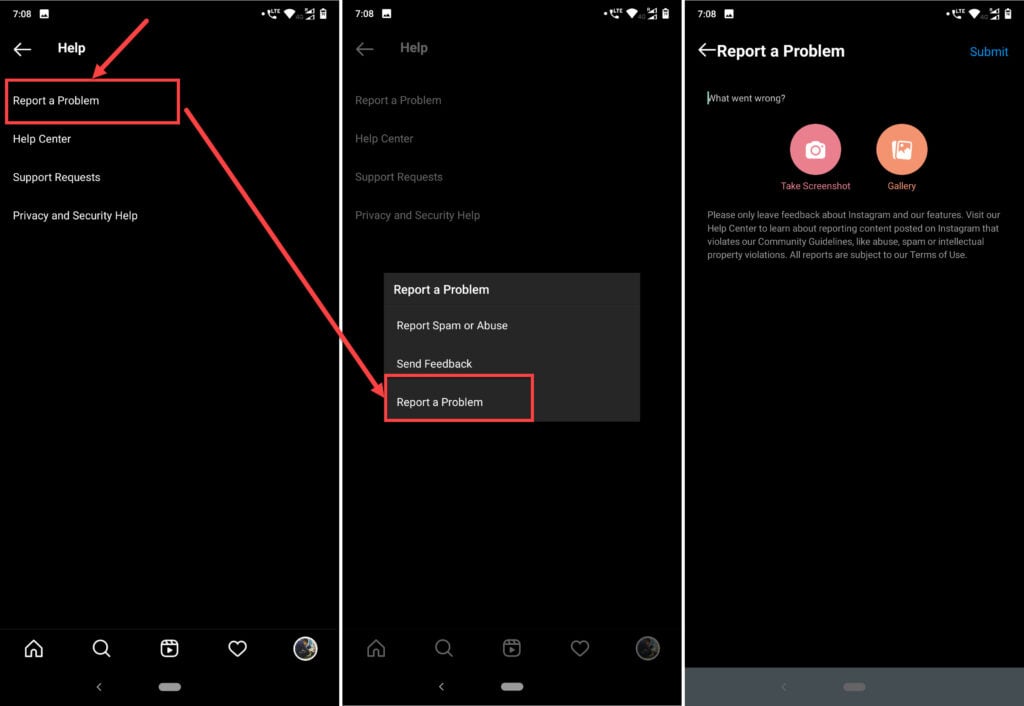
- Under Help tap on Report a Problem.
- You’ll be presented with a few options to choose from. Tap on Report a Problem again.
- Here you can describe the issues you’re facing and attach relevant screenshots.
Instagram should get back to you with a potential solution.
Also read: Instagram DMs not working: 8 Fixes






updating worked for me
I didn’t find the “update messaging” I deleted cash, and the message still the same no reply no emoji 😕
Hey Ahmed,
If you’ve deleted the cache and still don’t see the feature update, chances are that either your region hasn’t recieved the update yet or you’re using an older version of Android or iOS that Instagram doesn’t support anymore. We recommend updating your device to the latest Android version (13 or at least 12) and trying again.