YouTube is one of the most popular video streaming platforms around the moment. The platform has videos on almost any subject and comes with loads of additional features to make watching and producing content online a breeze.
However, just like everything tech, YouTube isn’t perfect and random bugs and glitches keep happening from time to time. This article discusses why your YouTube videos are automatically pausing and what you can do to fix the problem.
Why does YouTube keep pausing?
YouTube videos can automatically pause for a surprising number of reasons. Some of the most common ones include:
- Internet connectivity issues.
- Problems with YouTube servers.
- YouTube’s “Remind me to take a break” feature.
- Outdated app.
- Corrupt cache.
Also read: How to fix “the account is not yet eligible to use YouTube” error?
9 ways to fix the YouTube keeps pausing issue
Here are nine solutions you can try out.
Check if YouTube is down
The number one thing you’re going to have to do first is to check if Youtube itself is functioning properly or not. Google’s services have been down a few times in different parts of the world for several reasons.
Restart your device
One of the easiest fixes for such problems is restarting whatever device you’re using to watch YouTube. Whether on Android, iOS, PC or another device, restarting can magically fix seemingly random issues, including ones with online services like YouTube.
Check your internet
When you see an error like this, you should check if you’re connected to the internet. If you’re on WiFi, ensure a stable signal and an active internet connection. If you’re on mobile data, check to see if it’s enabled and you have good network coverage.
Check your headphones
If you’re watching YouTube on your phone with headphones connected, your videos will pause automatically every time your headphones are connected or disconnected. If you’re using a pair of wired headphones, check to see if they’re connected properly. If you’re using Bluetooth headphones, ensure they’re paired properly with your device.
Clear out your browser’s cache, cookies and other data
More often than not, corrupted cache, cookies, or browser data can cause issues with websites not running as they should.
On PC
If you’re on Chrome/Edge, here’s how you can clear out your browser’s data.
Step 1: Type in chrome://settings/clearBrowserData in your browser’s address bar and hit Enter.

Step 2: Select the cache and cookies options and ensure the Time range is set to All time. Click on the Clear now button to clear out all the data.

On Android
If you’re on Android, it’s a good idea to clear out the YouTube app’s data and check if that works. Here’s how.
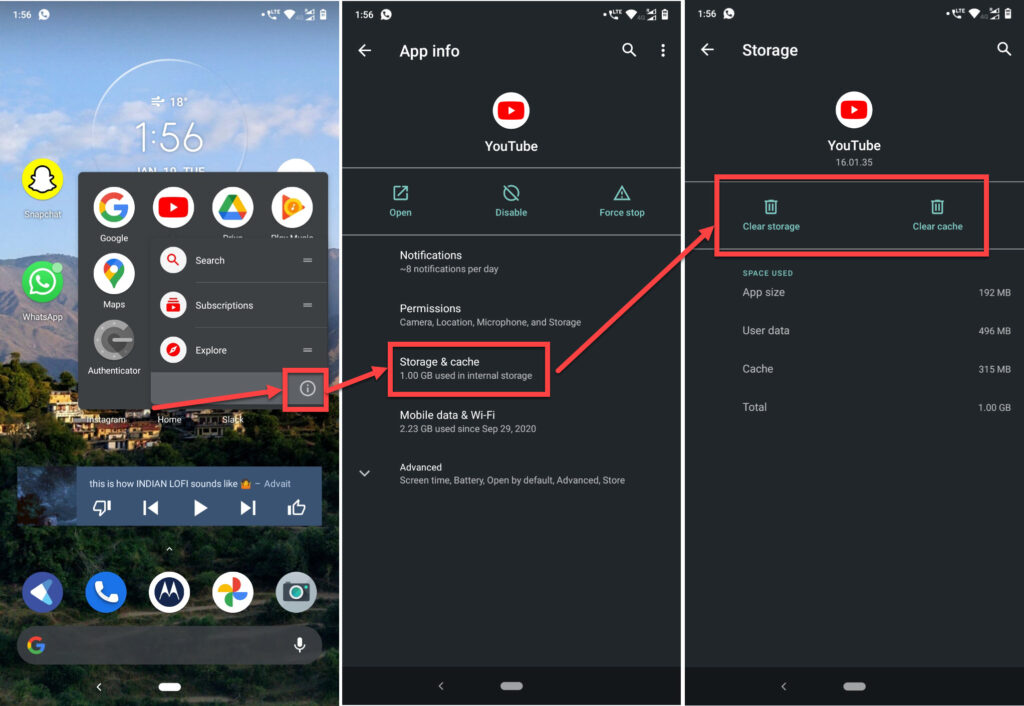
- Tap and hold on the app icon and press the i button.
- Tap on Storage & Cache.
- Tap both the Clear data and Clear cache buttons.
On iOS
iOS doesn’t allow you to clear out an app’s data manually, but you can give reinstalling the YouTube app a shot.
Also read: How to view and delete Spotify history?
Update your browser/app
Often an out-of-date app or browser can restrict you from visiting certain websites. Update your browser and app to the latest version to see if it resolves the issue.
On PC
Head to chrome://settings/help and ensure you’re on the latest update. If you’re not, update immediately and try again.
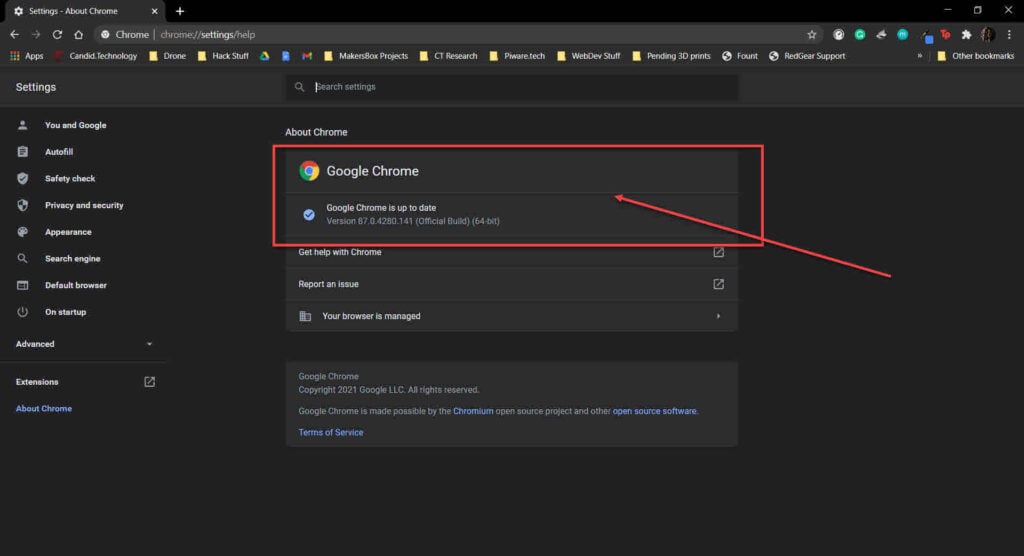
On Android/iOS
While it’s almost certain that your app will already be updated, it doesn’t hurt to check. Head over to the Google Play Store or Apple’s App Store and make sure you get the latest update. The YouTube something went wrong error should be fixed.
Disable “Remind me to take a break”
YouTube’s mobile app has a feature that automatically pauses videos to remind the user to take a break. Try disabling this feature to see if that stops your videos from pausing on their own.

- Open the YouTube app and tap on your profile picture in the top right.
- Tap Settings.
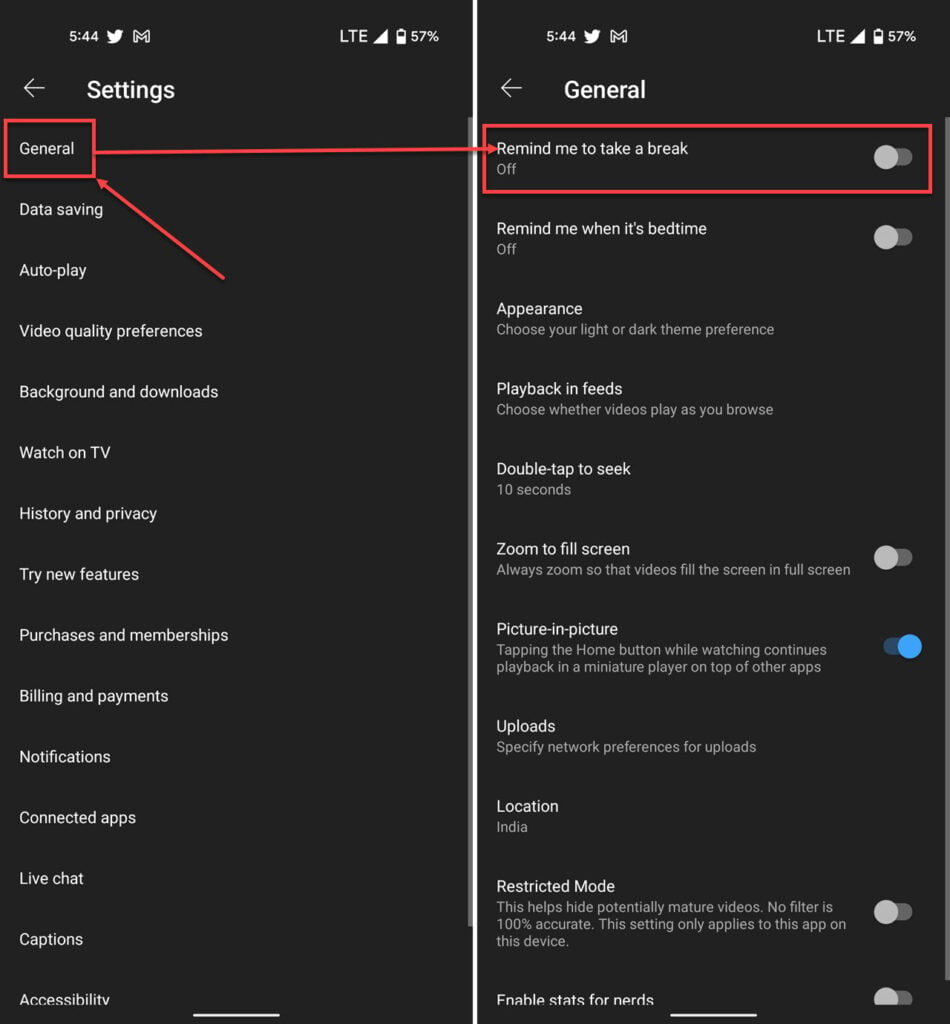
- Tap General.
- Disable the Remind me to take a break slider.
Also read: How to delete a Reddit account on the app?
Disable extensions
Corrupt or malfunctioning extensions often cause a lot of problems, including this one.
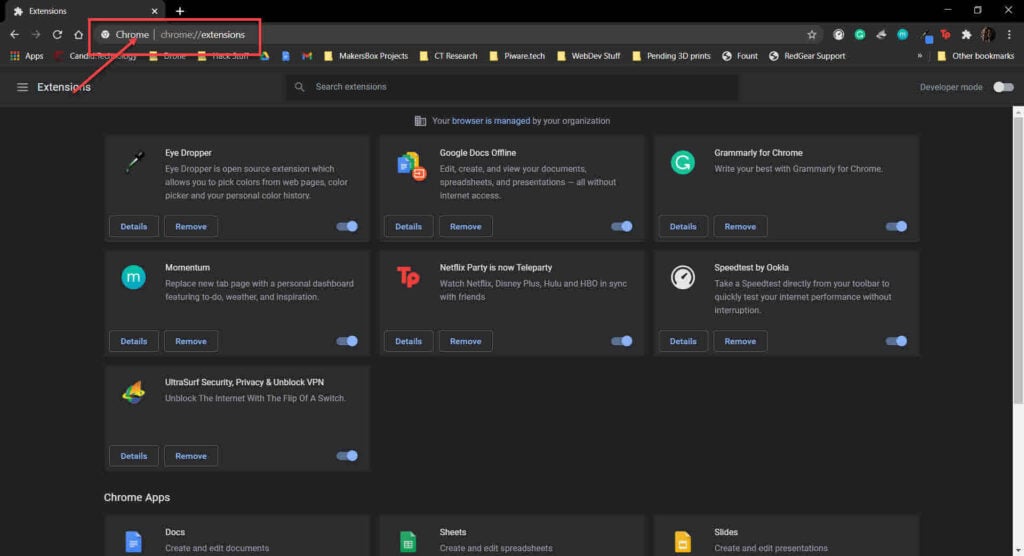
Head over to chrome://extensions and try disabling all your extensions to check if the browser starts functioning as normal again; if it does, enable them one by one until you have all the essential extensions working again.
Try another browser
One quick workaround for the problem is that you can try a different browser for the time being. This won’t fix the problem with your current browser, at least not until the next update rolls out, but it can help you access YouTube without any problems.
Also read: How to set Youtube music video as alarm?






