Microsoft has put in a lot of work over the years to get software experience on Windows and Xbox the best it possibly can. They aren’t perfect and random bugs and glitches occasionally happen.
In this article, we’re looking at the Xbox error code 0x80190190, its causes and what you can do to fix the problem.
What causes Xbox error code 0x80190190?
Several different issues can cause the error. Some of the most common causes include:
- Internet connectivity issues.
- Xbox is running an outdated system version.
- Outage on Microsoft’s end.
Also read: Xbox controller not working: 6 Fixes
How to fix Xbox error code 0x80190190?
Here are five fixes you can try out.
Restart the console
The first thing you should do is try and restart your console. Restarting just about any electronic device can fix the problems you’re facing instantly.
Check your internet connection
Next up, check if your internet connection is working fine. Ensure you have an active internet connection and that the WiFi signal strength is strong enough for your console to pick up a good signal. Alternatively, you can also try plugging it in via LAN.
You can check internet connectivity on your console by following these steps:
Step 1: On the Xbox home screen, press the X button on your controller to open the menu. Select Settings.
Step 2: Head over to Network, followed by Network Settings.
Step 3: Select Test Network Settings to run a network diagnostic test.
Check the Xbox Server status
Head over to the Xbox Server status page to see if there are any issues with the Xbox services. If there are, that might be causing your problems. Sit back and wait for the Xbox team to fix these, as you have little control over what happens on the server side.
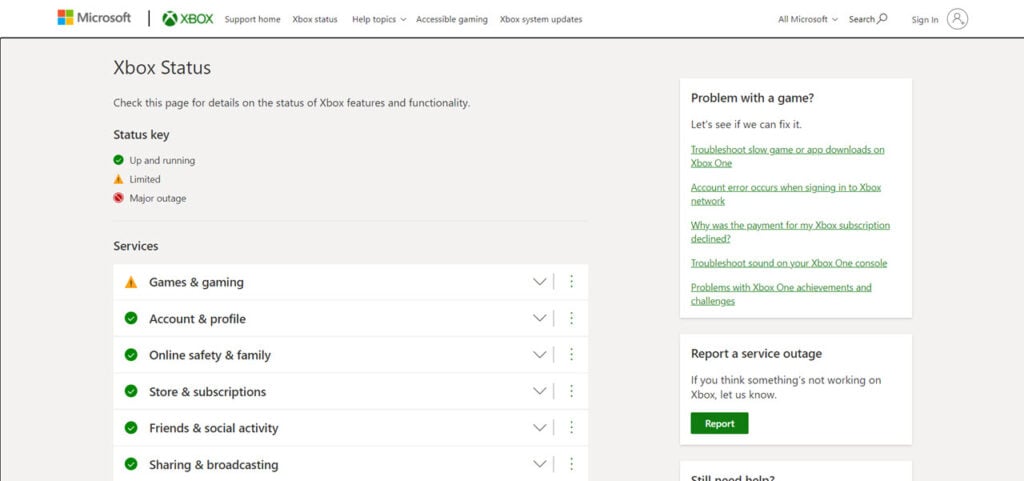
Also read: Twilio error code 30003: 5 Fixes
Reset Network settings
Resetting the network settings on your Xbox can also help eliminate any misconfigurations that might be causing issues for you.

Step 1: On the Xbox home screen, press the X button on your controller to open the menu. Select Settings.
Step 2: Head over to Network, followed by Advanced Settings.
Step 3: Select the Alternate MAC Address option.
Step 4: Then select Clear.
Once it’s done, restart your Xbox and try again.
Reset your Xbox
If nothing else works, it can indicate a problem with the firmware on your console. Try resetting it to see if that solves your problem.
The reset process is also relatively easy. All you have to do is press the power button when your console is turned on for about 10 seconds. Once it turns off, release the button, wait another 10-15 seconds and restart the console.
Also read: How to fix Xbox error 0x97e107df?






