Every Windows program requires some system files to run properly. We usually see these files in the DLL format. Generally, these files are installed with the program; however, the application can stop working should they go missing.
In this article, we’re talking about the Xinput1_4.dll file missing and six solutions you can try out to get rid of the problem.
Also read: Windows 11 Pro vs Home: 6 Key Differences
Reinstall the program
One of the first things you should do is reinstall the program in question. As mentioned before, DLL files required for a program to run are usually bundled together in the program’s uninstaller. So if you’re experiencing issues with a particular DLL file missing, reinstalling the specific program is an excellent first step.
Run an SFC scan
Corrupt files are the number one reason your PC might behave weirdly. Here’s how you can get rid of them and potentially resolve your issue.
Step 1: Press Windows Key + S to open the Cortana/Search box and search for Powershell. Open Windows Powershell from the search results.
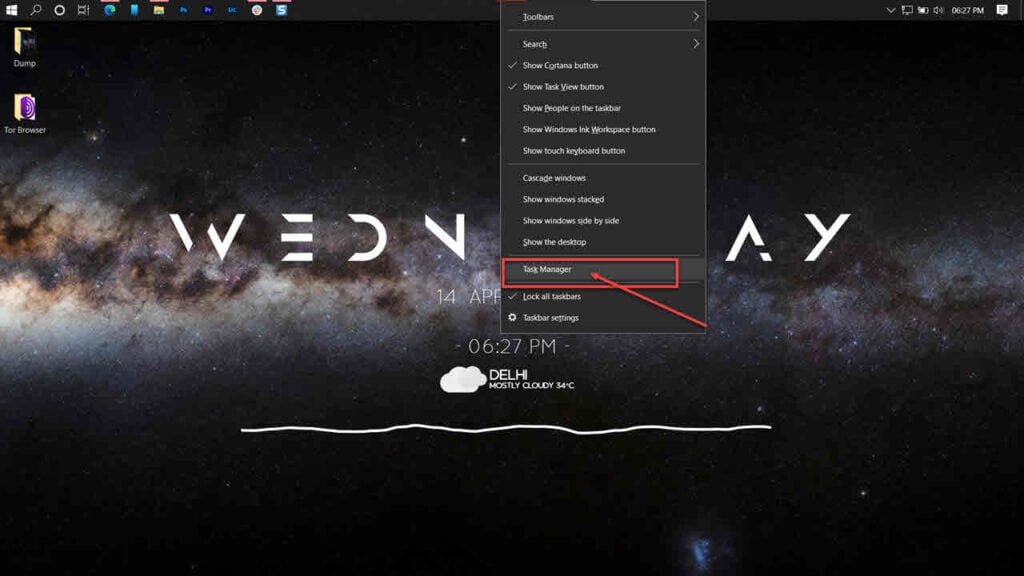
Step 2: Type sfc /scannow to scan your system for issues.
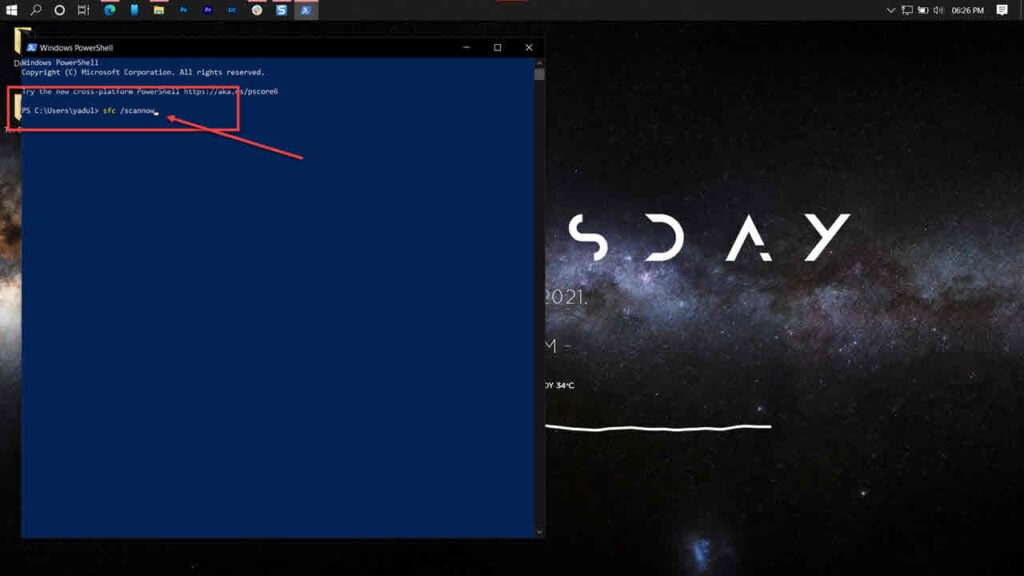
Step 3: If the SFC scan finds any problems, use the following command to resolve them.
DISM /Online /Cleanup-Image /RestoreHealth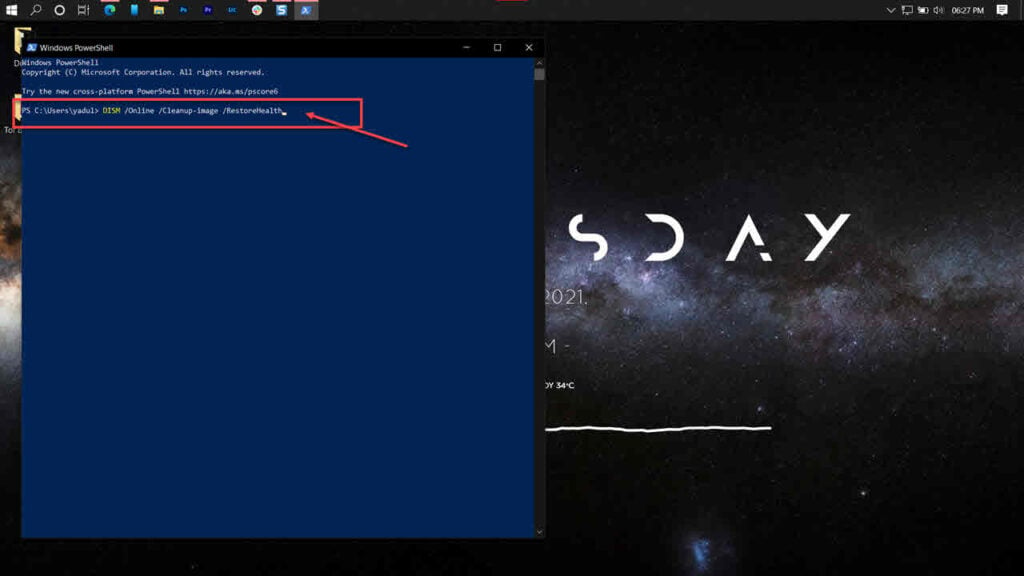
Restart your PC, and the Xinput1_4.dll is missing error should be gone.
Also read: What is com.android.server.telecom? Everything you need to know
Scan for malware
Viruses or malware can also automatically remove DLL files from your PC in an attempt to spread the infection. Try running a malware scan to determine if your computer is safe.
Step 1: Press the Windows key and search for Windows Security. Click the corresponding search result.
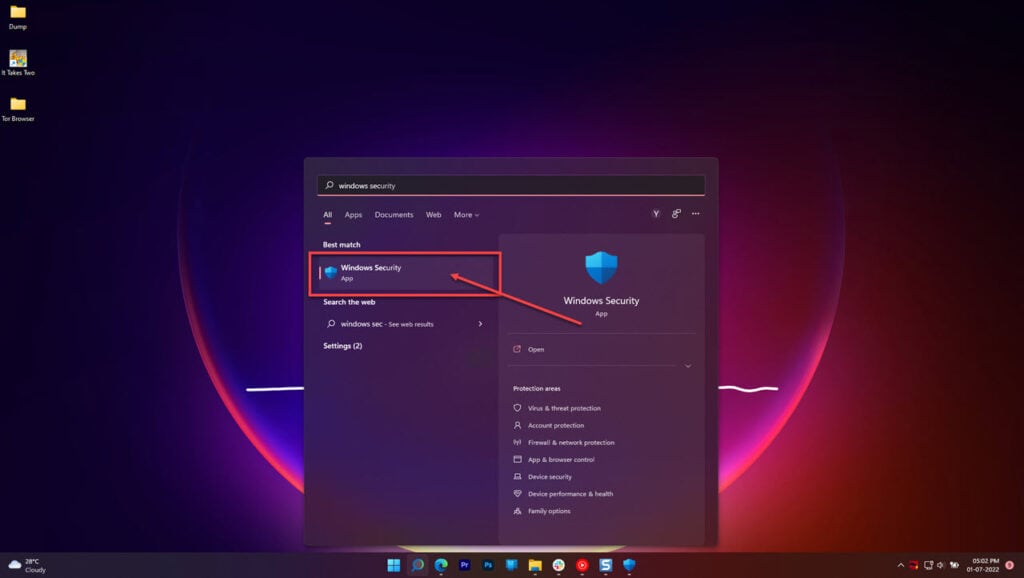
Step 2: Click Virus & threat protection.
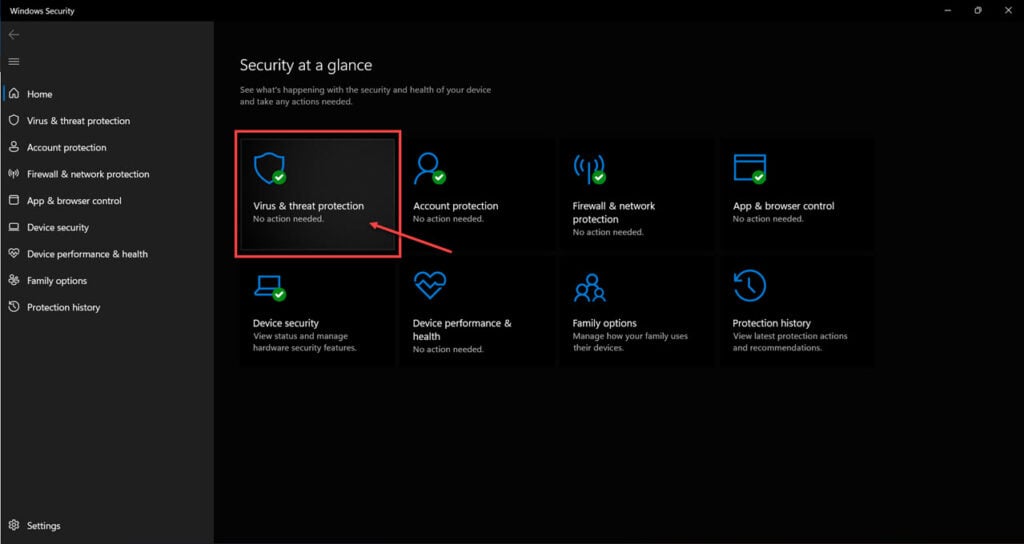
Step 3: Click Scan options.
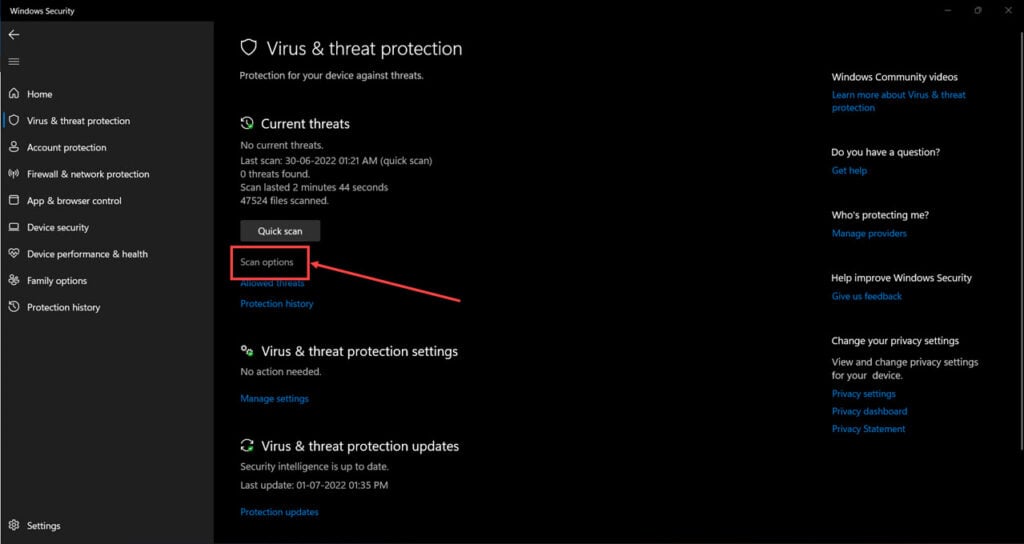
Step 4: Select Full scan and click Scan now to start scanning your PC for malware.
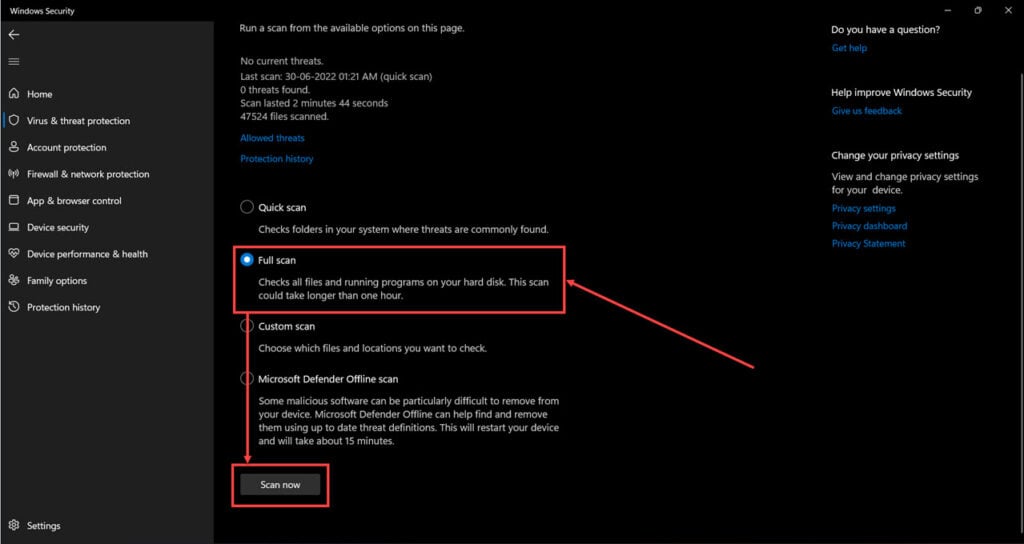
Alternatively, you can scan your PC for malware using antimalware software.
Repair Visual C++ Runtime
Repairing the Visual C++ Runtime library can fix any corrupt or damaged files triggering the Xinput1_4.dll is missing error.
Step 1: Press the Windows key + R to open the Run prompt. Type appwiz.cpl and hit enter.
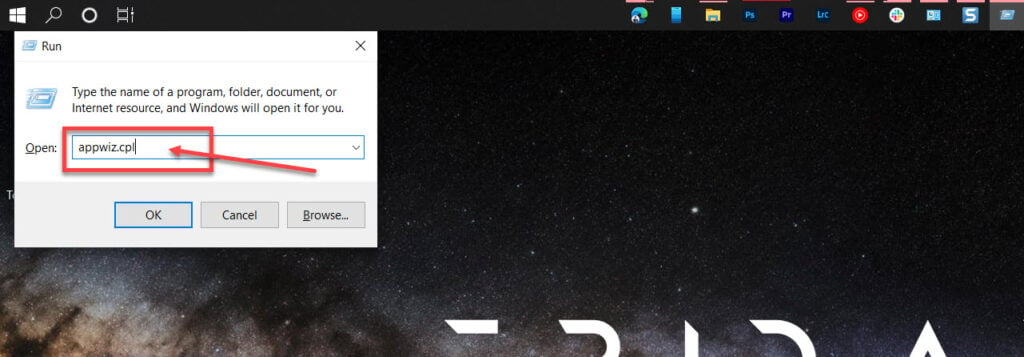
Step 2: Find the Microsoft Visual C++ Runtime (2012 and onwards), select them and click the Change button. Follow along with the instructions to repair the library.
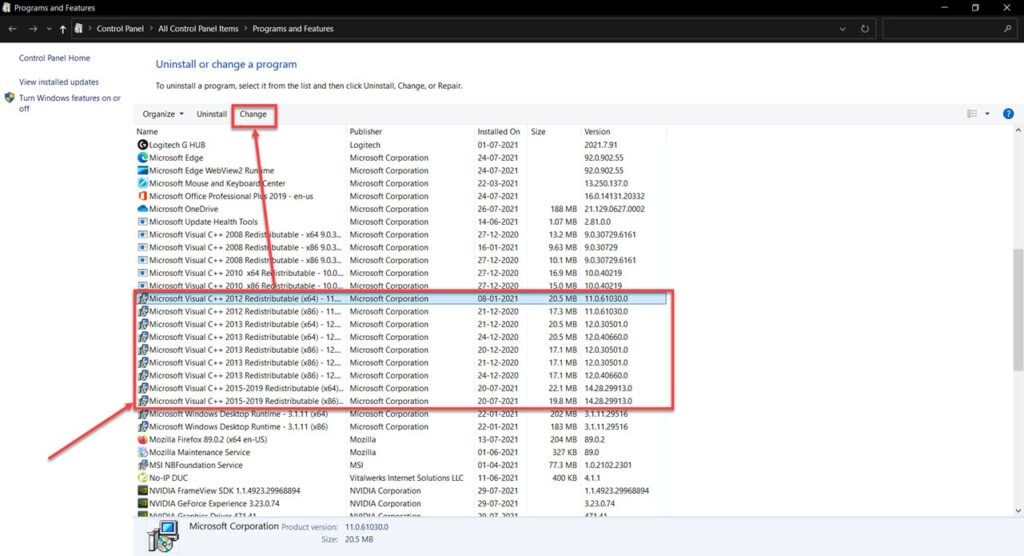
Restart your computer and try running the program again.
Also read: What is Applinker? Everything you need to know
Reinstall Visual C++ Runtime
If repairing the C++ libraries didn’t help, try reinstalling them from scratch to see if that resolves your problem.
Step 1: Press the Windows key + R to open the Run prompt. Type appwiz.cpl and hit enter.
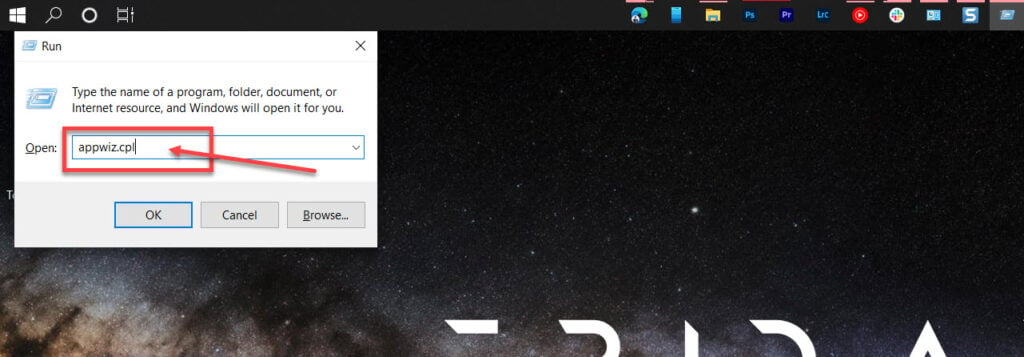
Step 2: Find the Microsoft Visual C++ Runtime (2012 and onwards), select them and click the Uninstall button.
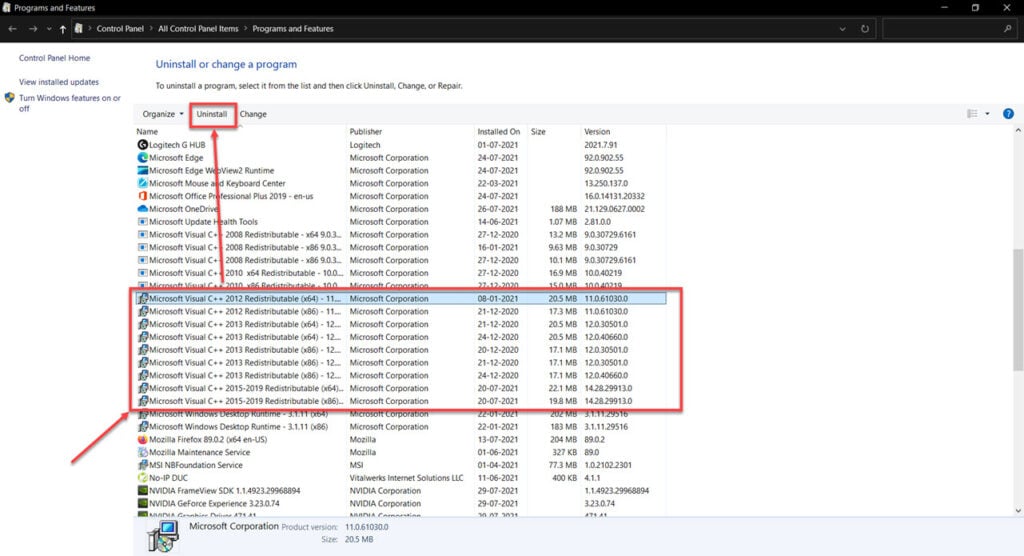
Head to Microsoft’s support to download and install the latest Visual C++ Runtimes and install them.
Manually add the DLL
You can manually add the DLL file to your Windows installation’s root folder if nothing else works. However, we strictly recommend against it as downloading system files off the internet can be dangerous.
Since there’s no official source for DLL files, you will have to rely on third-party websites that might have infected the DLL with viruses or malware causing a serious security threat to your PC.
Also read: Windows error 0xc1900106: 7 Fixes






