As a Mac user, you may wonder how to enable Airplane mode on Mac. Airplane mode is a feature that disables all communications on your device, whether WiFi, Bluetooth, or cellular data.
Usually, people set their devices on Airplane mode to save battery life, avoid distractions, or comply with flight regulations.
In this article, we’ll show to how to turn on airplane mode on Mac. We’ll also explain the benefits and drawbacks of doing so.
Enable airplane mode on Mac
No single switch or shortcut can enable airplane mode on Mac. You will have to turn off each wireless connection individually. The task may look daunting, but it requires just a few clicks.
You’ll need to take of these three steps individually to enable Airplane mode on Mac.
1. Turn off WiFi on Mac
Let us start by turning off WiFi first. Follow the steps given below:
Step 1: Head to System Settings.
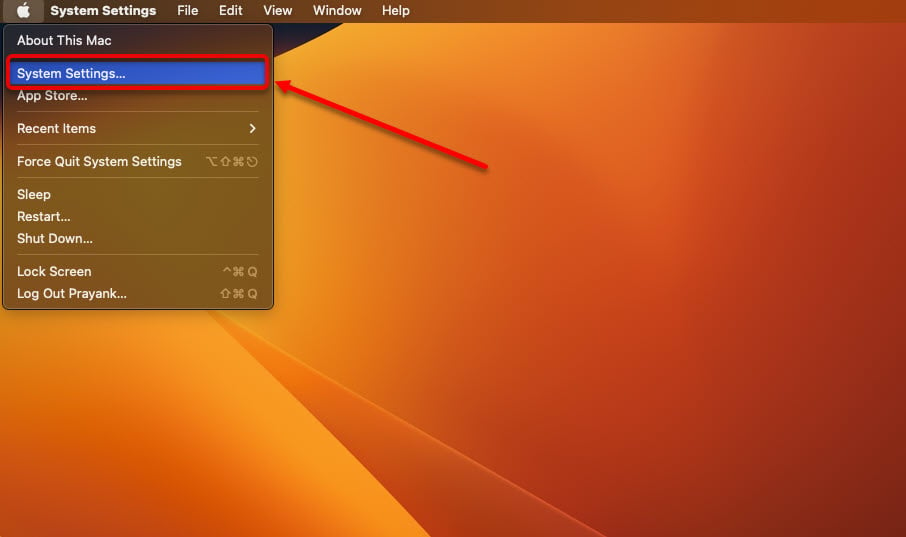
Step 2: Now, navigate to Network > WiFi and then turn off the toggle.

Alternatively, you can head to the toolbar on your Mac and click on the WiFi icon to open the WiFi settings. Here, you can quickly turn off the WiFi toggle. Take a look at the screenshot below:

Another way to turn off WiFi on a Mac is to click the double-toggle icon at the toolbar and then turn off the WiFi toggle.

2. Turn off Bluetooth
Usually, people do not use Bluetooth regularly on Mac. But you might have left it on if you have sent or received a file via Bluetooth.
When Bluetooth is left on, it constantly searches for the available devices, thus draining your Mac’s battery. So, it would be wise to turn the Bluetooth off.
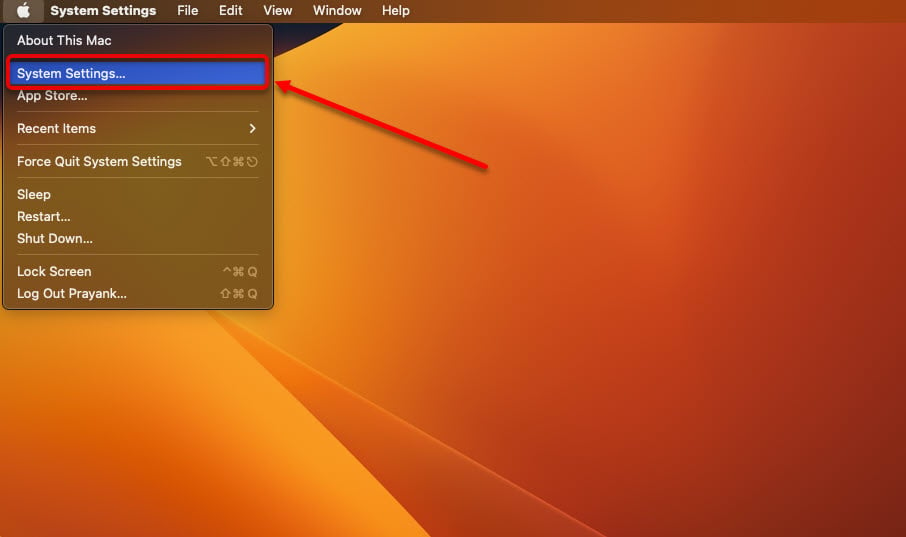
- Head to System Settings > Network.
- Navigate to Bluetooth and turn off the Bluetooth toggle.
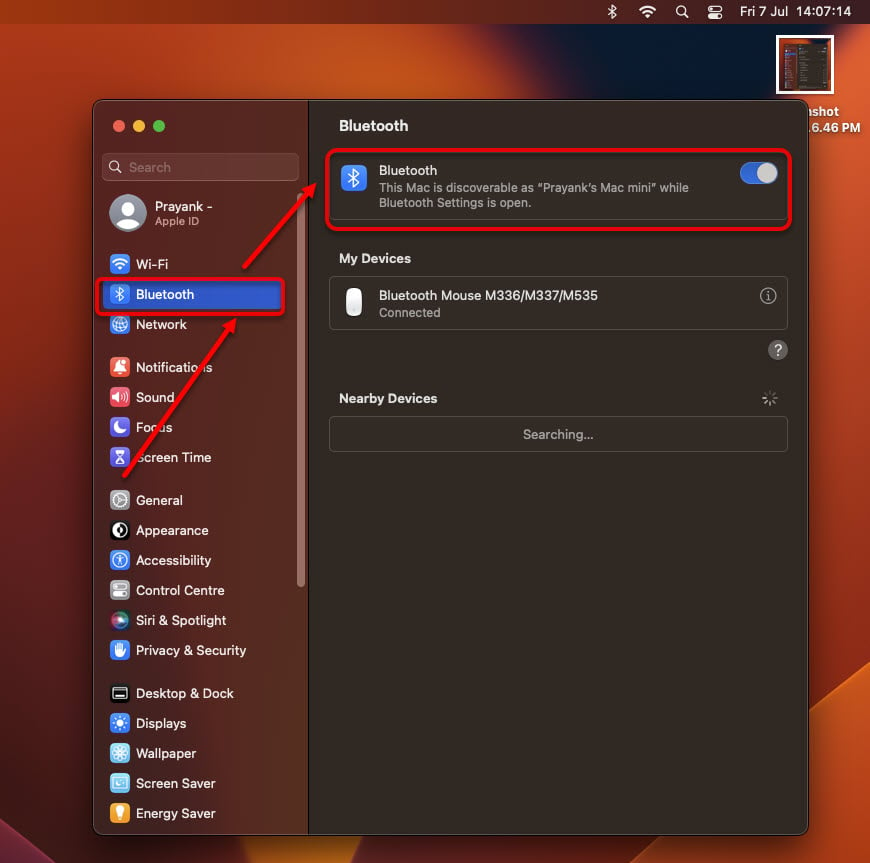
Like the WiFi, you can also access the Bluetooth settings via the toolbar at the top. Click on the Bluetooth icon to open the Bluetooth settings and turn off the Bluetooth toggle here.

Note: The availability of the Bluetooth option on the toolbar is not by default. You will have to enable it while setting up your Mac computer.
The third method of turning off Bluetooth on a Mac is accessing the toolbar’s toggle button.

3. Turn off Location Services on your Mac
Another way to ‘enable airplane mode’ on Mac is to turn off the Location Services. When the Location Services are enabled, they drain the battery much faster.

To turn off the Location Services, head to System Settings > Privacy and Security > Toggle off Location Services.
We hope that you have easily enabled aeroplane mode on your Mac by disabling the WiFi, Bluetooth, and Location Services.
Also read: How to freeze location on Find My iPhone?
Benefits and drawbacks of airplane mode on Mac
In this section, we will discuss the aeroplane mode’s benefits and drawbacks. Let us start by talking about the benefits.
Benefits of airplane mode on Mac
Some of the benefits of enabling airplane mode on Mac are:
- You can extend your battery life by reducing the power consumption of your Mac computer. The battery drainage is reduced as the WiFi, Bluetooth, and Location Services are off.
- You will not receive notifications on your Mac computer while the airplane mode is turned on. This means you can focus more on your important work.
- It also has a few security benefits, as using the airplane mode can prevent hackers and trackers from knowing your current location.
- You comply with the flight regulations.
Drawbacks of airplane mode on Mac
Some of the drawbacks of enabling airplane mode on Mac are:
- By turning off the WiFi, Bluetooth, and Location Services, you have limited your functionality and access to online services and features like email, cloud storage, streaming, and social media.
- Airplane mode can isolate you from communication and collaboration with others.
- You will not receive important updates on your Mac computer.
- It may happen that turning on the airplane mode can interfere with the peripherals that rely on wireless connections, like a Bluetooth mouse or keyboard.
Also read: How to pause your location on Find My iPhone?
Frequently asked questions (FAQs)
Let us head to a few FAQs on the topic:
Can you put MacBook Pro in airplane mode?
You cannot put MacBook Pro in airplane mode as there is no direct option or shortcut to do so. However, you can turn off the WiFi, Bluetooth, and Location Services to get to airplane mode manually.
Why MacBook is not allowed on airplane?
Some MacBook models sold between 2015 and 2017 have been banned from flights by the Federal Aviation Administration of the United States and the Director General of Civil Aviation of India. The reason these authorities gave was that the laptops’ batteries can overheat and cause significant damage.
“Apple has determined that, in a limited number of older generation 15-inch MacBook Pro units, the battery may overheat and pose a fire safety risk. Affected units were sold primarily between September 2015 and February 2017 and the product serial number determines product eligibility,” Apple noted in its recall advisory.
If you happen to be the owner of these laptops, head to this battery recall program page to claim a battery replacement.
Does Apple have airplane mode?
Yes, Apple iPhone and iPad come with the airplane mode. Open the Control Centre on your iPhone or an iPad and tap the Airplane Mode button.
For Macs, however, you will have to turn off WiFi, Bluetooth, and Location Services individually to get to the airplane mode.
Also read: Fix: MacOS cannot verify that this app is free from malware






