Windows is one of the world’s most popular and stable operating systems, running on millions of computers. However, as hard as Microsoft works on quashing bugs in each individual update, it’s hard to keep it perfect.
In this article, we’re talking about the “BTHUSB stop low power mode Bluetooth disconnecting” error on Windows, its causes and what you can do to fix the problem.
Also read: Bluetooth headphones delay in Windows 11: 5 Fixes
What causes the error?
The error is mainly caused by insufficient power to the Bluetooth card inside your PC. This can be caused due to a number of reasons including:
- Improper installation.
- Corrupt updates.
- Wrong settings.
- Misconfigured Windows power options.
How to fix this?
Here are five fixes you can try out.
Update your PC
The first thing you should do is update your PC. Updating your PC will, in most cases, update your drivers and fix any issues.
Check out this detailed guide to know how to update your PC here
Update the Bluetooth drivers
Outdated or corrupt drivers often cause out-of-the-blue problems. Try updating your drivers to see if that solves the problem.
Step 1: Press the Windows key + X to open the Quick Access menu. Click Device Manager.
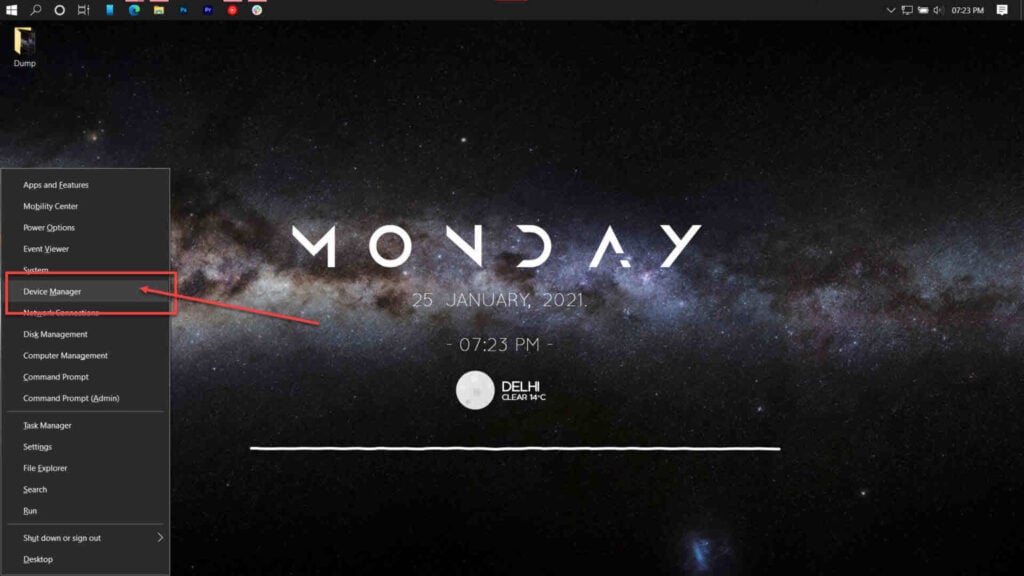
Step 2: Double-click Bluetooth to expand the device list. Select the Bluetooth adaptor, right-click and select Update driver.
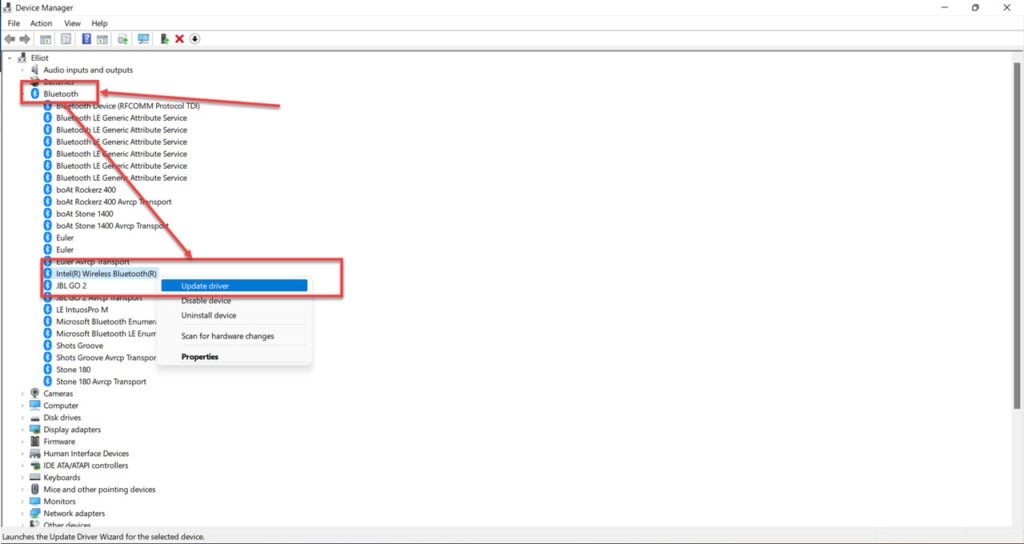
Step 3: Click on Search automatically for drivers. Windows will automatically look for and download the latest drivers for your device.
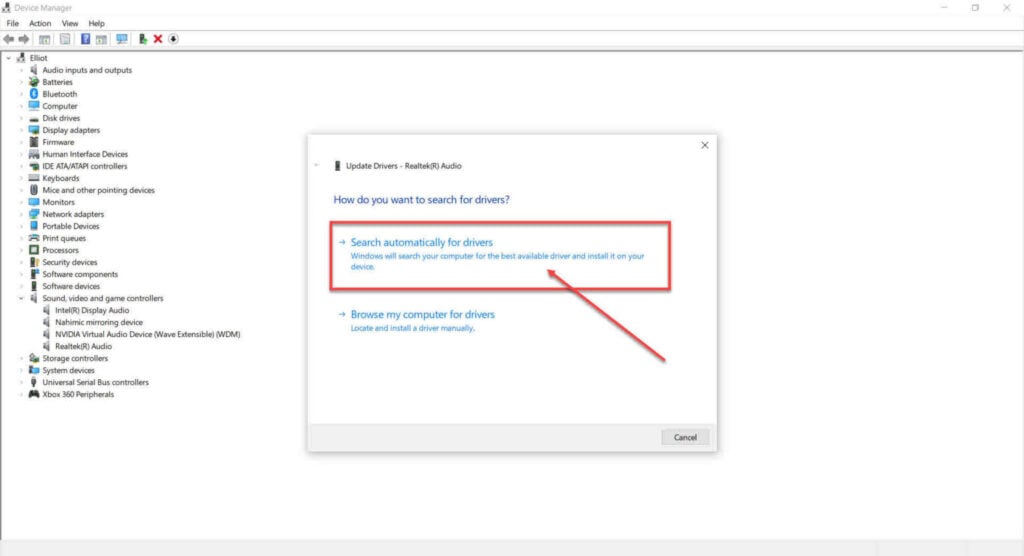
Now restart your PC and the Bluetooth should work fine.
Run the Bluetooth Troubleshooter
Windows 11 has a number of different troubleshooters built in that can help solve the issue.
Step 1: Press the Windows key and search for Troubleshoot other problems. Click the corresponding search result.
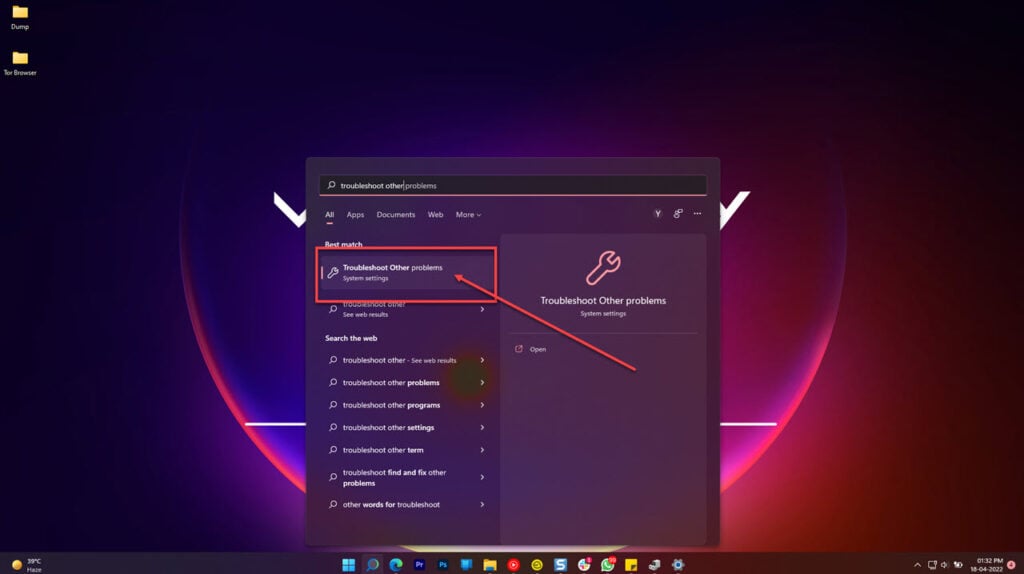
Step 2: Scroll down and run the Bluetooth troubleshooter.
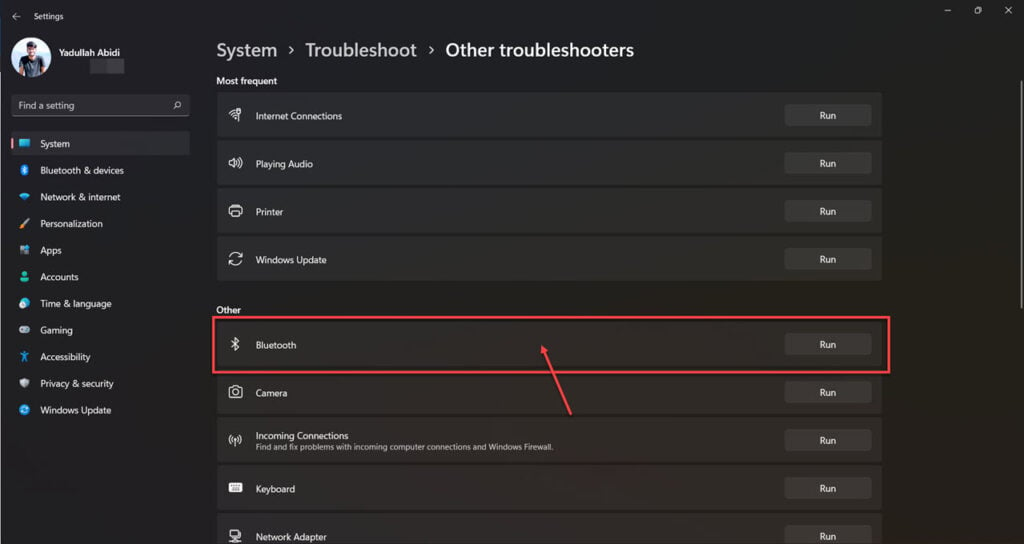
Alternatively, you can run the hardware troubleshooter to see if that fixes the error.
Disable power saving for Bluetooth
Windows can sometimes disable some hardware peripherals to save power. You can disable this setting to see if that helps fix the error.
Step 1: Press the Windows key + X to open the Quick Access menu. Click Device Manager.
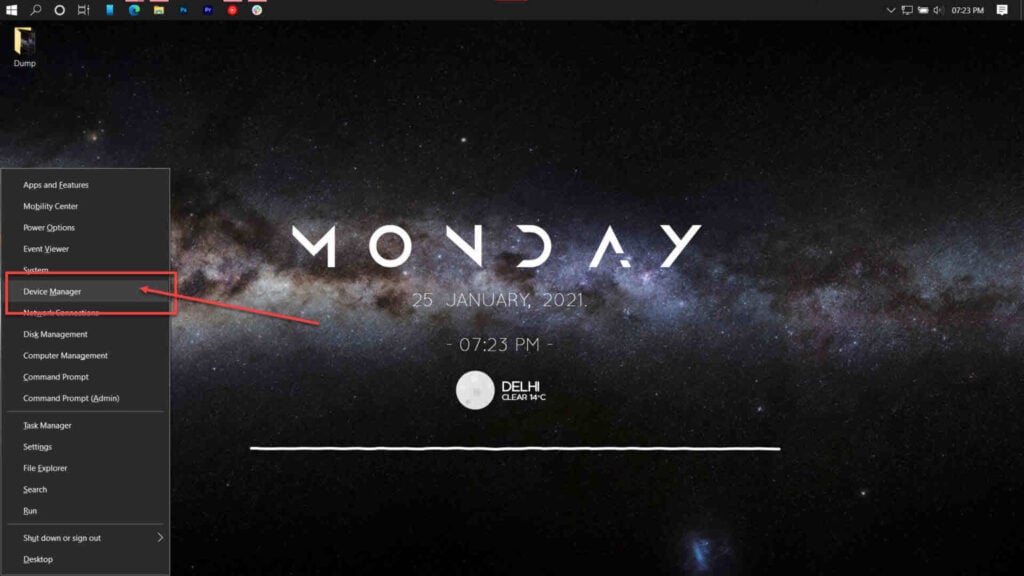
Step 2: Double-click Bluetooth to expand the device list. Select the Bluetooth adaptor, right-click and select Properties.

Step 3: Under the Power Management tab, uncheck the Allow the computer to turn off this device to save power option.

Now try restarting Bluetooth and the error should be gone.
Reset your PC
If nothing else works, the best way to get rid of the error is by simply reinstalling or repairing your OS.
The Windows Media Creation tool is a great way to install Windows and repair the OS. Using this, you can perform a clean installation or repair your OS without affecting your data.
You can download the Media Creation Tool here
Also read: How to change icons in Windows 11?






