Photo by Nikolay_E/ Shutterstock.com
Playstation is unarguably the more popular gaming console available out there, rivalled by a few, including the Xbox and Nintendo Switch, but still far ahead in the game overall.
While the Playstation 5 is the most advanced gaming console, it too faces some issues, including CE-108255-1 ‘An error occurred in the application’. The primary reason is an issue with the app or the console.
In this article, we’ve talked about Playstation CE-108255-1 error and six ways to fix the error on PS5 or PS4.
Restart your console
The good old ‘have you tried turning it off and on again’ paradigm also works here. Restarting your console or just about any device is one of the best ways to fix many seemingly random issues.
Also read: How to fix ‘This message has not been downloaded from the server’ error?
Update your Playstation
If the above methods fail to get your PS5 up and running, you must take charge and update your console’s software version yourself. There are two ways you can do this.
- Using the Internet
- Manually updating using a software file.
We recommend trying out updating using the internet first, as updating manually requires you to make sure you’ve downloaded the right update file and placed it properly on the installation media.
You can check out our detailed guide on how to update the PS5 here.
Access PS5 in Safe mode and rebuild database
The PS5’s Safe Mode has many handy options to help resolve several console issues. One such option is the Rebuild Database, option five in the Safe Mode menu.
This restructures your drive so that your console can read it just like new again. This option can help you get around many other storage-related issues and potentially fix the error.
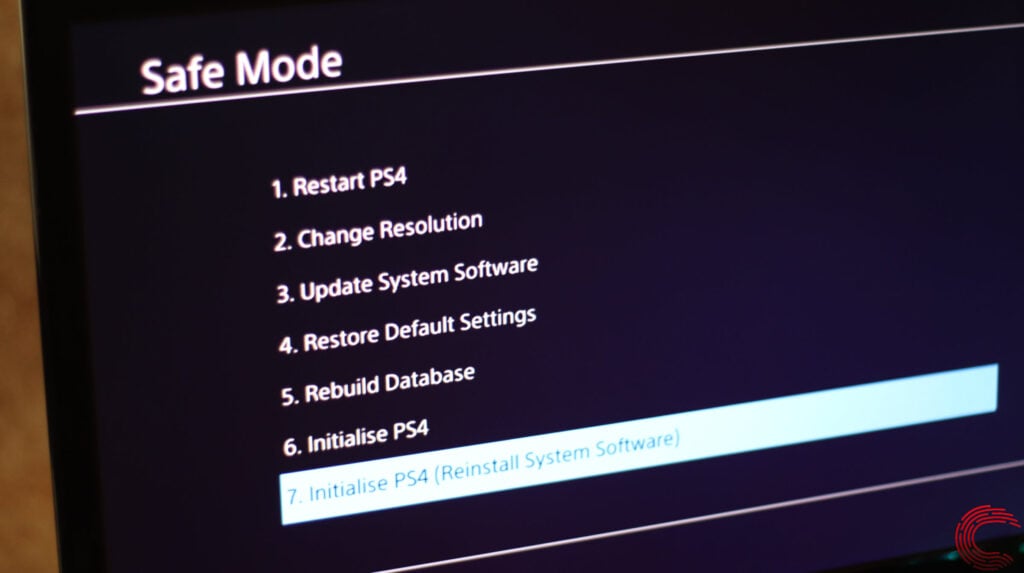
Read our in-depth guide to know how to enter (or exit) the PS4 Safe Mode.
Reinstall the game causing the error
If you see the CE-108255-1 error while running a certain game, there could be an issue with the saved files, database or executable files of the game. In such a case, you’ll need to delete the game from the console and install it again.
Also read: PS6: What does the future hold?
Reset the PS5
If all else fails, you will have to factory reset your PS5. It’ll remove all existing data on your console and give it a fresh start to fix any issues you’re facing, including this error.
You can reset your PS5 using the console interface or Safe Mode. We recommend resetting through the console interface as it’s safer and comparatively easier.
If that doesn’t resolve your issue, you will have to enter Safe Mode and select the Initialise PS5 option to reset your console.
Check out our in-depth guide on how to reset your Playstation here.
Reset your controller
The error could potentially be in the DualShock 4 controller. If that’s the issue, you can reset your controller by inserting a pin or another small object inside the reset hole near the L2 button and holding it in place for five seconds.

Try reconnecting your controller now, and your console should be able to pair without any problems, provided the issue was with the controller.
Visit a repair store
If nothing else has worked so far, your last resort is to visit an authorised repair centre for your PS5 and get the console checked for hardware issues.
Also read: Fix: This item cannot be shipped to your selected delivery location






