Fitbit smartwatches not only track our steps, calories and other health-related things but are also fully customisable to our mood and needs.
A clock face is the type or design of the clock. There are multiple free designs and some paid ones that come alongwith the Fitbit pro membership.
This article will discuss the following topics related to how to change the clock face on your Fitbit device.
- Change Fitbit clock face using Fitibit app
- Change Fitibit clock face using Fitbit device
- Change clock face to Bitmoji
- How to remove a clock face?
Also read: How to restart Fitbit Versa?
How to change the clock face using the Fitbit app?
Always ensure that the Fitbit device is synced and the Fitbit mobile app is up-to-date with the latest updates.
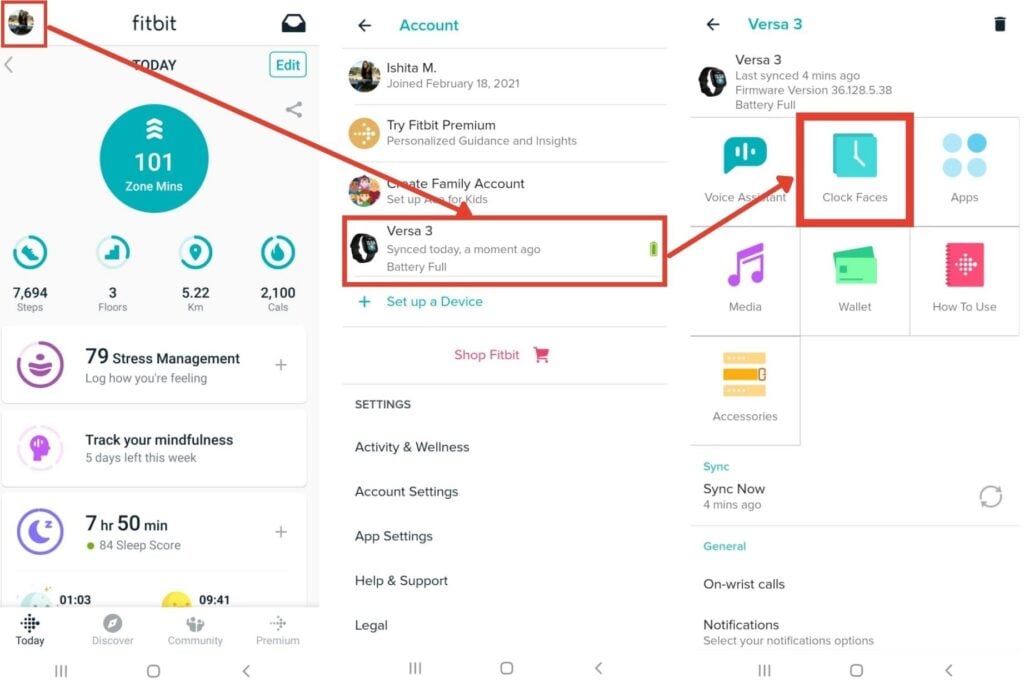
- Click on the top-left round icon to go to the Account settings.
- Select your watch’s name – Versa 3.
- Click on the Clock Faces icon under the Versa 3 settings.
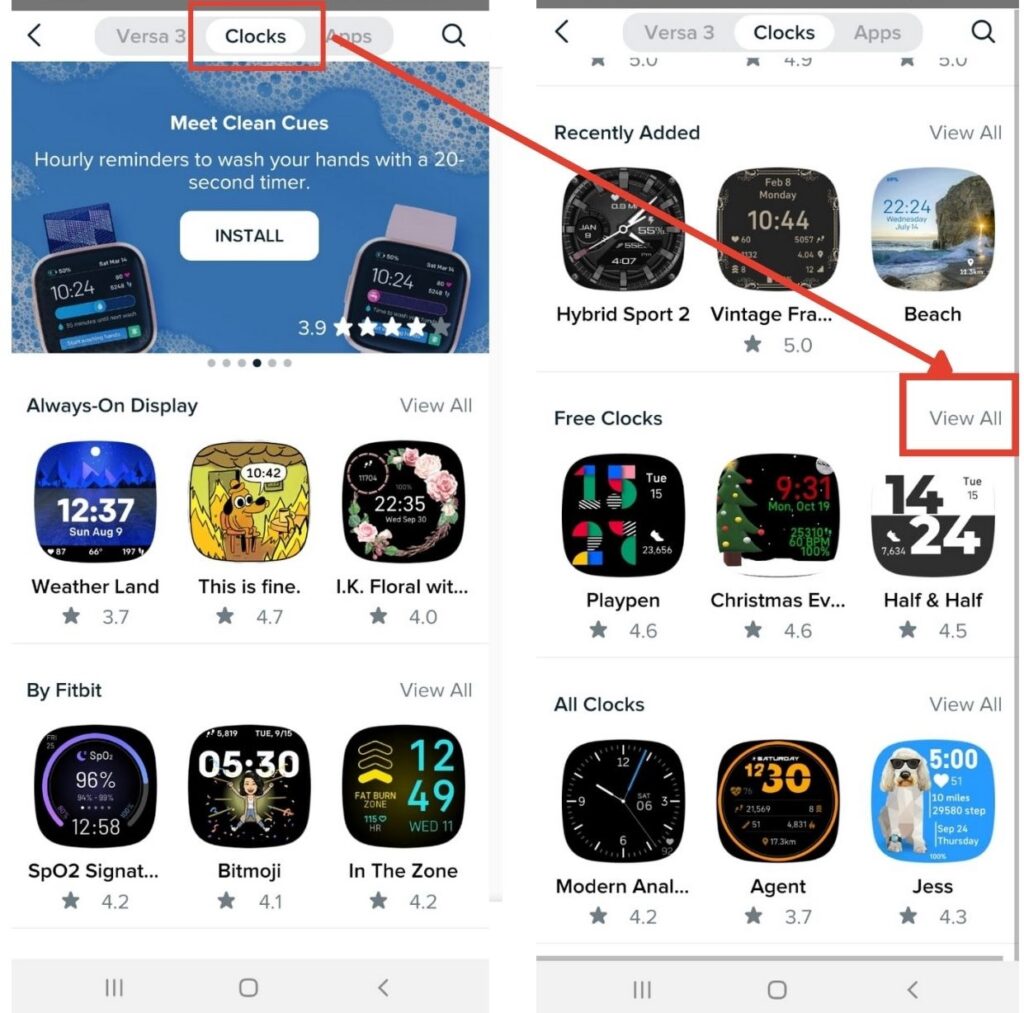
- The different types of clock faces will be visible under the Clocks tab.
- Scroll through the different subheadings, and choose the desired category.
- Click on view all.
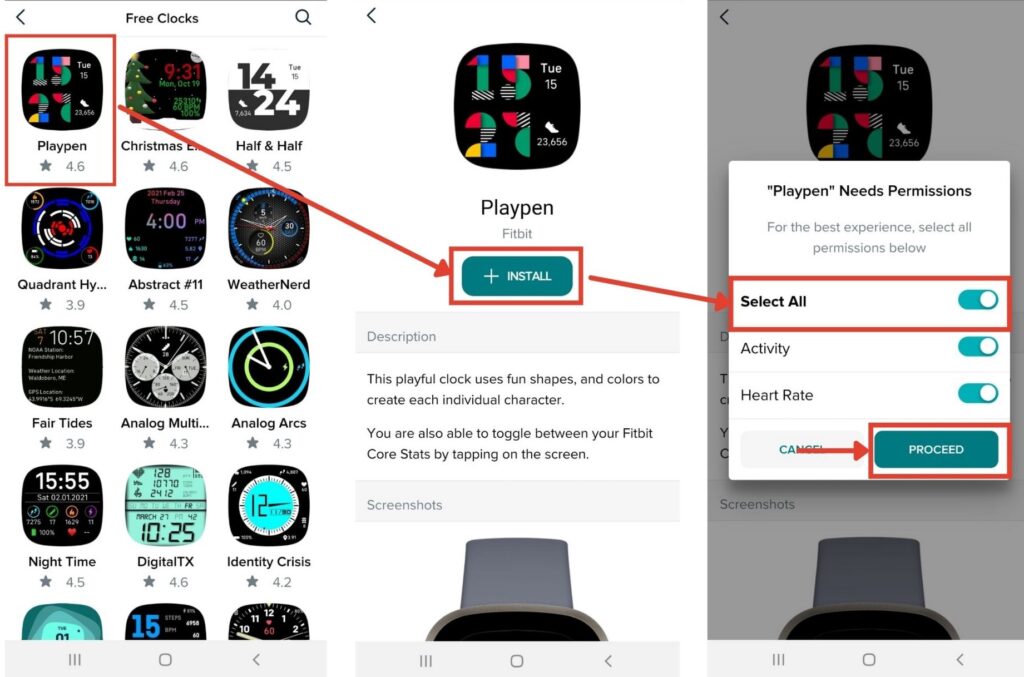
- Choose the desired clock face.
- Click on + Install.
- Turn on the toggle for all the necessary permissions.
- Click on PROCEED.
Also read: How to change time on Fitbit Versa?
Where to find the saved or installed clock faces?
At a given time, other than the current clock face, there can be only five other clock faces installed. These five clock faces can then be changed from the app or the Fitbit device itself.
The initial steps are the same as the steps to set the clock faces.
- Click on the top left round icon to go to the Account settings.
- Select your watch’s name – Versa 3.

- Click on the Clock Faces icon under the Versa 3 settings.
- Select the tab Versa 3 (name of your watch).
- The section named My Clocks will display all the installed clock faces.
- Click on the clock face, and click on + Select to confirm the switch.
The clock face can be directly set up from here without having to scroll through hundreds and thousands of designs.
Also read: How to update Fitbit Versa?
How to change the Clock face using the Fitbit device?
All the installed clock faces are visible on the Fitbit device.

- Find the Clocks app on the smartwatch.
- Click on the app.
- Scroll through the designs installed and available on your watch.
- Click on the desired Clock face.
The clock face of the Fitbit device is changed successfully.
Also read: How to change Bitmoji gender?
How to change clock face to Bitmoji?
Bitmoji is extremely cool and completely customisable.
Having a Snapchat account is a must in order to use the Bitmoji clock face.

- Under the Clocks tab of clock faces, click on the magnifying glass or the search option.
- Type Bitmoji and click on enter.
- Select the Bitmoji clock face that shows up in the search results.
- Install the clock face.
Once the clock face is installed, a prompt will appear on the Fitbit device to link the clock face with your Snapchat account.

- Open the Bitmoji clock face from the list of saved clock faces under the Versa 3 tab.
- Go to the Settings.
- Click on Snapchat Connect.
- Enter the required credentials and click on Log In.
The Bitmoji clock face is now connected to your Snapchat account and can access your created Bitmoji.
If you change the look of your Bitmoji in the future, go back to the clock face settings and click on Sync Bitmoji.
Also read: How to add Bitmoji to Google Slides?
How to remove a clock face?
To add new clock faces after the limit of 5 is reached, older or unnecessary clock faces need to be removed. If you switch to a new clock face without getting rid of an older saved one, then the clock will show it, but it will not be visible in the list of saved clock faces.
Find the Versa 3 tab underclock faces as shown here.

- Select the clock face you wish to remove.
- Scroll down to the end of the page.
- Click on Remove clock face.
- Click on Remove in the prompt to confirm.
The required clock face is successfully removed.
Also read: How to factory reset Fitbit Versa?






