Brawl Stars is a freemium mobile game published by Supercell, the same publishers behind Clash Royale and Clash of Clans. It is a free-to-play game with in-app purchases.
Brawl Stars allows players to change their names only after you reach experience level 5. You can change your name for the first time free of charge, but if you want to change your name again it will cost you some Gems.
Here is how you can change your name in Brawl Stars, followed by a guide to help you change the name colour in Brawl Stars too.
Note: The game developers do not change names on request and any kind of offensive name are removed regularly by the moderator team of Brawl Stars. Your account is likely to be banned if your name is offensive.
Also read: How to add friends in Brawl Stars?
Changing name in Brawl Stars
Launch the game and follow the steps below to change your name.
Step 1: Tap on your Profile name and icon on the top_left corner of the screen.
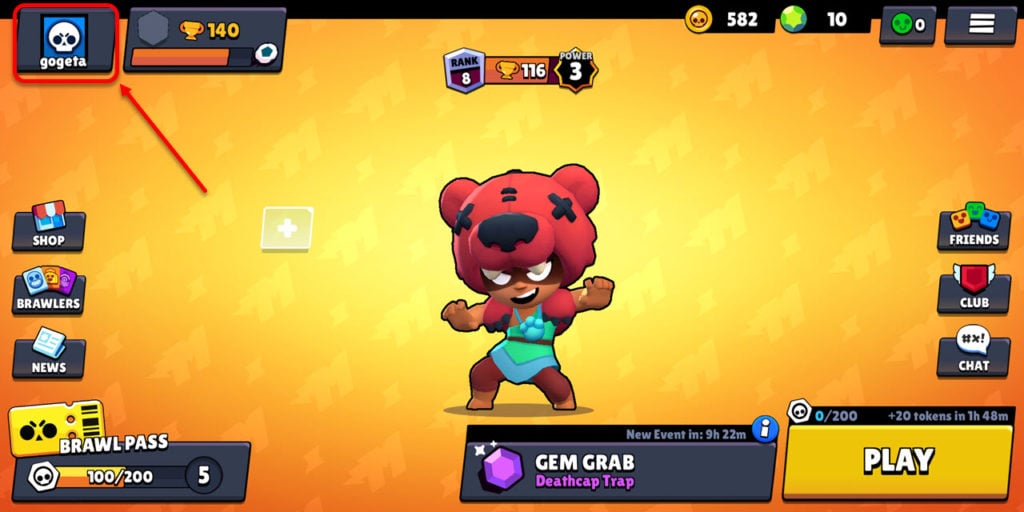
Step 2: On the next screen, tap on your profile name, beside your profile pic.
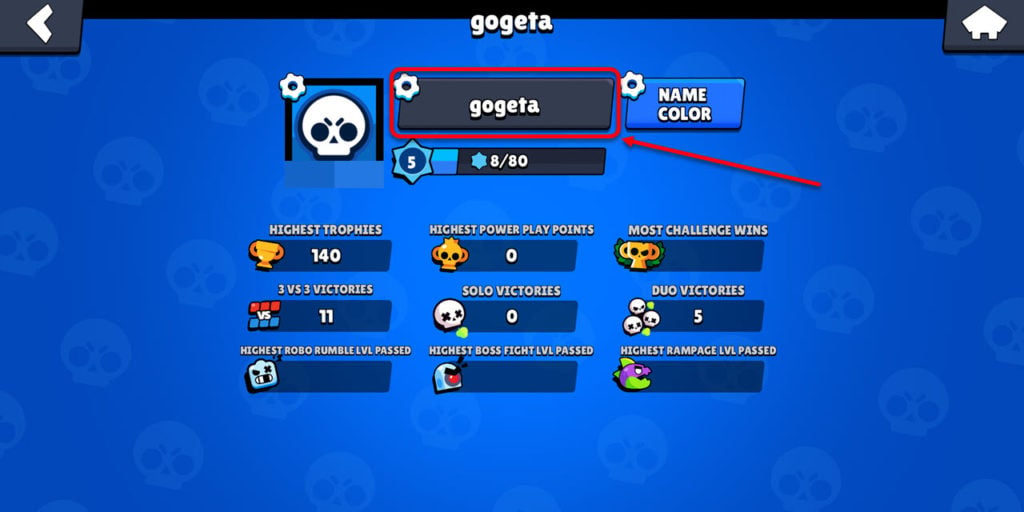
Step 3: A message box will appear stating that you only get one free name change. Tap on Free button at the bottom of the box.

Step 4: Enter the new name you want to change to in Brawl Stars and tap on the Continue button.

Step 5: On the next screen, re-enter the new name and tap on the Continue button.
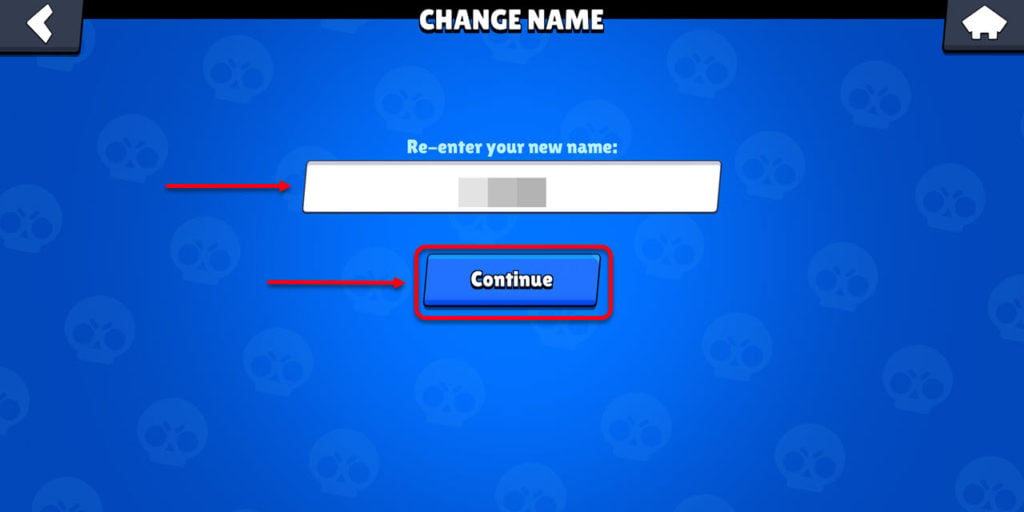
Step 6: On the next screen, type Confirm in block letters (as shown in the screenshot below) and then tap on the Okay button beside the box.
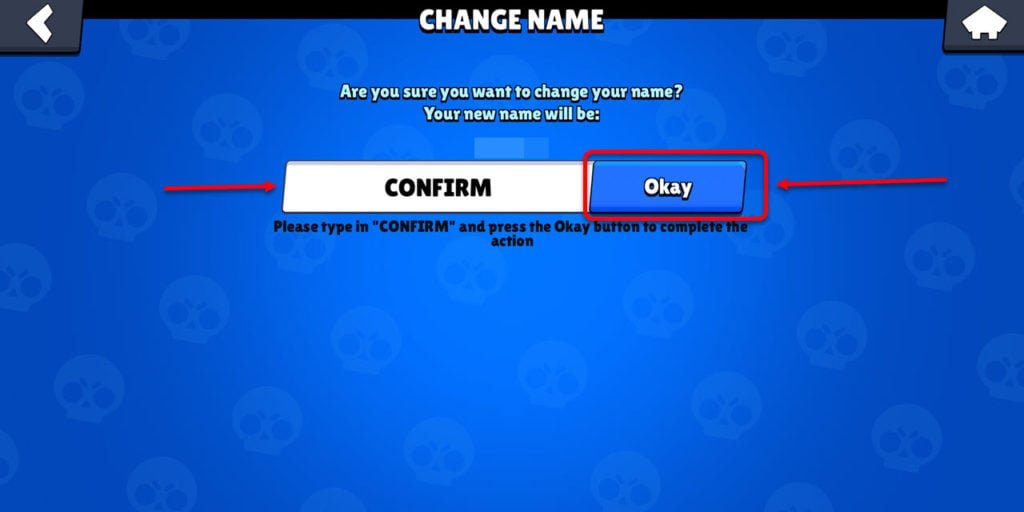
Step 7: Your name will be changed (as shown in the screenshot below).
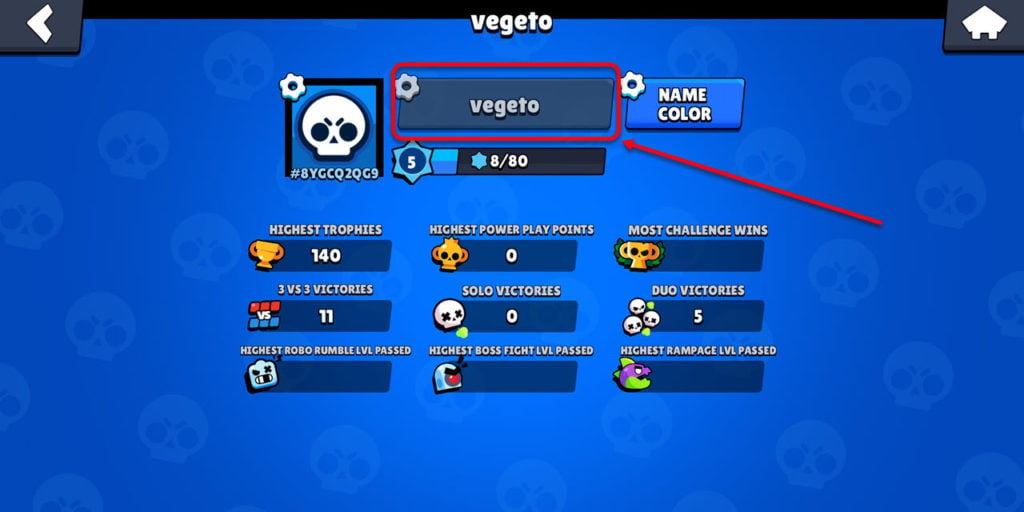
Also read: How to join a Club in Brawl stars?
How to change name colour in Brawl stars?
Launch the game and follow the steps below to change name colour in Brawl Stars.
Step 1: Tap on the Profile name on the top left corner of the screen.
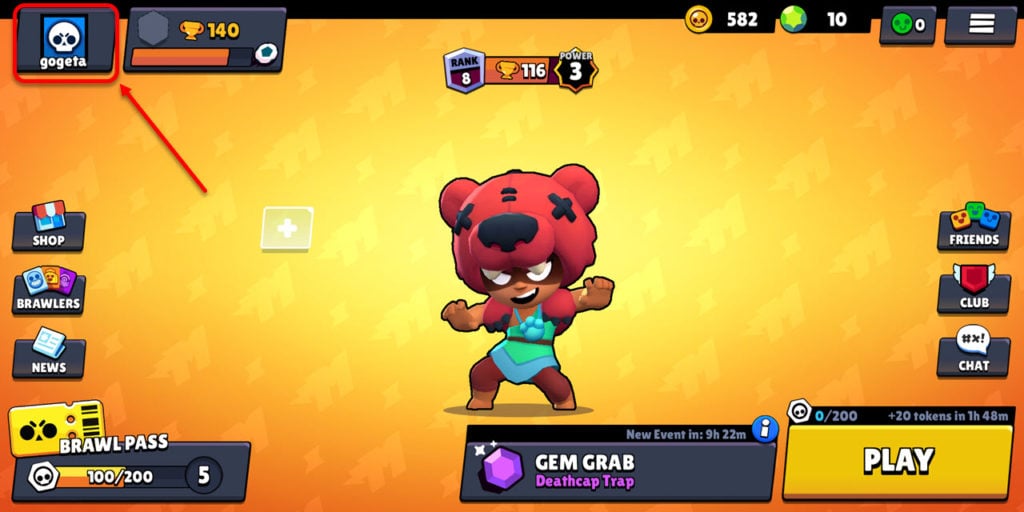
Step 2: On the next screen tap on the Name Color button, besides the name tab.

Step 3: A list of your name in different colours will appear. Select the colour you like from the dozen different options available.

Step 4: Your Brawl Stars name colour will be changed, as shown in the screenshot below.

Also read: How to add friends in Discord?






