Google Pay has become one of the fastest ways to process digital payments while shopping online or in the market. Most big and small vendors accept digital payments due to their contactless feature and also because it is easier as it skips the hassle of finding the exact change.
Google Pay works in association with banks that support BHIM UPI. It is advisable to frequently change your UPI PIN to avoid any fraudulent bank account activities.
If you’re new to Google Pay or can’t find your way around, here we explain how you can change and reset the UPI PIN in Google Pay.
How to change UPI PIN in Google Pay?
Go to Google Pay application and follow the steps below to change the UPI pin.
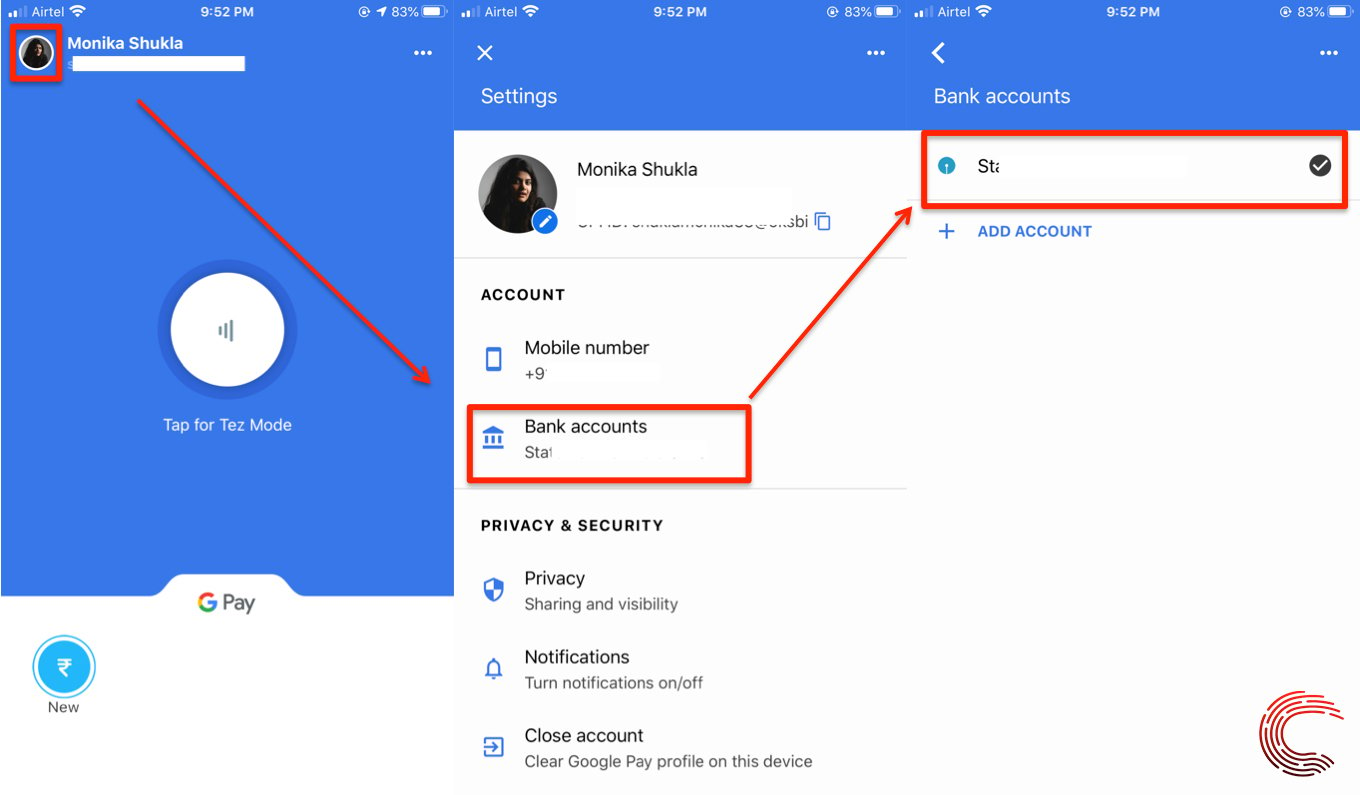
- Tap on your profile photo/icon on the top-left corner of the screen.
- On the next page, tap on the Bank Accounts option under Account.
- Select the bank account whose UPI PIN you want to change.
- Then tap on the three dots icon at the top-right corner of the screen.
- Then select Change UPI PIN from the options below.
- Enter the Old UPI PIN and New UPI PIN.
- Then tap on the Submit button.
- It will ask you to re-confirm the New UPI PIN, enter the same again and tap Submit.
Please note if you enter wrong UPI PIN more than three times, it will lock the activity for at least 24 hours and you will not be able to change or reset the UPI PIN in that period. You will also not be able to send or receive money in that time.
Also read: How to enter a referral code in Google Pay?
How to reset UPI PIN in Google Pay?
Go to Google Pay application and follow the steps below to reset the UPI pin.
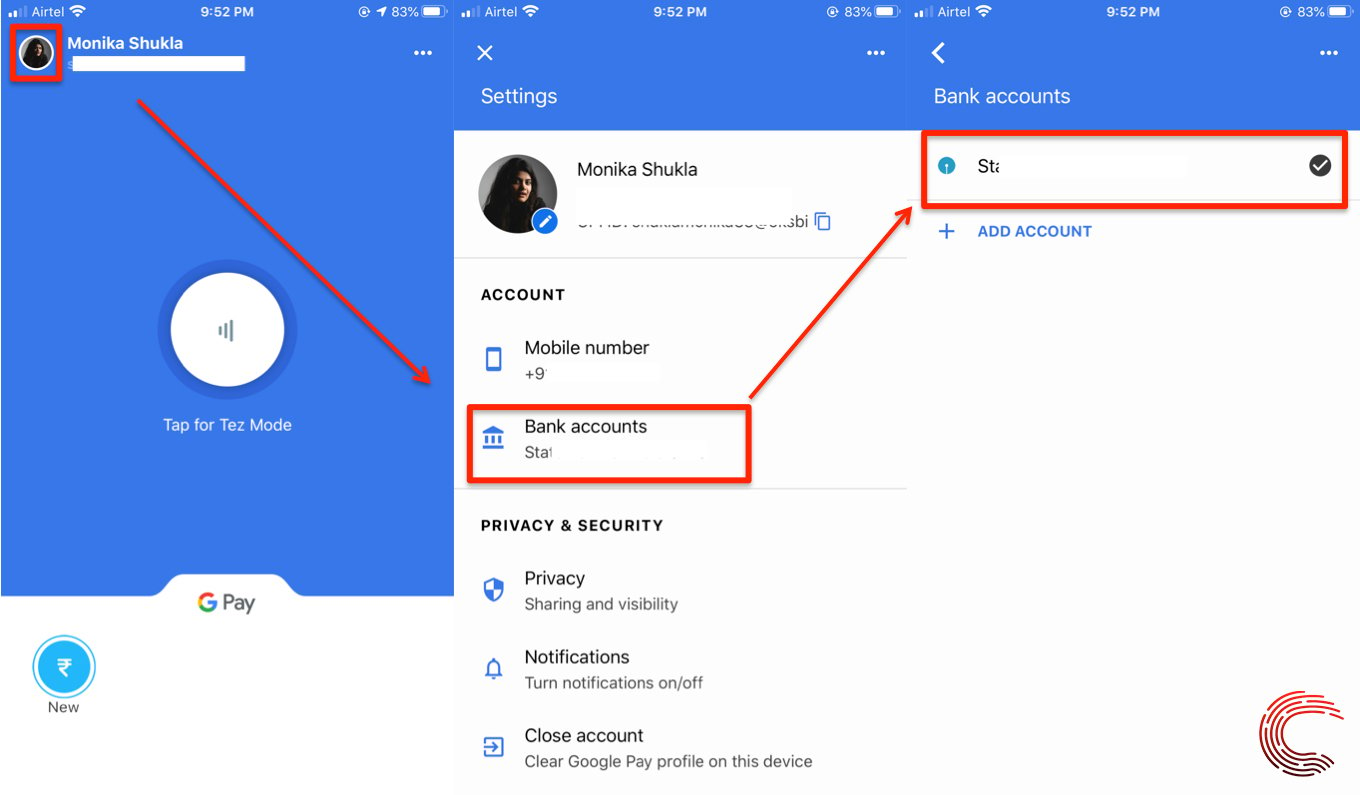
- Tap on your profile photo/icon on the top-left corner of the screen.
- On the next page, tap on the Bank Accounts option under Account.
- Select the bank account whose UPI PIN you want to change.
- Then tap on Forgot UPI PIN?
- Enter the last 6 digits of your ATM card and the Expiry Date.
- Then enter the OTP received on the registered mobile number and New UPI PIN.
- Tap on the Submit button at the bottom-right corner.
- Confirm the New UPI PIN by re-entering the same.
- Then tap on the Submit button again.
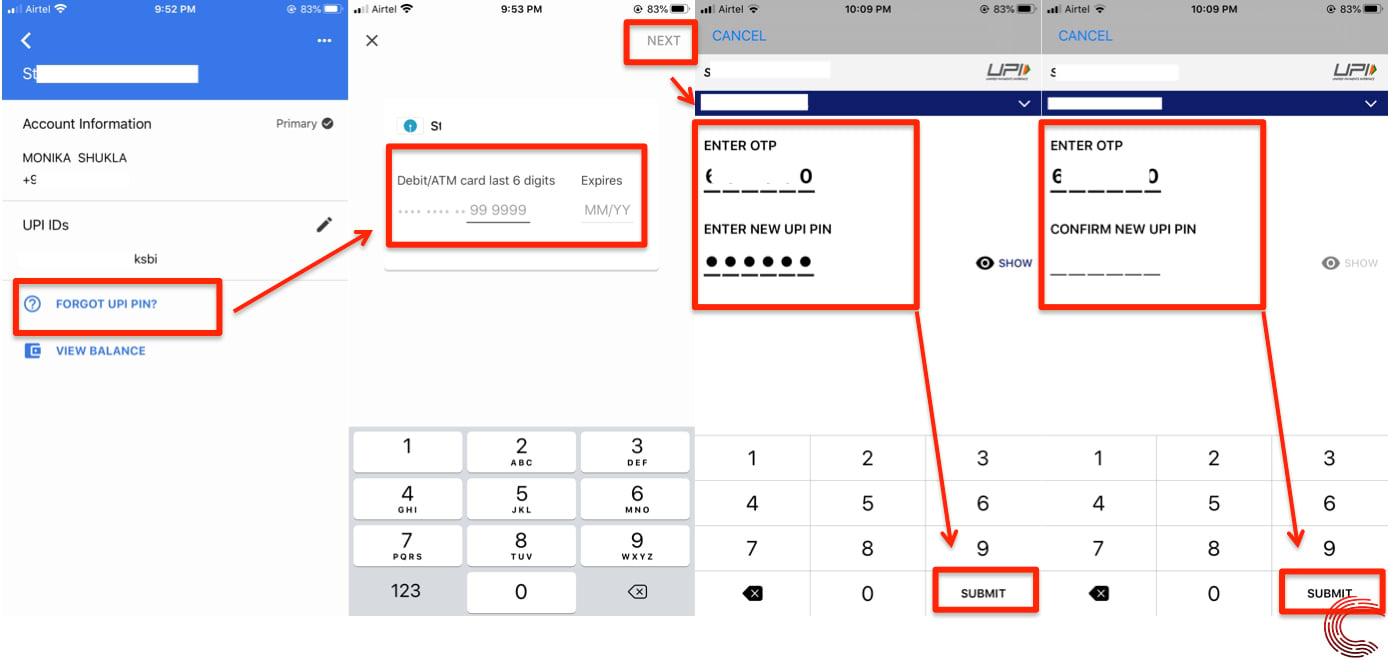
This will successfully reset your UPI PIN in Google Pay. You can then receive or send money to any person without any extra charges, even if they are not a Google Pay user.
Also read: How to transfer money from Paytm to Google Pay and vice-versa?







