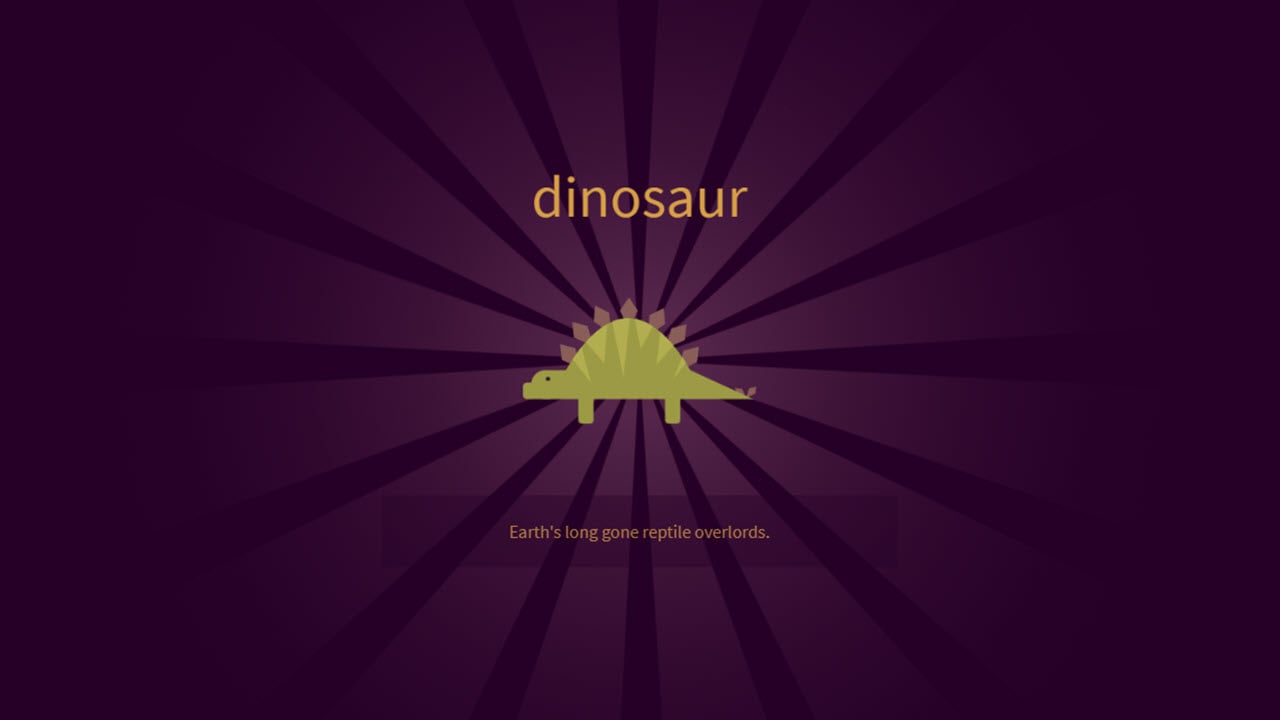Ubisoft’s desktop app, Uplay, has been in great demand following the resurgence of some of its popular series with new titles like Rainbow Six: Siege and Assassin’s Creed: Odyssey. Moreover, Ubisoft’s deal with Epic Games allowed them to be less dependent on Steam, as the gaming publisher didn’t release Division 2 and Ghost Recond: Breakpoint on Steam, leading to a surge in Uplay’s popularity.
If you’re new to Uplay and still figuring out how to customise your profile, let us lend a bit of a helping hand here as we guide you to change your Uplay profile picture via the PC app, website and Ubisoft Club app for Android and iOS.
Also read: How to change your Steam profile background?
Changing Uplay profile picture on PC
Either open the Uplay app on your PC and go to Step 1 below or open club.ubisoft.com on your browser, login to your account and skip to Step 2 to change your Uplay profile picture.
Step 1: On the Uplay client for PC, click on your profile picture and select Edit my profile link from the dropdown list. The link will open Ubisoft Club’s website in a browser.
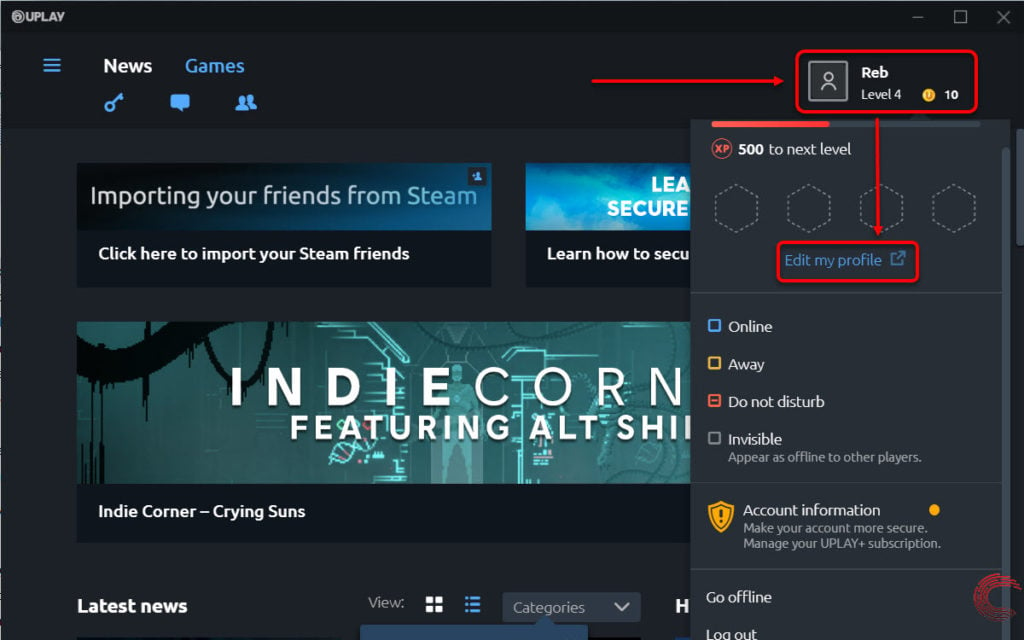
Step 2: On Ubisoft Club’s website, click on the profile icon at the top-right corner. From the dropdown options, hover over the profile picture and click on the camera icon that appears.
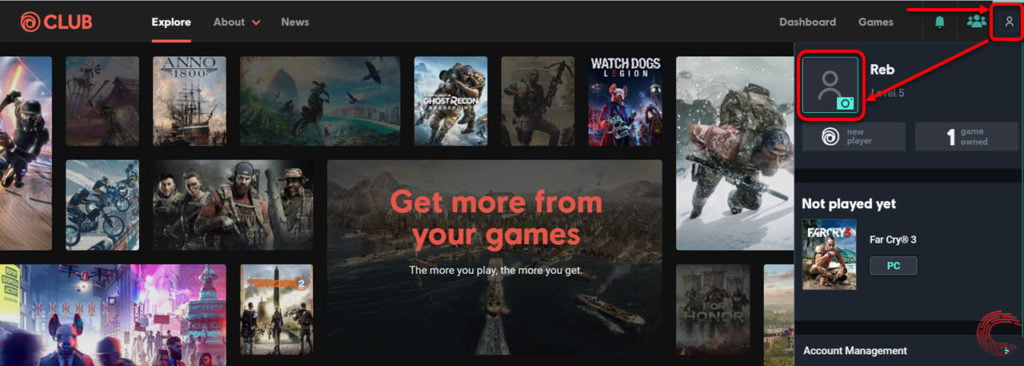
Step 3: You can either choose an avatar from the ones that Ubisoft releases related to their games from under the Choose from gallery heading or upload your own image from the PC by choosing Upload your avatar.
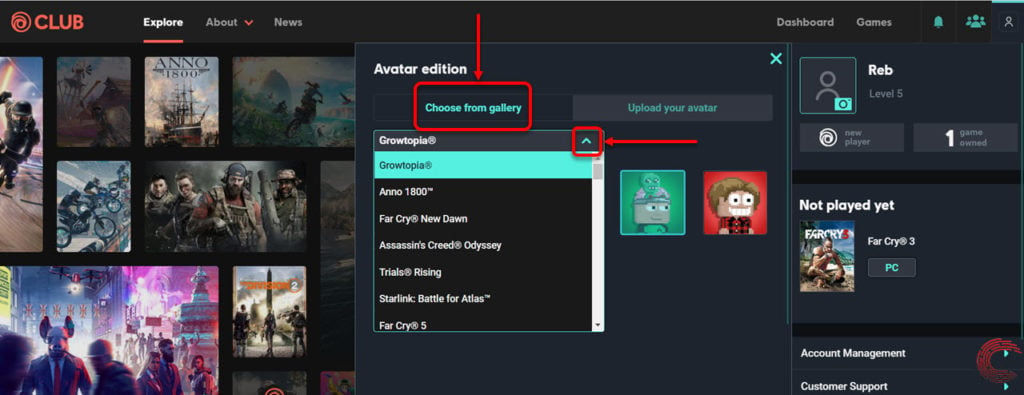
If you’re uploading your own image to be set as Uplay profile picture, click on Upload your avatar and click on the Upload image button.
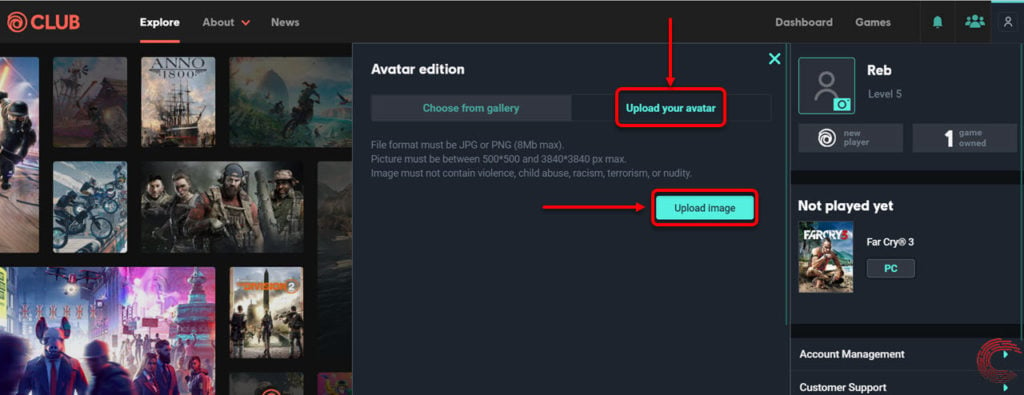
When uploading an image to set as your Uplay profile picture, remember that the file format should be either JPG or PNG, with a maximum file size of 8MB. The picture should be at least 500×500 pixels or a maximum of 3840×3840 pixels.

Note that images containing violence, child abuse, racism, terrorism or nudity can hamper your profile’s standing and might even get it banned.
Also read: How to level up fast in Clash Royale?
Changing Uplay profile picture via Ubisoft Club app for Android and iOS
Open the Ubisoft Club app for Android or iOS and follow the steps mentioned below to change your Uplay profile picture.
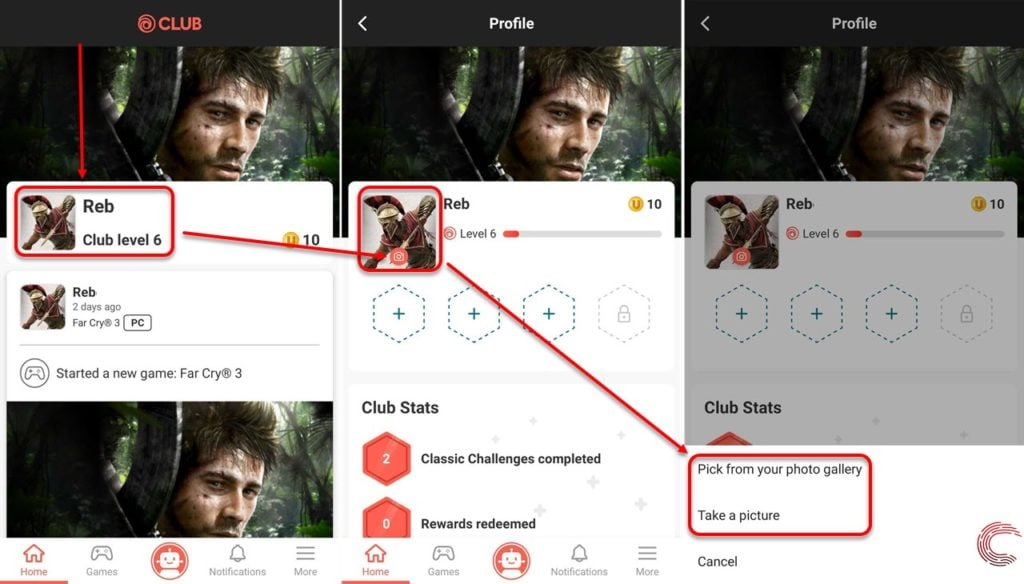
- Tap on your profile name on the homepage.
- On the next page, tap on the camera icon inset in your profile picture.
- From the options at the bottom, either tap on Take a picture to click your profile photo instantly or tap on Pick from your photo gallery to choose your profile picture from the images saved on your smartphone.
Also read: How to get trade tokens in Clash Royale?