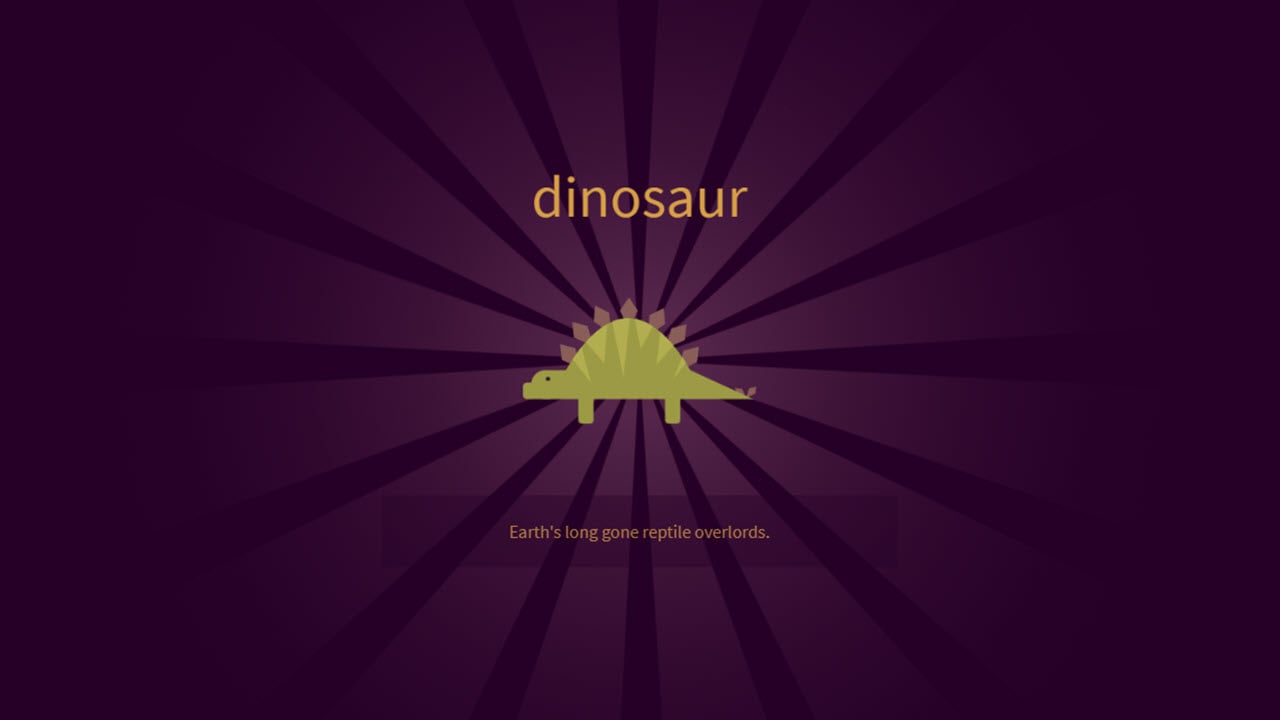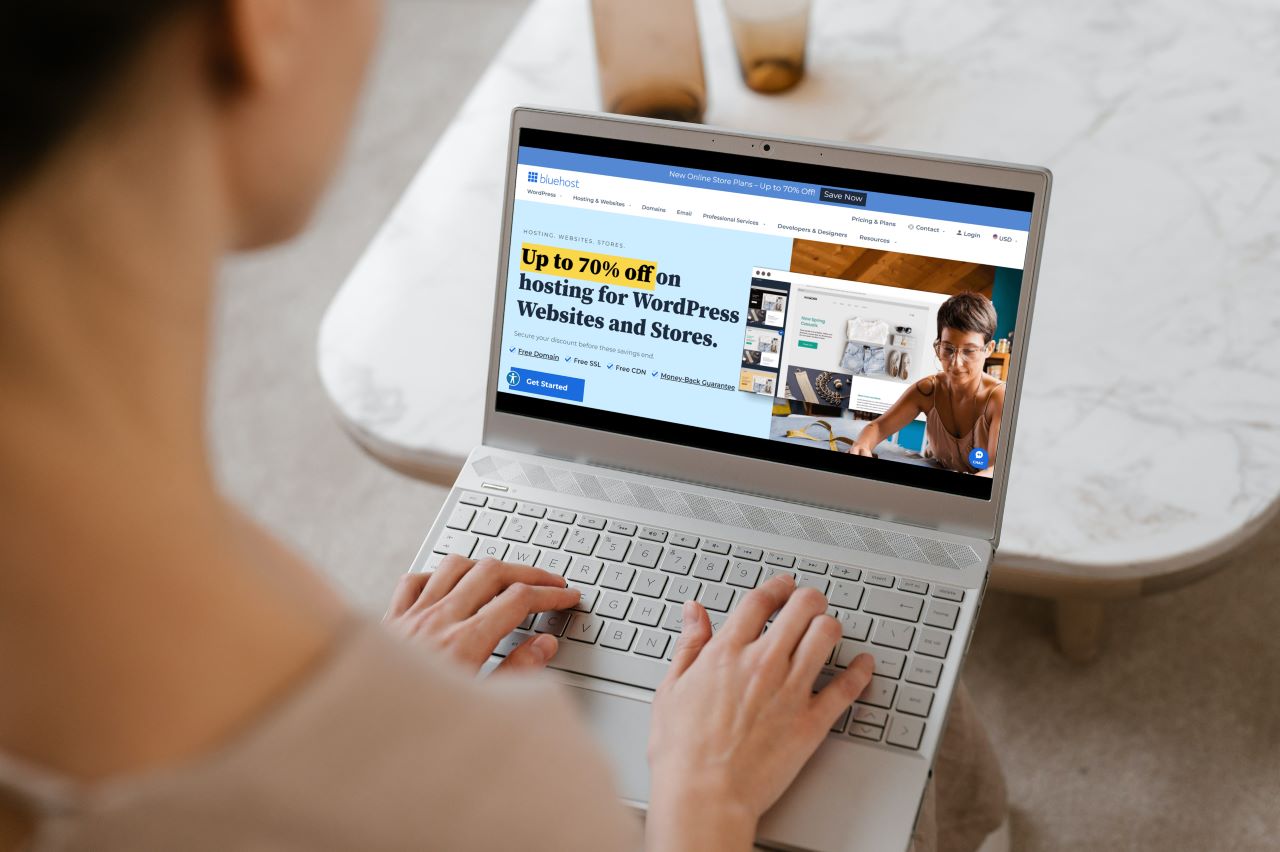We live in the information age, and there is an overwhelming amount of data out there, and courtesy of the Internet, this enormous heap of information can be accessed with a single click. Although this staggering amount of data has made life easy, finding the right information is like finding a needle in a haystack.
To solve this problem, you need ways of managing tabs efficiently when browsing the Internet. Google Chrome came up with an ingenious way of managing tabs by giving the user the ability to group tabs. This functionality came out in desktop versions last year, and the same rolled out in Android devices in February.
This classification of tabs lets users group tabs about the same topic in the same tab, helping users keep information together. The capability of this feature was increased by the preview pages functionality, which was released in March
This article will guide you on using Chrome’s preview pages feature to access information faster and make life easier.
Also read: How to fix ‘Chrome ran out of memory’ issue?
Previewing pages on Google Chrome for Android
Previewing pages lets you open links on websites in a pop-up window. This feature lets you get information in the blink of an eye without leaving the page you’re reading.
To open pages in preview mode, follow the steps given below.

- Open any website of your choice
- Long press on any hyperlink on the website

- Click on Preview page in the pop-up window
- To group the page in a tab click on the pop-up icon on the preview page
- The grouped pages can be accessed by clicking on the icons in the bottom group tab bar
These two tabs will be grouped and you can access all the information from the grouped tab at once
Also read: How to fix Google Meet microphone not working issue?