Many people have reported seeing a ‘Chrome side-by-side configuration is incorrect in Windows’ error when they try to start the Chrome browsers on their computer. This error occurs when Chrome has a problem loading the Visual C++ files due to some minor glitch in the app.
Visual C++ acts as a code debugger and compiler for C/C++, and any error in loading the Visual C++ components will result in the above message.
Fortunately, there are several steps that you can take to fix this error. In this article, we’ll explain how to fix the ‘Chrome side-by-side configuration is incorrect in Windows’ error.
Here’s what we will cover:
- Restart Chrome and Windows OS
- Run Windows System File Checker
- Scan Windows for malware.
- Run Check Disk.
- Update Windows OS.
- Reinstall Chrome.
Also read: What is Chromstera in your browser? Should it be removed?
Restart Chrome and Windows OS
If the application isn’t functioning optimally, the first step that you should take is to close the app and start it again. This may clear some bugs or glitches automatically. If this isn’t working, try to restart the Windows OS.
When you restart your PC, the bad files are flushed out, and the RAM is cleared. After a fresh restart, open Chrome and check whether you have resolved the ‘Chrome side-by-side configuration is incorrect in Windows error.”
Run Windows System File Checker
System File Checker (SFC) is an in-built tool in Windows to scan and repair damaged or corrupt files. Here’s how to run it:
Step 1: Press the Windows key + X and then select Terminal.
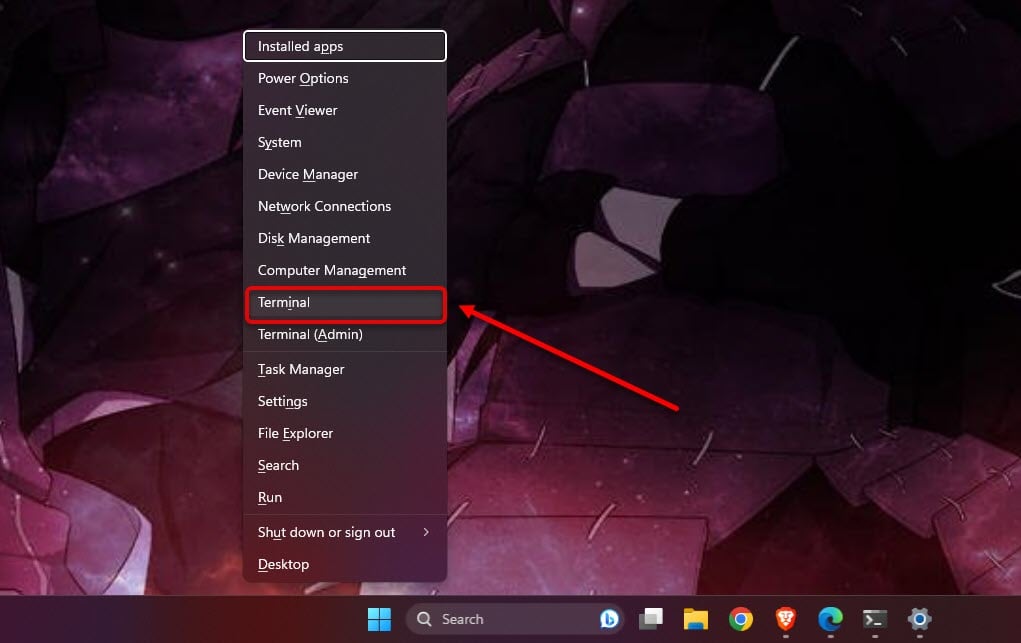
Step 2: Type sfc/scannow and then press Enter.
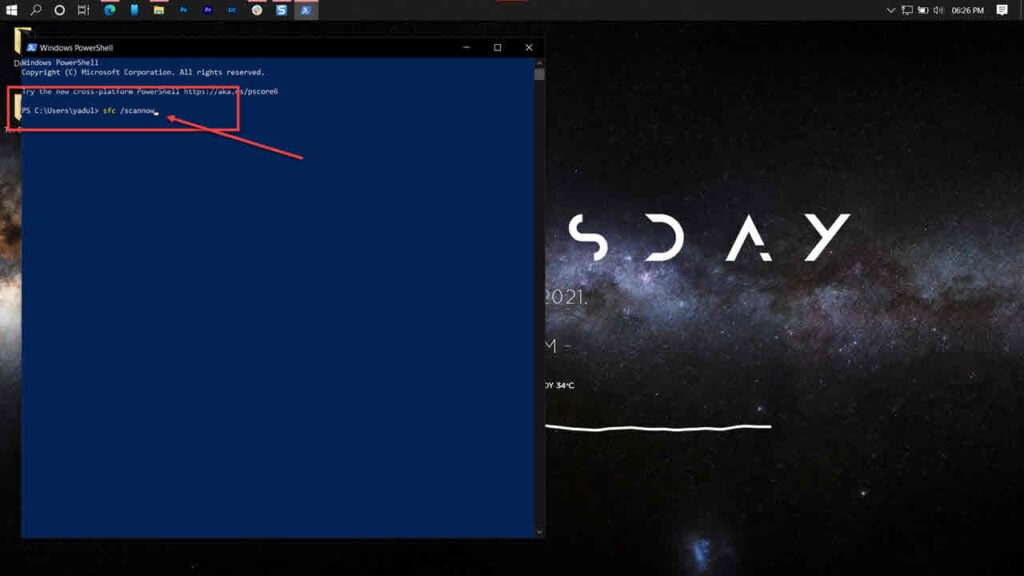
Step 3: If the scan finds any problem, fix it by typing the command:
DISM /Online /Cleanup-Image /RestoreHealthAlso read: How to create a Midjourney account?
Scan Windows for malware
Sometimes, malware and other harmful software may interfere with the normal functioning of the apps on your Windows computer. A virus can very well be the cause of the ‘Chrome side-by-side configuration is incorrect in Windows.’
Windows has an in-built malware detection system in the form of Windows Security.
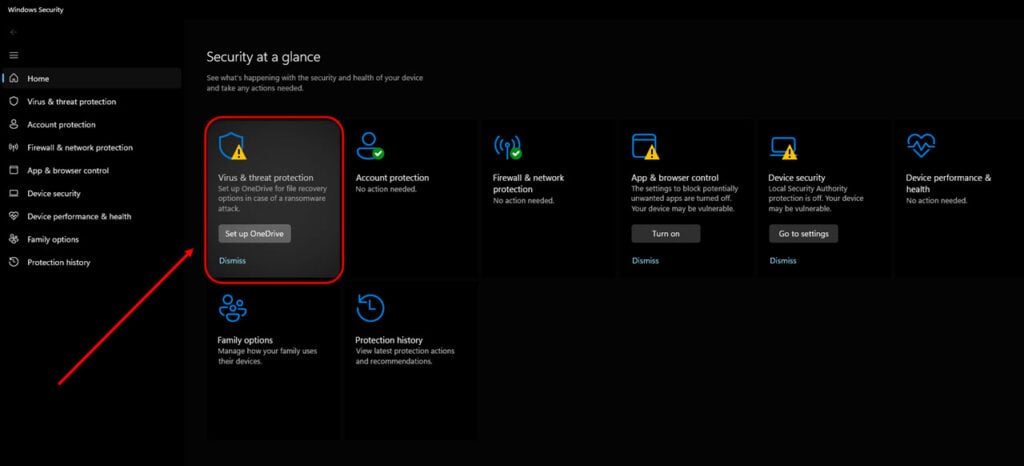
Search ‘Windows Security’ in the taskbar search bar and select the relevant option. After that, click on Virus and threat protection.
You can also take the help of several third-party antivirus available in the market, such as Kaspersky, McAfee, Avast, and Norton, among others.
Run Check Disk
Like System File Checker, Check Disk is another tool in Windows that can help you scan bad sectors on your hard drive and fix bugs and errors.
To run this tool, head to our article on how to run Check Disk on Windows.
Also read: How to delete files in OneDrive?
Update Windows OS
Sometimes, the ‘Chrome side-by-side configuration is incorrect in Windows’ is caused by an outdated Windows OS.

Press the Windows key + I to open Settings, head to Windows Update, and click on Check for Updates.
Reinstall Chrome
If nothing works, try to uninstall and then reinstall a fresh copy of the application from the Chrome website or Windows App Store.
Step 1: Press the Windows key + I to open Settings and click on Apps > Installed apps.
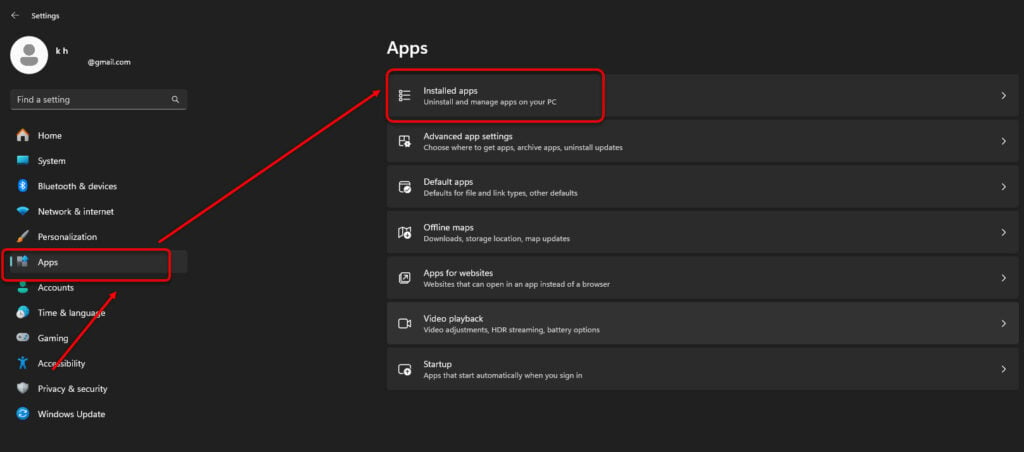
Step 2: Next, find Google Chrome and click on the three-dot button in front of it. Select Uninstall.

When you install a fresh version of the Chrome app, download it from the official website or Microsoft app store only. This will ensure that the app is free from malware.
In conclusion, the ‘Chrome side-by-side configuration is incorrect in Windows’ occurs due to problems in the Visual C++ libraries. Follow the six tips that we have given above to fix the problem in a jiffy.
Also read: How to disable efficiency mode in Chrome?






