Click Lock is a feature in Windows where one button of your mouse is locked after a single click.
This helps you highlight or drag files, folders or text without holding down the mouse button, as sometimes you release the button by mistake, and the process terminates.
Here, we’ve explained Click Lock and how to enable it on Windows.
How does Click Lock work?
Click Lock, as the name suggests, locks the mouse button after a single click. When you have turned on this feature, you long-press the mouse button on any file, folder or text, and the click will be locked.
Now, you can easily highlight or drag and drop the file, folder or text to any location just by hovering the mouse.
To turn off this feature, you can click the mouse again. For example, to select a sentence in a paragraph, click on the beginning of the text, activate the Click Lock, and then click again to deactivate it. You will see the text is selected, and you can now drag the text.
Also read: Fix: Sorry, the video player failed to load (Error Code: 100013)
2 ways to enable Click Lock
By default, this feature is deactivated in Windows. However, you can turn it on easily with a few clicks.
Via the Settings
This is the first method to activate Click Lock:
Step 1: Open Settings and then click on Bluetooth and device and then on Mouse.
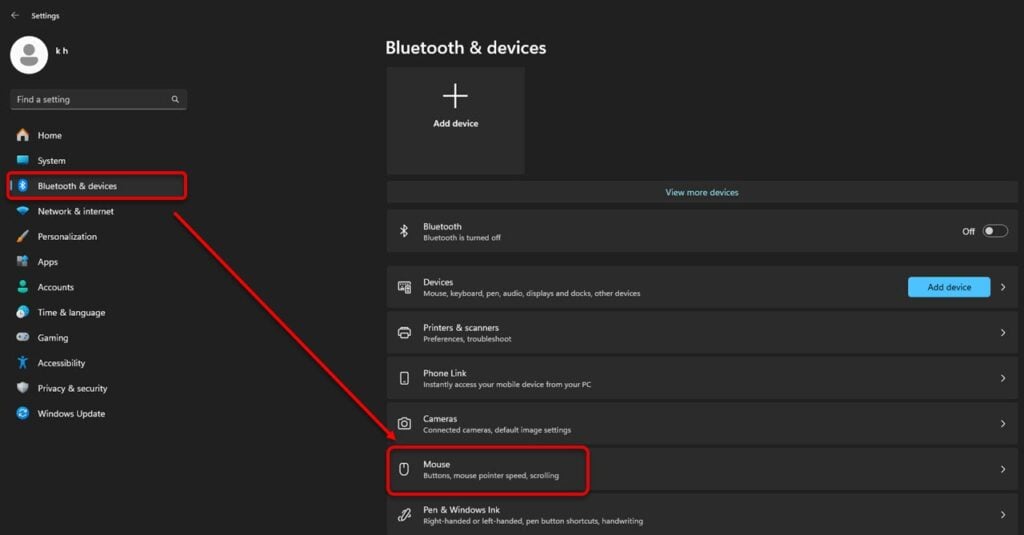
Step 2: Then click on Additional mouse settings and then click on Turn on ClickLock.

This will turn on the Click Lock feature.
Via the Registry
The second method to enable Click Lock is with the help of Registry Editor.
Step 1: Open Registry and then head to Computer\HKEY_CURRENT_USER\Control Panel\Desktop and then select ClickLockTime.
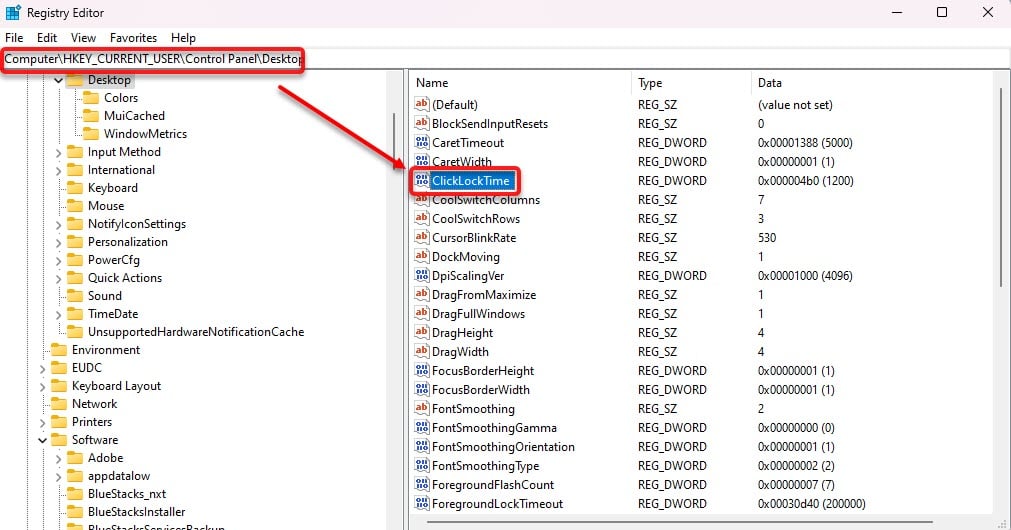
Step 2: Next, right-click on ClickLockTime and then click on Modify.
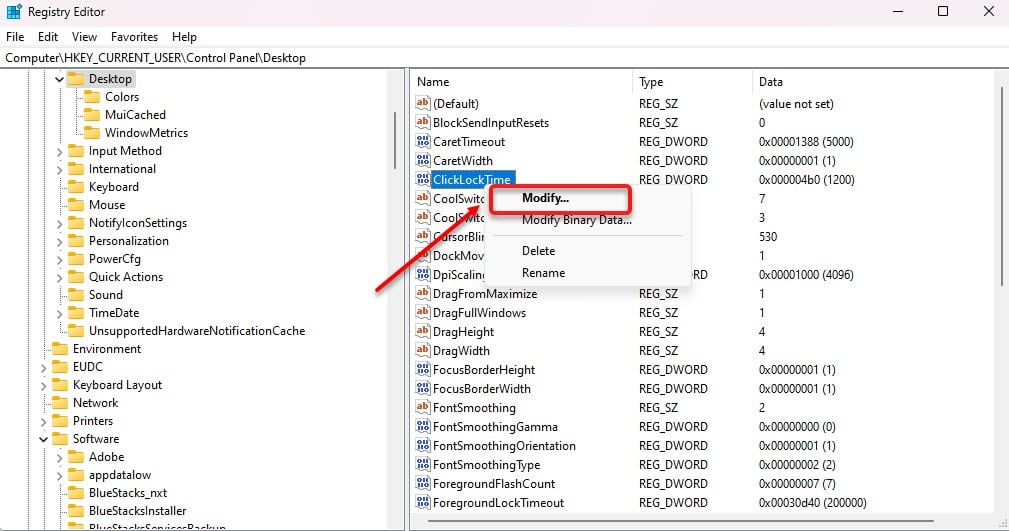
Step 3: Next, click on Decimal and then enter the value between 200-2200. After that click on OK to finalise the process.

Thus, Click Lock is a valuable feature that can increase productivity. It can help you avoid strain and fatigue and allows you to prevent accidental click releases.
Also read: What is Intel VT D bios? Should I enable it?






