As amazing a console, the PS4 is, being tied down to a wire is always annoying when you’re trying to get that kill streak. While the DualShock 4 controller does work wonderfully well wirelessly, when it comes to headphones, you still have to plug most of them into your console.
Yes, you can plug in your headphones into the controller and have your audio routed that way, but having a truly wireless experience is just something else.
So if you’ve got a pair of Bluetooth headsets lying around, here’s how you can connect them to your PS4.
Also read: How to copy and paste text on PS4?
Connecting Bluetooth headsets to the PS4
The actual process of connecting a Bluetooth headset to the PS4 is very simple, but your headset needs to be compatible with the PS4.
With the PS4’s launch, Sony dropped support for A2DP (Advanced Audio Distribution Profile) because of concerns over the user experience dropping as A2DP has a lag of about 100-200ms. In addition to this, the PS4 doesn’t support other audio streaming Bluetooth profiles as well.
This means that most devices on the market are rendered useless with the PS4 unless they come with some sort of dongle or any other solution to stay wireless.
Refer to Sony’s list of compatible wireless headsets for the PS4 and the PS5 if you’re looking to buy any.
How to connect PS4 to Bluetooth headsets?
Here are the steps you need to follow to connect any compatible Bluetooth headsets to the PS4.
Step 1: Head over to Settings from the utility menu.
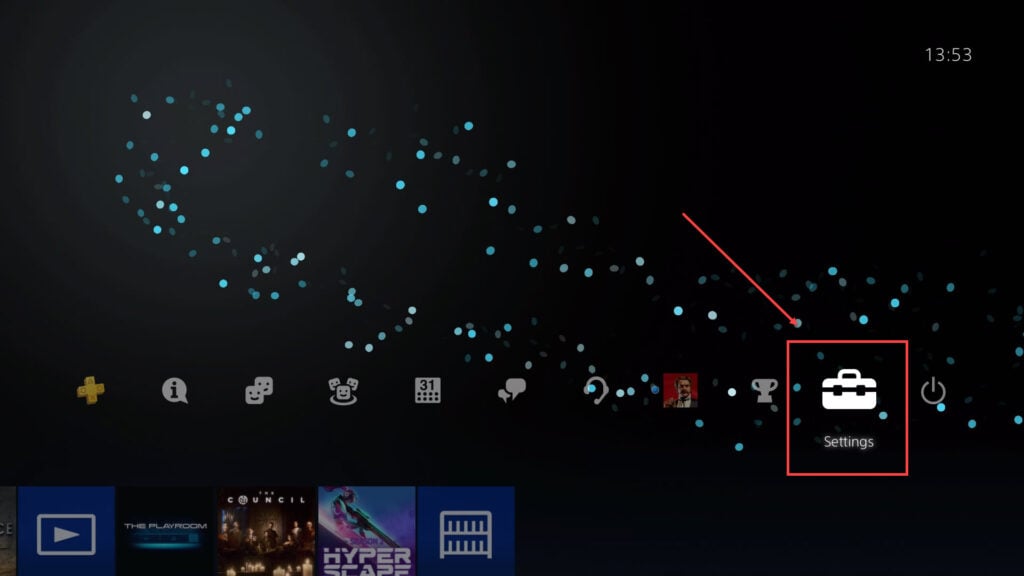
Step 2: Head over to Devices.

Step 3: Now select Bluetooth Devices.
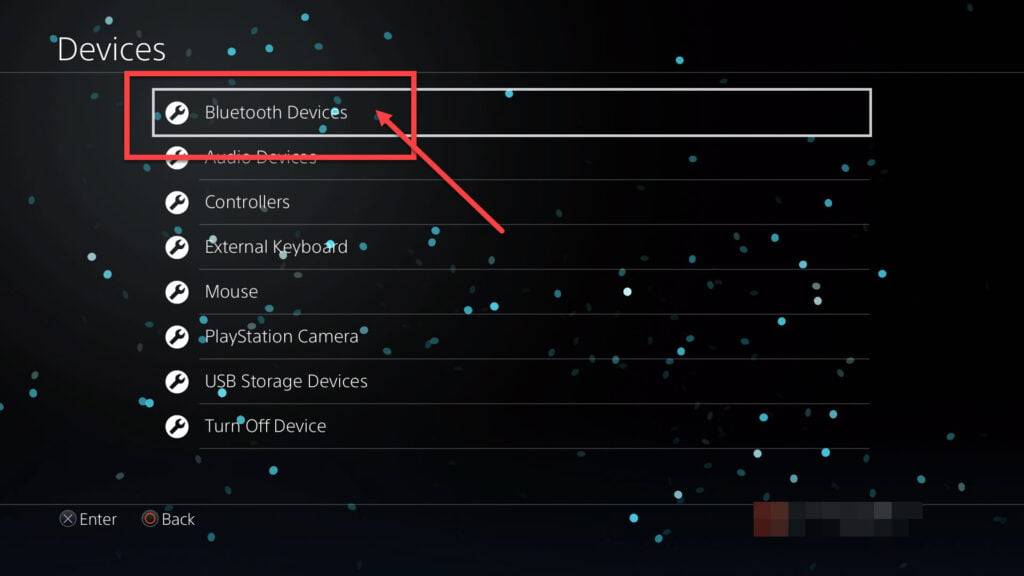
Step 4: If your headphones are in pairing mode they’ll show up in the list. Select them to proceed.
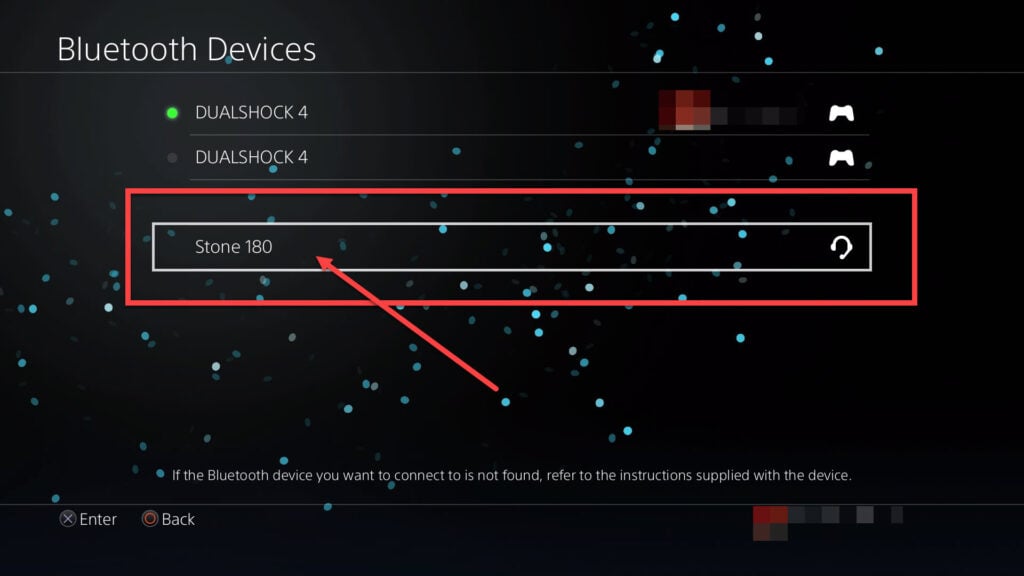
Step 5: The PS4 will ask you if you want to register the device. Simply click Yes and you’re good to go.

In case your device isn’t compatible, you’ll see the following prompt on your screen.

Also read: How to factory reset your PS4?






