Slack channels are a great way to keep the conversation going in groups in your Slack Workplace but if you don’t need a channel anymore, you can either archive it, which will remove all the members while deactivating the channel but keeping all of the conversations and files accessible or you can delete it to get rid of the channel as well as all of its content.
If you wish to keep files and conversations shared on a channel but don’t want that channel to appear to other members in your Slack workplace and don’t want it to be active anymore, you can archive the channel instead of deleting it altogether.
Unlike a deleted channel, an archived one can be retrieved back by unarchiving it, though all the members of that channel will be removed upon archival and you’ll have to add them back once you bring it back from the archives.
In this article, we’re going to explain how you can delete a slack channel as well as how you can archive it without losing all the data.
Also read: How to make a Slack channel private?
How to delete a Slack channel?
While Slack channels can be archive both from PC and smartphone app, you’ll need to login to app.slack.com on your PC or browser set to desktop mode to remove it entirely. Go to the Slack channel you want to delete and follow the steps mentioned below.
Step 1: Click on Details button at the top-right of the Slack channel window. Step 2: On the Details sidebar, click on More and then select Additional options from the dropdown menu.
Step 2: On the Details sidebar, click on More and then select Additional options from the dropdown menu.
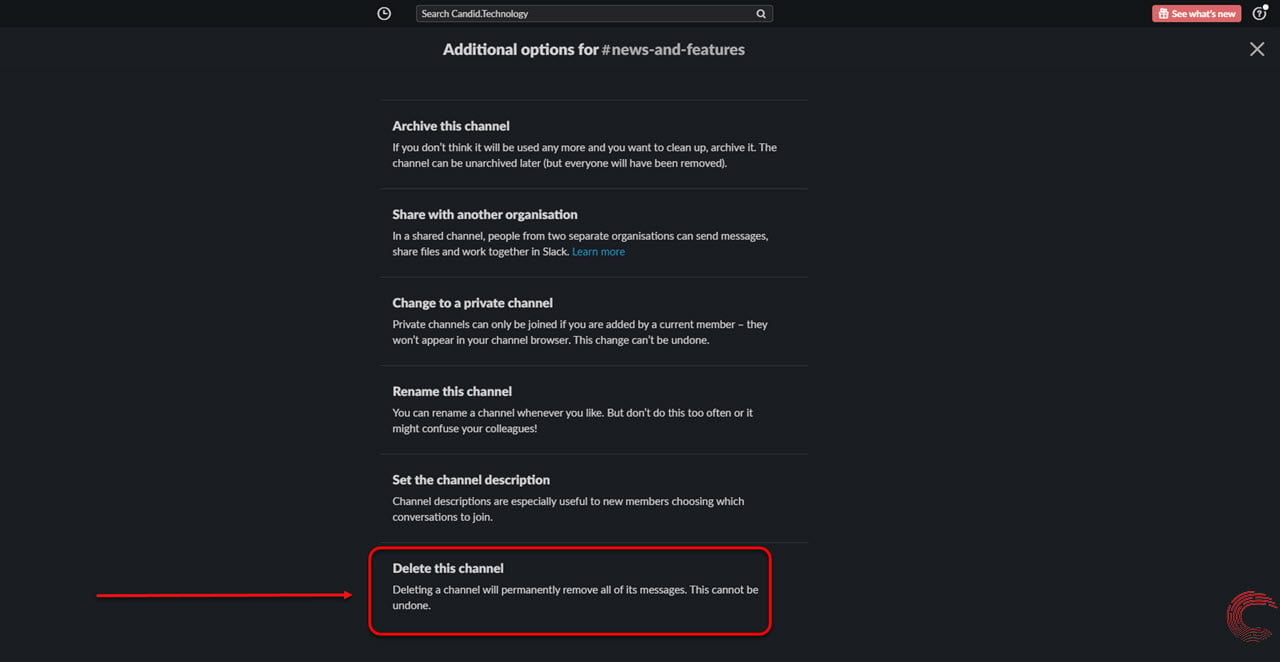 Step 4: On the next page, click on the box beside Yes, permanently delete this channel so that a tick mark appears and then click on the Delete channel button.
Step 4: On the next page, click on the box beside Yes, permanently delete this channel so that a tick mark appears and then click on the Delete channel button. Also read: How to change a Slack channel name?
Also read: How to change a Slack channel name?How to archive a Slack channel on PC?
If you’re not sure about deleting the channel yet and the content it carries, but wish to remove it from active use in your Slack workplace — basically, deactivate the Slack channel — login to app.slack.com and follow the steps mentioned below to archive your Slack channel.
Step 1: Click on Details button at the top-right of the Slack channel window. Step 2: On the Details sidebar, click on More and then select Additional options from the dropdown menu.
Step 2: On the Details sidebar, click on More and then select Additional options from the dropdown menu. Step 3: On the next page, click on Archive this channel option at the top of the page.
Step 3: On the next page, click on Archive this channel option at the top of the page. Step 4: Now confirm the action by clicking on Yes, archive the channel button.
Step 4: Now confirm the action by clicking on Yes, archive the channel button. Also read: How to add emoji to Slack?
Also read: How to add emoji to Slack?
How to archive a Slack channel on the Android app?
Go to the channel you wish to archive on the Slack Android app and follow the steps mentioned below.

- Tap on the channel name at the top of the screen.
- On the next page, scroll to the bottom and tap on Archive.
- On the confirmation pop-up prompt, tap on Archive.
Also read: How to activate AT&T phone? Guide for SIM and eSIM activation online
How to archive a Slack channel on the iOS app?
Go to the channel you wish to archive on the Slack Android app and follow the steps mentioned below.

- Tap on the channel name at the top of the screen.
- On the next page, scroll down and tap on Additional options.
- On the next page, tap on Archive channel.
- Then on the confirmation pop-up, tap on the Archive button.
Also read: How to change Apple ID password? On your iPhone, iPad and online






