Call of Duty of one of the most popular video game franchises on the planet as of right now. However, with all that fame comes a rather large player base and with that player base comes the responsibility of keeping the game servers up and running.
In this article, we’re discussing Dev error 6634, its causes and how you can fix it to get the game up and running.
What causes Dev error 6634?
The error can be triggered by several reasons, which can be unique for a given user. However, here are a few of the most comm0n ones.
- Connectivity issues.
- GPU driver errors.
- Corrupted game account.
- Corrupted, damaged or missing game files.
Also read: How to fix error code 262146: A required network service has failed
How to fix dev error 6634?
Here are a few solutions you can try out to see if you can get around the error.
Verify game files
The first thing you should do is check for the integrity of game files. Doing so will find and fix any missing or corrupted game files that may be causing this issue.
Step 1: Open your Battle.net client and Select Call of Duty: MW from the games list.
Step 2: Click Options followed by Scan and Repair.
Step 3: Click Begin Scan and wait for the process to finish.
Now restart Battle.net and try playing the game again.
Reinstall shaders
Reinstalling all shaders in-game can also help fix this problem.
Step 1: Launch the game and head over to Options.
Step 2: Head over to the Graphics tab and click on Restart Shaders Installation.
Step 3: Click Restart to restart the game.
Now try playing the game again, and your problem should’ve been resolved.
Also read: Top 7 Gaming Chairs with Speakers
Reinstall your GPU drivers
It’s time to manually reinstall GPU drivers if there might be some issue with the driver files themselves.
Step 1: Right-click Start and select Device Manager from the menu.
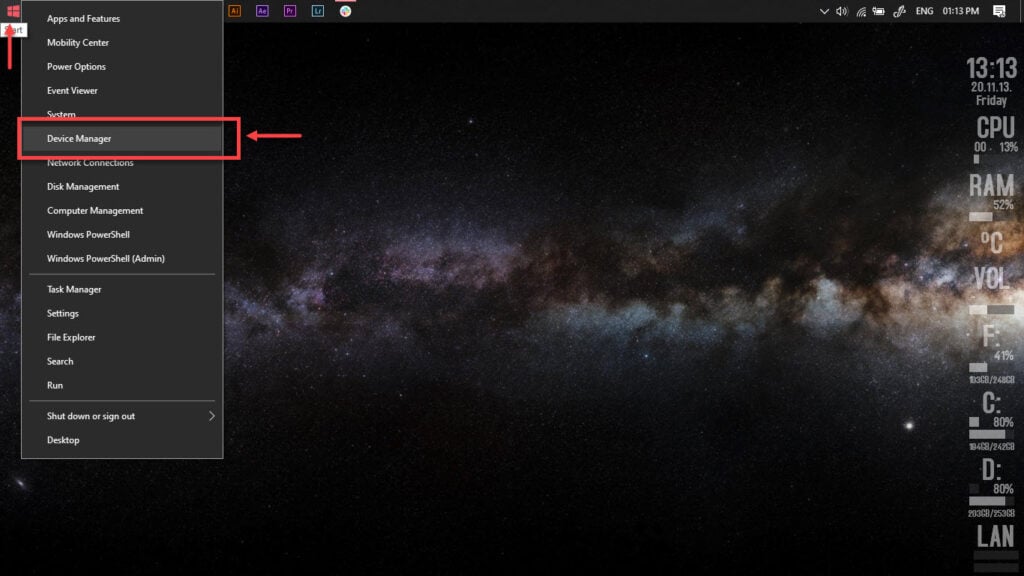
Step 2: Under Display Adaptors, find your graphics card’s name, right-click on it and click on Update Drivers.
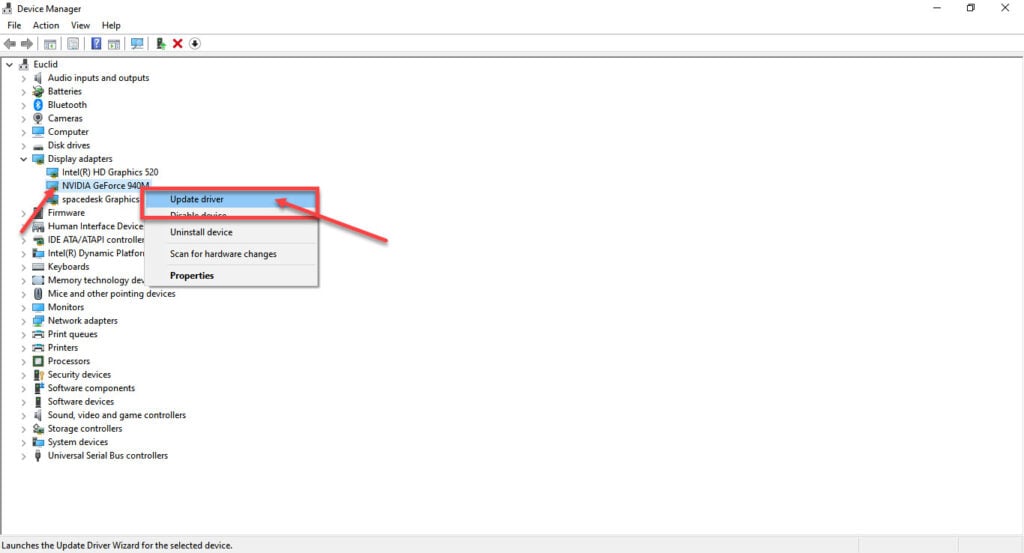
Step 3: Click on Search automatically for drivers. Windows will then automatically look for and download the latest drivers for your particular GPU.
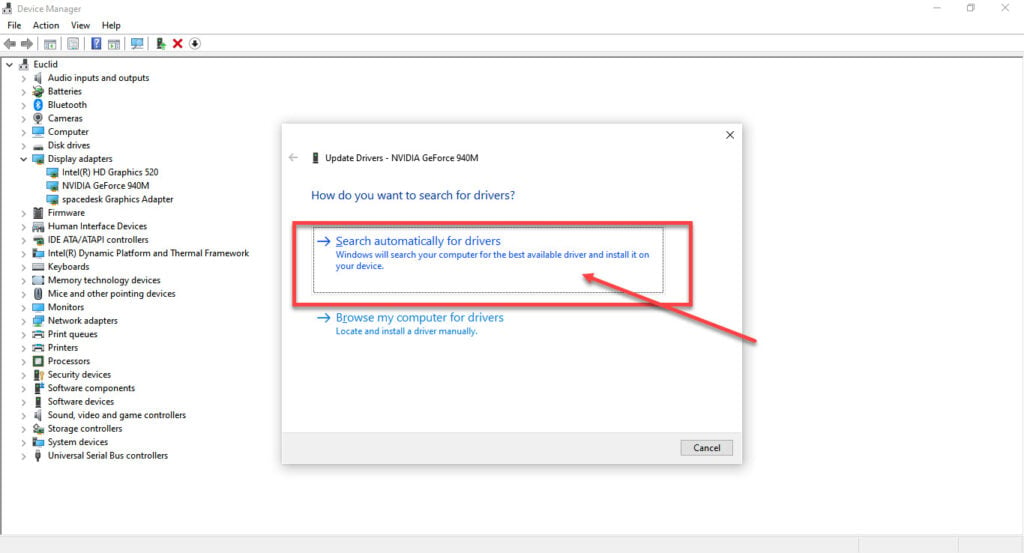
While this should help resolve the error, in case it doesn’t, click Uninstall device and restart your PC to force Windows to install the required drivers. You can then update them later.
Update Windows
Chances are there could be an issue with your Windows installation that might’ve been fixed in the latest update. Update Windows to the latest update possible and try running the game again.
Check out our detailed guide on how to update Windows here.
Change your loadout
The error can also be caused by a glitch inside the game in one of your loadout items. If you’re using any loadouts or operators from Black Ops Cold War, try changing them back to their Modern Warfare counterparts and try again. You can also try removing all your skins.
Try another account
If nothing else works, try using another account to play the game to see if that resolves the error. You can sometimes run into the dev 6634 error as it can be limited to specific accounts.
Also read: Discord update failed: 7 Fixes






