Windows relies upon hundreds if not thousands of background processes running behind the screens to keep itself operational. However, it’s not uncommon to see these processes go rogue, use too many system resources or malware pose as these processes.
In this article, we’re going to talk about the DISM host services process, what it does, and how you can prevent it from using too much of your CPU.
Also read: How to change icon sizes in Windows 10?
What is DISM host servicing process?
DISM or Deployment Image Servicing and Management is a command-line tool in Windows used to create a Windows preinstallation environment in the background.
DISM can also be used to count packages and enable or disable Windows services. However, DISM is a recursive process that can self-replicate in temporary folders, causing system slowdowns and using too much storage or CPU.
How to prevent high CPU usage by DISM host servicing process?
Here are a few solutions you can try out if the process is causing headaches for you.
Run a malware scan
Since the process usually runs pretty quietly in the background, the chances are that this is malware or virus posing as one instead of being a Windows process. In such cases, run a full, in-depth system scan using your antivirus or antimalware of choice, and if you find anything suspicious, remove it from your PC.
Also read: Driver power state failure Windows 10: 7 fixes
Deactivate the SysMain service
SysMain, formerly known as SuperFetch, is a legitimate Windows 10 background service. It analyses the user’s system usage patterns and efficiently manages the system accordingly, and can speed up app loading times and, in some cases, even boot times. You can try disabling this service to see if that resolves the problem.
You can check out our detailed guide on how to disable SysMain (SuperFetch) here.
Disable the BIT (Background Intelligence Transfer) service
BIT is a service used to transfer files online and works closes with the DISM host process; try disabling it to see if that resolves your issue.
Step 1: Press Windows key + R to open the Run prompt. Type services.msc and hit enter.
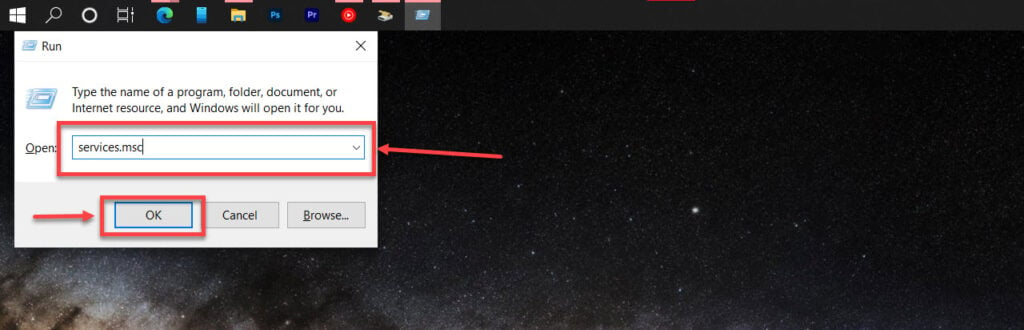
Step 2: Look for the Background Intelligent Transfer Service, select it and use the stop button to disable the service.
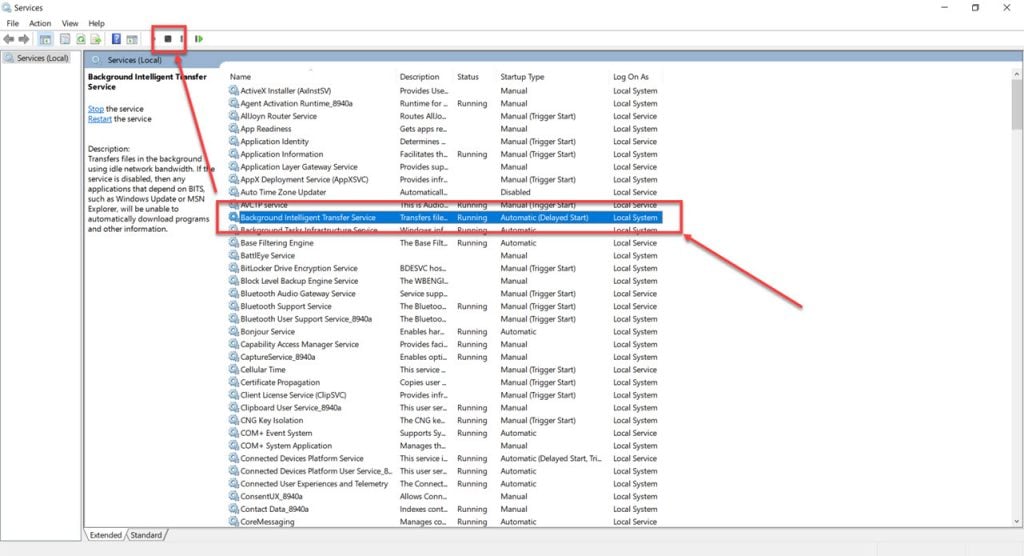
Now restart your PC and try again.
Remove the DISM Host from your PC
If you suspect that the DISM Host causing problems for you is a virus, try removing the process altogether to see if that helps.
Step 1: Press Windows Key + R to open the Run prompt. Type regedit and hit enter.
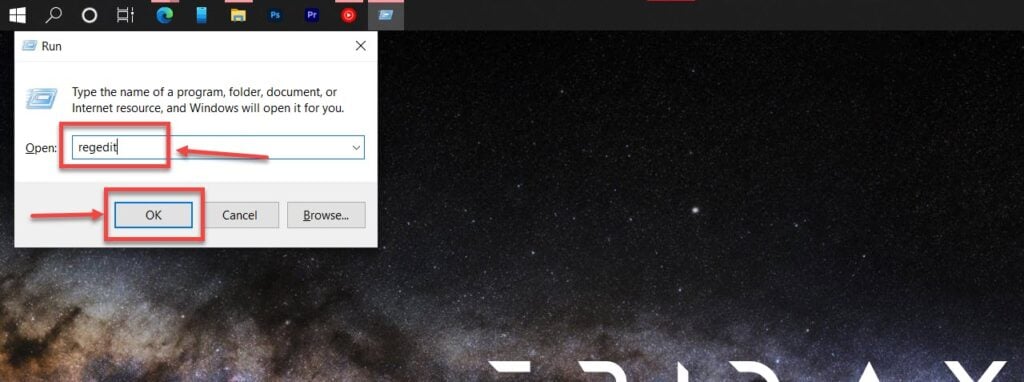
Step 2: Navigate to the following directory.
HKEY_LOCAL_MACHINE/SOFTWARE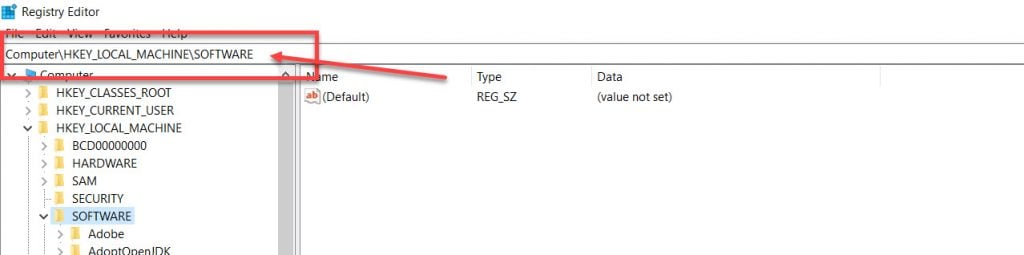
Step 3: Check for a DISM Host key. If it’s present, delete the key and restart your PC.
Also read: Windows update error 0x80240fff: 8 Fixes






