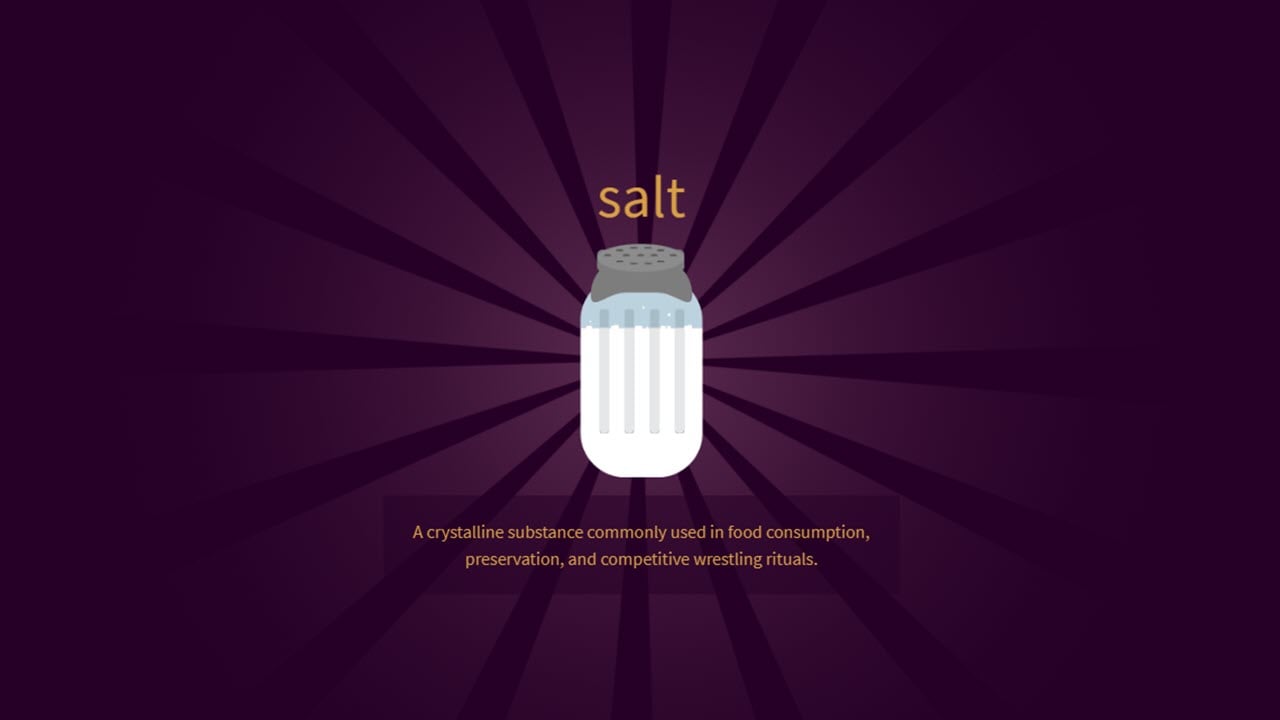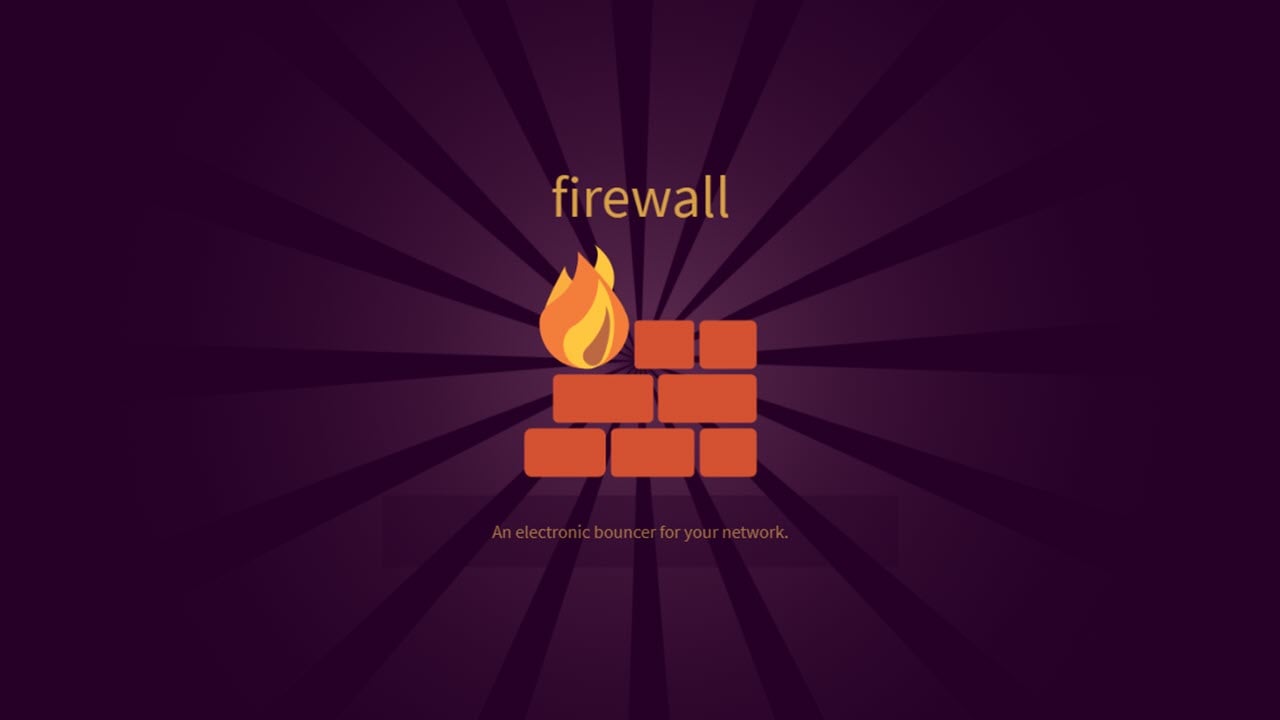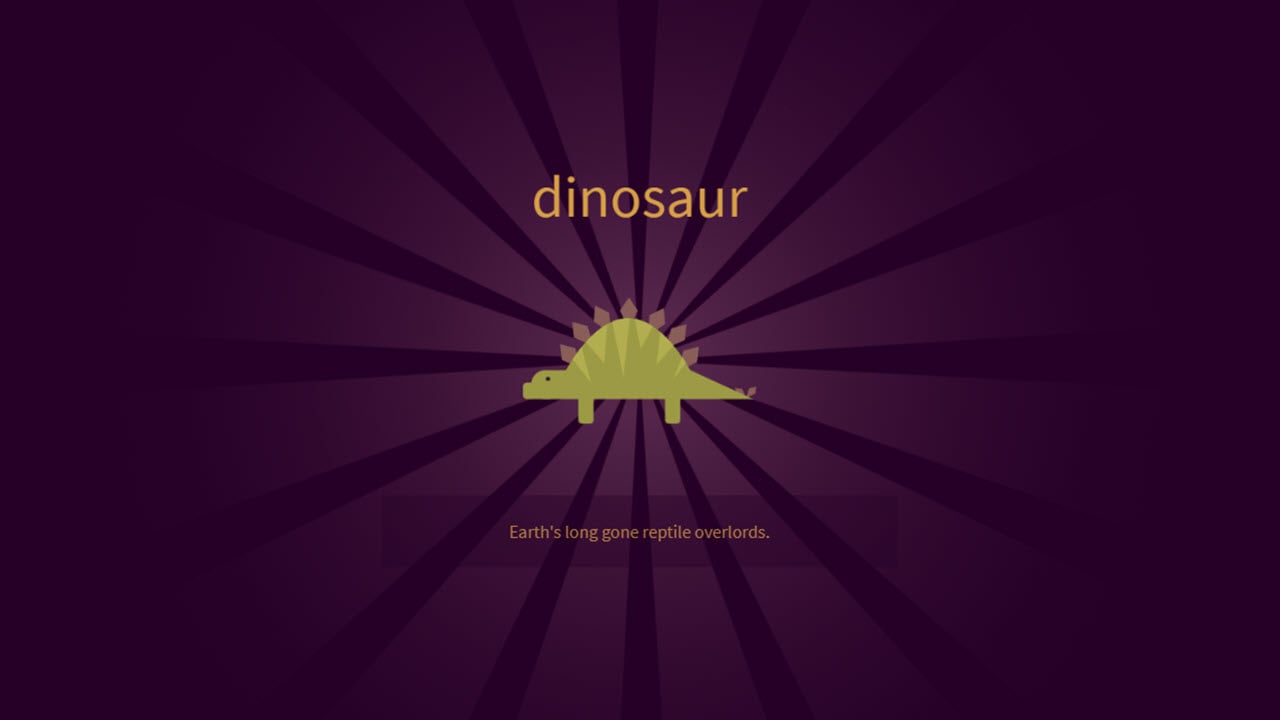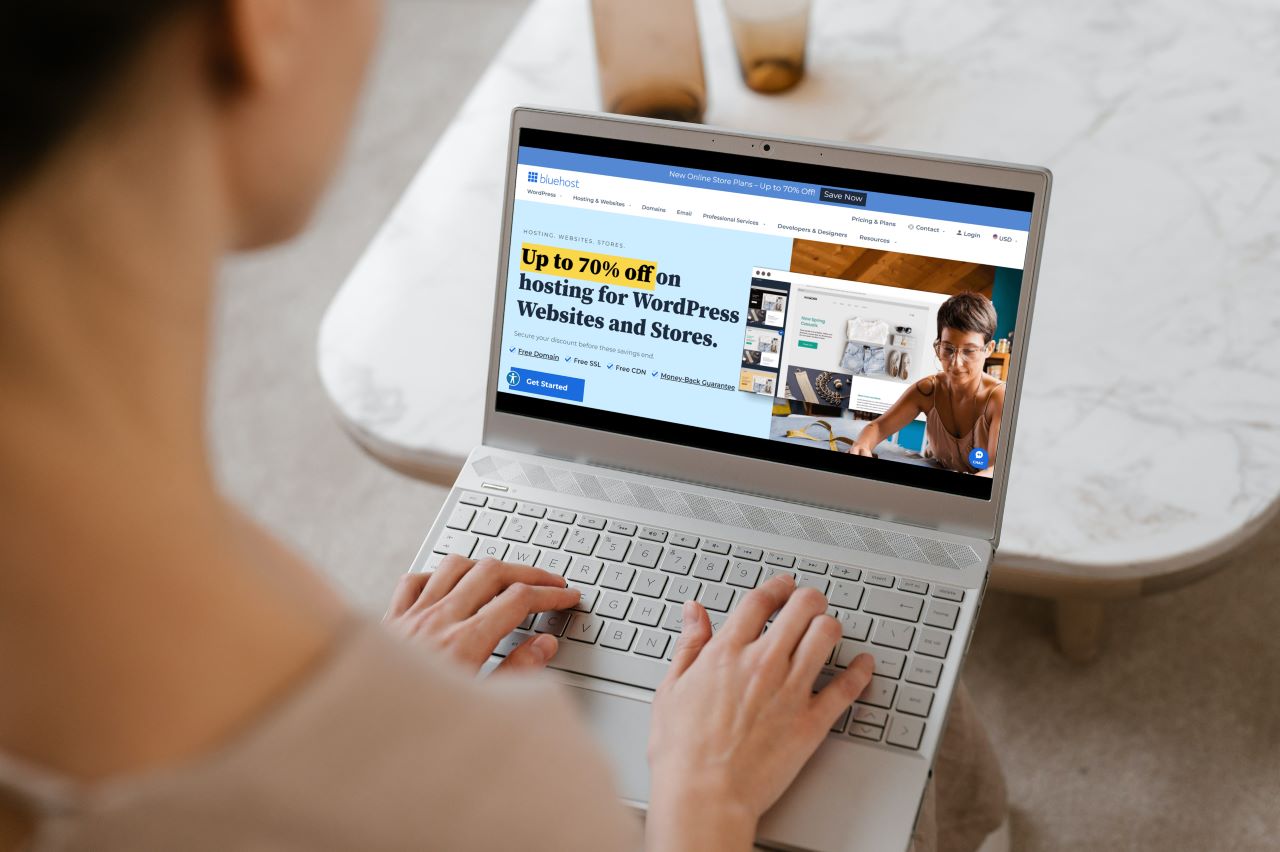As more and more companies get into the online streaming race, users now have more choice than ever to decide on a platform of choice and watch whatever content they want. However, just like everything tech, as popular as these platforms might be, they don’t always run perfectly.
In this article, we’re taking a look at Disney Plus error code 39, its causes and giving your 10 fixes on how to get rid of the problem.
What causes Disney Plus error code 39?
The main reason behind Disney Plus error code 39 is an authentication error. The streaming service requires a secure connection, but your streaming setup isn’t up to the mark. However, that’s not the only reason you might end up seeing error code 39. Here are some other popular reasons:
- Internet connectivity issues.
- Issues with the Disney Plus app.
- Faulty HDMI cables.
- Your streaming device has failed the copy protection check.
- Corrupted cache files.
Also read: Disney+ error code 142: 8 Fixes
How to fix Disney Plus error code 39?
Here are 10 solutions you can try to fix Disney Plus error code 39.
Restart the streaming device
First, you should try and restart whatever device you’re using to stream Disney Plus. It could be your Android TV, AppleTV, game console, PC or smartphone; if you’re seeing the Disney Plus error code 39, try restarting the device and running the app again to see if your problem is fixed.
Check your internet
Another thing you should do is check if your internet is working alright. If you’re on WiFi, check to see if you have an active internet connection and good signal strength. If you’re on mobile data, check to see if mobile data is working and that you have good network coverage.
Check for server outages
Next up, check to see if there are any server outages. Although rare, server outages can leave services useless as there’s nothing you can do in such situations. Check Disney+’s official social media accounts of Disney+ or services like DownDetector to see if there’s something wrong with the servers.
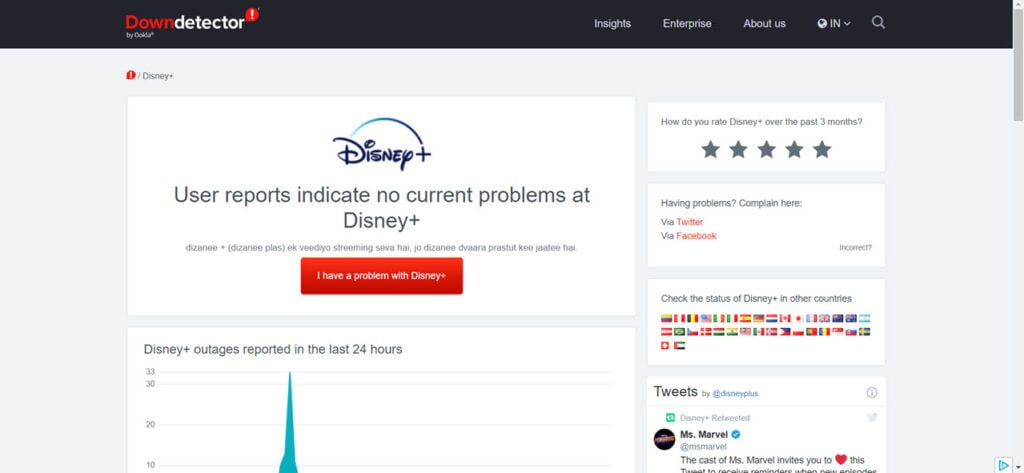
Also read: How to fix ‘Disney Plus not working’ error?
Try another streaming device
If you have access to another streaming device, try running Disney Plus on the second device to check whether the issue is at your end or the Disney Plus services are down. If you can stream on another device, chances are your previous device is facing some issues.
Use another HDMI port or cable
If you’re using a console or any other streaming device that connects to a display via HDMI, try swapping out the HDMI port or using another HDMI cable altogether if you have one. If the new cable or port works, chances are your cable or port was damaged and caused Disney Plus to fail.

Be sure that you’re using a high-quality cable that doesn’t have any damage and isn’t excessively long. Your cable should also support HDMI 2.1 for the best possible streaming experience.
Remove any adaptors
As an extension to the previous point, ensure you’re using an HDMI to HDMI cable between the streaming source and the display. Using any adaptors or signal converters can cause problems with streaming services.
Remove any video capture devices
If you’ve got an external video capture device plugged in, try removing it before starting the stream. Streaming services are rather strict about copyright restrictions, and having a video capture device plugged in can cause them not to work.
Also read: Paramount Plus error code 124: 6 Fixes
Remove any projection devices
If you’re using a projector to watch Disney Plus, that can trigger error 39 as well. As mentioned before, streaming services are pretty strict regarding copyright protection and might not let you stream if they detect a projector connected to the streaming source.
Reinstall the Disney Plus app
Reinstalling an app deletes all related data from your device, including any corrupt files that might be hampering the app’s functionality. If you’re experiencing error code 39 with Disney Plus, try removing the app and installing it again to see if that helps.

Factory reset the streaming device
Whether you’re on an Android or Apple TV or just using your console to stream, if there are some issues with the streaming device, they can cause problems with Disney Plus. If nothing else works, try resetting the device to factory settings to see if that solves your problem.
Remember that this will remove all data from your device and require you to log in again to any service you were using. We recommend not taking this step unless you’re certain you’ve tried everything else.
Also read: 11 best free Sports Streaming sites