DPC stands for Deferred Procedure Call, which is a mechanism that allows high-priority tasks to interrupt low-priority tasks on Windows.
Watchdog is a component that monitors the performance of these tasks and detects if they take too long to complete. If a DPC takes longer than a certain threshold, the Watchdog triggers a bug check and displays a DPC Watchdog Violation error on a black screen.
This error indicates something is wrong with your system, such as a hardware malfunction, a driver conflict, or a software bug. It can also cause data loss, forcing your PC to restart without saving your work.
In this article, we will explain what a DPC Watchdog Violation error means, the possible causes, and how to fix it with simple methods.
What Causes DPC watchdog violation Error?
There are several possible causes for this error, but some of the most common ones are:
- Incompatible hardware: Some external devices, such as printers, scanners, USB drives, or game controllers, may not work well with Windows 11 and cause this error. This is especially true for older devices without updated drivers or firmware.
- Outdated or corrupted drivers: Drivers are software that allows your hardware to communicate with your operating system. If outdated, corrupted, or missing, they can cause various problems, including DPC Watchdog Violation error. This is often the case for SATA AHCI drivers, which control your storage devices.
- Software conflicts: Some programs may interfere with each other or with Windows 11 and cause this error. This can happen if you have multiple antivirus programs installed or if you use incompatible software that has not been updated for Windows 11.
Also read: How to get to BIOS in Windows 11?
How to Fix DPC watchdog violation Error?
Depending on the cause of the error, there are different ways to fix it. Here are some of the most effective methods that you can try:
Unplug external devices

The first thing you should do is unplug any external devices that you don’t need from your PC, such as printers, scanners, USB drives, game controllers, etc. Keep only your mouse and keyboard plugged in. Then restart your PC and see if the error persists.
If the error goes away after unplugging external devices, it means that one of them is causing the problem. You can try plugging them back one by one and see which one triggers the error again. Then you can update its driver, plug it into a different USB port, or format it if necessary.
Run System File Checker (SFC) scan
System File Checker (SFC) is a built-in tool that scans your system files and repairs any corrupted or missing ones. This can help fix various errors, including DPC Watchdog Violation error.
To run SFC, follow these steps:
Step 1: Press the Windows key + X and then select Terminal.
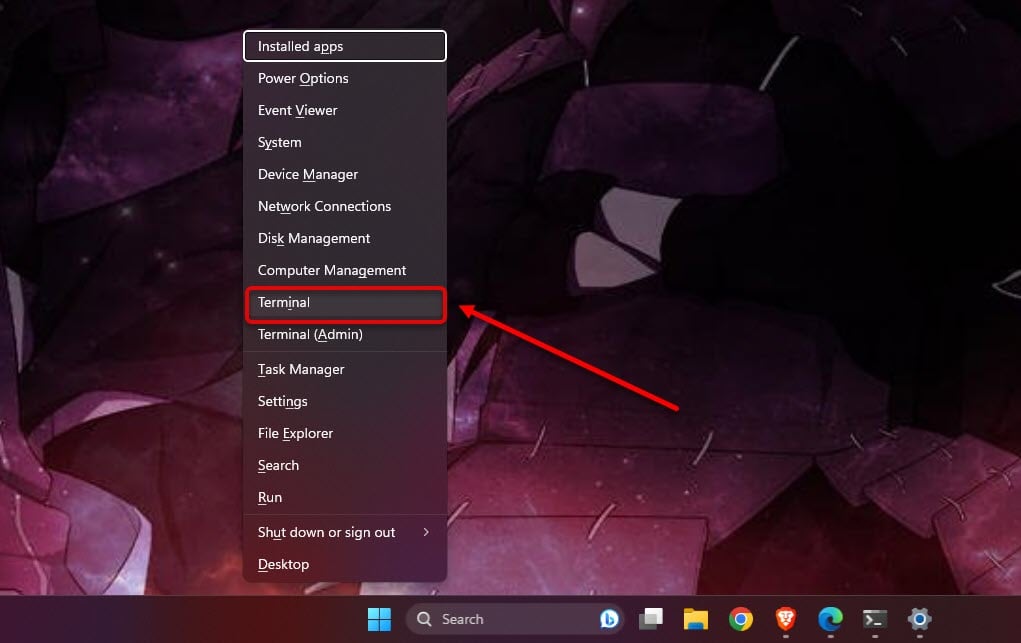
Step 2: Next, type sfc /scannow and press Enter.
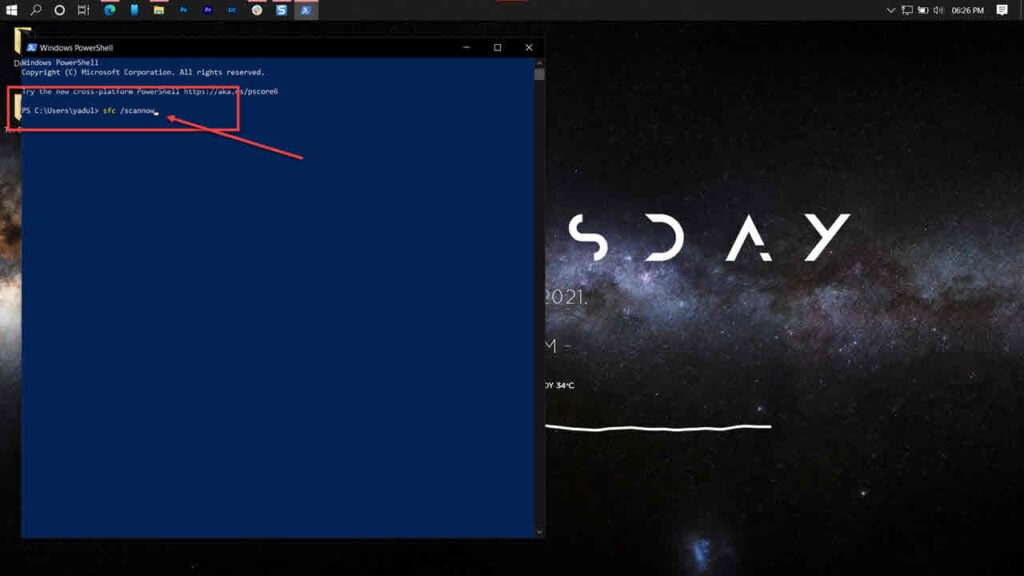
Wait for the scan to complete. It may take some time depending on your system. If SFC finds and fixes any errors, restart your PC and see if the problem is solved.
Run Check Disk
Check Disk (CHKDSK) is another built-in tool that scans your disk drives and fixes any errors or bad sectors. This can help fix problems with your SSD or HDD that may cause DPC Watchdog Violation error.
Check out our detailed article on how to run Check Disk.
Update SATA AHCI driver
SATA AHCI driver is a driver that controls your storage devices, such as SSD or HDD. If it is outdated or corrupted, it can cause a DPC Watchdog Violation error.

Head to the Device Manager and then click on Disk drives to expand it. Next, right-click on Standard SATA AHCI Controller and then click on Update Driver.
Update Windows 11
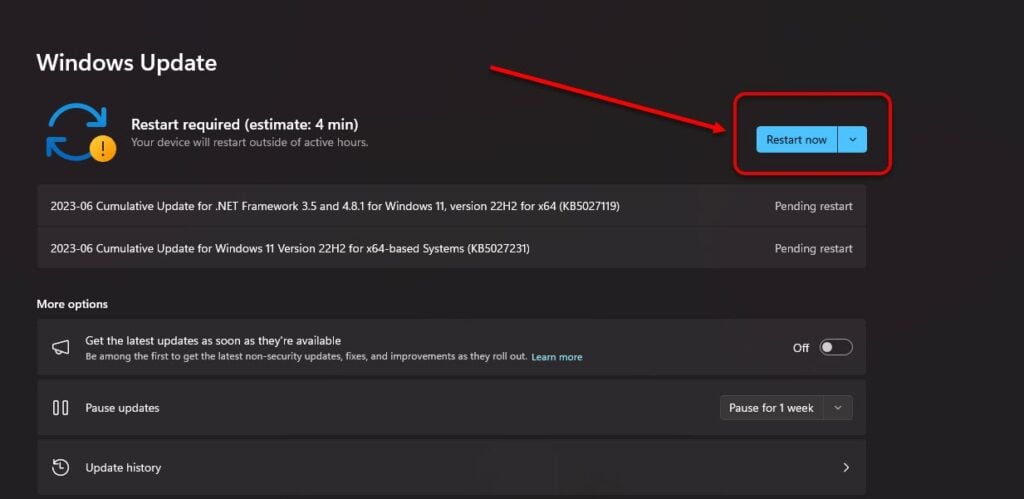
Sometimes, DPC Watchdog Violation error can be caused by a bug or a glitch in Windows 11 that has been fixed in a newer version.
Search Windows Update Settings in the search bar and then click on Update. In the screenshot above, you will see Restart Now option. This is because I have already downloaded the updates and after restarting my PC, the updates will install automatically.
Update SSD firmware

If you have an SSD on your PC, you may need to update its firmware to fix compatibility issues with Windows 11. Firmware is software that controls how your SSD works.
To update it, you must visit your SSD manufacturer’s website and download the latest firmware update for your model. Then follow the instructions provided by the manufacturer to install it.
Note: Updating SSD firmware can be risky and may result in data loss or damage to your device. Make sure you back up your important files before proceeding. Also, ensure you have a stable power supply and do not interrupt the process.
Restore your system
If none of the above methods works, you can try restoring your system to a previous point when it worked fine. This can undo any changes that may have caused the DPC Watchdog Violation error.
Press the Windows key + R to open the Run box. Here, type rstrui.exe to open the System Restore window. Click on Next to select a restore point.
Wait for the process to complete.
Also read: How to exit full screen in Windows?






