BIOS stands for the Basic Input/Output System and is a fundamental software component in most personal computers. It is a firmware interface that initializes and controls the computer’s hardware during the startup process.
You need to understand how you can get to BIOS in Windows 11 or 10 so that you can easily troubleshoot various problems on your computer. In this article, we will explain how you can access BIOS on your computer.
When the computer starts
As we have explained earlier, the BIOS is firmware that initializes and controls the hardware. Thus, it is the first process that runs when you start your computer.
To open the BIOS while your computer starts, press the F2 key. Although the F2 is the standard key to open the BIOS, it depends on your manufacturer.
Get to BIOS using the Windows settings
You can get to BIOS in Windows 11 from the settings application. Follow the steps given below to do so:
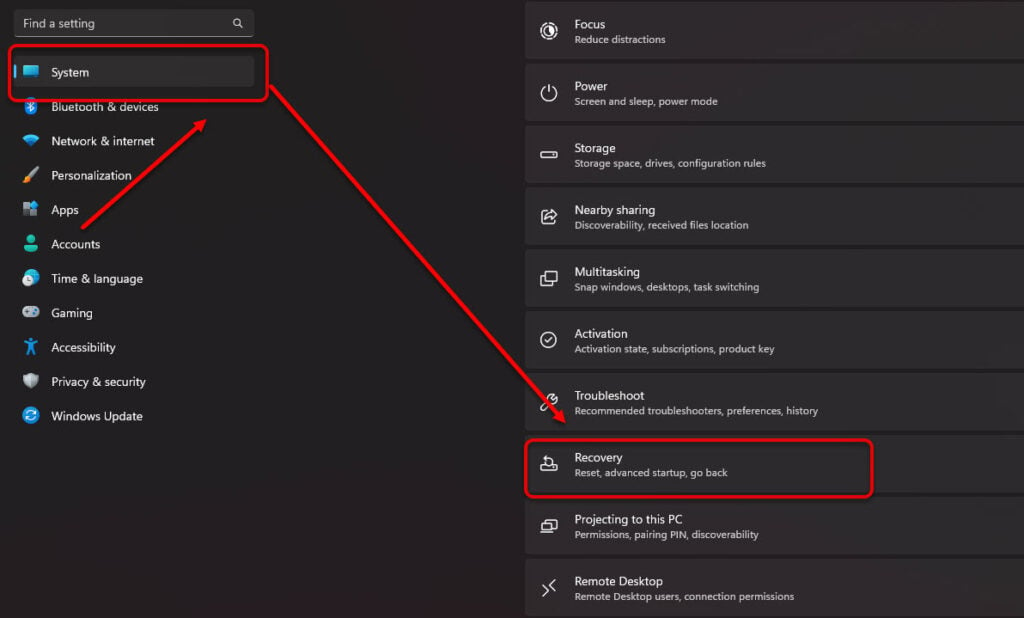
Step 1: Go to Settings > System > Recovery. You can search Settings in the start menu to open the Settings app.

Step 2: Once you are inside the Recovery settings, click on Restart Now located in the Advanced startup tab.
Once you have clicked on the Restart Now button, you will see a Windows Recovery Environment window where You will have to navigate to Troubleshoot > Advanced Options > UEFI Firmware Settings > Restart.
Also read: How to enable virtualisation in Windows 10 bios?
Get to BIOS using the Comand Prompt
You can enter BIOS using the command prompt. Here’s how to do that:
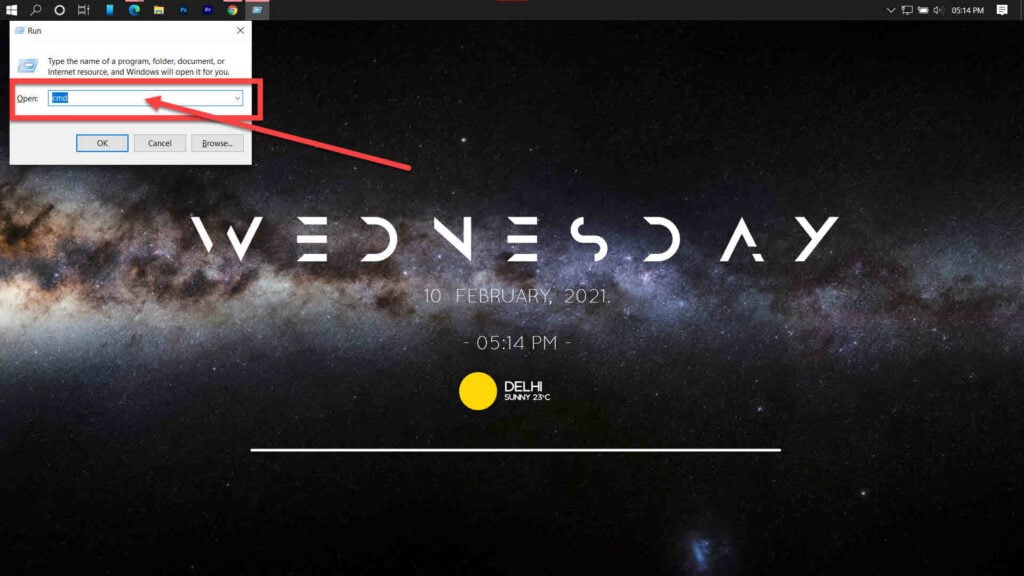
Step 1: Press the Windows key + R to open the Run window. Here, type cmd and press OK.
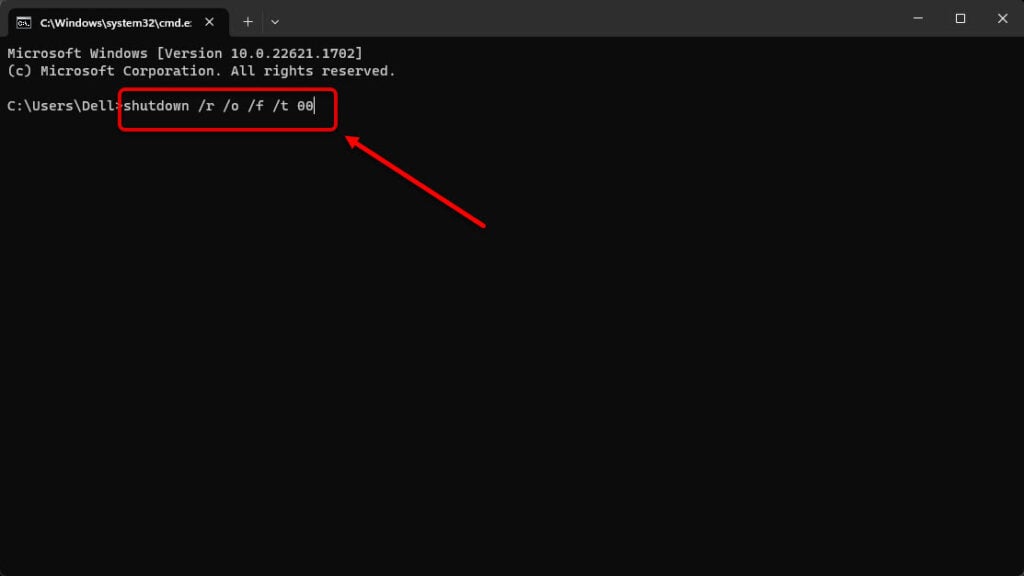
Step 2: Now type the following command to restart the window and enter in the BIOS:
shutdown /r /o /f /t 00Using the shift key
Pressing and holding the shift key while pressing the Restart option to go to the Windows Recovery Environment window.
Also read: What is Secure boot and how to disable it?






