Restricted mode feature on Youtube allows users to filter potentially mature content from appearing on the homepage or recommendations of that device. The feature is especially useful for parents who don’t want their kid to see any content that might not be suitable for their age.
If you’re a parent and want to activate or deactivate the setting or just a general user who want to do the same, in this article we’re going to go through the process of enabling or disabling restricted mode on Youtube on its website and apps for Android and iOS.
Note that although restricted mode is meant to filter mature content, the feature isn’t completely accurate and it’s possible that some videos containing mature content might still appear on your device even when you’ve activated the setting.
Youtube uses parameters including video title, description, their community policies, age restrictions and the metadata of the video to identify whether or not it contains mature content. While this mode is available in all languages, its filter quality varies according to the cultural norms of a place.
Restricted mode also disables the comment section of videos, and you won’t be able to see comments from other users on that video.
Also read: How to create a playlist on YouTube?
Disabling Restricted mode on YouTube’s app for Android
Launch the Youtube app on your Android device and follow the steps mentioned below to enable or disable the restricted mode.
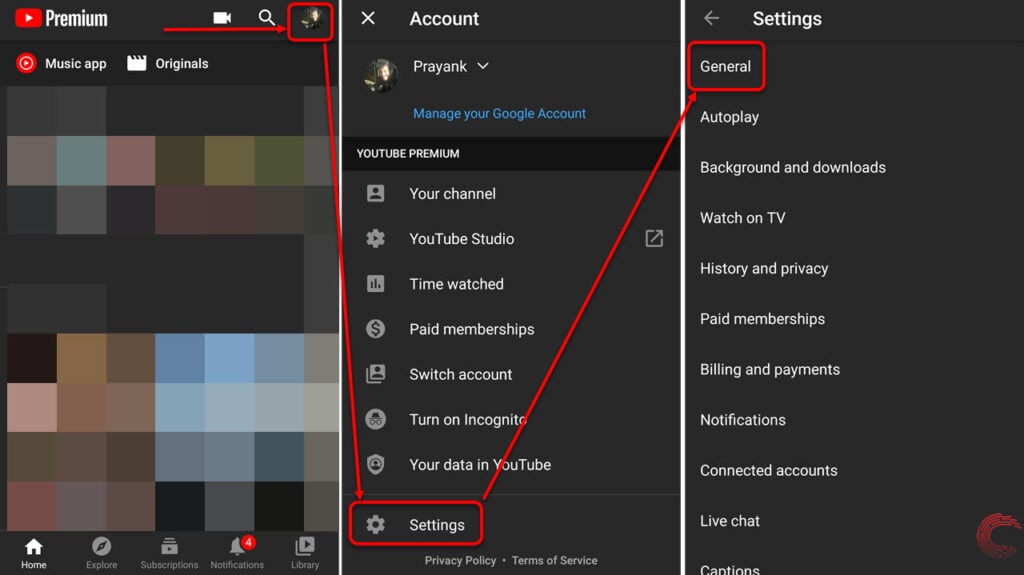
- Tap on your profile picture at the top-right corner of the app’s homepage.
- Then on the next page, scroll down and tap on Settings.
- On the next page, tap on General.
- Then scroll down and tap on the toggle button beside Restricted Mode to enable or disable the setting.

Also read: How to block a YouTube channel?
Disabling Restricted mode on YouTube’s app for iOS
Launch the Youtube app on your iPhone or iPad and follow the steps mentioned below to enable or disable the restricted mode.

- Tap on your profile picture at the top-right corner of the app’s homepage.
- Then on the next page, scroll down and tap on Settings.
- Scroll down again on the next page and tap on the toggle button beside Restricted Mode to enable or disable the setting.
Restricted mode is disabled in the screenshot to the extreme right, as shown above.
Alos read: How to delete a playlist on YouTube?
Disabling Restricted mode on Youtube’s website (PC)
Login to your account on Youtube.com and follow the steps mentioned below to enable or disable the restricted mode.
Step 1: Click on your profile picture icon at the top-right of the screen. Then click on Restricted Mode: On/Off, located at the bottom of the dropdown menu.

Step 2: Then click on the toggle button beside Activate Restricted Mode to enable or disable the setting.

A disabled restricted mode setting will look something like what’s shown in the screenshot below.

Also read: How to see your subscribers on YouTube?





