The internet has come a long way from clunky web pages, and simple ping commands. These days, everything from our cars and light bulbs is on the internet, all controlled by beautiful user interfaces and complex websites.
However good-looking as these sites may be, the backend is always a mess of jumbled code that doesn’t always work the way we want. This article discusses “Error 503: Backend fetch failed” and tells you visitors and web admins can fix the problem.
Also read: What is Megapersonal error 701? 6 Fixes
What causes this error?
As the name suggests, the error is mainly caused by issues at the website’s backend. Some of the most popular reasons include the following.
- Overloaded servers
- Buggy backend code
- Corrupt plugins
- Packet loss on the client end
- Internet issues.
How to fix error 503? (For site visitors)
If you’re not the web admin and just visiting or using the website, there isn’t much you can do other than ironing out potential problems at your end.
Refresh the page
At times you may also see this message because a page couldn’t load properly. In such cases, try refreshing the page to see if you can get the page to load.
Restart your router
Power cycling your network equipment is the fix to more issues than you think. More often than not, connectivity issues can be caused by an underlying bug in your router and can be fixed by rebooting.
Run a ping test
Check your internet connection to see if you face problems like packet loss or connectivity drops. Even though your internet might work fine, if you’re experiencing severe packet loss, it can cause problems that can lead to sites not loading properly.
You can test your connection by simply pinging a server using the Command Prompt on Windows, the terminal, Linux, or macOS.
ping 8.8.8.8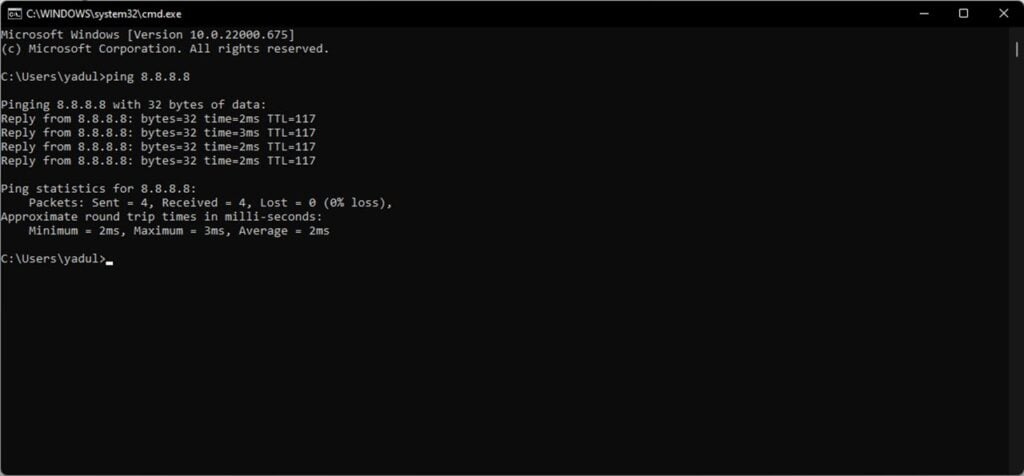
This will ping Google’s DNS servers and report back any packet loss you might be experiencing.
Also read: 6 ways to fix YouTube server error 503
Try another browser
Another simple way to circumvent the problem is to try another browser. It’s possible that a site works fine on one browser and doesn’t on another due to underlying differences in each browser’s rendering engine.
Clear your browser’s data
Corrupt files in your cache or otherwise can cause this error as well. Clear them out to see if you can get Chrome to work.
Step 1: Type in chrome://settings/clearBrowserData in your browser’s address bar and hit Enter.

Step 2: Select the cache and cookies options and ensure the Time range is set to All time. Click on the Clear now button to clear out all the data.

Reset your browser
Resetting Chrome can fix all sorts of random bugs and glitches with the browser.
Step 1: Head over to chrome://settings/reset. Click on Restore settings to their original defaults.
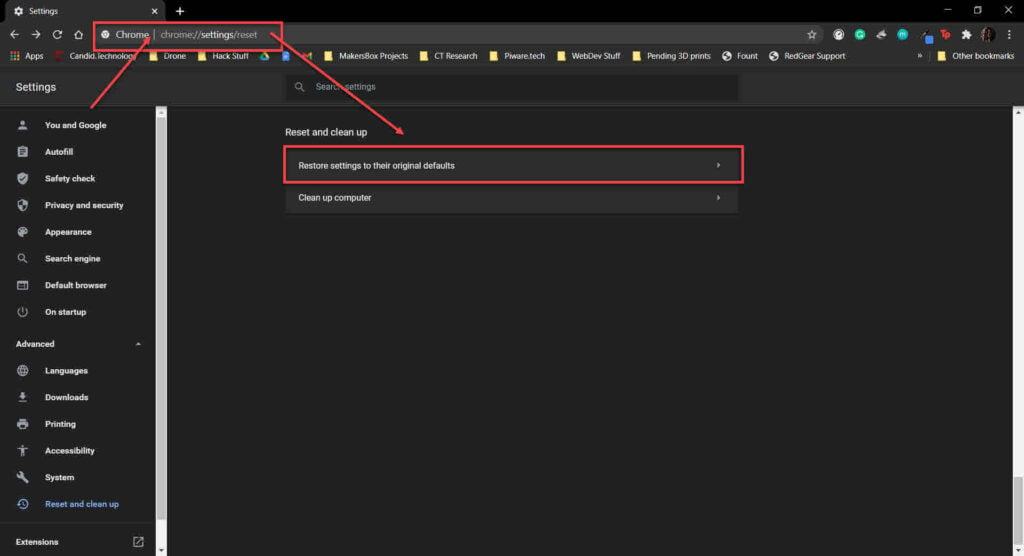
Step 2: Chrome will show you a warning prompt. Click on Reset Settings, and your browser will reset to default settings.
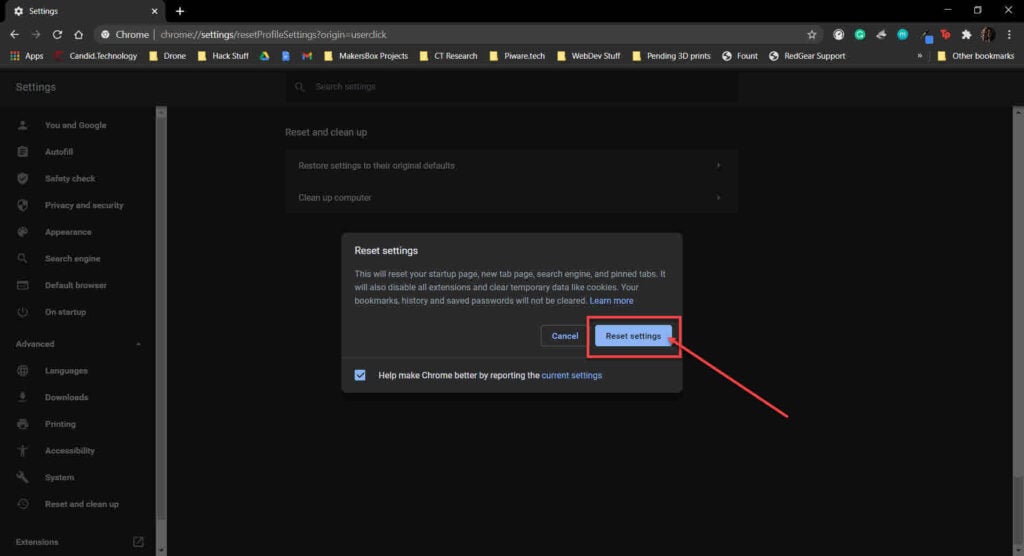
Now try visiting the website again, and hopefully it should work just fine.
Also read: How to delete login activity on Instagram?
Use command prompt to flush DNS
Misconfigured DNS settings can cause a lot of headaches. Here’s how you can reset them.
Step 1: Press the Windows key + R, type cmd, and the Enter key.
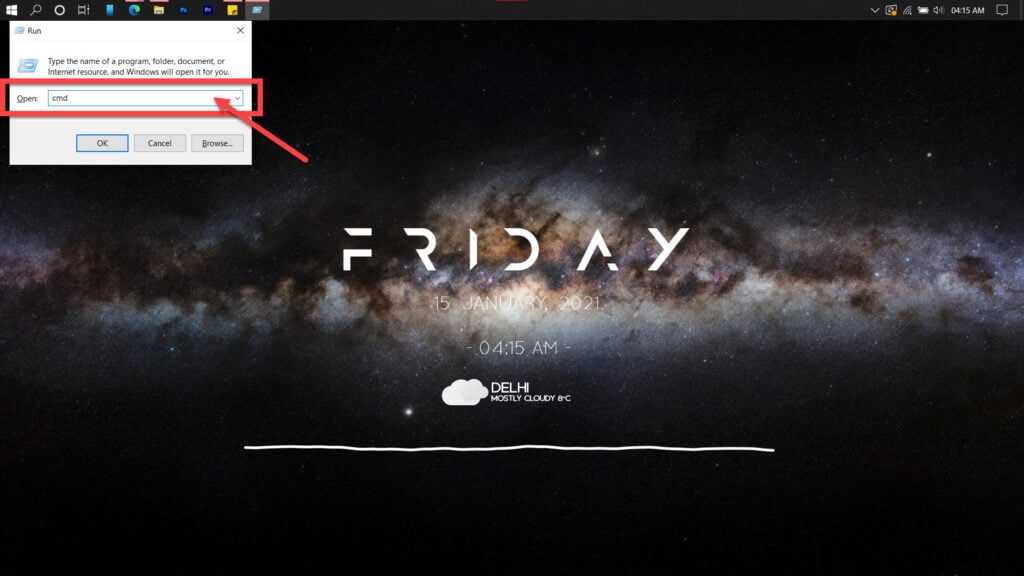
Step 2: Type in ipconfig /flushdns to reset DNS settings to default.
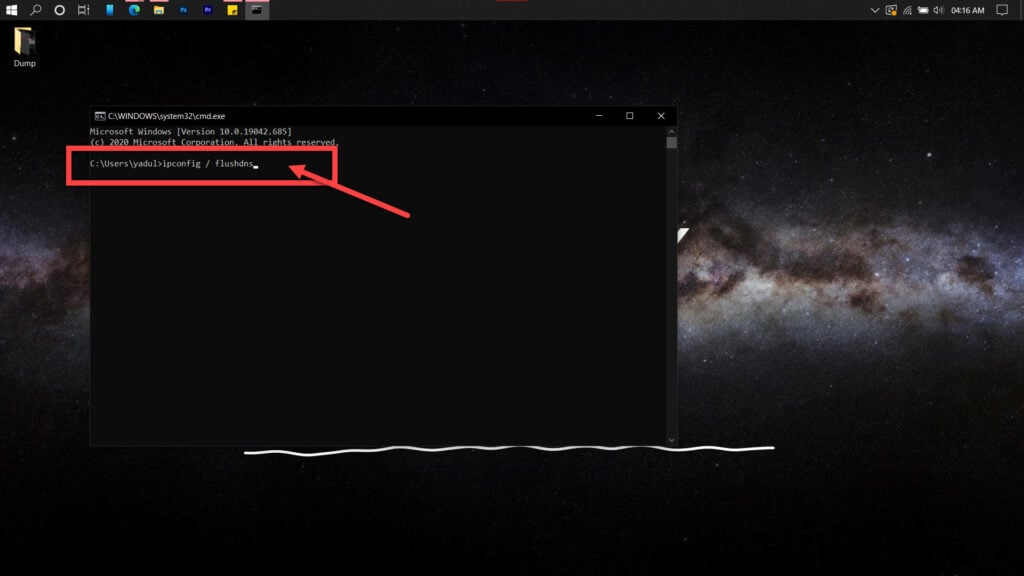
If the above command doesn’t help, try entering these commands in the Command Prompt one at a time.
netsh winsock reset
netsh int ip resetIf you suspect an issue with your router’s DHCP assignment, use these commands to release your old IP and request a new one.
ipconfig /release
ipconfig /renewUse the following commands to reset your network stack if this doesn’t work.
ipconfig/flushdns
nbtstat -R
nbtstat -RR
netsh int ip reset C:\resetlog.txt
netsh winsock resetRestart your PC and give it another go.
Reset your network settings
If nothing else works, try resetting the network settings on your PC, This should reset your entire network stack and help the data go through.
Step 1: Press Windows Key + I to open Windows Settings. Click on Update and Security.
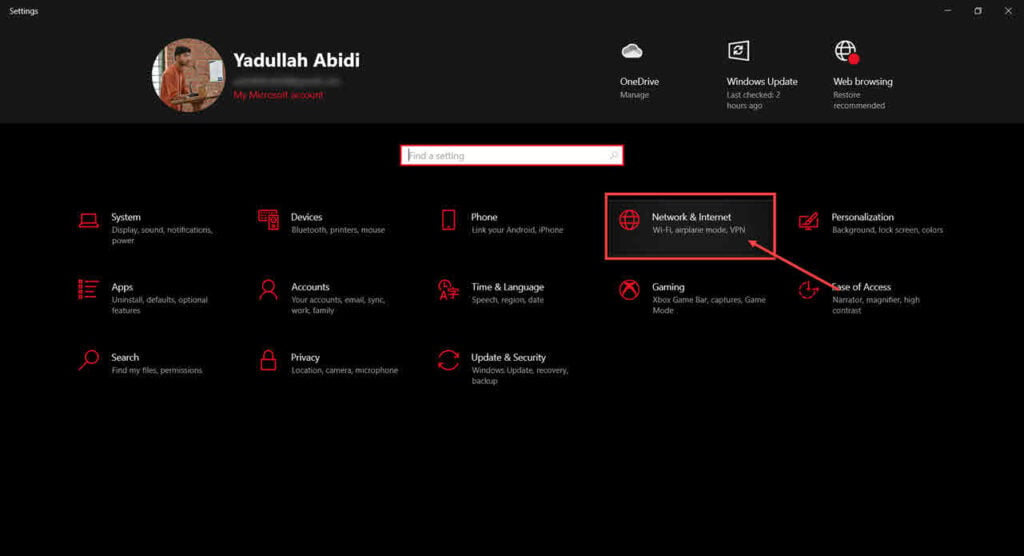
Step 2: Scroll down to find the Network reset option. Click on it to reset your PC’s network stack.
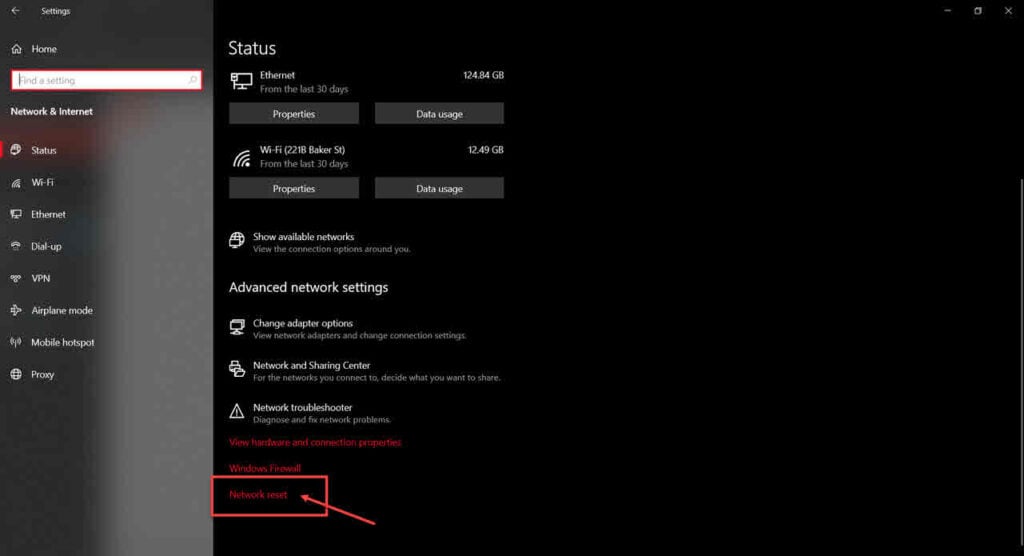
Once the reset is complete, restart your PC and try again.
Also read: How to fix the “Couldn’t find a file descriptor referring to the console” error?
How to fix error 503 as a web admin?
If you’re managing the site and experiencing this error, here are three things you can do.
Disable recently installed plugins
If you’re using WordPress, there’s a chance that one or even multiple plugins that you’re using can be causing the error. In this case, try turning off all WordPress plugins to see if the website works. If you can access the site, try turning on the plugins one by one to identify the faulty ones.
Disable Varnish
If your website uses Varnish to cache and display contents, any problems in the Varnish plugin can cause problems with your website and the web server. The easiest way to diagnose this is to disable Varnish from your cPanel or hPanel, depending on what hosting you’re using and try visiting the site again to see if that works.
Purge all cache contents
A standard solution to the 503 error is simply purging all cache contents. While this might work in most cases, we don’t recommend doing this unless you’re sure a spike doesn’t cause the error in traffic on your site.
Purging the cache will temporarily increase the server requests your website has to handle. If the problem was caused by increased traffic in the first place, you’d just be making the situation worse.
Also read: Configure: Error: Gdal-config not found or not executable: 3 Fixes







Thank you!!!