Zoom has become an essential part of our lives in recent times with just about every meeting happening online. While the app was rather unknown previously, it has seen a surge of downloads in the last year exposing some of its flaws as well.
Zoom meetings were often susceptible to zoombombing, a term coined for when random people join a meeting after getting their hands on the meeting link. You could use a password to protect your meetings, but this wasn’t a default option.
Keeping the increasing frequency of these spams and other security measures in mind, Zoom meetings are now password protected by default. These passwords are automatically created by Zoom so the users don’t have to deal with any extra hassle.
In this article, we’re going to talk about how you can find Zoom meeting passwords.
Note that you’ll only have access to the meeting password if you’re the host of the meeting. It’s your responsibility to share this password with all participants.
Also read: How to get gallery view on Zoom?
Finding the password on the Zoom Windows app
Step 1: Launch the Zoom app on your PC and click on New Meeting.
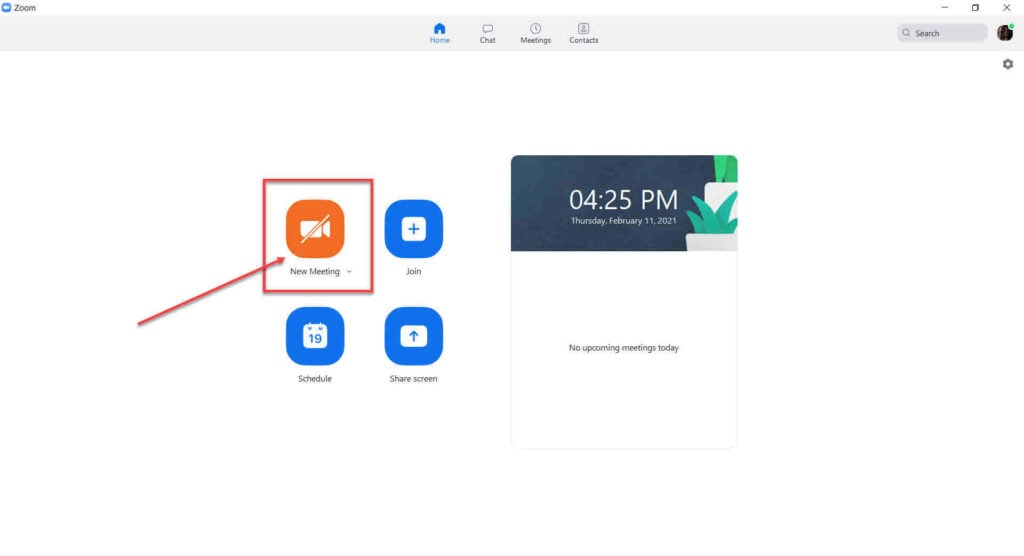
Step 2: Once you’re inside the meeting, click on the up arrow next to Participants.

Step 3: Click on Invite. You can also use the keyboard shortcut Alt+I.

You’ll see the Meeting Passcode written in the bottom-right of the Invite window.

Checking the meeting passcode using Invitations
Zoom invites have all required credentials which are copied to your clipboard when you copy an invite. Here’s how to retrieve them.
Step 1: Click on the Copy Invitation button. This will copy all essential meeting credentials anyone would need to join to your clipboard.
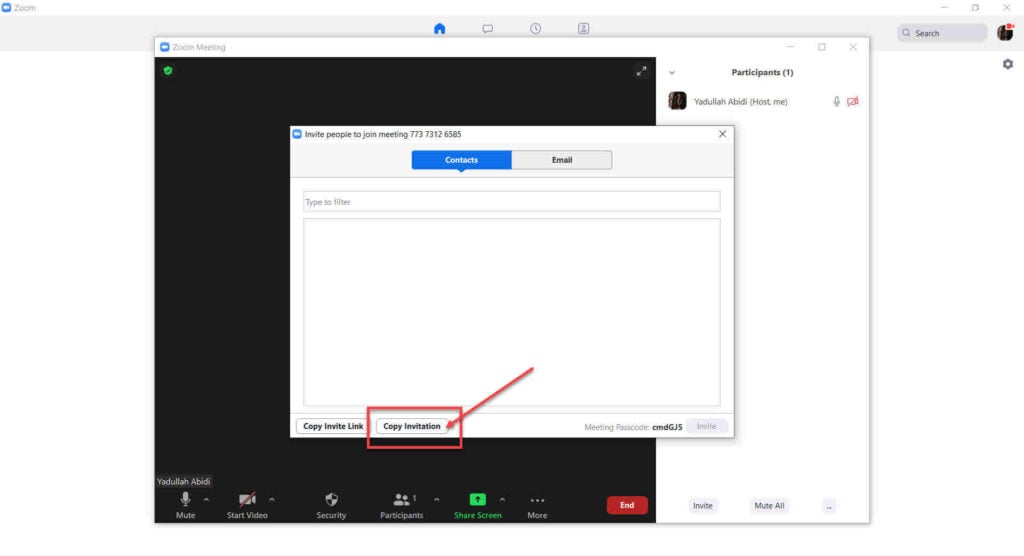
Step 2: You can find the meeting passcode by pasting the invite in a text box.
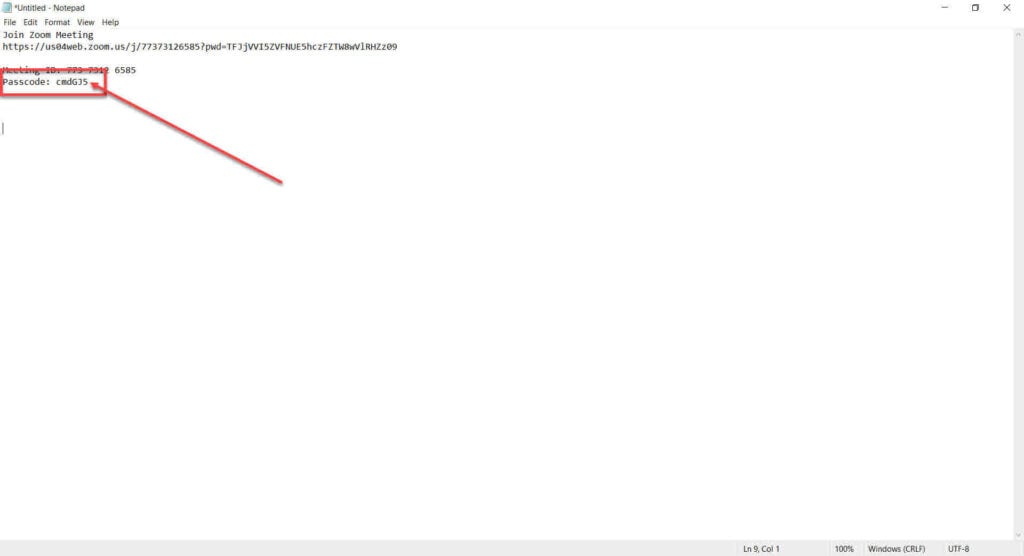
Checking meeting passcode from inside the meeting
Another way of checking the meeting passcode and inviting others is by clicking on the green shield icon in the top right. You’ll see all the necessary information here.

Also read: What all can a Zoom host see when you screen share?
Checking Zoom passcodes of a scheduled meeting
While Zoom does show you the meeting passcode while you’re scheduling it, checking the password again is not a big deal.
Step 1: Click on the three horizontal dots next to your meeting name.
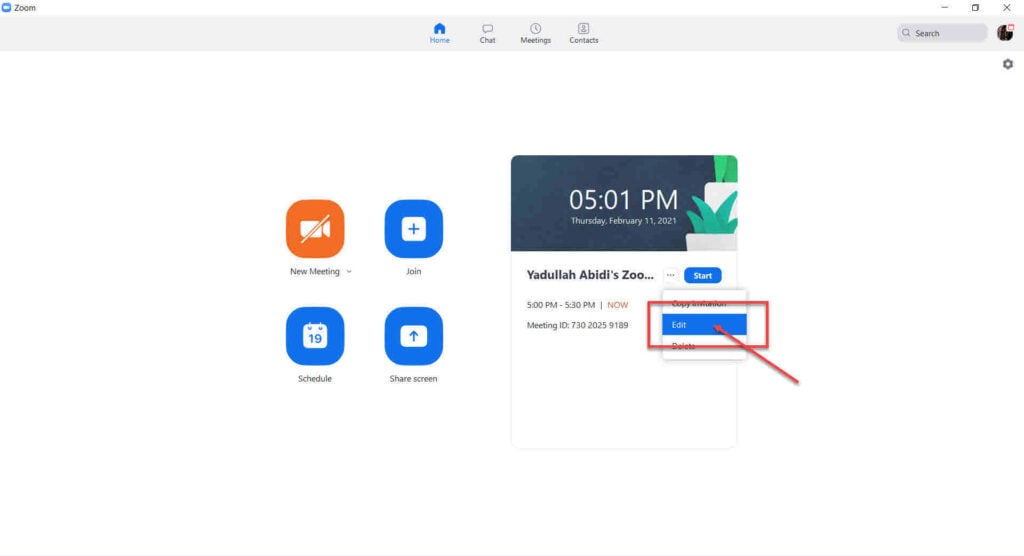
Step 2: Click on Copy Invitation and paste the invitation in a text box to see the passcode.
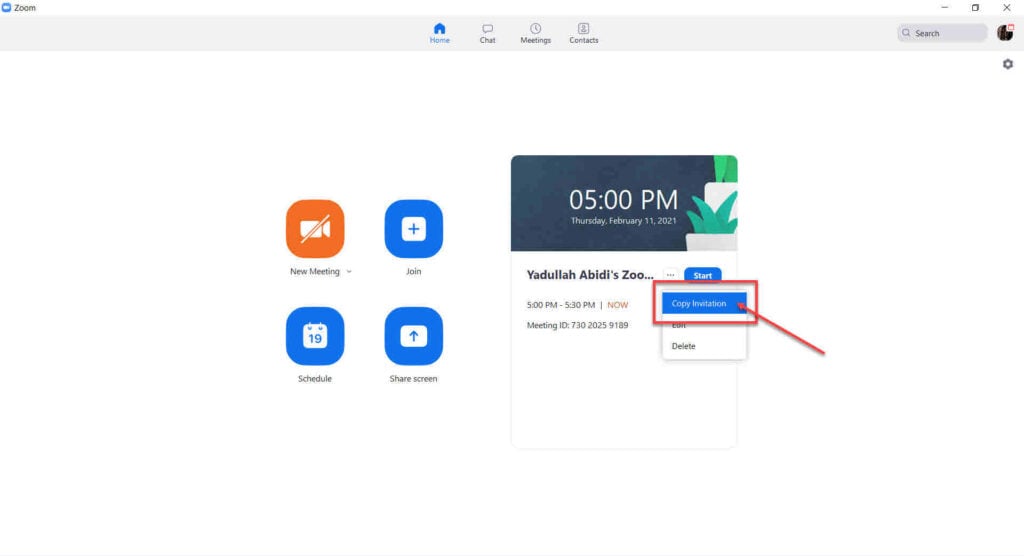
Checking the meeting passcode by editing
Step 1: Click on Edit and a dialogue box will show up along with the meeting passcode.
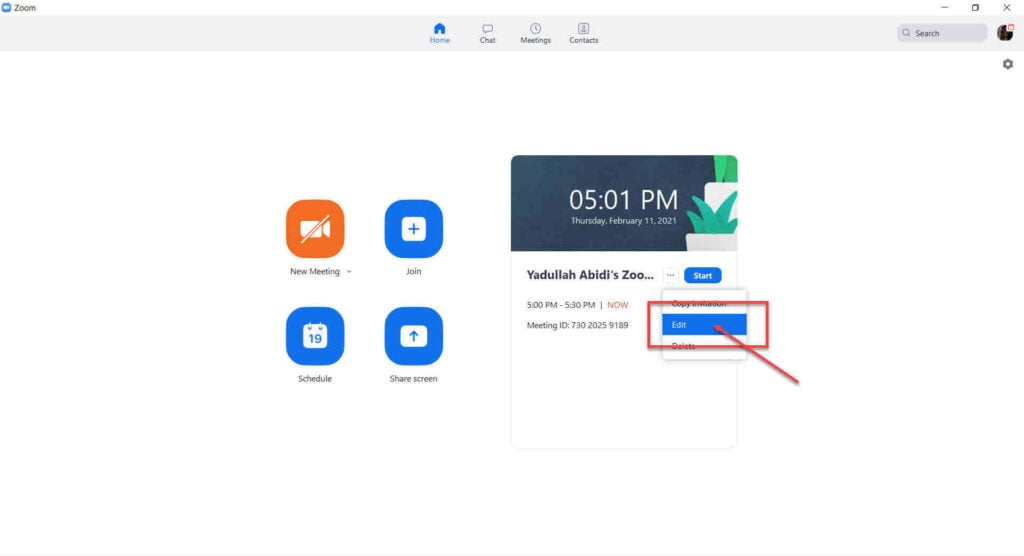
Step 2: You’ll see the meeting passcode under the Security section.

Checking Zoom meeting passcode on the Android/iOS app
If you’re on the Zoom mobile app, follow these steps.
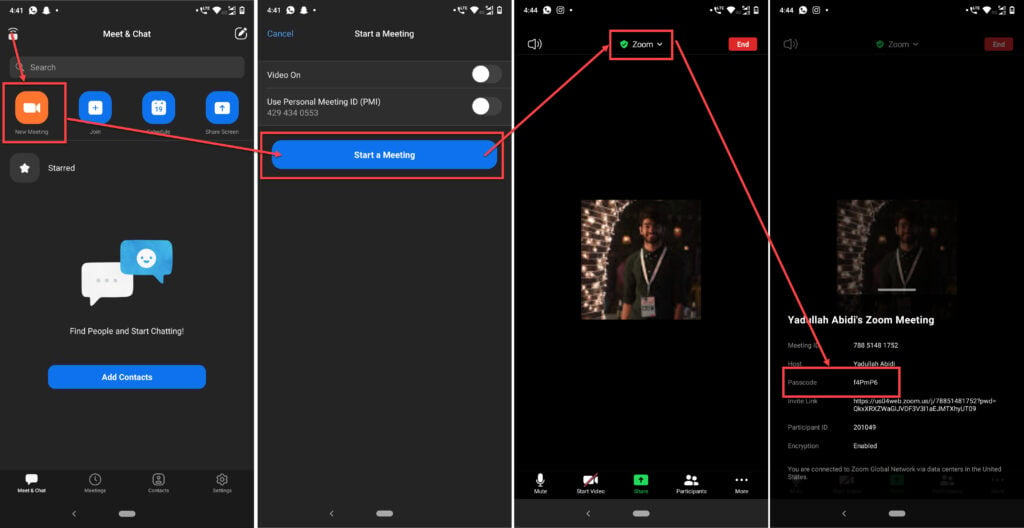
- Launch the Zoom app and tap on New Meeting.
- Select your preferences and tap on Start a meeting.
- Tap on the green shield icon on the top.
- You’ll be able to see all meeting credentials including the passcode.
How to share Zoom meeting passwords?
As a host, it’s your responsibility to share the meeting passcode with all participants. You can share the passcode via email, or through your Zoom contacts. Alternatively, you can also simply copy the invitation and send it over to the participants using the medium of your choice.
If you’re using the app, you can use just about every messaging app on your phone to share the link using Zoom’s inbuilt sharing option or just copy the invitation link and send it over to the participants.
How to disable Zoom meeting passwords?
While there is an option in the Zoom app to disable password protection, for basic free accounts, this option is locked. You’ll need to buy any of Zoom’s three paid plans to be able to use this setting.
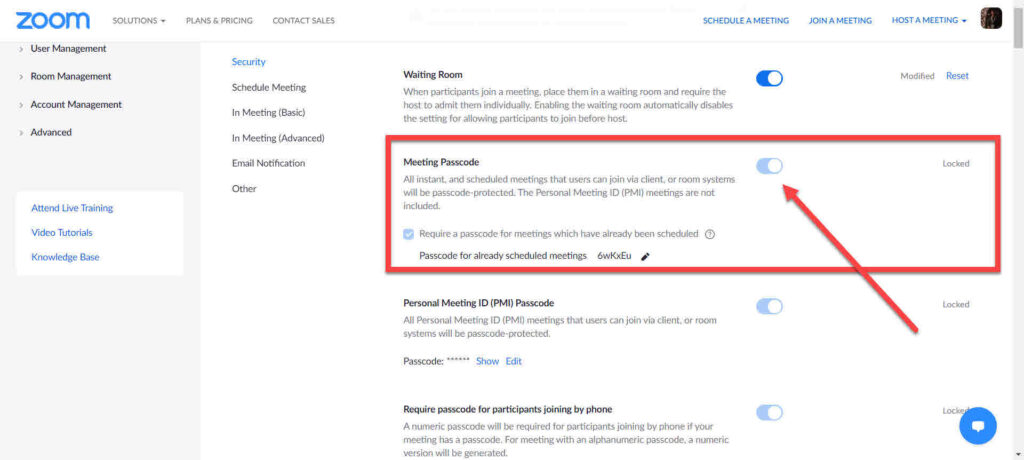
These settings are not accessible from the Zoom client either. You’ll have to open your profile settings page on Zoom’s website.
What to do if the password doesn’t work?
If in case the meeting passcode isn’t working, apart from making sure you’re typing the password correctly and in the right case, also ensure that the meeting is still active and whether or not the host has locked it out.
Also read: How to turn off my Camera on Zoom?






