Excel is Microsoft’s powerful tool for spreadsheets, celebrated for its flexibility in managing data, performing calculations, and conducting analysis. Excel is primarily known for its numerical capabilities. Many users are often surprised to discover that Excel also supports various formatting options, including the ability to add bullet points. Bullet points are an essential visual tool for organising and presenting information clearly and concisely.
In this article, we have discussed various ways to add bullet points in a spreadsheet in a few simple and easy steps.
The keyboard shortcut for bullet point
If your keyboard has a numeric keypad on the right side, you can create a bullet point by pressing Alt + 7.
Also read: How to move a row in Excel?
Copy and Paste a bulleted list
You can easily transfer a bulleted list from another program, such as Microsoft Word. When pasted, each bullet will usually be placed in its cell. However, you can double-click a cell and paste the entire list.
Add bullet points via the Symbol menu
If you wish to add bullet points in your spreadsheet, then follow the steps below.
Step 1: Click on the cell where you want to add the bullet point and then click on the Insert tab in the toolbar ribbon and then click on the Symbols button.

Step 2: Click on the Symbol option.

Step 3: On the symbols window, in the Character code box type 2022, it is the character code for the bullet point.

Step 4: Click on the Insert button.
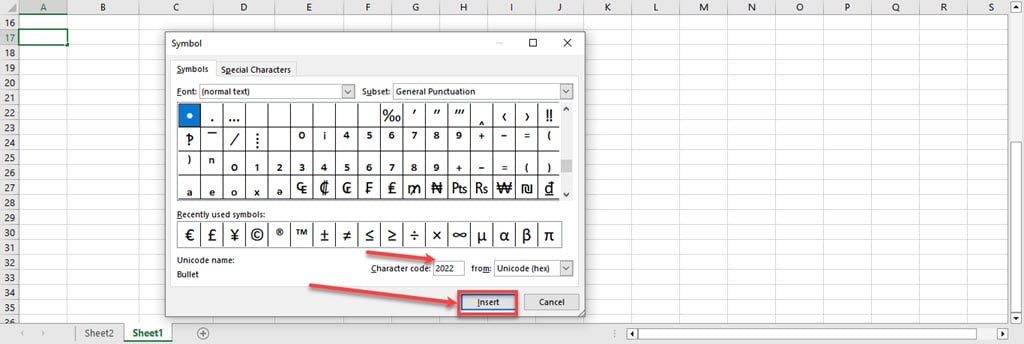
Different fonts offer various symbols. If your chosen font doesn’t include a bullet, consider selecting a font like Wingdings from the Symbol dialogue box. Then, input the character code 159.
Also read: How to remove a table from Excel?
Create a custom format for bullet points
Follow the steps below to create a custom format for bullet points on selected cells.
Step 1: Select the cells where you want to add bullet points and Right-click on them. Then in the dropdown menu, click on the Format Cells option.

Step 2: In the format cells window, click on the Numbers tab, then click on the Custom option in the sidebar. Now, in the Type box press Alt + 7 button to enter the bullet point and then type @ and then press the OK button.
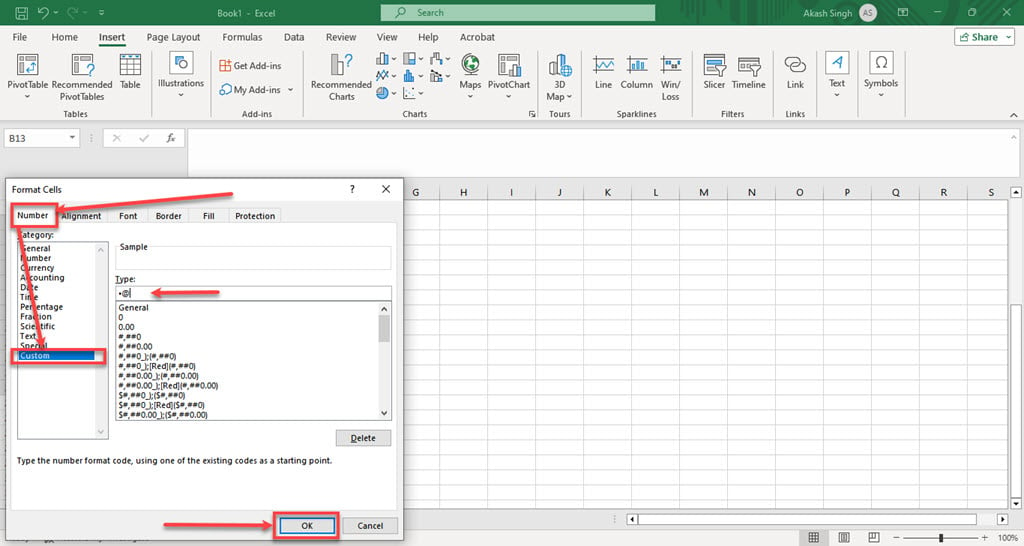
If you enter the data in the selected cells, Excel will automatically add bullet points.
Also read: How to add a title to Excel chart?






