If you want to sum up or take an average of the data of the columns of the table, then a total row can do that for you in seconds. The total row is added at the bottom of the table, and you can choose different functions for different columns of your table according to your needs. There are several functions like average, count, count numbers, max, min, sum and many other functions for the total row that you can use to make your work easier and faster.
In this article, we have discussed how to add a total row to your spreadsheet in Excel in a few simple and easy steps.
Adding a total row in Excel
If you have made a table in the spreadsheet on Excel and want to add a total row in your spreadsheet, then follow the steps below.
Step 1: Open your document in Excel, place your cursor anywhere in the table for which you want to create a total row, and then click on the Table Design tab from the menu at the top of the screen.
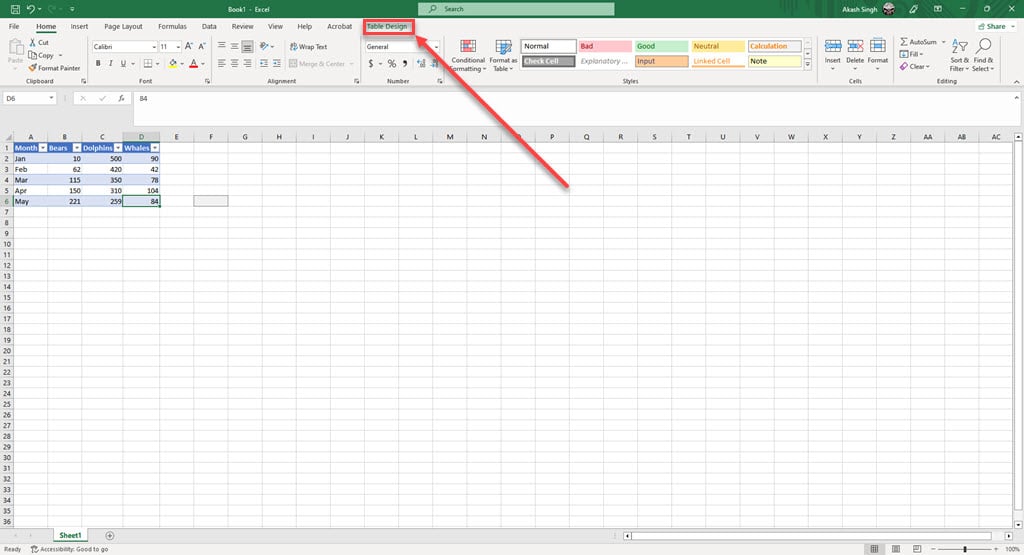
Step 2: In Table Style Options, checkmark the box beside the Total Row option.

Step 3: A total row will be created for the table

Also read: How to delete a column in Excel?
How to change the action of the total row?
Excel allows its users to change the actions of the cell in the total row for all the columns in the table, If you want to change the action of the cells in the total row of different columns in your table then follow the steps below.
Step 1: Click on the cell in the total row whose action you want to change; an arrow will appear on the right side of the cell; click on the Arrow button.

Step 2: In the drop-down menu, select the action you want to choose for the cell.
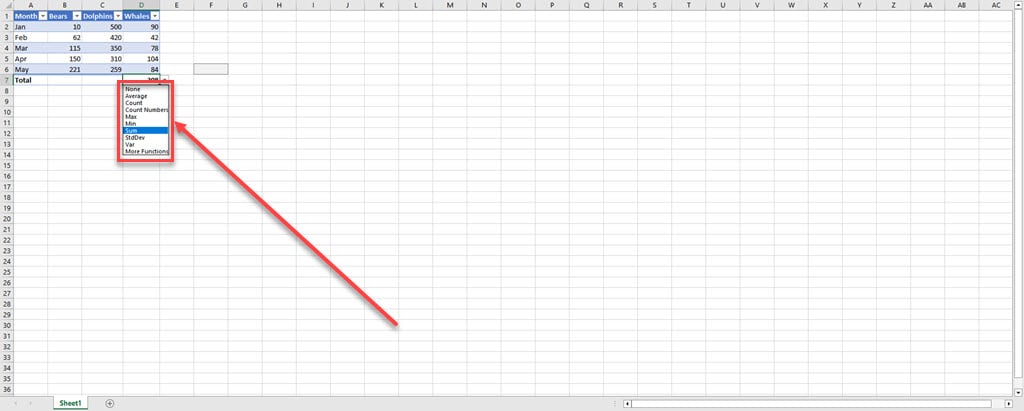
Step 3: As you can see in the image below, the action of the column is changed, earlier, it was summing the data in the column, and now it has given the average of the data in the column. You can use this method to change actions for all the columns.

Also read: How to delete Excel rows?






