Microsoft Excel is a powerful application that is used to get meaning out of the huge amount of information stored. It can do basic calculations to complex calculations on its own. The grid of cells unlocks the potential of excel which can contain text, numbers and even formulas.
In this article, we have discussed how to delete a column in Microsoft excel using the following three methods:
Also read: How to delete Excel rows?
How to delete a single column in Microsoft Excel?
To delete a single column in Microsoft Excel follow the steps below:
Step: Right-click on the alphabet at the top of the column you want to delete and then click on the Delete option in the drop-down menu.
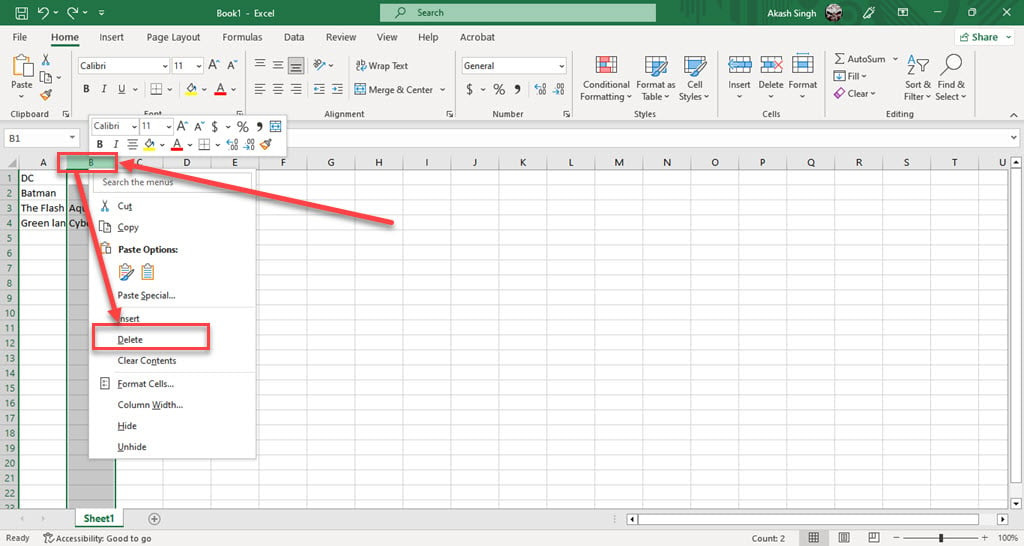
How to delete multiple columns in Excel?
To delete multiple columns in Microsoft Excel follow the steps below:
Step 1: Select all the columns you want to delete.

Step 2: Right-click on the selected columns and then click n the Delete option in the drop-down menu.

Step 3: Select the Entire Column option in the box that appeared and then click on the OK button.

Also read: What does #num mean in Excel?
How to delete columns using the Go To Special method?
This method is the fastest method to remove blank columns from your data, but it has its drawbacks too as it can be problematic especially if you have a large dataset. It will delete the entire column if it has one or more blank cells, so you have to be very careful if you want to use this method.
Unlike real life, you can Undo the changes you made in your dataset. Use Ctrl+Z simultaneously if you want to undo the changes you made.
To delete columns using this method follow the steps below:
Step 1: Click on the Home tab, then click on the Find and Select option at the right end toolbar and then click on the Go To Special… option in the drop-down menu.

Step 2: In the Go to special box, click n the Blanks option and then click on the OK button.

Step 3: It will select all the blank cells in the dataset automatically, right-click on the selected column and then click on the Delete option.

Step 4: Click on the Entire Column option and then click on the OK button to delete all the selected columns and blank cells.
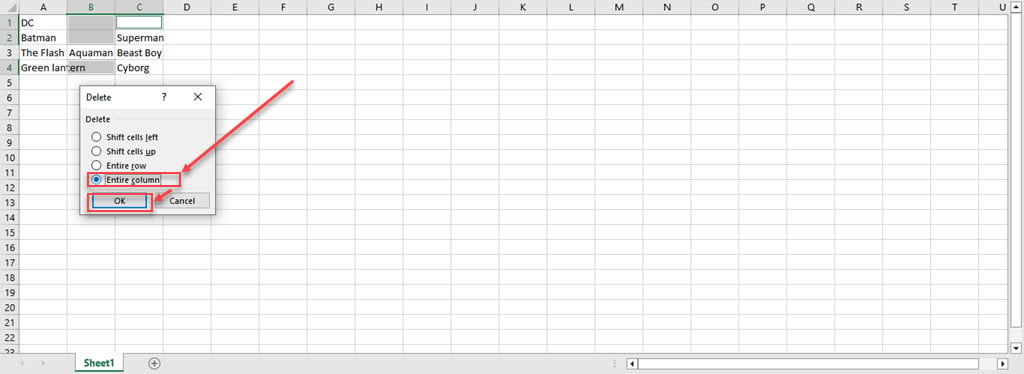
Also read: How to delete a sheet in Excel?






