Device language is a crucial aspect of the user experience, and if you want to change the device language on Chrome or the language in which websites appear or add website languages, here we’ve got you covered.
In this article, we’ve discussed the following topics related to changing the language on Chromebooks.
- How to change the device language on Chromebook?
- How to change website languages on Chromebook?
- How to add a spell check language on Chromebook?
Also read: How to type a degree symbol on Chromebook?
How to change the device language on Chromebook?
Step 1: Open Chromebook’s settings either using the notification menu from the home screen or open the Settings app from the app menu.
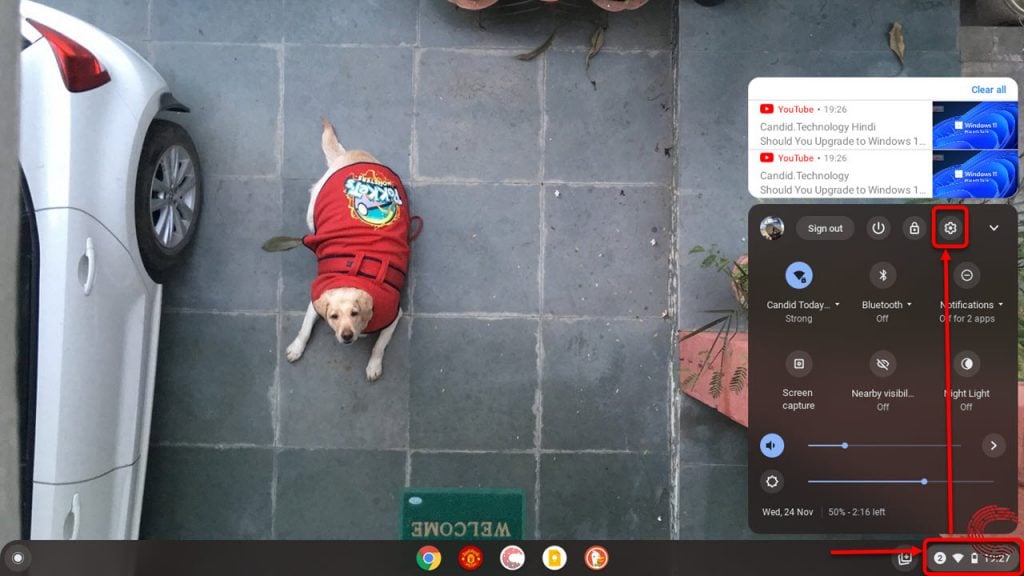
Step 2: Select Advanced, located near the bottom of the options towards the left.
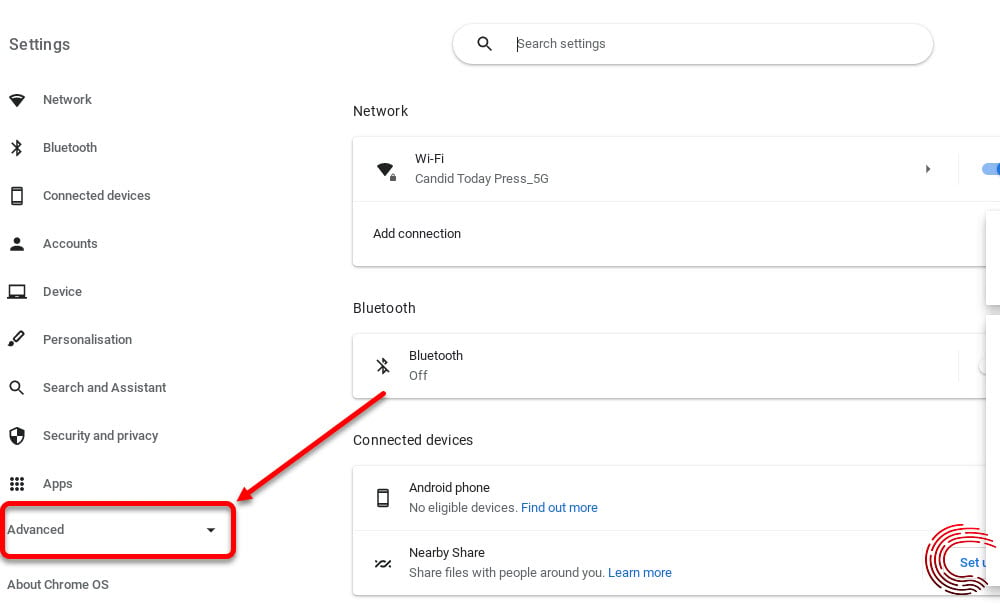
Step 3: Then select Languages and inputs and click on Languages.

Step 4: Click on the Change button beside Device language.

The current device language will be mentioned below Device Language.
Step 5: Choose a language from the list or search for your preferred one and select it. Then click on the Confirm and restart button.
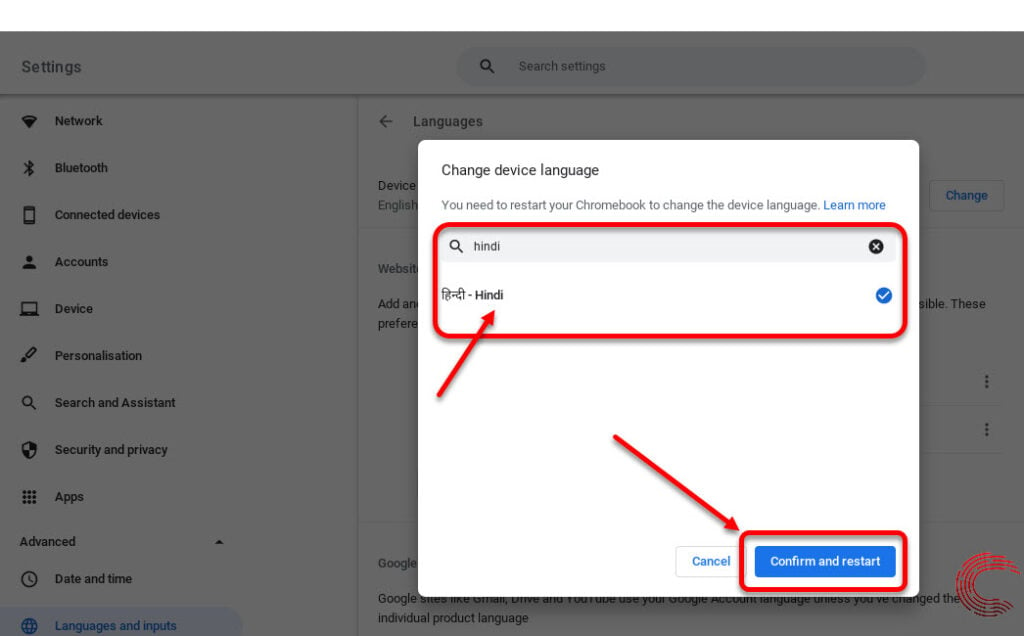
After the machine restarts, the Chromebook device language will change to the one you just selected.
Also read: How to turn off the touch screen on Chromebooks?
How to change website language on Chromebook?
Step 1: Open Chromebook’s settings either using the notification menu from the home screen or open the Settings app from the app menu.
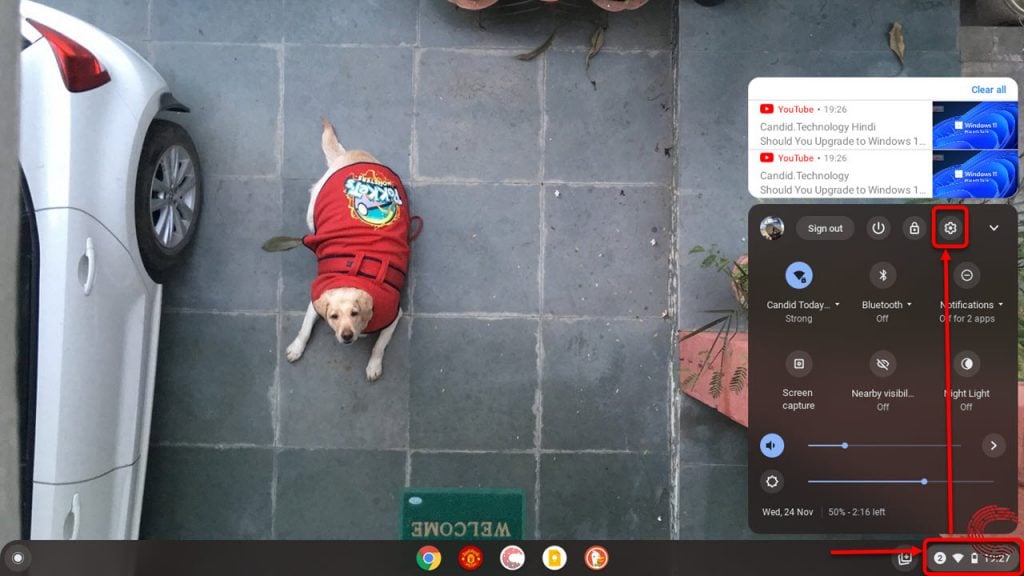
Step 2: Select Advanced, located near the bottom of the options towards the left.
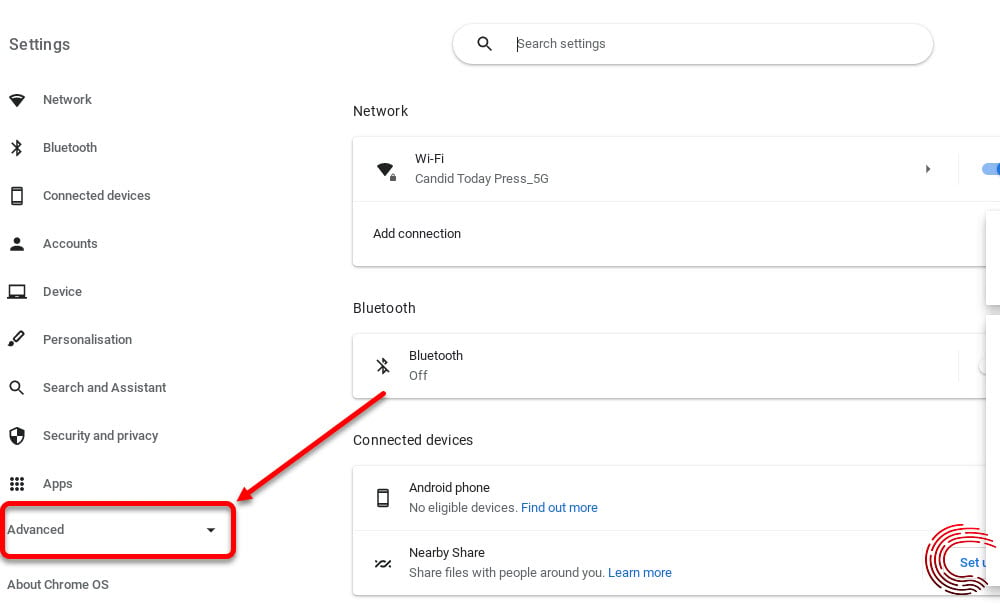
Step 3: Then select Languages and inputs and click on Languages.

Step 4: To add a language, click on the + Add languages button. To change the preferred website language from the list, click on the Triple vertical dot icon and select Move to the top.
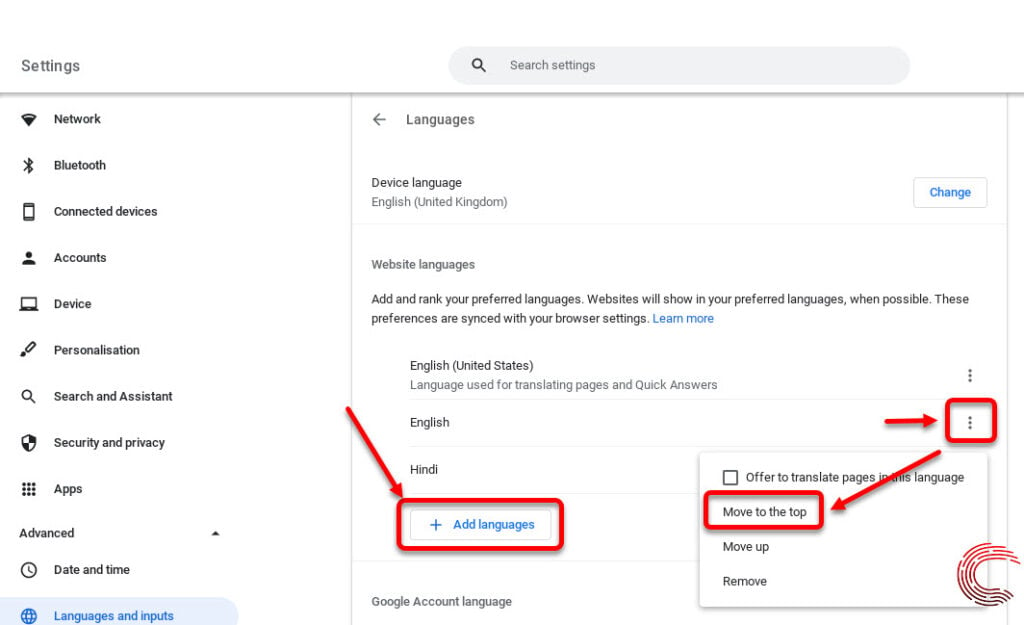
How to remove a website language from Chromebook?
If you want to remove a language from the website languages list, click on the Triple vertical dot icon and select Remove.

Also read: How to delete screenshots on Chromebook?
How to add a spell check language on Chromebook?
Step 1: Open Chromebook’s settings either using the notification menu from the home screen or open the Settings app from the app menu.
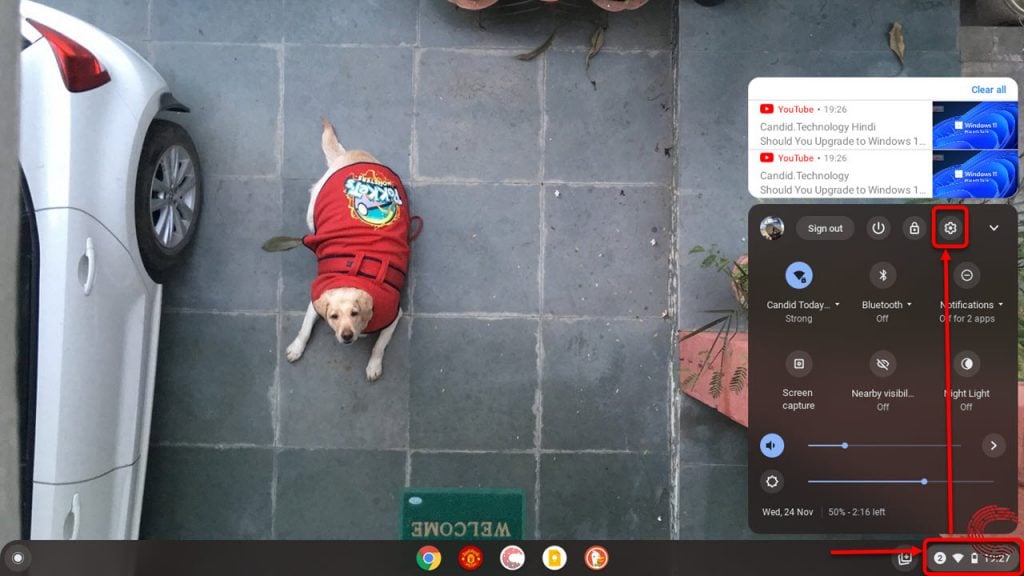
Step 2: Select Advanced, located near the bottom of the options towards the left.
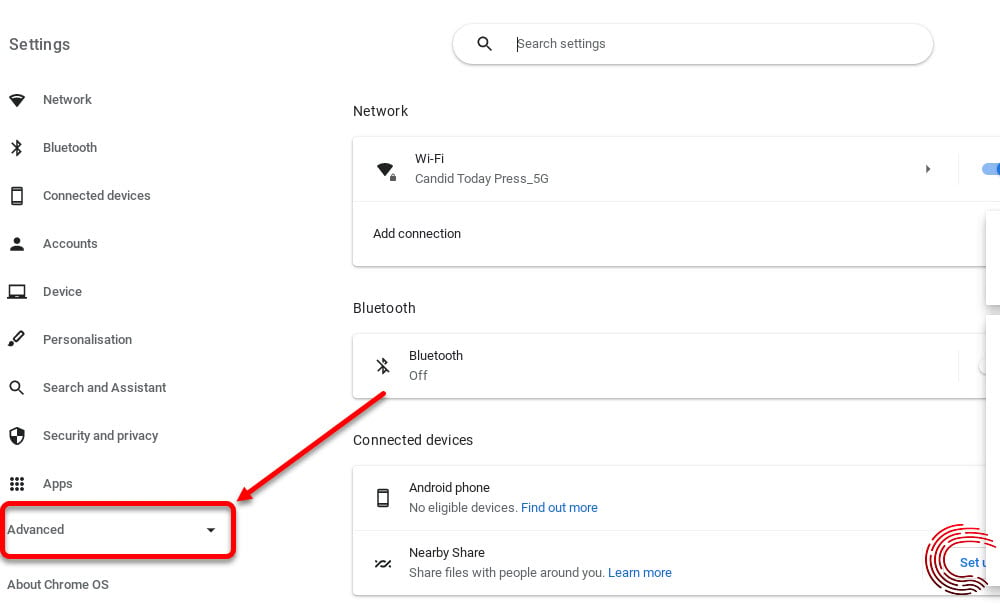
Step 3: Select Languages and inputs and click on Inputs and keyboards.

Step 4: Click on the +Add languages button under Spell check, search for your preferred language and confirm the choice.

You can also add additional input languages by clicking on the + Add input methods button under Input methods.
If you want to remove a language from the spell check list, click on the X (cross) icon beside them.
You can switch between your keyboard input languages by pressing Ctrl + Shift + Space. You can use Ctrl + Space to switch back.
Also read: How to rotate the screen on Chromebook?






