League of Legends is a team game, and any team-based game needs efficient communication between the members to make a better strategy and execute it too. While LOL now offers voice-based chats for those playing in matchmaking, if you’re going solo with random people, text-based chats — which have been around for as long as the game has been — are one of the essential tools for communicating with your allies as well as enemies.
If you’re new to the game and are unable to figure out how to chat, whether in-game or in the client, here are guides to help you chat in LOL with allies or everyone on the map. If you’re unable to see allied or all chat in LOL, you can also troubleshoot that by checking out the in-game settings, as discussed in the guide below.
How to chat in LOL?
During a game, you either can send messages to just your teammates or also your enemy team. Below we’ve discussed how you can chat with only your team or all the players on the map, which includes your enemy team in-game.
How to chat with your team?
To chat with your allies in LOL, after the game has started, press the Enter button on your keyboard and start typing in the chat window that appears at the bottom-left fo the display. Once your message is complete, hit the Enter button again to send the message. Also read: How to change your League of Legends password?
Also read: How to change your League of Legends password?
How to chat with everyone?
To send a message to all the players in LOL, you can either press Shift and Enter buttons on your keyboard simultaneously or press Enter and type /all. In the same chat window to the bottom-left type your message, and it’ll be sent to everyone on the map, including the enemy team.
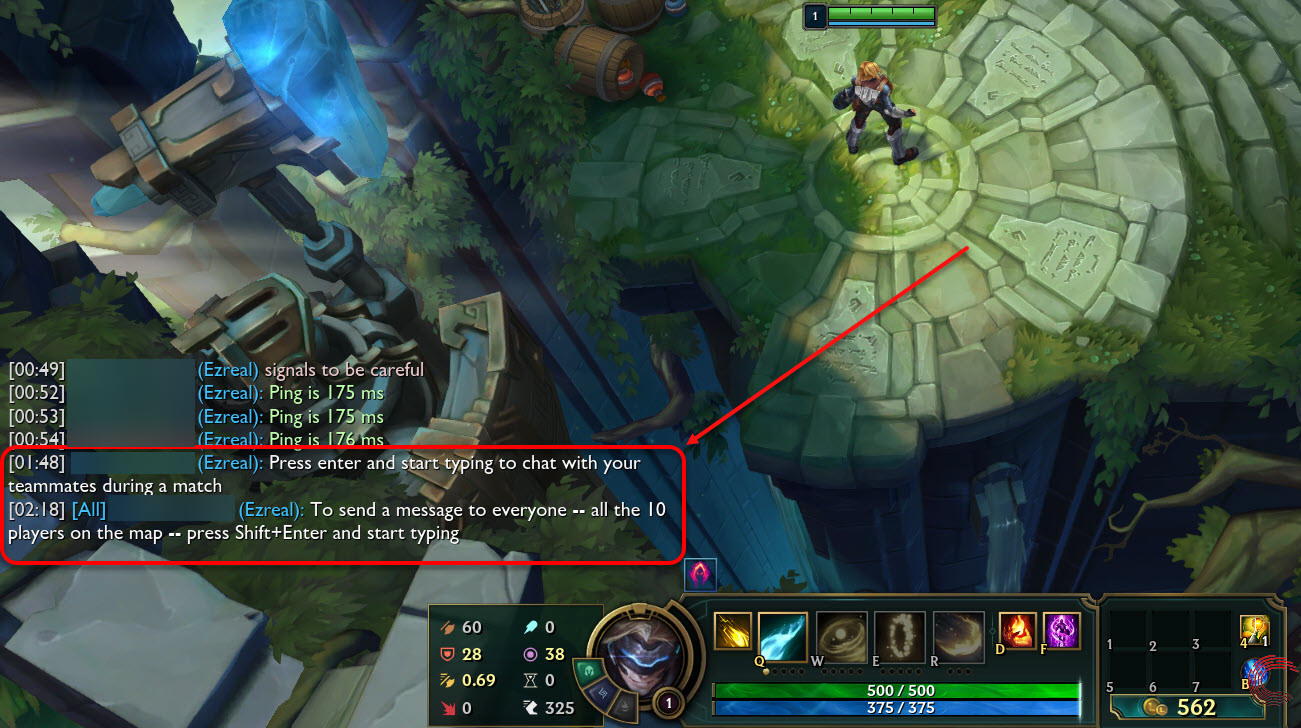 If you’re unable to start an Allied or All chat, you should check the in-game chat settings; see the guide below.
If you’re unable to start an Allied or All chat, you should check the in-game chat settings; see the guide below.
Also read: How to change your summoner name in LOL?
How to check your chat settings in LOL?
You can check the game settings either in the client or while in-game to ensure that LOL chat is enabled. If you’re in-game, you can press the Esc (Escape) button to access the menu and if you’re in the client window, click on the Gear (settings) button at the top-right beside the close (X) window button. On the settings menu, select Interface from the sidebar on the left and then scroll down to find Chat heading. You’ll see three options below the heading with tick-boxes. Tick the two at the top to show [All], and your team chat, respectively. The one at the bottom under the Chat heading is for showing timestamps besides the LOL chats, as can be seen in screenshots above.
On the settings menu, select Interface from the sidebar on the left and then scroll down to find Chat heading. You’ll see three options below the heading with tick-boxes. Tick the two at the top to show [All], and your team chat, respectively. The one at the bottom under the Chat heading is for showing timestamps besides the LOL chats, as can be seen in screenshots above. Also read: How to repair League of Legends?
Also read: How to repair League of Legends?
How to chat with a friend in the LOL client?
To chat with someone via the League of Legends client, the person needs to be your friend. To send someone a friend request, you can either search for them via the profile (+) icon beside Social heading at the top of the chat-bar at the right or add them from the score window at the end of the game.
To chat with a friend, search for them in the chat sidebar to the right and right-click on their name. From the menu, click on Send Message. A chat window will appear at the bottom-right of the client. You can start typing there and hit Enter to send.
A chat window will appear at the bottom-right of the client. You can start typing there and hit Enter to send. Also read: How to watch League of Legends (LOL) replays?
Also read: How to watch League of Legends (LOL) replays?






