Microsoft Excel is a powerful tool for data analysis and management. It provides a range of features that allow users to customise their spreadsheets as per their requirements. One of those features of Excel is the ability to hide and unhide columns. This feature can help users to organise their data and focus on the information they need.
In this article, we have discussed how to hide and unhide single and multiple columns in a few simple and easy steps.
Also read: How to move a row in Excel?
How to hide and unhide a single column?
Hiding a single column
Below we have explained the steps to hide a single column in Excel.
Step 1: Open the Excel document in which you want to hide the column and then right-click on the Column Header located above the first column. For example, if we want to hide column C, we will click on the C column header from the row above the first column of the spreadsheet.

Step 2: In the dropdown menu, click on the Hide option. A double line will be created between the adjacent column headers.

Unhiding a single column
Below we have explained the steps to unhide a single column in Excel.
Step 1: Select the columns adjacent to the hidden column and right-click on the column header.

Step 2: In the drop-down menu, click on the Unhide option.
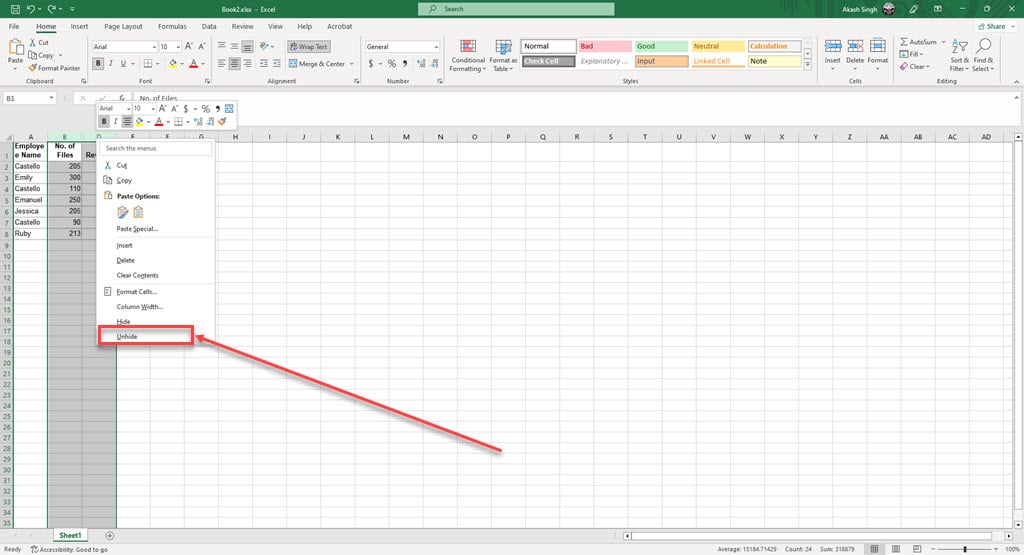
Alternative to unhiding a single column
Below explained the step for an alternate method to unhide a single column in Excel.
Step 1: Double-click on the double line between the adjacent columns of the hidden column that appeared after hiding the column.
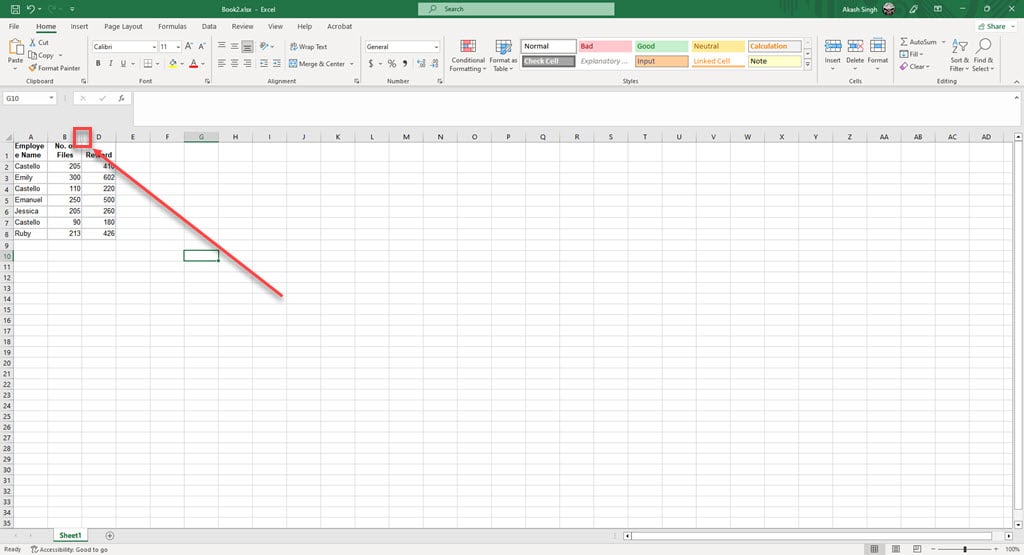
How to hide and unhide multiple columns?
Hiding multiple columns
Below we have explained the steps to hide multiple columns in Excel.
Step 1: Select the columns by clicking and dragging over the column headers that you want to hide. To select the non-adjacent columns Press the Ctrl key on your keyboard and click on the non-adjacent columns that you want to hide with other columns.
After selecting the columns right-click on any column header.

Step 2: In the dropdown menu, click on the Hide option.

Unhiding multiple columns
Below we have explained the steps to unhide multiple columns in Excel.
Step 1: Select all the columns by pressing the Ctrl+A key and then right-click on any column header.

Step 2: In the drop-down menu, click on the Unhide option.

Also read: How to add a total row in Excel?






