Minecraft is one of the most popular action-adventure survival games and is still going strong in 2022. Outside of hunting for resources and fighting mobs in the single-player mode, players can also team up with their friends or other people on the internet in Minecraft servers to play multiplayer games as well.
In this article, we’re taking a look at LAN-based worlds in Minecraft and how you can join them to play with your friends.
Also read: How to make a bed in Minecraft?
How to join LAN Games in Minecraft?
Joining a LAN game is a much simpler task. Based on your version of Minecraft, here’s what you need to do.
Joining LAN games in Minecraft Bedrock edition
If you’re playing Bedrock, any LAN games running on your network will show up in your Friends tab. Here’s what you need to do.
Step 1: Open Minecraft and click Play.
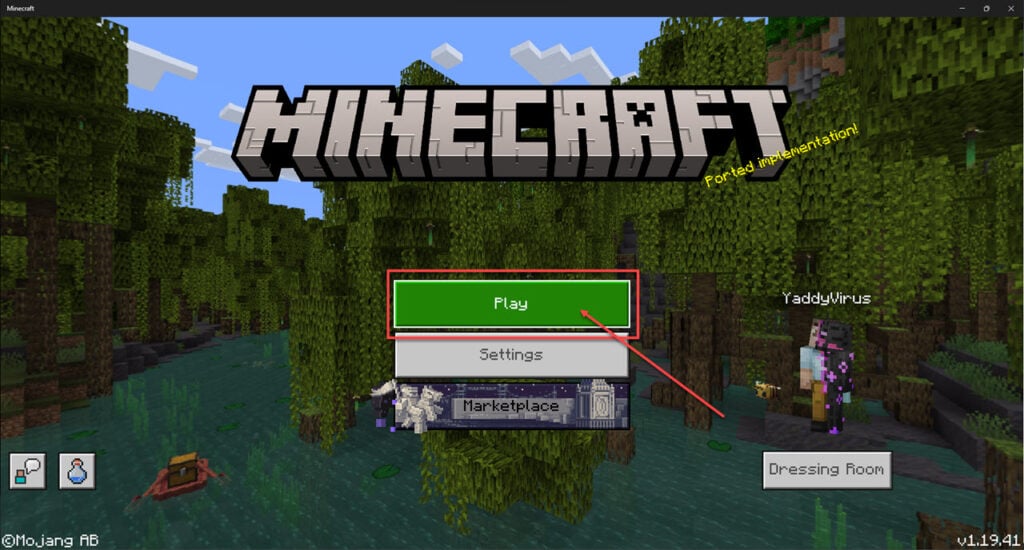
Step 2: Head over to the Friends tab and you should be able to see the LAN game.
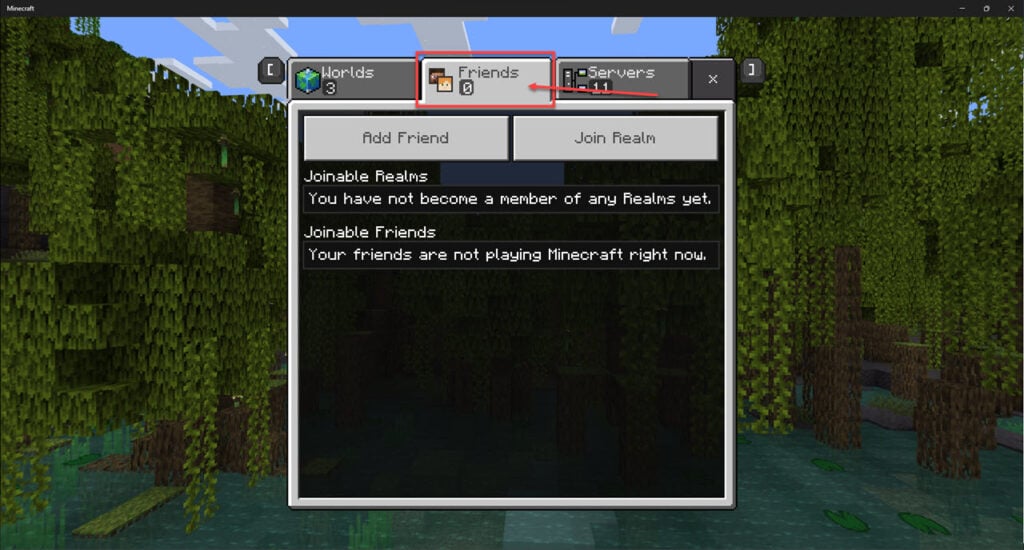
Joining LAN games in Minecraft Java edition
Before you can join a game, you’ll need to know the host machine’s local IP address. This can be done by opening the terminal and typing ipconfig on Windows and ifconfig on Linux and macOS. The commands will show you the machine’s IP address and you can combine this with the port number that the game server is running on to join the world.
Step 1: Open Minecraft and click Multiplayer.
Step 2: The game should automatically scan and show any LAN games running on the network and you should be able to join them from this screen. However, if you don’t see any games, go ahead and click Direct Connect.
Step 3: Enter the IP address and port number in the following format
123.456.78.90:1234
Step 4: Click Join Server and you should be good to go.
Also read: How to fix Minecraft error code Deep Ocean?
How to create LAN Games in Minecraft?
Before you can join a LAN game, someone on the network has to start a server. However, do keep in mind that the steps are a little different for Minecraft’s Bedrock edition as compared to the Java one.
Creating LAN games in Minecraft Bedrock edition
If you’re playing Bedrock, here’s how to create a LAN game.
Step 1: Open Minecraft and click Play.
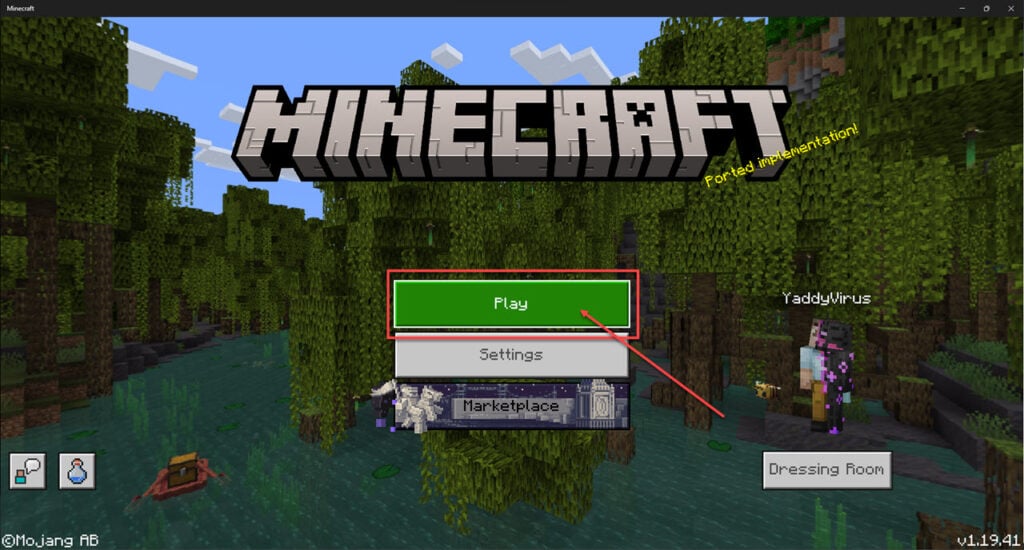
Step 2: Click Create New.
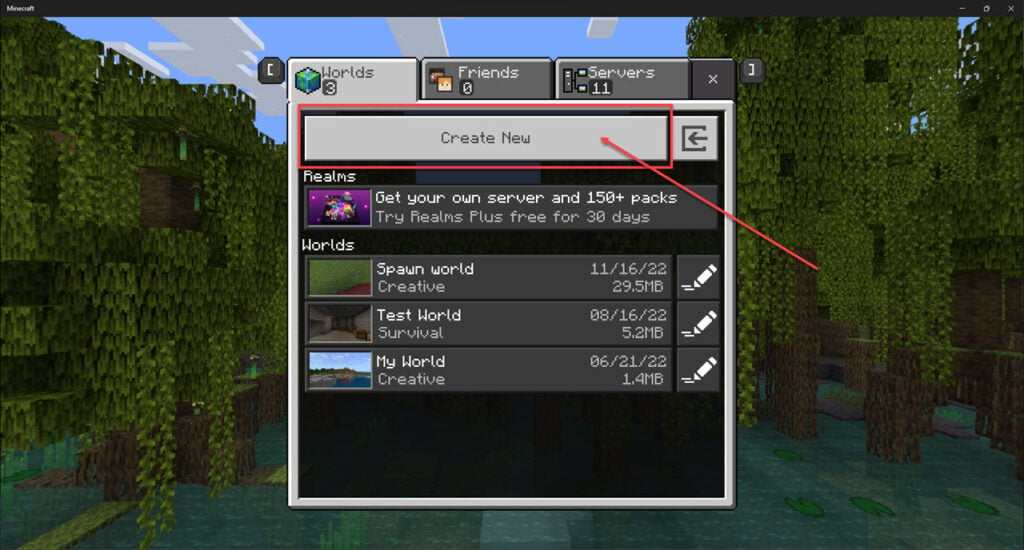
Step 3: Click Create New World.

Step 4: Head over to the Multiplayer tab and ensure that the Multiplayer game and Visible to LAN players sliders are enabled. You can set the other settings here according to your preferences.

Once done, get your other settings in place and launch the world. Players joining your world will be able to see it in the Friends tab.
Creating LAN games in Minecraft Java edition
Java edition handles LAN world creation slightly differently. Here’s what you need to do.
Step 1: Launch Minecraft and click Single Player.
Step 2: Create a new world or load up an existing one.
Step 3: Once inside the world, press the Esc key and click Open to LAN.
Step 4: The game will ask you if you want to change the game mode and whether or not cheats are allowed. Change your settings according and click Start LAN World.
Once done, Minecraft will now make your world available for everyone on your local network to join. Remember that you’ll see a port number in the bottom left of your screen. Other players will need this port number alongside your local IP address to be able to join the game,
Also read: Minecraft error code -1: 5 Fixes






