Minecraft is one of the most popular games of all time and even after almost a decade since it came out, enjoys a healthy player base. That said, popularity alone isn’t everything and the game keeps running into bugs and glitches from time to time.
In this article, we’re talking about the Minecraft error code Deep Ocean, the reasons behind it and what you can do to fix the problem.
What causes error code Deep Ocean?
The error is mainly caused by the game not being able to register your Microsoft account to log in. Other common reasons include:
- Outdated game version.
- Shoddy internet connection.
- Missing Minecraft Launcher.
Also read: How to make animals upside down in Minecraft?
How to fix this?
Here are seven fixes you can try out.
Restart your router
Restarting devices that could potentially be causing issues should be the first item on your troubleshooting checklist. In this case, since we’re facing a network issue, restarting your router or modem can help fix a bunch of seemingly random issues.
Restart the game
Restarting the game or your PC (or console) is also a good idea. Sometimes temporary bugs in the game won’t let you load into worlds or crash while loading a certain biome. In such cases, restarting the game or your PC can potentially resolve the error.
Just log in
Another rather simple fix for the error is to simply log into the launcher or the game as if you’re creating a new account. You’ll have to use your Microsoft account credentials for this as the company is currently in the process of migrating Mojang accounts.
Reinstall the launcher
Another thing you should do is remove the existing Minecraft launcher from your computer and download it again from Minecraft.net. Make sure to get the right flavour depending on your OS and platform. Once the download is complete, install the launcher and try logging into your Microsoft account again. It should now register the launcher with your account without any problems.
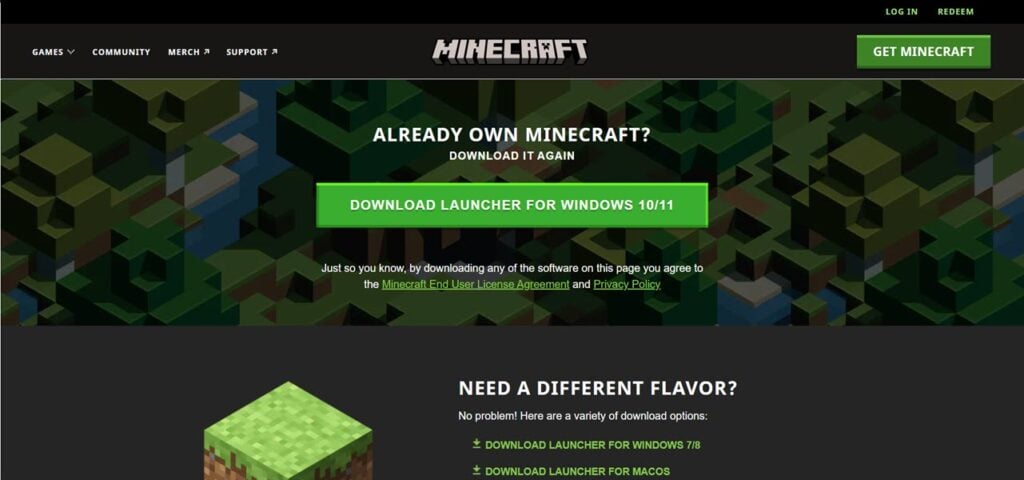
Use Microsoft Store
Another thing you can do is just use the Microsoft Store to run the launcher. Even if the Minecraft launcher can’t detect your account, launching it through the Microsoft Store will force the launcher to register your credentials and resolve the error.
Step 1: Press the Windows key and search for Microsoft Store. Click the corresponding search result.

Step 2: Click Library in the bottom left.

Step 3: Head to the Games tab and click Play next to the Minecraft launcher.

The game should now launch properly with your Microsoft account.
Update Windows and Minecraft
Updating the game and your OS can also help resolve the issue by eliminating any underlying bugs hindering functionality.
Check out this guide to quickly update Windows or pause updates if it's hindering your game. You can also check out this guide to update Windows 10 from Command line and Powershell. If you're facing issues while updating Windows 10, go here.
Reinstall Minecraft
If nothing else works, your best bet is to reinstall the game from scratch. That’ll get rid of any corrupt data files or configurations that might be causing issues for you and start the game afresh.
Also read: Minecraft error code -1: 5 Fixes






