Creating and sharing documents in a portable and universally accessible format is essential. With its versatile capabilities, the iPhone allows users to create PDFs on the go. Whether you want to save a webpage, convert an image, or combine multiple files into a single document, the iPhone offers ways to create PDFs effortlessly.
Want to make a PDF on iPhone? This article discusses making a PDF on your iPhone in simple and easy steps.
Also read: How to password protect a PDF?
Create a PDF of a webpage on iPhone
If you are using an iPhone and want to save a page as a PDF file then follow the steps below to make a PDF on your iPhone:
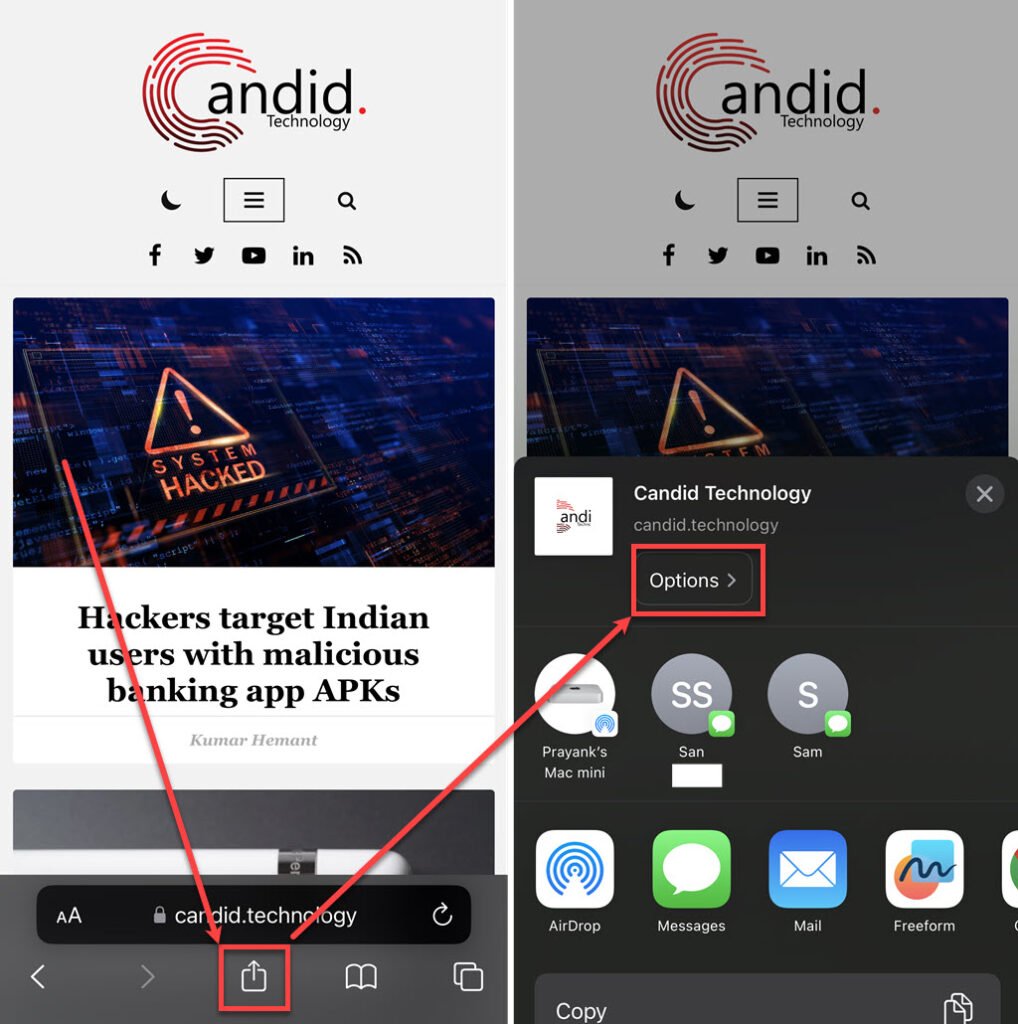
- Go to the browser on your iPhone, open any page and tap on the Share icon available at the bottom of the screen.
- Tap on the Options button.
- Under the Send As section, tap on the PDF option and the Done button at the top right corner of the screen.
- A menu will appear at the bottom; tap the Save to Files option.
- Lastly, click the Save button at the top right corner of the screen.
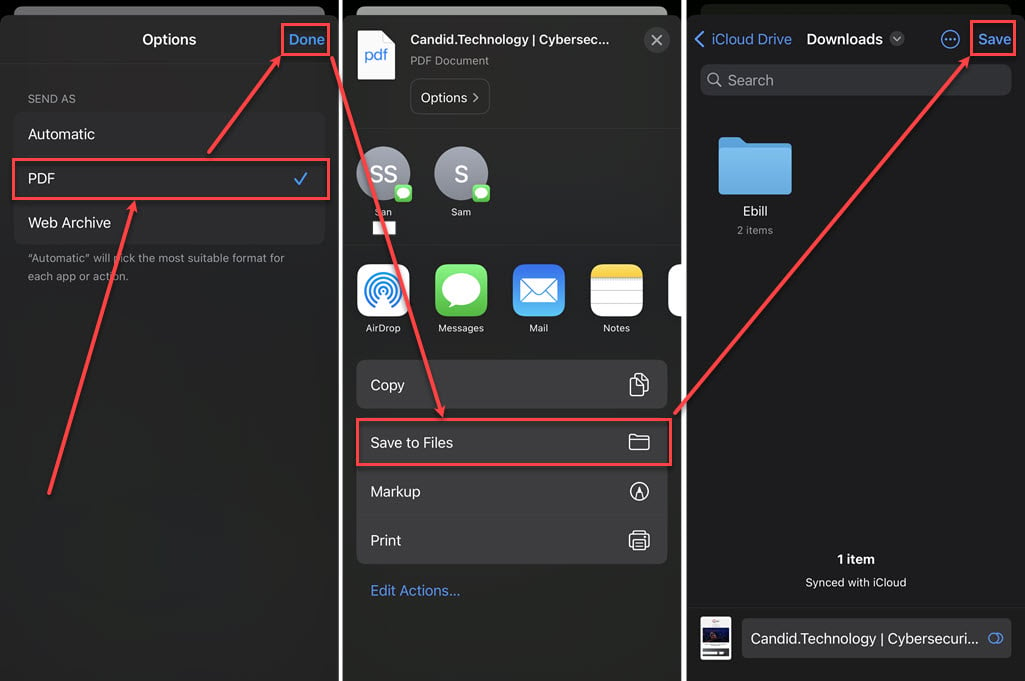
Your iPhone will save the page as a PDF file, allowing you to effortlessly share it through email, social media, or any other platform of your choice.
Also read: How to delete hidden apps on your iPhone?
How to make a PDF of Photos or Screenshots on an iPhone?
If you wish to make a PDF of photos or screenshots on your iPhone, then follow the steps below:

- Go to the Photos app on your iPhone, select the photos and tap on the Share icon on the bottom left corner of the screen.
- Scroll down and tap on the Save to Files option.
- Tap on the Save button at the top right corner of the screen.
- Then go to Files, select all the photos you saved there and tap on the Triple-dot options icon.
- Tap on the Create PDF option.

Use third-party apps
Explore third-party applications such as Adobe Acrobat to read and edit PDF files on your iPhone. Additionally, alternatives like pdfFiller or WPS Office offer the capability to create new PDFs from scratch, providing users with diverse options for document creation.
Using third-party apps to create PDFs allows for more customisation and provides a range of features to craft documents that suit your specific needs. Discover these apps to make the most of advanced tools, enabling you to create professional and personalised PDFs from your iPhone.
Also read: How to save a Word document as PDF?





