You can create a plethora of files with different formats on Microsoft Word, as well as labels. A label can save you plenty of time and energy by creating address labels, tags, or product labels among other creative ideas. Creating a label through Word might seem like a complicated process, especially if you are not sure about how to proceed.
In this article, we will be discussing how to create and print labels using Microsoft Word.
Also read: How to insert a Bullet in Microsoft Word?
Creating a label
You can create a label on a Microsoft Word file by producing multiple copies of a single label following the steps given below:
Step 1: Head to the menu bar on top and click on Mailings. Choose Label from the options shown.
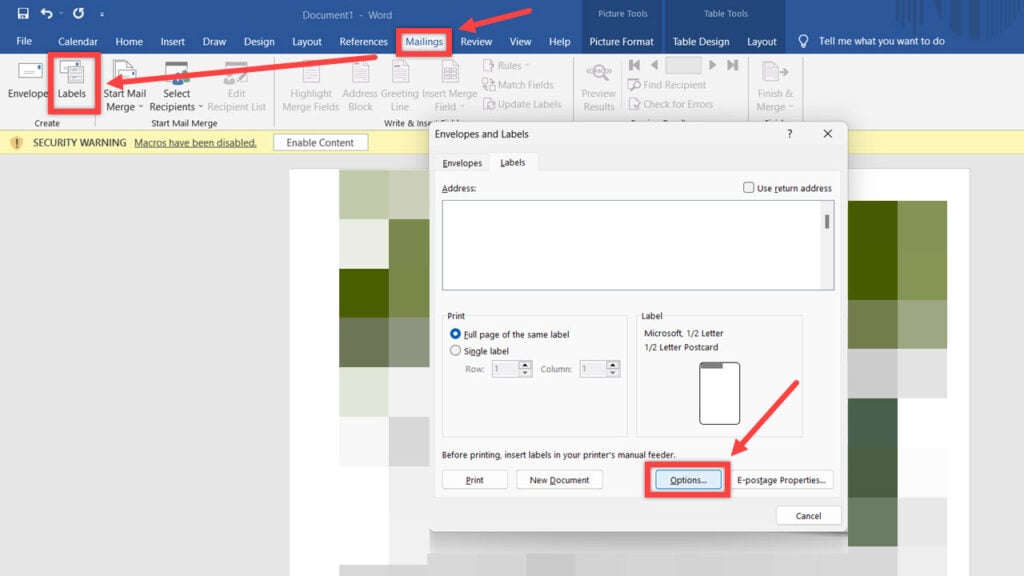
Step 2: Click on Options at the bottom of the dialog box or the Label box. You will be shown Label Options, from here choose a label vendor from the drop-down menu as well as the Product number. You can also click on New Label if you are unable to find your preferred product number. Click on OK when you are done.

Step 3: Head back and type in your address. You can also right-click on the address to change the font or the paragraph.
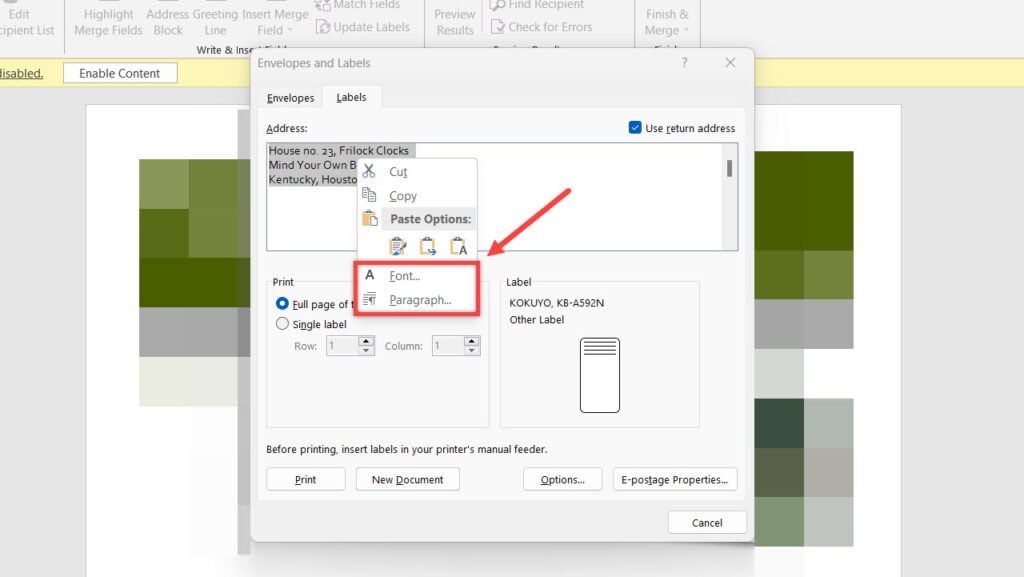
Step 4: Select the Full page of the same label or Single label option in the Print box as per your preference.

Step 5: Choose either Print or New Document to view the desired result. Your labels will open up in a new document if you go with that option.
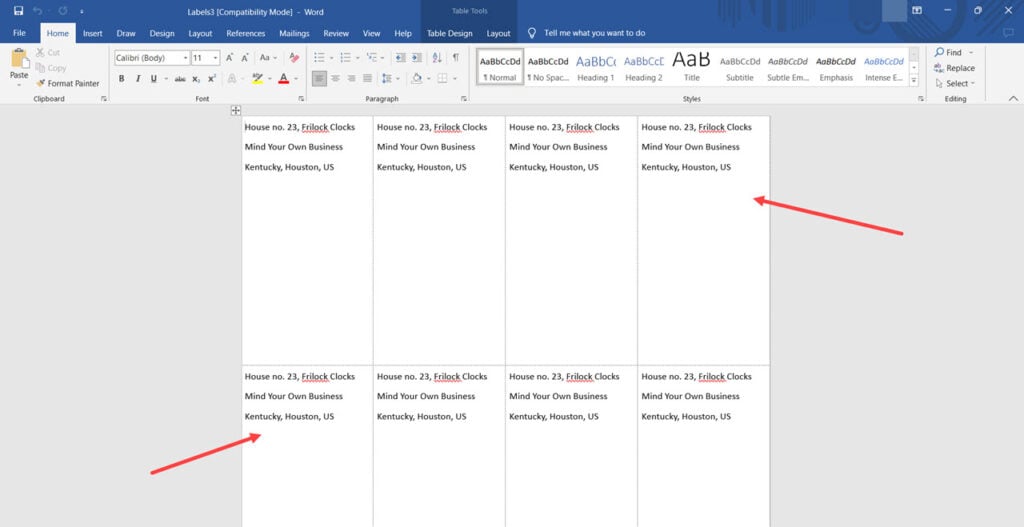
By using this method, you can now print your labels and use them for any work, be they ID tags, postal addresses for sending a package, or cards. If you choose Microsoft as your Label vendor, then you can choose the dimensions of your label and decide how small, long, or wide they should be on one page.
Remember to print the labels on a sheet of paper and then print the labels through a printer to check if the text is in alignment on all labels.
Also read: How to change the Text Orientation in Microsoft Word?






