Chromebooks are great options if you’re looking for a capable computer to browse the internet and keep up with basic tasks cheaply. However, since ChromeOS is far less capable as compared to fully-fledged operating systems like Windows, macOS and Linux, there are several features that you don’t get on Chromebooks.
In this article, we’re talking about how you can put app icons on your Chromebook’s desktop.
Also read: How to inspect element on Chromebook?
Putting app icons on Chromebook desktops
Unfortunately, you can’t pin app icons on Chromebook desktops yet. Frankly, this is a bit of a bummer considering just how much of a productivity boost being able to launch an app or website quickly can be, but there’s not much you can do about the situation.
Alternatively, ChromeOS allows users to pin apps and websites to the ‘shelf’ or the taskbar you see at the bottom. Once pinned, you can change the app order by dragging and dropping the apps in your preferred order.
Here’s what you need to do.
Put app icon on Desktop: Click on the launcher menu, right-click the app you want to pin and click Pin to Shelf.
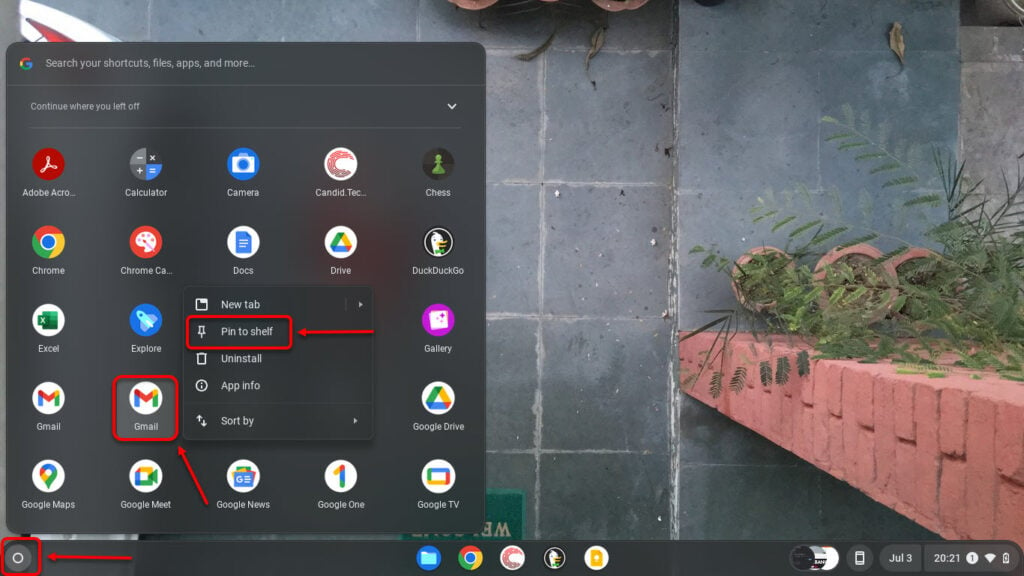
The app should now be pinned to your shelf.
How to unpin an app icon from desktop on Chromebook?
If you wish to remove an app from the shelf, right-click the app and click Unpin.

Also read: Top 7 iMovie alternatives for Chromebook?
Pinning websites to ChromeOS shelf
If you want to quickly create a shortcut to access a website from your Chromebook’s shelf, follow these steps.
Step 1: Open Chrome and visit the website you want to pin.

Step 2: Click the three vertical dots in the top right followed by More tools and then Create shortcut.
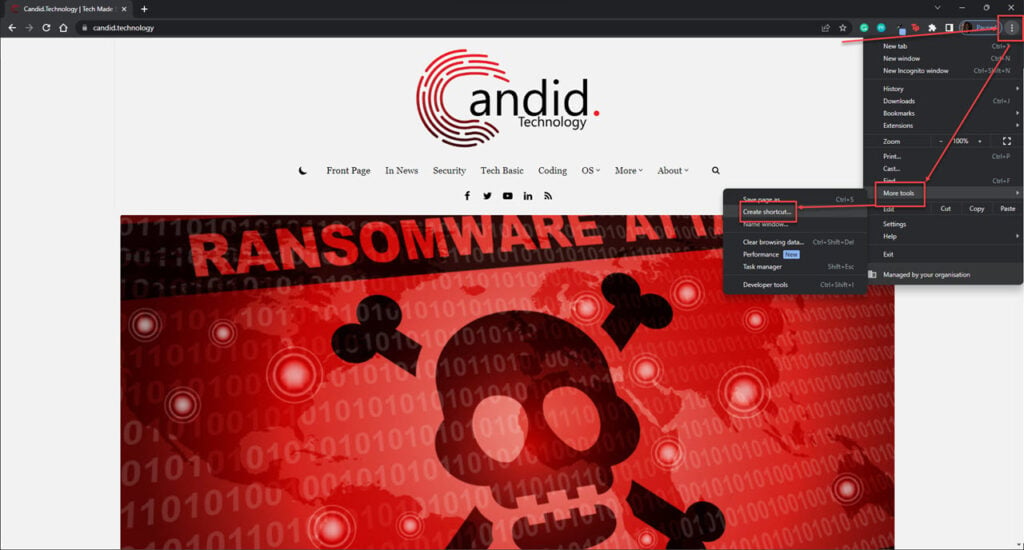
Step 3: The shortcut will be placed on your Chromebook’s desktop. From there, right-click the icon and select Pin to shelf.
Also read: How to block YouTube on Chromebook?






