Excel is a powerful tool used for data management and analysis. Whether you’re creating financial reports, tracking inventory, or organising project timelines, Excel’s ability to present data is unmatched. However, there are times when the default settings, such as automatic page breaks, can make it hard to follow the information easily. Excel provides a simple and effective way to remove page breaks, allowing you to maintain a clear and uninterrupted spreadsheet view.
This article discusses how to insert and remove manual page breaks in a few simple and easy steps.
Also read: How to hide and unhide columns in Excel?
Insert and remove manual page breaks
There are two types of page breaks manual and automatic page breaks. Manual page breaks are the page breaks inserted by you, and Excel automatically sets up the automatic page breaks.
Enter in page break view
Firstly, we will enter the page break preview so you can see where all the page breaks are.
Step 1: Open the Excel file on your PC, click on the View tab in the toolbar ribbon, and then click on the Page Break Preview in Workbook Views.

Step 2: The dotted vertical blue line and the horizontal blue line are the automatic page breaks that Excel sets up. You can adjust them by clicking on them and then dragging them to the desired location.

Also read: How to change the size of a PowerPoint slide?
Insert a page break
To insert a page break, follow the steps below.
Step 1: Click on the cell where you want the page break, click on the Page Layout tab in the toolbar ribbon, and then click on the Breaks option.

Step 2: Click on the Insert Page Break option in the dropdown menu.

Step 3: A vertical and horizontal page break will be created. These are the manual page breaks. You can adjust them by clicking on them, dragging them to your desired location.

Also read: How to add audio to Google Slides?
Remove the page break
To remove the page break, follow the steps below.
Step 1: Click on the cell from where you want to remove the page break, click on the Page Layout tab in the toolbar ribbon, and then click on the Breaks option.
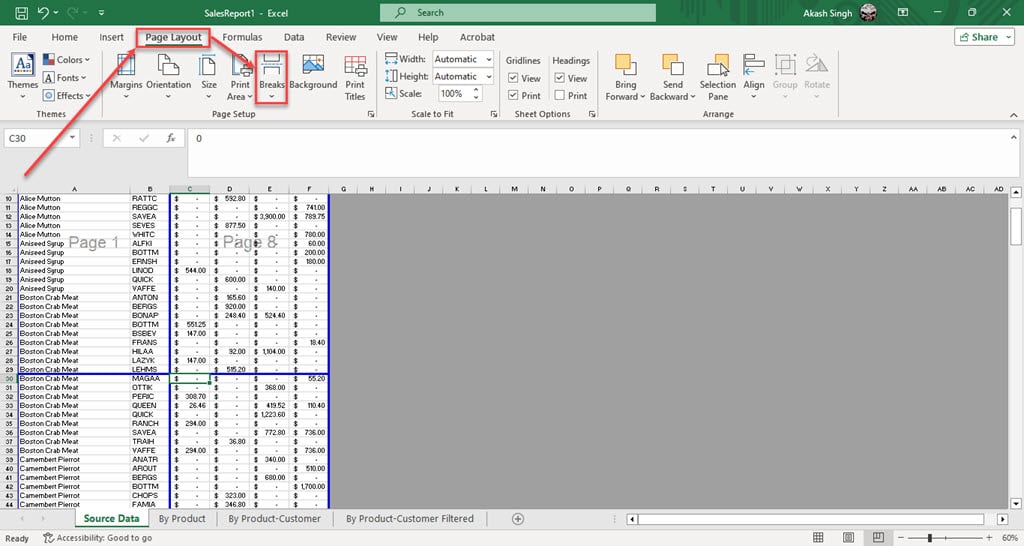
Step 2: Click on the Remove Page Break option in the dropdown menu.

Step 3: If you have multiple manual page breaks in your file and want to remove them all, click on the Reset All Page Breaks option.
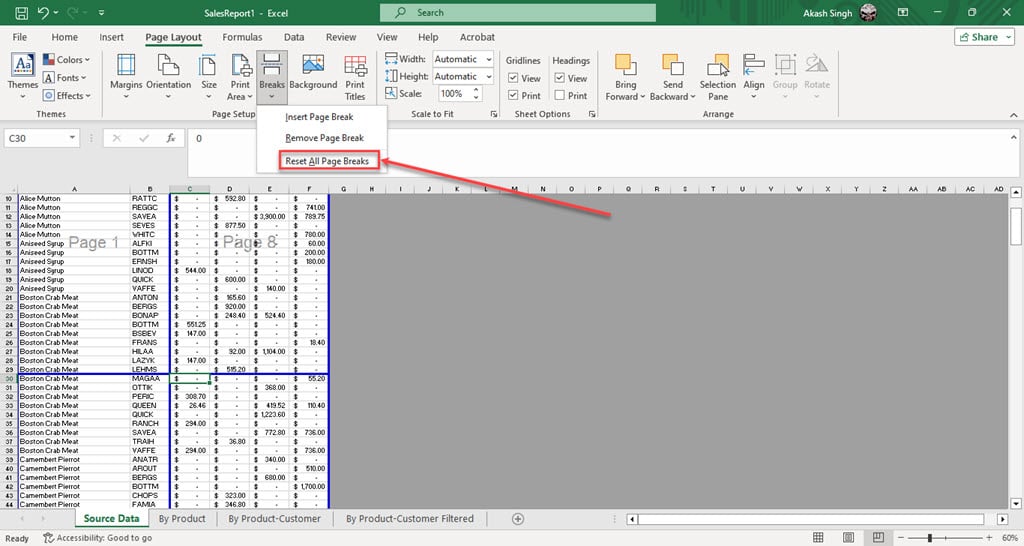
Step 4: The manual page breaks will be removed.

Also read: How to move a row in Excel?






