Minecraft is a rather stable game for all intents and purposes. It can run on just about any PC and doesn’t require a lot of bandwidth to play online, which is surprising for a game with an infinite map.
However, that doesn’t mean it doesn’t have its share of bugs and glitches. In this article, we’re taking a look at the “io.netty.channel.abstractchannel$annotatedconnectexception” error in Minecraft, its causes, and how can you fix the error to get back online.
What causes this error?
There are several reasons why you might experience this error in Minecraft. Some of the most popular reasons are as follows.
- IP address conflicts
- Internet connectivity issues.
- Firewall blocking Minecraft’s connection
- Outdated Java version
Also read: How to make a wolf banner in Minecraft?
How to fix this?
Here are eight simple solutions to fix the io.netty.channel.abstractchannel$annotatedconnectexception error.
Restart your router
Restarting devices that could potentially be causing issues should be the first item on your troubleshooting checklist. In this case, since we’re facing a network issue, restarting your router or modem can help fix a bunch of seemingly random issues.
Update Java
If you’re using the Java edition of Minecraft, an outdated version of Java can also cause problems with not just gameplay but server connections as well. Check to make sure you’re on the latest Java version before retrying the connection.
Use a VPN
Sometimes, your internet connection’s location can also cause conflicts with server connectivity. Try using a VPN from a different region to see if that fixes the issue. Do keep in mind, though, that using a VPN can often cause high ping in-game, which can, in turn, make the game a little less fun to play.
Uninstall incompatible software
If you’ve installed any programs recently, try uninstalling them to see if that gets Minecraft going. Sometimes, two programs can have conflicting settings or configurations on your PC, which can cause either one or both of them to stop working.
Check your firewall
Check to see if Minecraft can go through your firewall and isn’t being blocked. The Windows firewall can often block games or programs connected to external servers. If this is the case, you might see the ‘Minecraft connection refused: no further information’ error.
You can check out how to use the Windows Firewall here
Also read: How to build a sky tower in Minecraft?
Blocked ports
If you’re trying to connect to an external Minecraft server, there’s a good chance that the game might use some ports to connect and communicate with the server. You will have to check with the server admin to find out the required ports.
Now, while each router’s steps will vary depending upon the make and model, here’s a general idea of what you need to do.
Step 1: Head to your router’s home page. This would generally be your default gateway. In my case, it’s 192.168.0.1
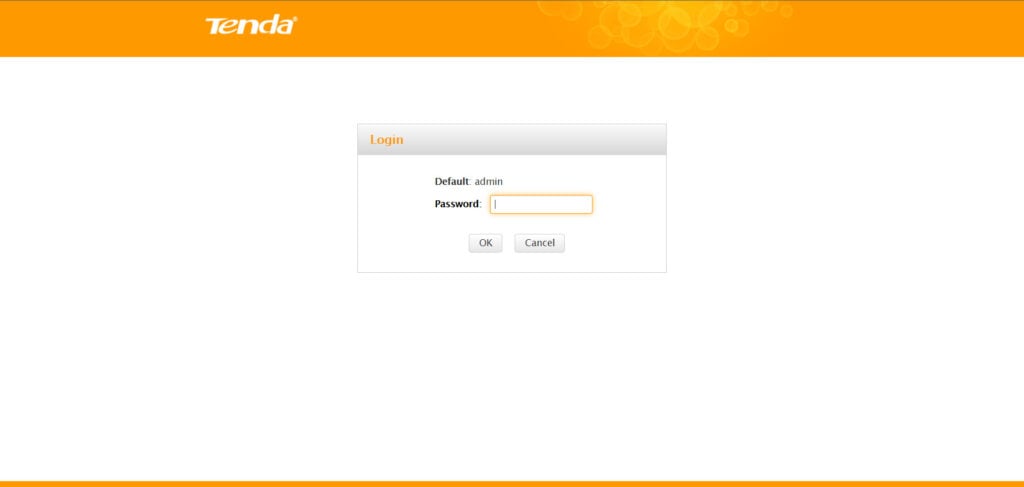
Step 2: Log in to the router settings and look for port forwarding settings. On my router, it’s under the Applications tab.
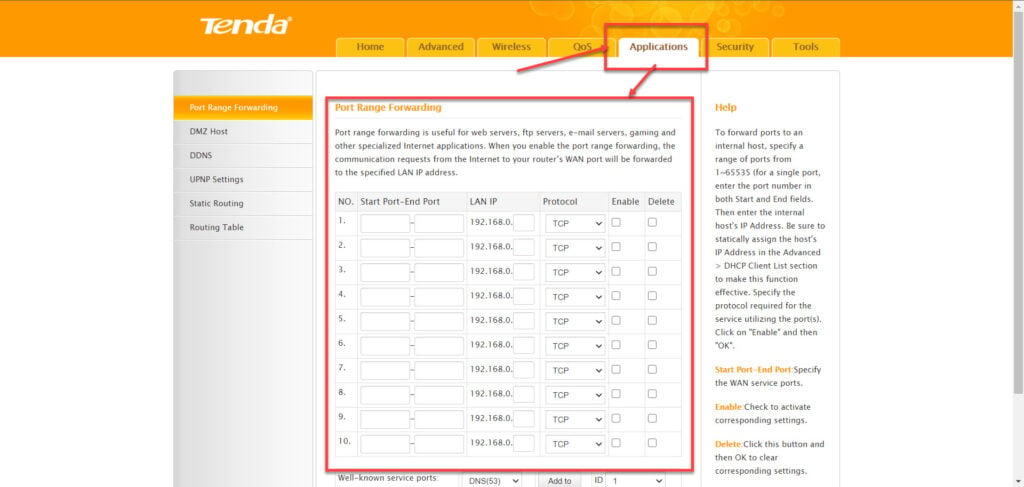
Step 3: Now, type in the port number and select the corresponding protocol, including your machine’s local IP Address. Save these settings, and you’re good to go.
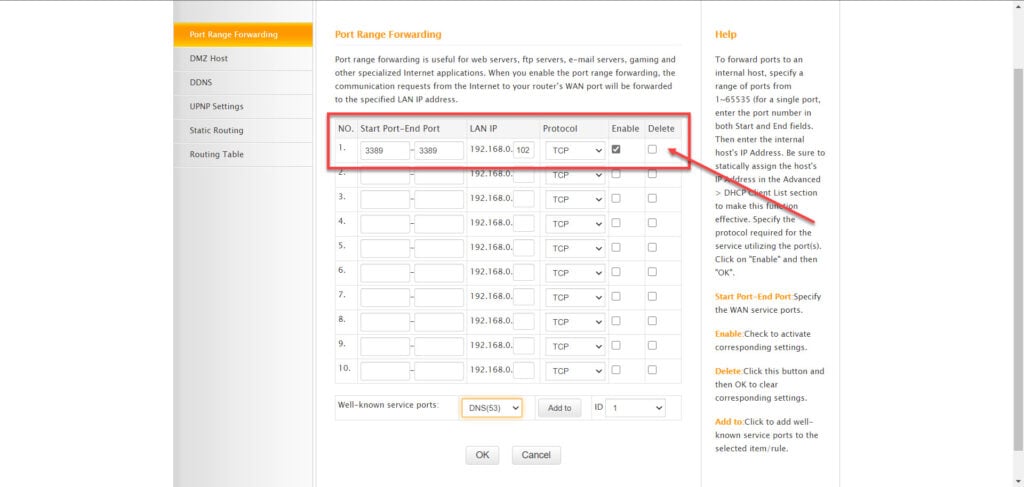
Again, depending upon your router, you might have to take a different approach towards opening any ports to allow apps to communicate over the internet.
Incorrect DNS settings
If you’re running custom DNS settings on purpose or by mistake, having them set incorrectly can cause internet connectivity issues.
Flushing your DNS settings can set them back to the default values and resolve such issues. Here’s how.
Step 1: Press Windows key + R, type cmd and hit the Enter key.
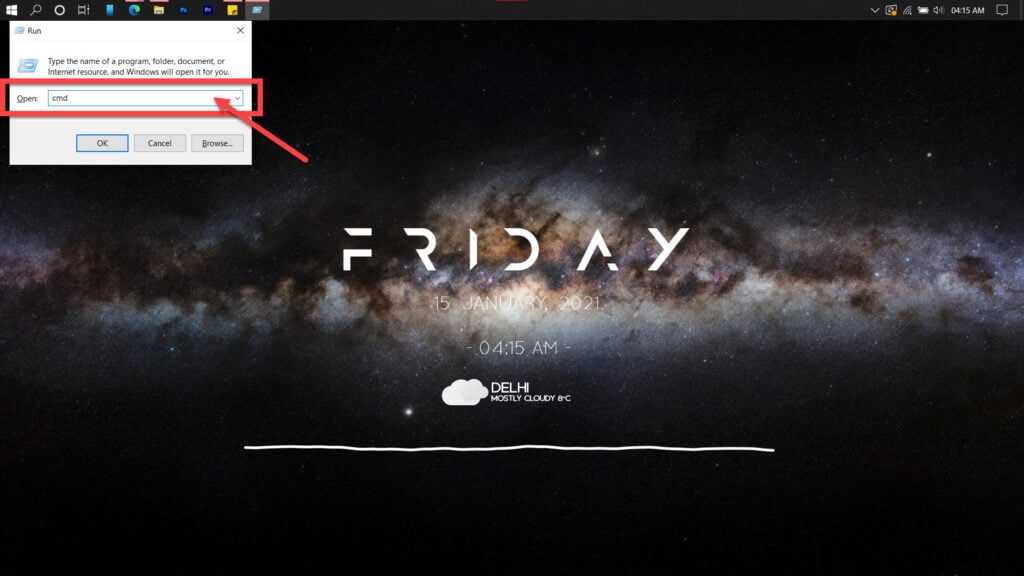
Step 2: Type in ipconfig /flushdns and hit enter. This will reset your DNS settings to their defaults.
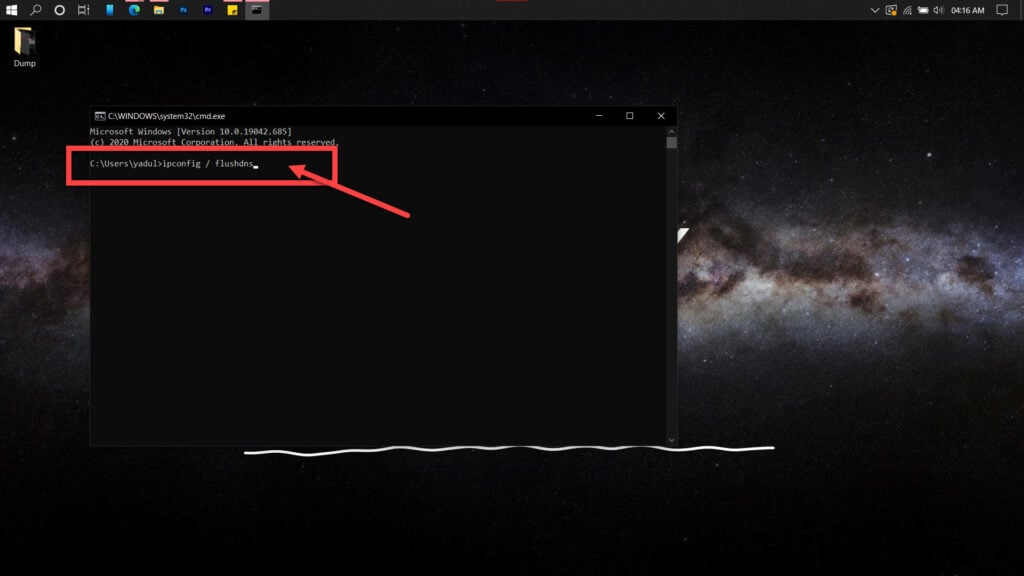
You can take this further and reset Windows files to access the internet by using these commands back to back.
netsh winsock reset
netsh int ip resetIf you suspect an issue with your router’s DHCP assignment, use these commands to release your old IP and request a new one.
ipconfig /release
ipconfig /renewIf that doesn’t work either, you can use the following commands in the order that they’re listed to reset your network stack.
ipconfig/flushdns
nbtstat -R
nbtstat -RR
netsh int ip reset C:\resetlog.txt
netsh winsock resetReinstall Minecraft
If nothing else works, your best bet is to reinstall the game from scratch. That’ll get rid of any corrupt data files or configurations that might be causing issues for you and start the game afresh.
Also read: Can you put a horse in a boat in Minecraft?






