Fortnite is an excellent example of a game that works seamlessly across all platforms. If you have four people in your lobby, they could all be on a different platform and still be able to play together without a problem.
If you play Fortnite on both your PC and Xbox, it’s a great idea to sync your Xbox account with the Epic account on your PC. Not only does t let you share stats and tracks across platforms, but it’ll also let you share your inventory, skins, gadgets, seasons and any other unlocked or purchased content across your devices.
Linking the two accounts is, as you’d expect, a pretty straightforward process. In this article, we’re going to cover how you can link your Xbox account to Epic games.
Also read: How big is Fortnite to Download and Install?
Connecting your Xbox account to Epic
If you’ve played Fortnite on a PC, or on your phone, you most probably already do have an Epic account. In case you don’t, go ahead and make one before following the steps below.
Step 1: Head over to the Epic Games website and log-in by clicking the button on the top-right.
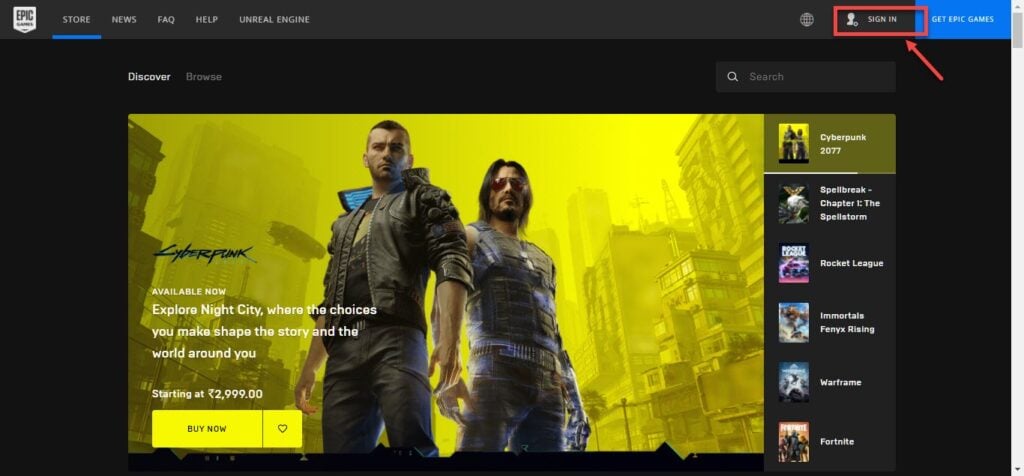
Step 2: Once logged in, hover over your account name in the top-right and click on Account.
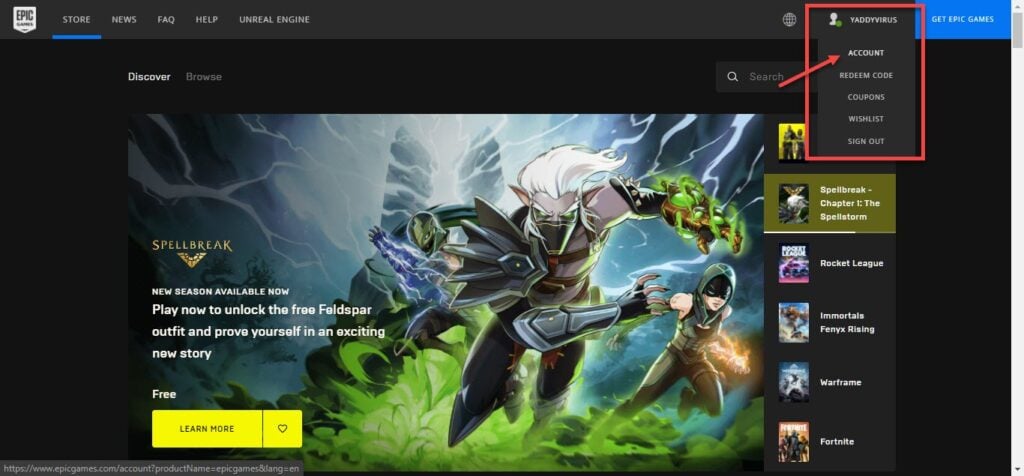
Step 3: From the menu on the left, head over to the Connections tab.
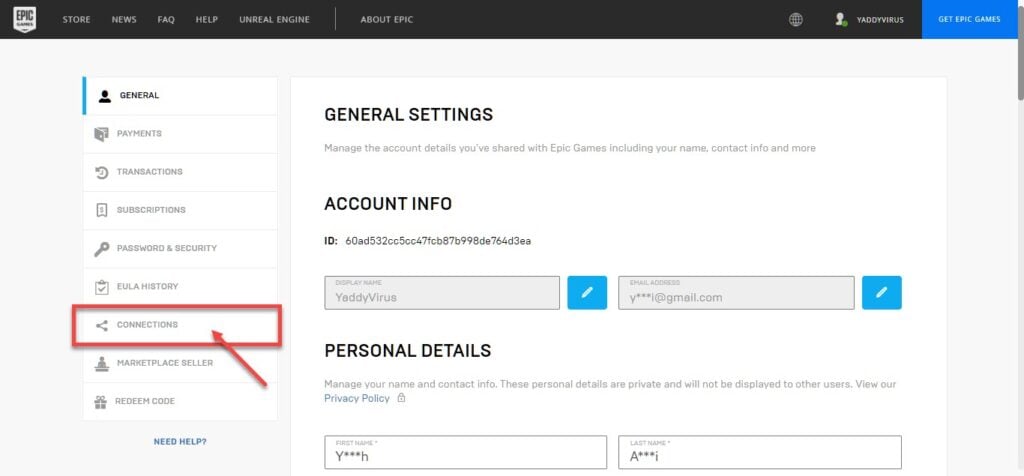
Step 4: In the Connections tab, head over to the Accounts tab and click the Connect button under the Xbox logo.

Step 5: You’ll be redirected to a page where Epic will confirm if you want to link your account. Click on the Link Account button.

Step 6: You’ll be asked to provide your Xbox credentials and Microsoft will ask if you want to let Epic access your account. Click on Yes.
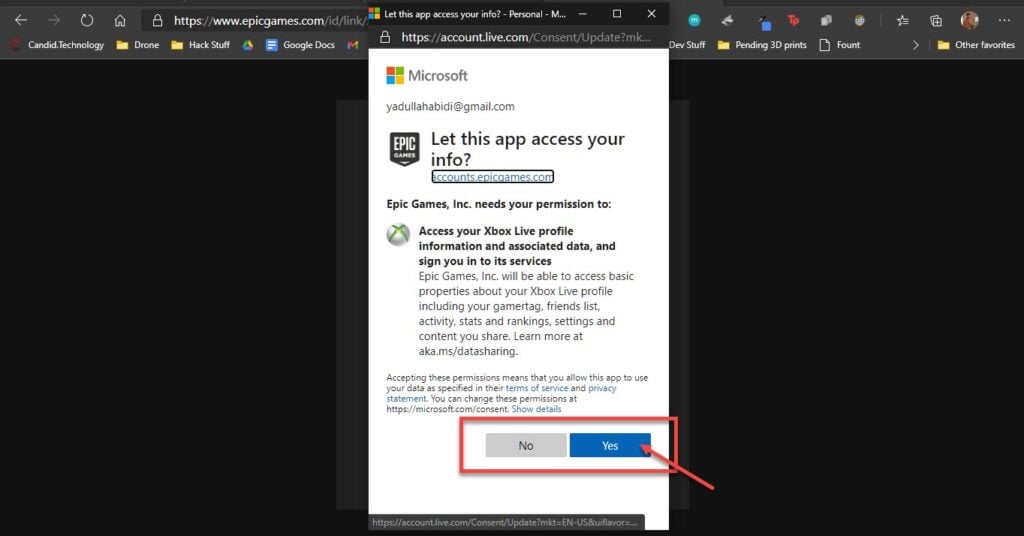
After a few seconds, you’ll be redirected back to the Connections page. Your Xbox account will be connected.
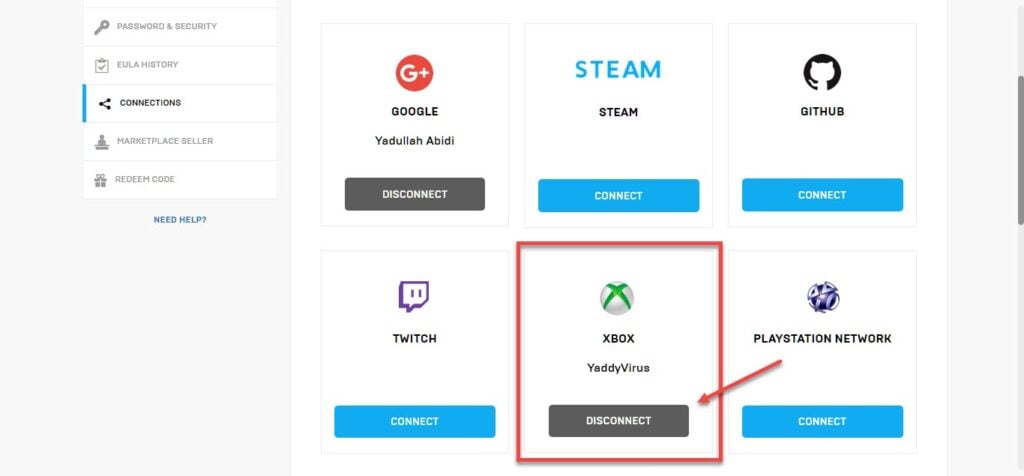
Using the same method you can also connect your Playstation network, Github, Google, Steam and Twitch account as well.
Also read: How much data does Fortnite use on PC?






