Telecom carriers have come a long way in terms of the coverage and features they offer. The occasional signal drop isn’t anything out of the blue and can seriously hamper connectivity on the user’s end.
In this article, we’re looking at LTE calls being turned off on your phone, the reasons behind it and what you can do to fix the problem.
What causes this error?
The problem is most frequently caused by a random and sudden drop in signal strength, regardless of the carrier. However, the problem does seem to be a bit more prevalent for Verizon users. Other common reasons include the following:
- Carrier outages
- Network connectivity issues
- Incorrect network band selected in phone settings
- Pending dues on your phone bill
Also read: Why is my LTE not working? 10 ways to fix the issue
How to fix this?
Here are 10 fixes you can try out.
Restart the device
The first thing you should try out in such situations is to restart your phone. Restarting can resolve many seemingly random issues, primarily network or SIM issues. You can also try toggling airplane mode on and off.
Properly insert and connect the SIM
You should also check whether or not the SIM card fits the tray correctly and touches the metal contacts inside. More often than not, an improperly inserted SIM card or loose connection of the SIM tray can cause your phone to lose connectivity.
It’s also not harmful to clean the card with a cloth (preferably microfiber) to remove any dust from the metal contacts. Now, correctly re-insert the SIM card to resolve the issue.
Get better coverage
Poor network connectivity can cause several issues, including this one. Try moving to an area with better network coverage, ideally with a telecom tower nearby and try making the call again.
Reset your phone’s network settings
Incorrect network settings can cause problems, including SIM cards not being detected or malfunctioning. This resets your WiFi networks, Bluetooth connections, cellular and VPN settings.
Check out our detailed guide on how to reset network settings what doing so can do here
Set the network mode to auto
Open your phone’s settings and follow the steps mentioned below.

- Head over to your phone’s settings and tap on Network & Internet.
- Tap on the SIM that’s causing problems.
- Tap Advanced.
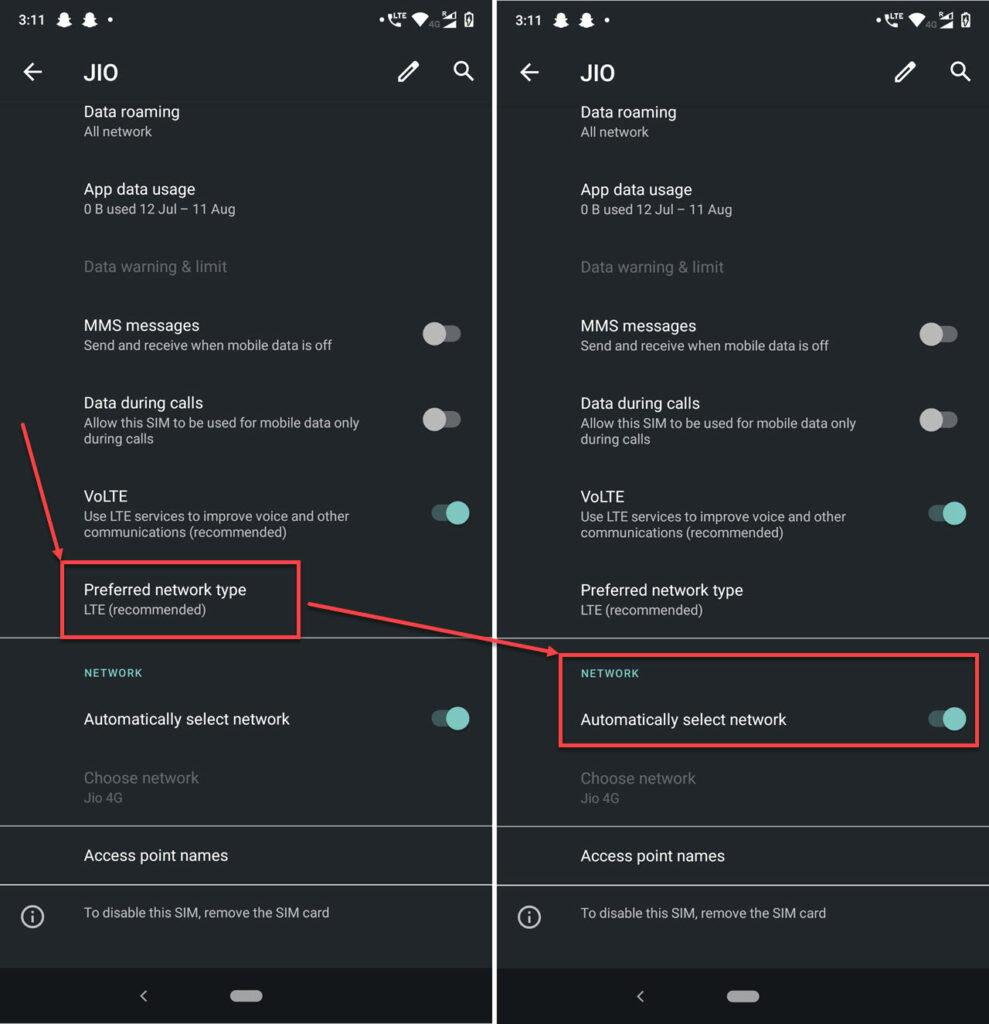
- Tap Preferred network type. Make sure that the recommended network type is selected.
- Also, ensure that the Automatically select network toggle is enabled.
Also read: How to fix WHEA uncorrectable error?
Check your APNs
Incorrect APNs can also mess up a SIM card’s network registration. Follow these steps to make sure you’re on the right APN. Make sure to confirm your APN settings with your network carrier beforehand.

- Head over to your phone’s settings and tap on Network & Internet.
- Tap on the SIM that’s causing problems.
- Tap Advanced.
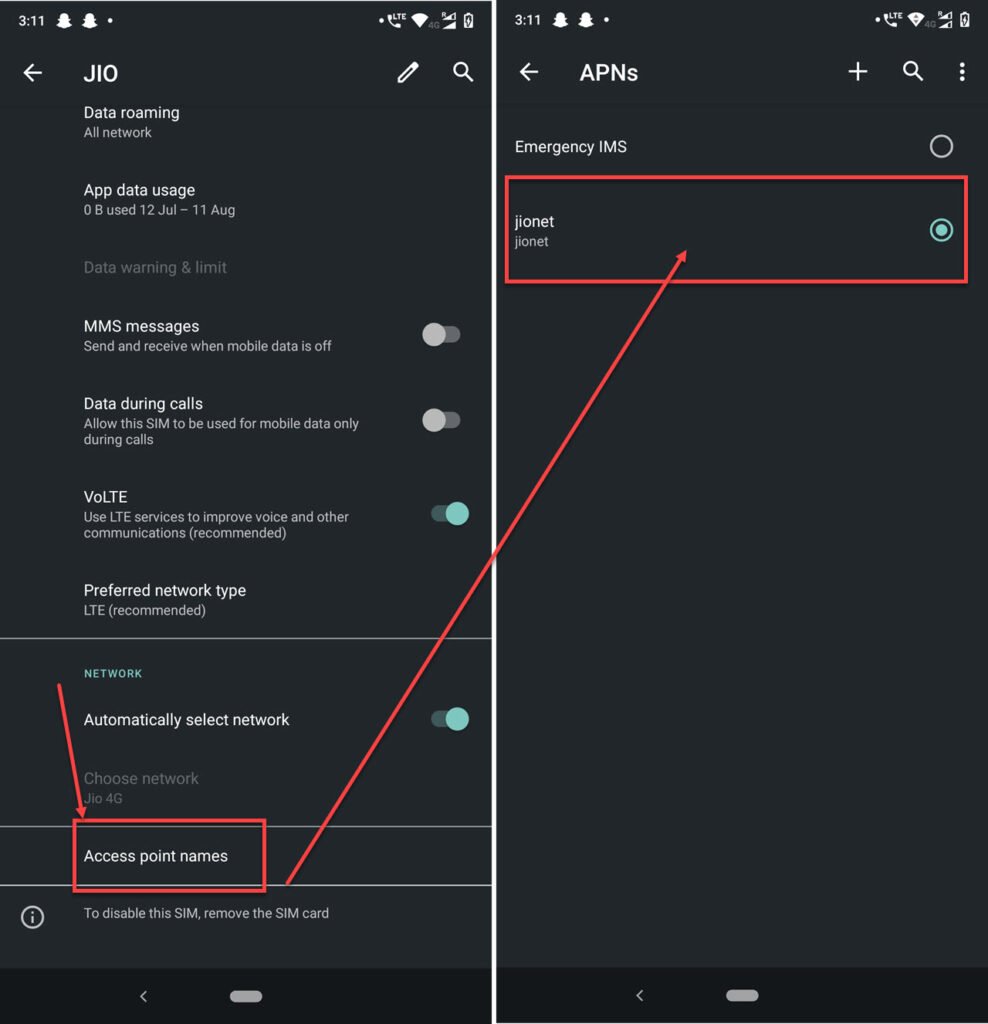
- Tap Access point names.
- Make sure the right APN is selected.
Check date/time settings
The wrong date and time settings on your phone can also cause call drops and other network-related issues. The best way around this is to set your date and time settings to sync automatically with your carrier. Here’s how.
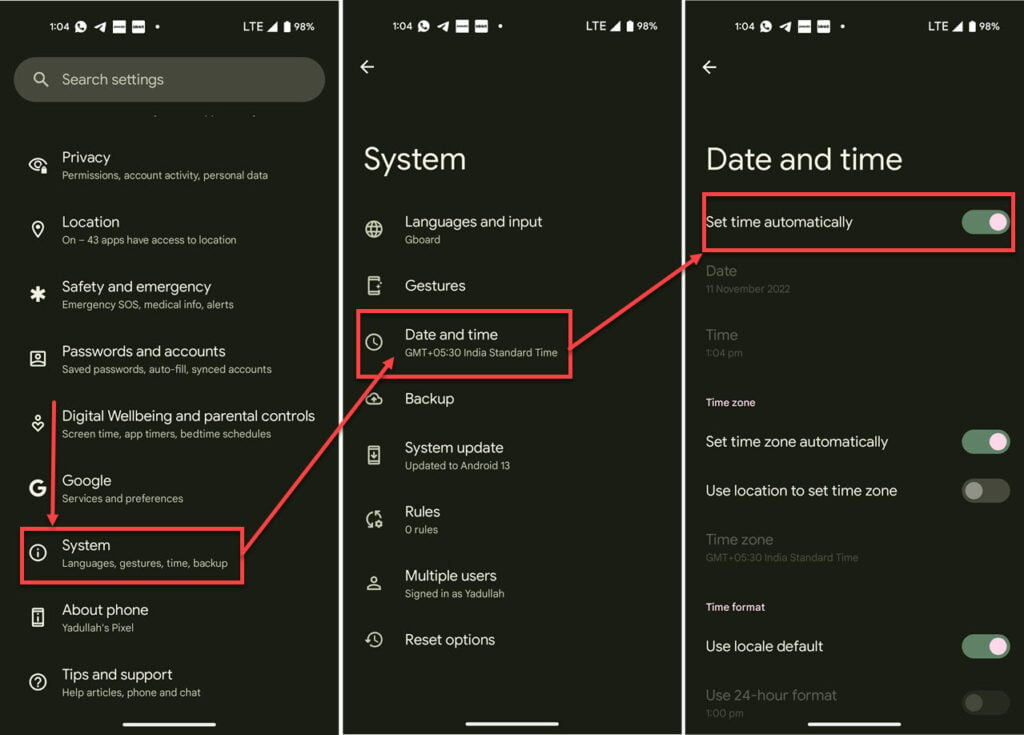
- Open your phone settings and head over to Settings.
- Tap Date and time.
- Enable the Set time automatically slider.
For iPhones, check out our detailed guide on how to set the date and time here.
System outage
Another possible cause for the error is a network outage on either the caller’s or the recipient’s network. If this is the case, try contacting your network’s customer support to find out the exact cause and know when the services will be resumed.
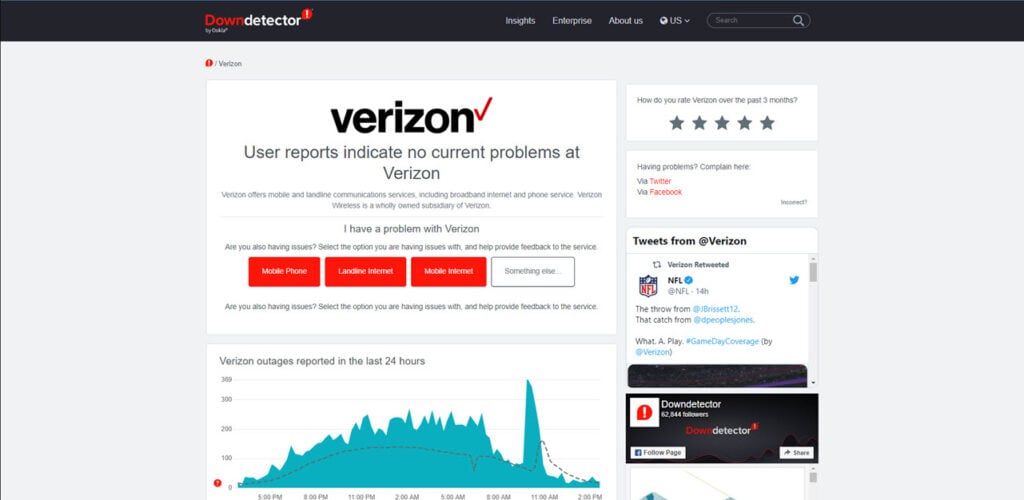
You can log on to My Verizon, and you should see a network notification at the top of the screen. You can also use third-party sites such as DownDetector to determine whether or not an outage impacts your area.
Update your phone
At times, an update to the phone software can also help get rid of network-related issues. If there’s a bug in the OS or an issue with the current software version installed on your phone, updating it can eliminate any such issues at once.
Contact service provider
If nothing else works, it’s time to call your carrier and describe the problem to them. After all, they’re in charge of the network and, in turn, your SIM. It’s pretty likely that your carrier will have some solution ready and will be able to diagnose your issue correctly as well.






