Windows more often than not runs without a problem. However, it isn’t unusual to see a few occasional bugs and glitches scattered across the OS.
While DLL problems have become quite rare, they still do exist. In this article, we’re going over the Mfc140u.dll not found error.
Also read: How to turn off mouse acceleration in Windows 10?
Run an SFC scan
Corrupt files are the primary reason why your PC might be behaving weirdly. Here’s how you can get rid of them and potentially resolve your issue.
Step 1: Press Windows Key + S to bring up the Cortana/Search box and search for Powershell. Open Windows Powershell from the search results.
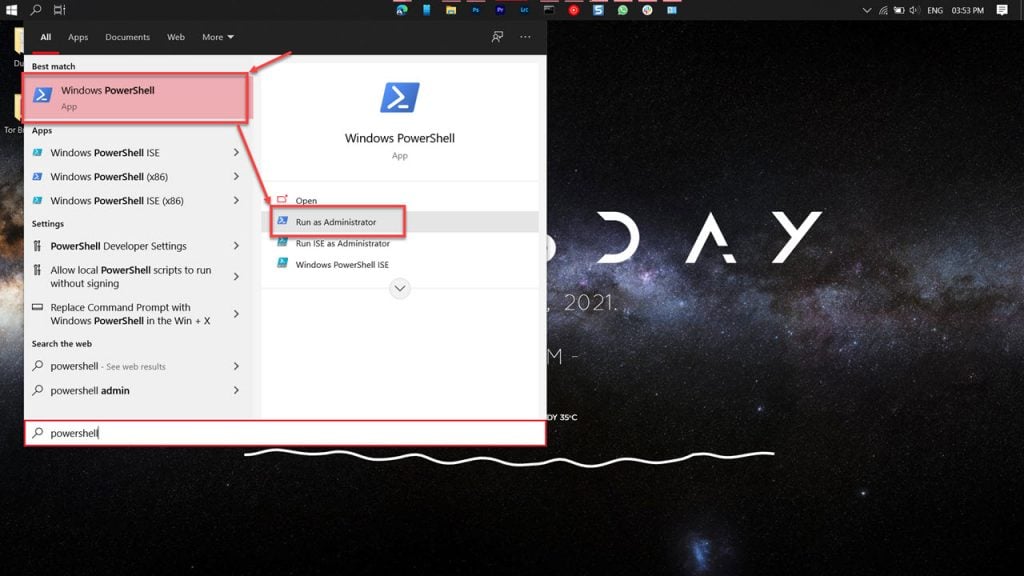
Step 2: Type sfc /scannow to scan your system for issues.
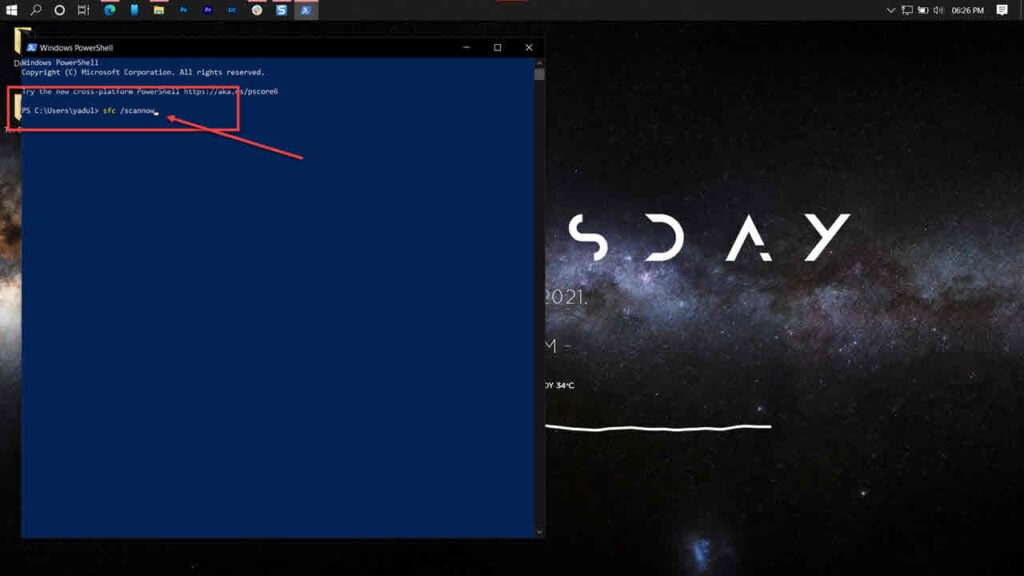
Step 3: If the SFC scan finds any problem, use the following command to resolve them.
DISM /Online /Cleanup-Image /RestoreHealth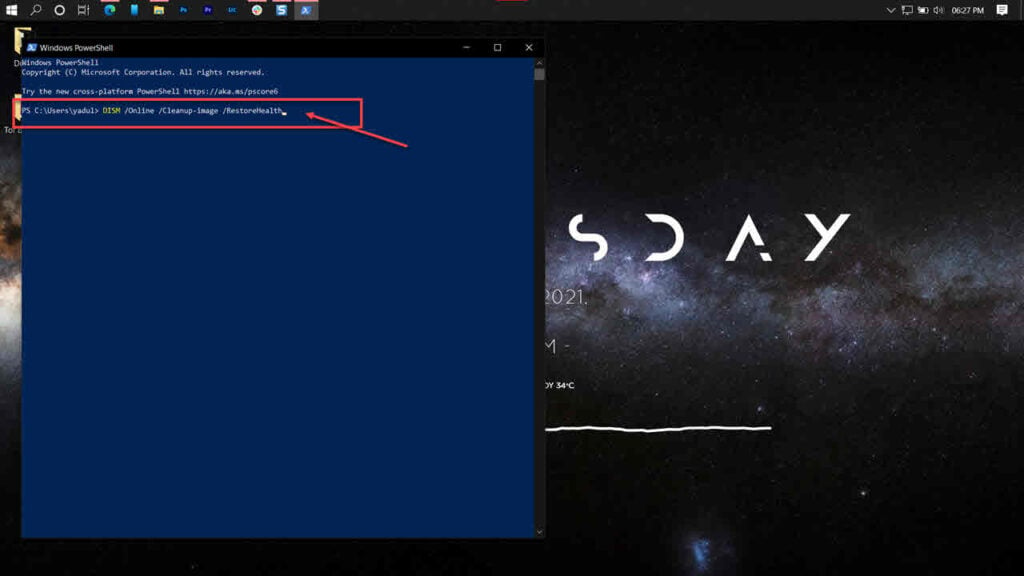
Restart your PC, and the “driver verifier detected violation” error should’ve been resolved. If that doesn’t help, you can also run a DISM scan to fix any other errors by using this guide.
Also read: Driver verifier detected violation: 10 Fixes
Repair Visual C++ Runtime
Repairing the Visual C++ Runtime library can fix any corrupt or damaged files triggering the error.
Step 1: Press Windows key + R to open the Run prompt. Type appwiz.cpl and hit enter.
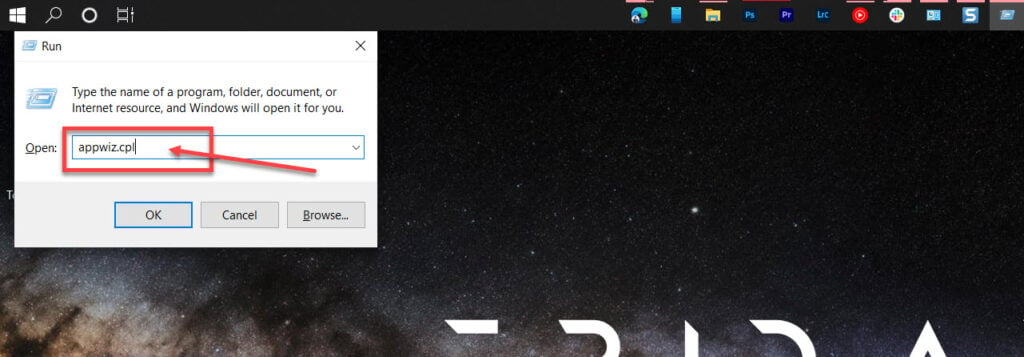
Step 2: Find the Microsoft Visual C++ Runtime (2012 and onwards), select them and click the Change button. Follow along with the instructions to repair the library.
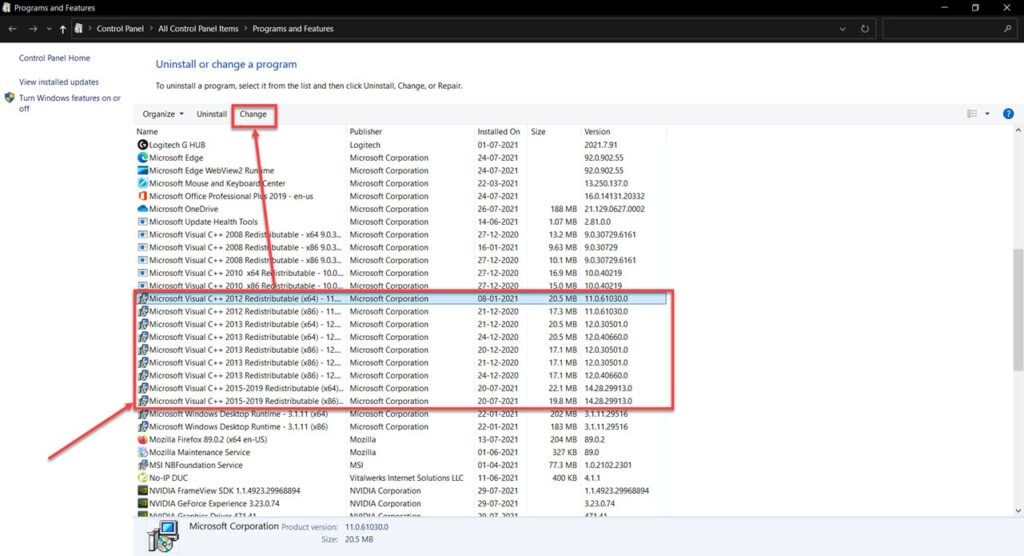
Once your computer restarts, try rerunning the program. The runtime error should be fixed.
Also read: What is ‘Void Document Oncontextmenu Null’? How to enable right-click?
Reinstall Visual C++ Runtime
Step 1: Press Windows key + R to open the Run prompt. Type appwiz.cpl and hit enter.
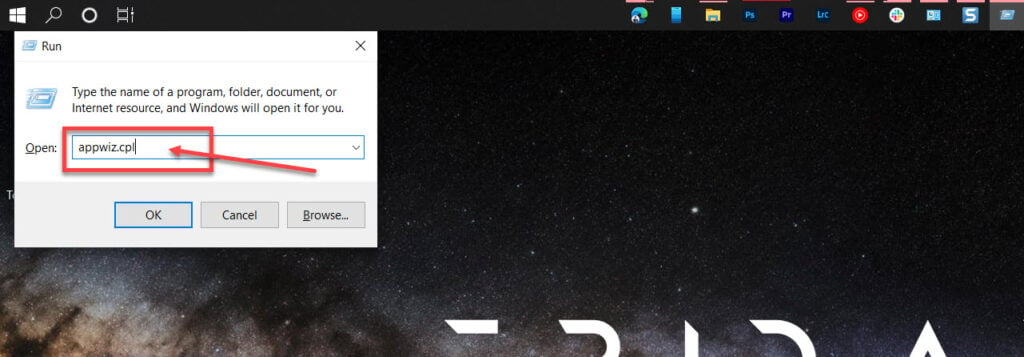
Step 2: Find the Microsoft Visual C++ Runtime (2012 and onwards), select them and click the Uninstall button.
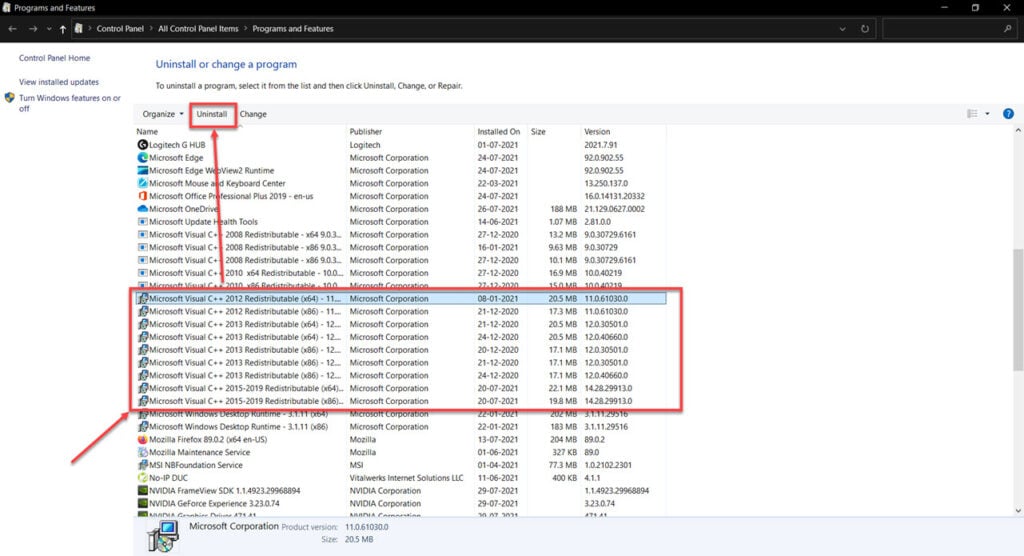
Head over to this website to download the latest Visual C++ Runtimes and install them.
Also read: Some of your media failed to upload: 4 Fixes






