Mouse acceleration is one of the features of the Windows Operating System, which when enabled, affects the game accuracy a lot. It then becomes necessary for the gamers to turn off the Mouse acceleration.
This article explains what is mouse acceleration, what happens when you disable it and how you can turn off mouse acceleration in Windows 10.
What is mouse acceleration?
Have you ever noticed that the faster you move your mouse, the more distance your cursor covers, and if you move your mouse slowly, it covers less distance? This happens because of mouse acceleration.
Mouse acceleration lets your cursor move according to the speed of your mouse and not the physical distance covered by the mouse.
Mouse acceleration is beneficial when you have a small space on your desk for your mouse; moving your mouse faster will help you cover a considerable distance on display.
Should you disable mouse acceleration?
Disabling mouse acceleration allows your cursor to move according to the physical distance of your mouse. It gives the users more control over the cursor and more accuracy while playing the games leading to an overall improvement in experience and feedback.
When playing games like Call of Duty, Overwatch with mouse acceleration switched off yields more accuracy and a better gaming experience.
Also read: Enhance Pointer Precision: Is it good for gaming?
How to turn off mouse accelaration in Windows 10?
Step 1: Click on the Start button or Windows icon and click on the settings icon.
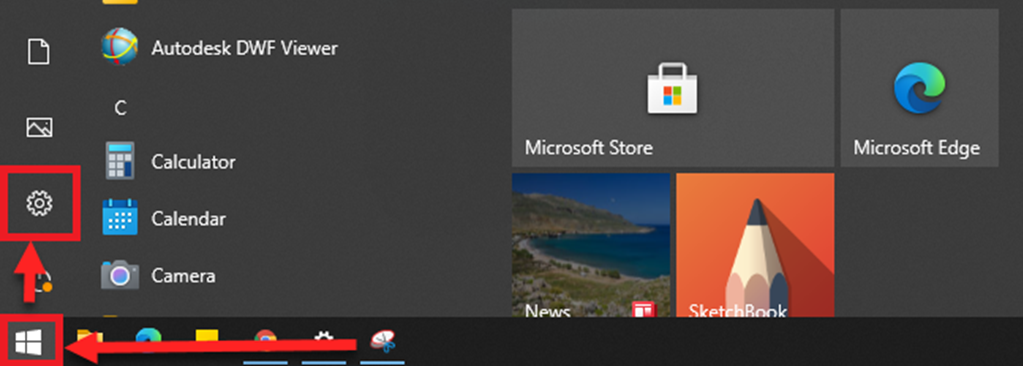
Step 2: In the settings, click the Devices. From the list of options available on the left side, select Mouse and click on Additional mouse options.
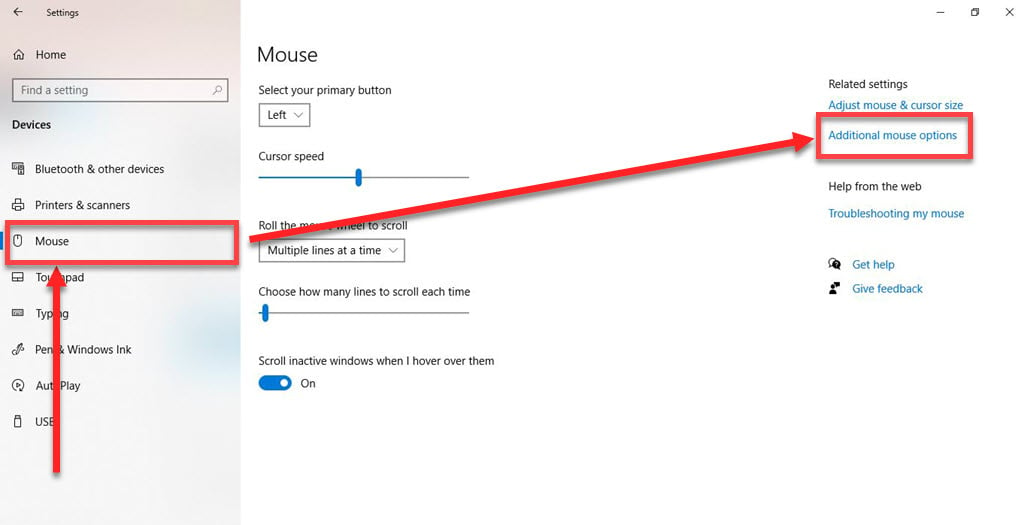
Step 3: In the Mouse Properties dialog box, click on the Pointer Options tab.
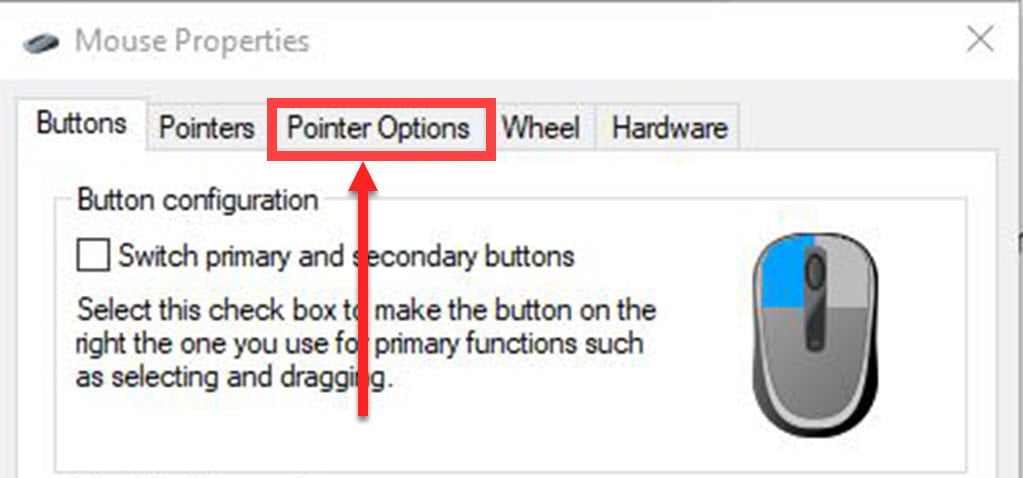
Step 4: Uncheck the Enhance pointer precision checkbox.
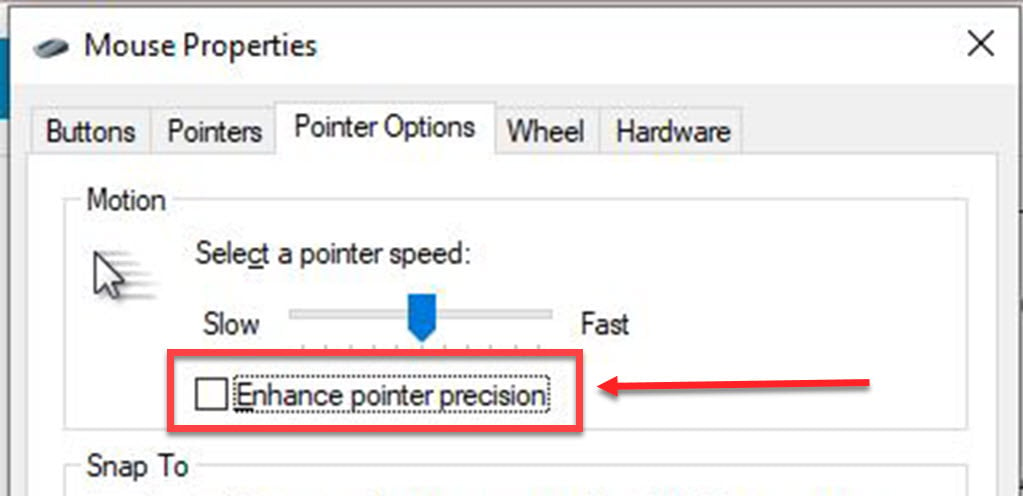
Step 5: Click Ok, and the dialog box will close.
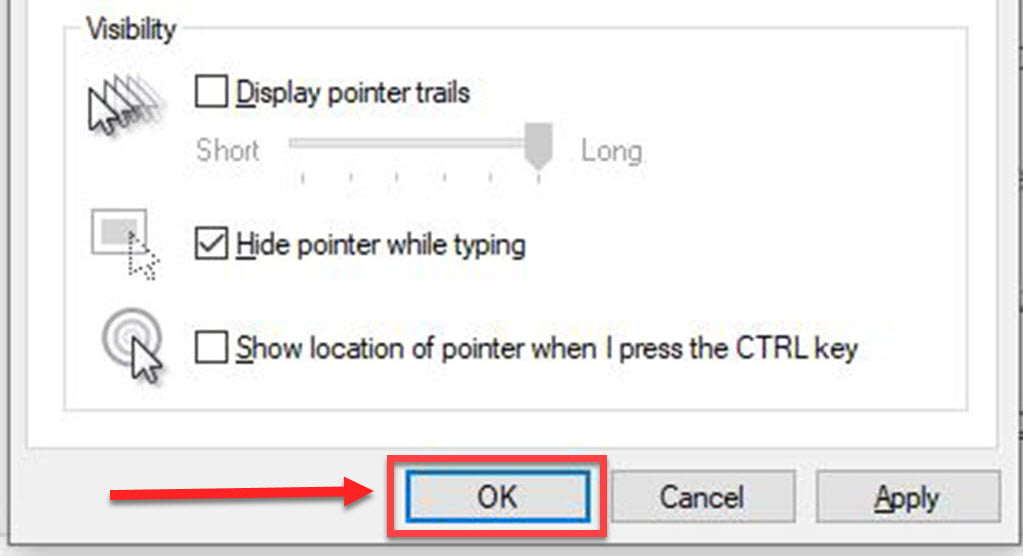
Also read: A brief history of the computer mouse.






