Having multiple monitors can really help boost your productivity as you won’t have to keep alt-tabbing between the same two windows back and forth. Instead, you have more screen space at your disposal which makes life a lot easier.
Windows generally works without a hiccup on multiple monitors, but that’s not to say you won’t see any errors at all. In this article, we’re taking a look at what you can do if your mouse won’t go to the second monitor in Windows.
Also read: How to stop the ‘Fixing C Stage 2’ issue in Windows?
Reconnect the displays
First up, try reconnecting the external display(s) to see if there was some sort of connection issue which was keeping your mouse from moving. Sometimes, especially if you’re using broken or incompatible cables, Windows will just show the external monitor but it won’t actually be functioning.
Check display alignment
Next up is checking display alignment. Just because you’ve placed the display to the left or right of your main display doesn’t actually mean it’s in that direction. These settings are controlled by Windows instead.
Step 1: Press Windows key + I to open Windows Settings. Click Display.
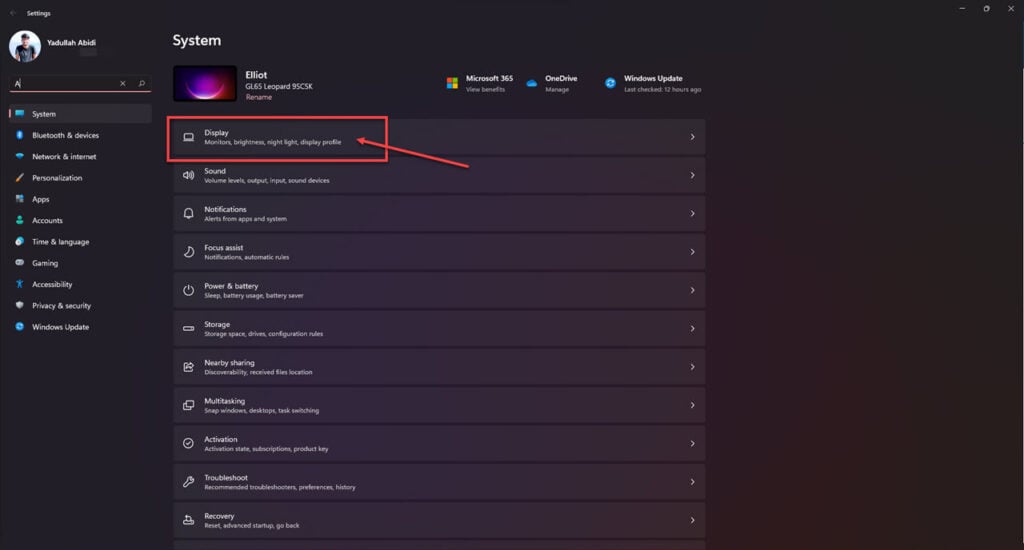
Step 2: Click Identify to figure out which display is which according to Windows.

Step 3: Once you’ve figured out the displays, drag and drop them according to their physical locations and click Apply.

You should be good to go now.
Check display settings
Last but not the least, check your display settings to ensure your Windows display is being extended to the second desktop and not merely duplicated.
Step 1: Press Windows key + I to open Windows Settings. Click Display.
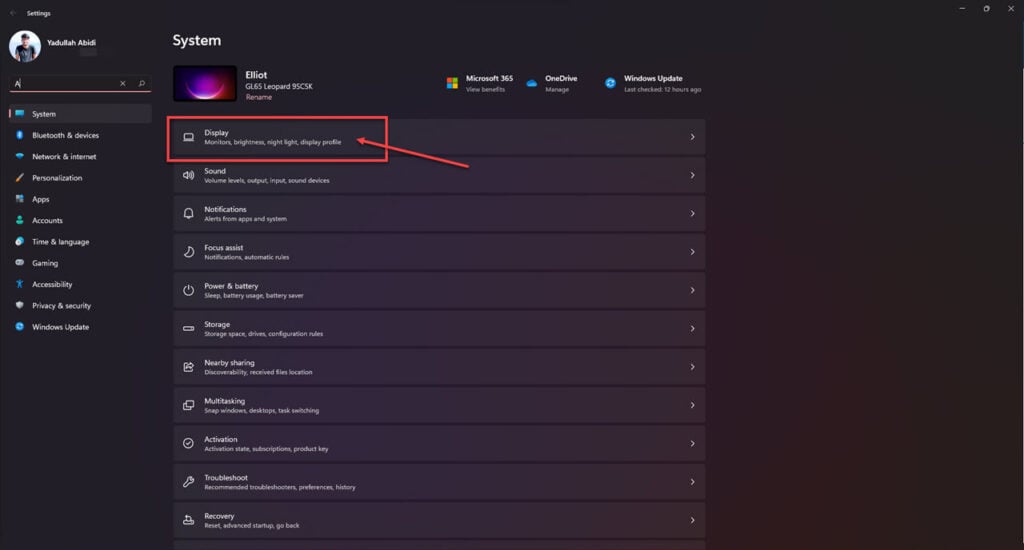
Step 2: Select your external display and make sure it’s set to Extend desktop to this display.

Also read: How to stop the ‘Fixing C Stage 2’ issue in Windows?






