Overwatch’s much-anticipated sequel faced a controversial launch, with players unable to join matches and servers facing a mass DDoS attack. However, nearly two months after launch, the issues still haven’t been completely resolved.
In this article, we’re talking about the starting game error in Overwatch 2, its causes and what you can do to fix the error.
Why isn’t Overwatch 2 starting?
This is a rather generic error that several different things can trigger, including:
- Connectivity issues.
- Firewall or NAT restrictions.
- Outdated game version.
- Corrupt game files.
Also read: Sharex authentication error: 3 Fixes
How to fix this Overwatch 2 error?
Here are x fixes you can try out.
Restart your router
Restarting your router can help eliminate any unseen network or connectivity issues you may face. You have to turn off your router, wait a bit, and then turn it back on again.

Try ethernet
As convenient as it might be, WiFi can sometimes be unstable, especially when playing online games. Try a wired connection between your router and PC or console to see if that solves your problem.
Repair game files
Another possible reason you might be experiencing this issue is missing or corrupt game files needed for the game to run properly. Luckily, Overwatch 2’s Battle Net launcher offers a quick repair of game files.
Step 1: Open the Battle Net desktop app and click the cogwheel icon next to the play button.
Step 2: Click Scan and Repair.
Wait for the scan to complete and restart the game when done. This should fix the issue for you.
Update your GPU drivers
Outdated GPU drivers can also cause this issue in particular. While you should update all your drivers, take special care of your display drivers if you run into an error like this.
Step 1: Right-click Start and select Device Manager from the menu.
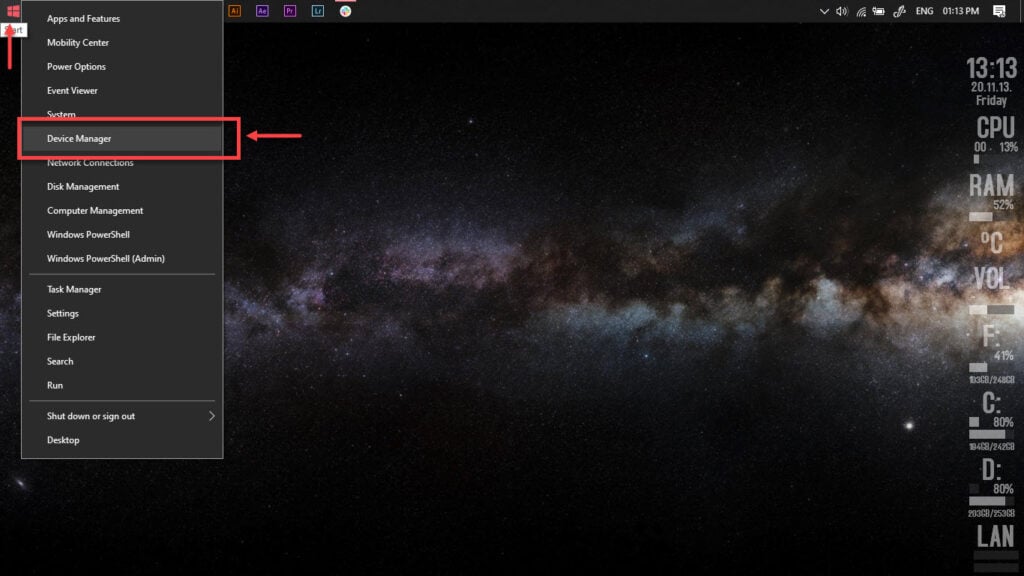
Step 2: Under Display Adaptors, find your graphics card’s name, right-click it, and click on Update Drivers.
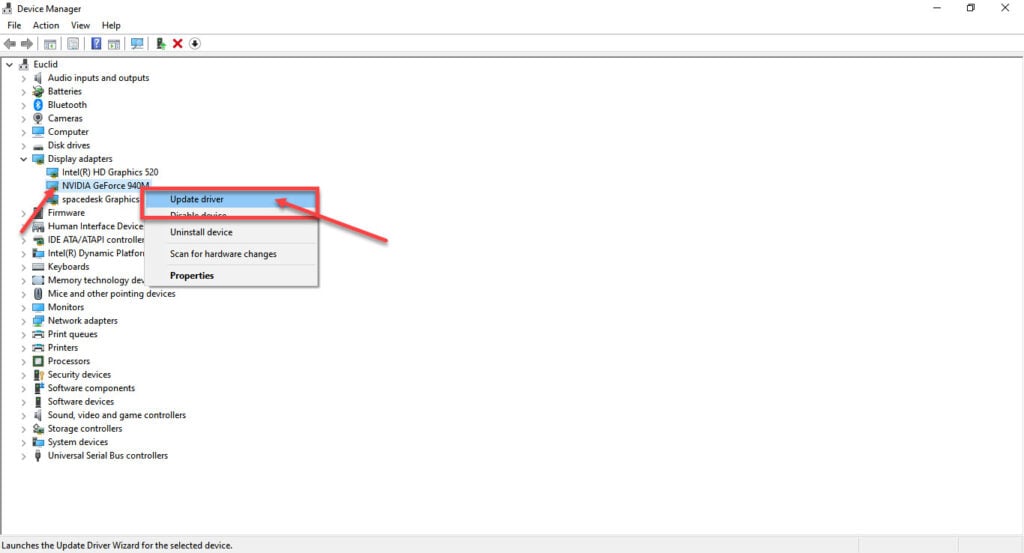
Step 3: Click on Search automatically for drivers. Windows will then automatically look for and download the latest drivers for your particular GPU.
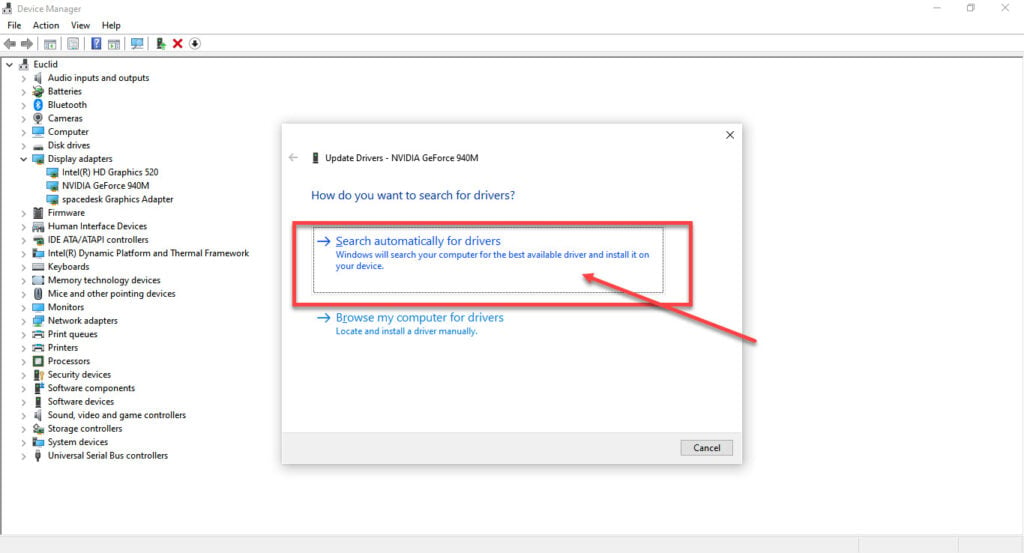
While this should help resolve the error, if it doesn’t, click Uninstall device and restart your PC to force Windows to install the required drivers. You can then update them later. Alternatively, you can also remove your GPU and reinsert it.
Update the game
Running an outdated game version can also cause such problems. Here’s how to update Overwatch 2.
Step 1: Open the Battle Net desktop app and click the cogwheel icon next to the play button.
Step 2: Click the Check for Update button and install any available updates.
Reinstall
If nothing else works, your best bet is reinstalling the game from scratch. This will overwrite any damaged or corrupt files or configurations that might keep you from connecting to online matchmaking.
Also read: How to get Overwatch in CSGO? Everything you need to know






